| HTML Wrap |
|---|
|
| HTML |
|---|
<span data-swiftype-index="true"> |
| HTML Wrap |
|---|
| AccountRight Plus and Premier (v2018.2 and later), Australia onlySo that the ATO knows , Australia only
| UI Text Box |
|---|
| You must be reporting to the ATO via STP Phase 2 If you haven't already, you need to move to STP Phase 2 to stay compliant with the ATO. But we have you covered – see how easy it is to move. |
You need to assign an ATO reporting category to each of the payroll categories you use. This lets the ATO know how to treat each type of payment you're reporting through Single Touch Payroll (STP). STP Phase 2STP Phase 2 is the ATO's expansion of their payroll reporting requirements. This includes expanding the list of ATO reporting categories to better define the amounts paid to employees. For example, the ATO reporting category Gross payments has been split into more specific payment types, like overtime and bonuses. To learn more about STP Phase 2, visit the ATO website. If you need to assign an ATO reporting category to each of the payroll categories you use.These categories are similar to the ones used when doing payment summaries in previous yearsset up STP since mid-December 2021, you'll likely be set up for STP Phase 2. You can see if you're reporting on STP Phase 2 via the STP reporting centre (Payroll command centre > Payroll Reporting > Payroll Reporting Centre).  Image Added Image Added
When you move to STP Phase 2, you'll need to confirm the ATO reporting categories you've assigned to your payroll categories. For example, payroll categories previously assigned to Gross Payments might now need to be assigned to a new specific reporting category, like overtime or bonus. Which ATO reporting category should I assign?As your business, award and employee agreement agreements are unique, we can't specify what tell you which ATO reporting categories you should assign to your payroll categories. However, you can use the descriptions of reporting categories below to guide you. For additional information and advice: |
| HTML Wrap |
|---|
| width | 15% |
|---|
| class | col span_1_of_5 |
|---|
| | |
| HTML Wrap |
|---|
| float | left |
|---|
| class | col span_1_of_5 |
|---|
| | Panelbox |
|---|
| name | magenta |
|---|
| title | Related topics |
|---|
| |
|
|
What is each ATO reporting category for?Use this information to work out which reporting categories you need to assign to your payroll categories. The STP Phase 2 reporting categories will apply when your business is reporting via STP Phase 2.
| UI Expand |
|---|
|
New | ATO reporting category (Phase 1) | ATO reporting category (Phase 2) | More information | ATO links |
|---|
| Gross Payments |
| Include payroll categories you use for paying salary and wages. |
For STP Phase 1, this includes categories for: - holiday pay
- sick pay
- overtime
- bonuses
- commissions
|
There are more categories and some exceptions to these. Do not include salary sacrifice payroll categories. Gross payments are reduced automatically when you assign pre-tax deductions and pre-tax superannuation categories such as salary sacrifice. The rules of reporting through Single Touch Payroll - Gross PaymentsFor STP Phase 2, payments that don’t sit into any of the main categories, assign them to Gross payments (but check this with the ATO). | Expanding STP (Phase 2) STP Phase 2 employer reporting guidelines | Allowance - Car
Allowance - Transport
Allowance - Travel
Allowance - Meals
Allowance - Laundry
Allowance - Other | | This includes payments you |
make to cover your employees’ work-related expenses |
. For allowances that don’t sit into any of the main categories, assign them to |
STP Phase 2 employer reporting guidelines | Lump Sum A - Termination
Lump Sum A - Redundancy
Lump Sum B
Lump Sum D
Lump Sum E | Lump Sum A - Termination
Lump Sum A - Redundancy
Lump Sum B
Lump Sum D
Lump Sum E
Lump Sum W  Image Added Image Added | Lump sum payments may include payroll categories such as: - redundancies
- payments in lieu of notice
- payments of annual leave on termination.
See the FAQs below for more info on each lump sum type. For STP Phase 2: Lump Sum W — this has been added which is for return to work payments. Lump Sum E — you'll only be able to set this up after your business moves to STP Phase 2. Learn more about Lump sum E payments. Lump sum payments are a complex area. Chat to your advisor or check with the ATO for more guidance. |
Assign payroll categories for: | No longer required | The CDEP payment scheme has ended. For STP Phase 2 these payments are not reportable. | CDEP payments | | Exempt Foreign Income | Exempt Foreign Income | This could be assigned to payroll categories such as salary, wages, commissions, bonuses and allowances that are exempt from Australian tax. | Exempt foreign employment income | ETP - Taxable component
ETP - Tax free component
| ETP - Taxable component
ETP - Tax free component | These are payroll categories used to track the taxable and tax-free components of employment termination payments. ETPs are concessionally taxed up to a certain limit, or 'cap'. Certain types of termination payments are tax free up to a certain limit, for example, if the ETP is because of redundancy or early retirement. | Taxation of termination payments |
|
| UI Expand |
|---|
|
| The An ATO Reporting Category is automatically assigned required for each superannuation categories set up with the following Contribution Types :- Superannuation Guarantee (expense)
- Employee Additional (deduction)
- Redundancy (expense)
- Spouse (deduction)
For superannuation categories that handle reportable superannuation payments (as classified by the ATO reporting guidelines), you need to assign the Reportable Employer Super Contributions (RESC) category. This can include salary sacrifice categories. 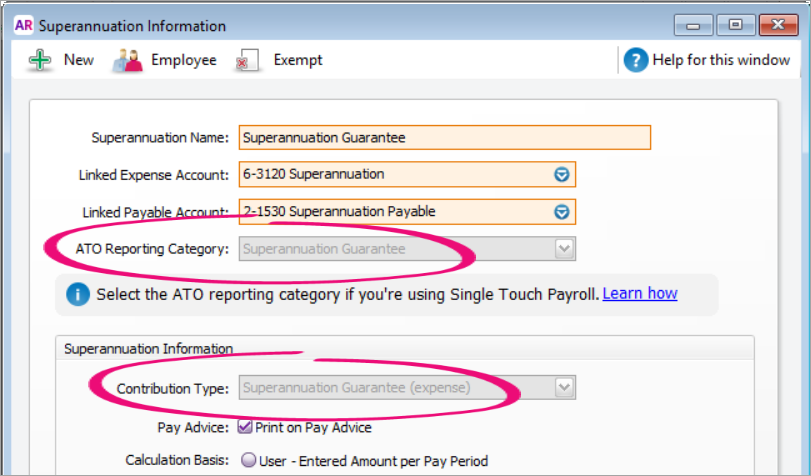 Image Removed Image Removed
| New ATO reporting category | Old Payment Summary field name | payroll category. The ATO reporting categories you can choose from is based on the superannuation Contribution Type.
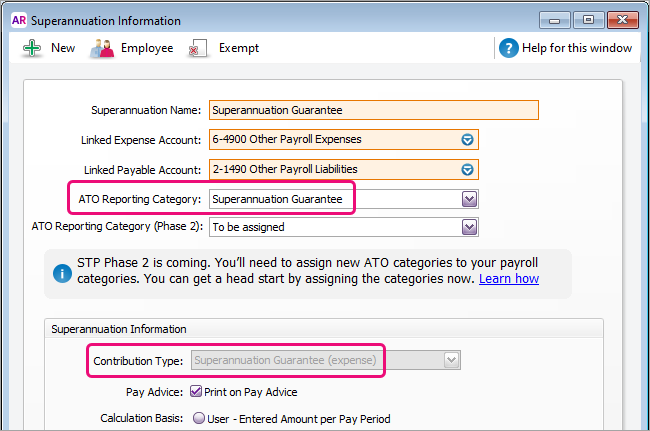 Image Added
Image Added
Here's the available ATO reporting categories for superannuation.
| ATO reporting category (Phase 1) | ATO reporting category (Phase 2) | More information |
|---|
Superannuation Guarantee |
information is reported to the ATO to ensure that employee super funds are receiving the correct amounts. | UI Text Box |
|---|
| Helping you stay compliant with ATO super reporting The ATO reporting category for superannuation payroll categories with a contribution type of Superannuation Guarantee (expense) will be automatically set to Superannuation guarantee. |
|
| Reportable Employer Super Contributions | Reportable Employer Super Contributions | Used to assign superannuation payroll categories that are classified by the ATO as Reportable Employer Super Contributions (RESC) |
Step 5 in the Payment summary assistant | . |
| | Salary Sacrifice and RESC  Image Added Image Added | Use this to assign |
| as reportable employer super contributions (RESC). |
Note that this option only appears for Employer Additional (expense), and Salary Sacrifice (deduction) contribution types.
|
| Not Reportable | Not Reportable | Use this to assign superannuation payroll categories which are not reportable to the ATO for STP purposes. To clarify if a super category is reportable, check with your accounting advisor or the ATO. |
|---|
| UI Expand |
|---|
|
New ATO reporting | ATO reporting category (Phase 1) | ATO reporting category (Phase 2) | Description | ATO reference |
|---|
Deduction - Work Place Giving | Deduction - Work Place Giving | Assign payroll categories that are donations made under a workplace giving arrangement. | Workplace giving programs | Deduction - Union/Professional Assoc Fees | Deduction - Union/Professional Assoc Fees | This might include payroll categories for: - union fees
- memberships to professional associations.
| Union fees, subscriptions to associations and bargaining agents fees | | ETP - Tax Withholding | ETP - Tax Withholding | Use this reporting category when an ETP has been made to an employee. | Taxation of termination payments | | | Salary sacrifice - other employee benefits  Image Added Image Added | For deductions that are for benefits from an effective salary sacrifice arrangement, including those exempt from FBT. | Salary sacrifice arrangements | | Not Reportable | Not Reportable | All other deductions are usually considered not reportable. This includes payroll categories like |
. This is because they may not need to be itemised on an employee's tax return. If you're not sure if a deduction is reportable, check with your accounting advisor or the ATO. | |
| ui-text-box |
|---|
| Child support deductions You can't currently report your child support deductions to the ATO via STP from AccountRight. This means you can assign Not Reportable as the ATO Reporting Category in your child support deduction payroll categories. |
|
| ui-expand |
|---|
|
The ATO Reporting Category is automatically assigned (and can't be changed) for the PAYG Withholding payroll category can only be set to PAYG Withholding. 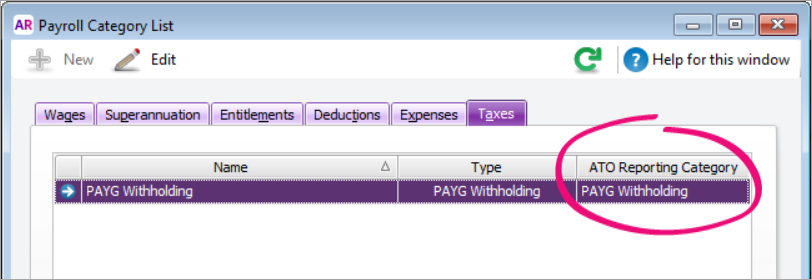 Image Removed Image Removed Image Added Image Added
New Old Payment Summary field name| ATO reporting category (Phase 2) | More information |
|---|
PAYG Withholding |
PAYG Withholding | This is automatically assigned and can't be changed. |
This category reports all tax withheld from the employee, including any extra PAYG that may be deducted. |
Assigning ATO reporting categories
Before using Single Touch Payroll, you need to run a check which shows you which payroll categories you need to assign an ATO reporting category to.
...
You need to assign ATO reporting categories to all wage, deduction and superannuation payroll categories you've used in the current payroll year, and whenever you
...
create new ones.
If you're setting up STP for the first time or moving from STP Phase 1 to STP Phase 2, your AccountRight company file is checked to find any payroll categories that don't have an ATO reporting category assigned—so you can then assign one.
You can also manually check your payroll categories and, if required, assign an ATO reporting category.
| UI Expand |
|---|
|
| expanded | true |
|---|
| assign | check for unassigned ATO reporting categories |
| Go to
the the Payroll command centre and click Payroll Reporting. Click Check Payroll Details. Employees paid in the current payroll year (including terminated employees) are included in the payroll check.
| UI Text Box |
|---|
| Getting an error saying "AccountRight can't do this now"? If you're using AccountRight Server Edition 2019.1, you'll need to install .NET Framework 4.7.2 on your server. Once installed, a restart is required for the changes to take effect, so you may need to organise an appropriate time for this to take place. |
After clicking Check Payroll Details, you'll You'll see a list of
items payroll categories you need to fix before you can connect to the ATO and start reporting using Single Touch Payroll.
 Image Modified Image Modified - Click the arrow next to a payroll category in the errors list. The payroll category Information window appears.
Select - Choose the appropriate category from the ATO Reporting Category list. See above for information to help you select it, or speak to your accounting advisor or the ATO.
- Click OK.
- Repeat for all other payroll categories listed in the Check Payroll Details window.
Correct any employee cards company information details listed in the - Click Check Payroll Details
window. See Task 1 - Check payroll details for Single Touch Payroll reporting for more information.Click Check Payroll Details- to refresh the list
to see if everything is done- .
You'll then be ready to connect to the ATO.
|
| HTML |
|---|
<h2><i class="fa fa-comments"></i> ATO reporting category FAQs</h2><br> |
| UI Expand |
|---|
| title | Which payroll categories are not reportable? |
|---|
|
Which payroll categories are not reportable?In most cases, payroll categories that don't need to be included on an employee's tax return, are not reportable. Depending on your circumstances. this may include payroll categories for post-tax deductions and deductions that are exempt from fringe benefits tax. For example :salary sacrifice that is exempt from fringe benefits taxchild support, loan or car payments If you're not sure what reporting category to assign, talk to your accounting advisor or the ATO. |
| UI Expand |
|---|
| title | How do I assign salary sacrifice superannuation? |
|---|
|
How do I assign salary sacrifice superannuation?When reporting payroll amounts using Single Touch Payroll, gross wage amounts are reduced automatically by deduction amounts that are marked as a before-tax deductions. This includes salary sacrifice superannuation deductions. Previously, to reduce taxable gross amount on payment summaries, you needed to assign the relevant payroll category (for example, salary sacrifice) to gross payments. You don't need to do this for single touch payroll reporting. | UI Text Box |
|---|
|
|
You need to assign the - For STP Phase 1 the ATO reporting category Reportable Employer Super Contributions
(RESC) categoryto superannuation categories which handle 'reportable' superannuation payments (as classified by the ATO guidelines). Don't assign Not Reportable as this wont reduce the gross amount of wages- can be used for Salary Sacrifice (deduction) superannuation categories.
- For STP Phase 2 the ATO reporting category Salary Sacrifice can be used for Salary Sacrifice (deduction) superannuation categories.
If you're not sure what reporting category to assign, talk to your accounting advisor or the ATO.
| UI Expand |
|---|
| How do ATO reporting categories differ from payment summary categories? | How do ATO reporting categories differ from payment summary categories?
While ATO reporting categories are similar to how ATO payment summary categories were assigned to payment summary fields, there are important differences.
For example, some ATO reporting categories have been renamed and you now need to report superannuation amounts| Why can't I choose an ATO reporting category for a payroll category? |
|
Why can't I choose an ATO reporting category for a payroll category?Some payroll categories that exist in AccountRight by default, like Superannuation Guarantee, have the ATO reporting category set for you and cannot be changed. This ensures those critical payroll categories are reported correctly to the ATO. |
| UI Expand |
|---|
| Why am I getting the error "WagesPayrollCategory_ExemptionsNotDeduction" when assigning an ATO reporting category? |
Why am I getting the error "WagesPayrollCategory_ExemptionsNotDeduction" when assigning an ATO Reporting Category? Image Removed Image Removed
This error can occur in recently upgraded company files, and our experts are working on a permanent solution. Until then, here's a workaround that'll fix the issue: - Click Exempt (at the top of the wage category).
 Image Removed Image Removed - Take note of which categories are selected.
- Deselect all categories. If none are selected, select all.
- Click OK, then click OK again to save the changes.
- Open the wage category again and select the applicable ATO Reporting Category.
- Click Exempt and select the categoriues noted at step 2 (if none were selected, deselect all).
- Click OK then click OK again to save your changes.
|
| HTML Wrap |
|---|
| width | 15% |
|---|
| class | col span_1_of_5 |
|---|
|
| |
| HTML Wrap |
|---|
| float | left |
|---|
| class | col span_1_of_5 |
|---|
|
| Panelbox |
|---|
| name | magenta |
|---|
| title | Related topics |
|---|
| |
| Panelbox |
|---|
| name | yellow |
|---|
| title | From the community |
|---|
| | RSS Feed |
|---|
| titleBar | false |
|---|
| max | 5 |
|---|
| showTitlesOnly | true |
|---|
| url | http://community.myob.com/myob/rss/search?q=set+up+employees&filter=labels%2Clocation%2CsolvedThreads&location=forum-board%3AEssentialsAccounting&nospellcheck=true&search_type=thread&solved=true |
|---|
|
|
|
| What are the types of lump sum payments? |
| What are the types of lump sum payments?Here's a brief description of each type of lump sum payment. For more details, or to clarify if a payment you're making is a lump sum, check with your accounting advisor or visit the ATO website. | Type | Description |
|---|
| Lump Sum A - redundancy | Payments of unused long service leave accrued after 17 August 1993 or unused holiday pay and other leave-related payments, where the amount was paid in connection with a payment that includes (or consists of) either – a genuine redundancy payment – an early retirement scheme payment – the invalidity segment of an ETP or super benefit. | | Lump Sum A - termination | Payments of unused long service leave that accrued after 15 August 1978, but before 18 August 1993, or unused holiday pay and other leave-related payments that accrued before 18 August 1993. | | Lump Sum B | Payments for unused long service leave that accrued before 16 August 1978. | | Lump Sum D | The tax-free component of a genuine redundancy payment or an early retirement scheme payment. | | Lump Sum E | An amount of back payment that accrued, or was payable, more than 12 months before the date of payment and is $1200 or more. Learn more about lump sum E payments | | Lump Sum W | A return to work amount that's paid to induce an employee to resume work. For example, to end industrial action or to return from working for another employer. |
|
| UI Expand |
|---|
| title | Where can I see a list of assigned ATO reporting categories? |
|---|
|
Where can I see a list of assigned ATO reporting categories?When you view your list of payroll categories (Payroll > Payroll Categories), you'll see which ATO reporting categories have been assigned on the Wages, Superannuation and Deductions tabs. This is a handy way to see if any ATO reporting categories are yet to be assigned. 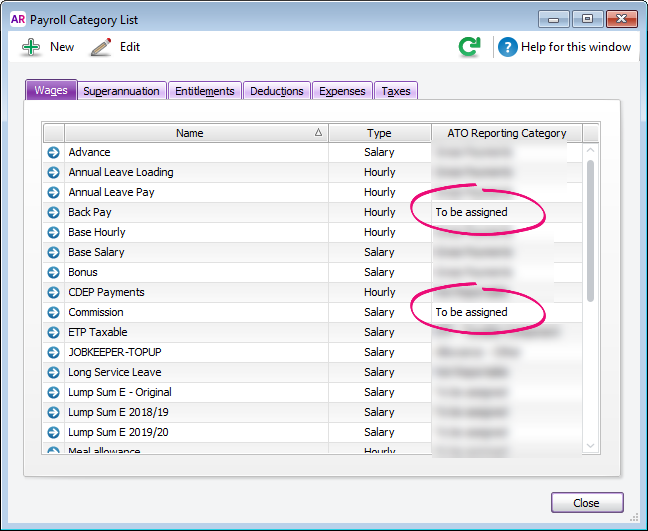 Image Added Image Added
|
| UI Expand |
|---|
| title | Where do I assign an employee's income type? |
|---|
|
Where do I assign an employee's income type?To be compliant with the ATO's rules for STP Phase 2, you need to assign each of your employees an income type (Card File command centre > Cards List > Employee tab > open the employee's card > Payroll Details tab > Taxes section > Income Type). 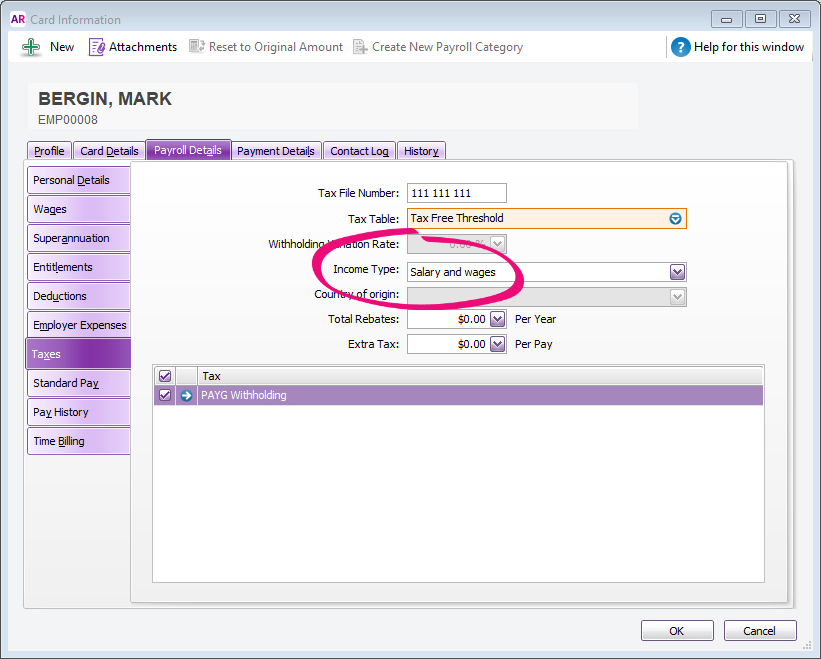 Image Added Image Added
The available choices are Salary and wages, Closely held payees, Working holiday maker, Seasonal worker program or Labour hire. If you're not sure what to choose, check with your accounting advisor or the ATO. If you choose Working holiday maker, you also need to choose the employee's Country of origin. |
| UI Expand |
|---|
| title | How can I tell if I'm on STP Phase 2? |
|---|
|
Single Touch Payroll (STP) Phase 2 is an expansion of the ATO's payroll reporting system, and it started on 1 January 2022. You'll see whether you're reporting on STP Phase 1 or Phase 2 in the STP reporting centre (Payroll command centre > Payroll Reporting > Payroll Reporting Centre > STP reports tab). How do I move to STP Phase 2?  Image Added Image Added
|



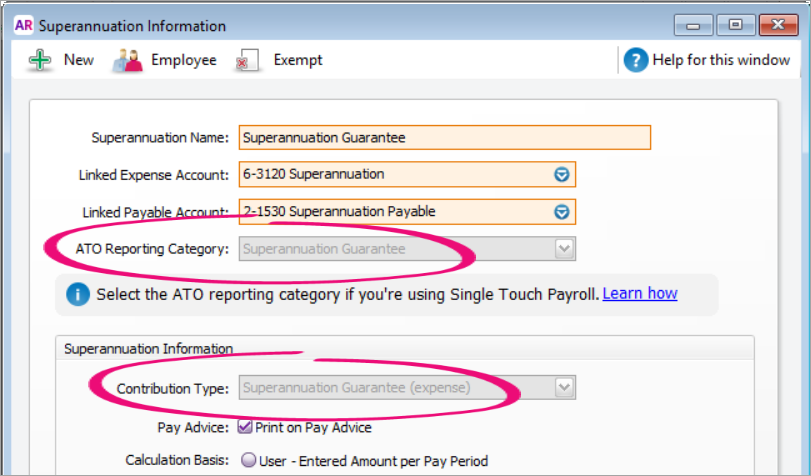
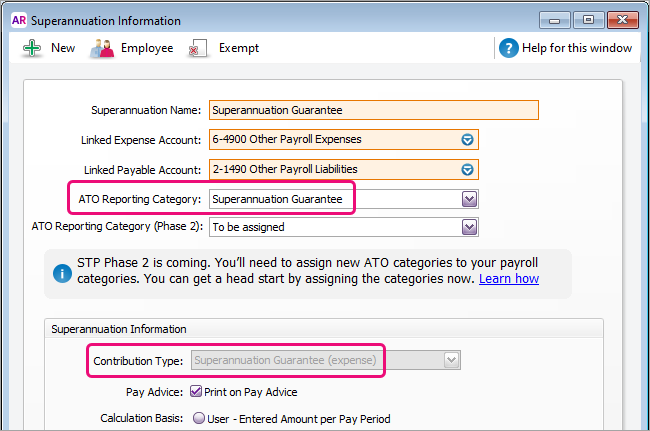
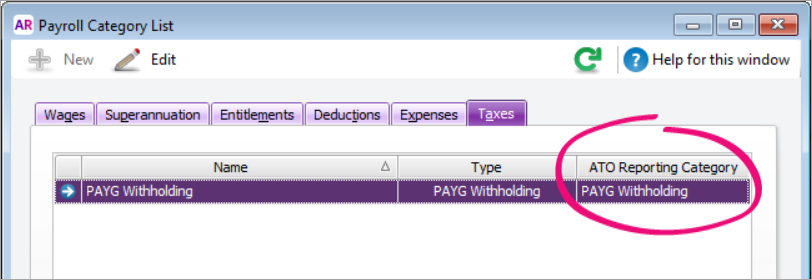




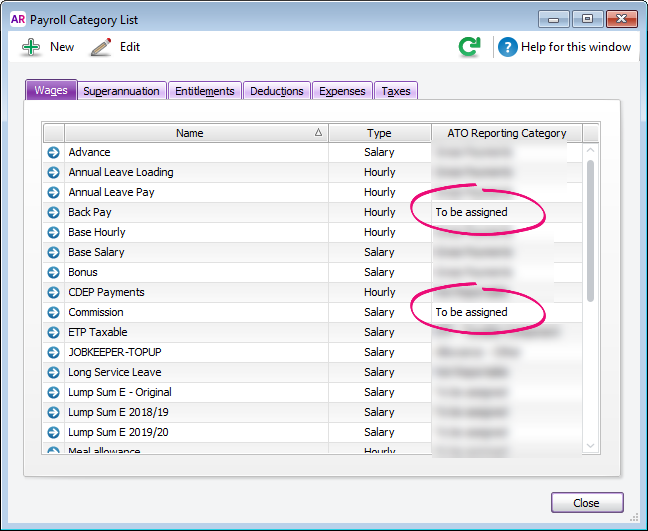
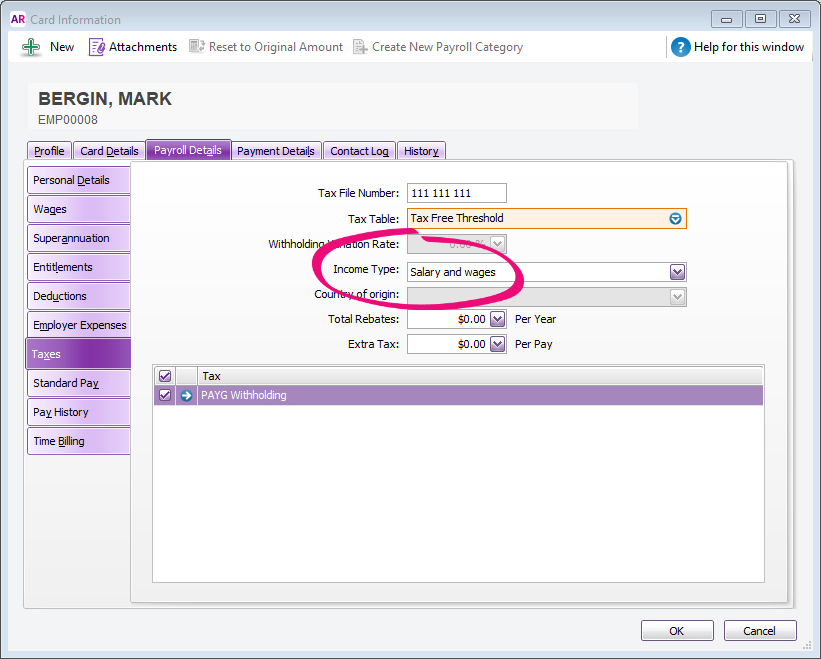
 Yes
Yes
 No
No
 Thanks for your feedback.
Thanks for your feedback.