Before you can start to report payroll and super information to the ATO as part of Single Touch Payroll, you need to assign an ATO reporting category to each payroll category. This indicates what amounts to report to the ATO each pay. This assigning is similar to the way you would have prepared payment summaries. But, there are a few changes that you need to be aware of. If you haven't already done so, check your payroll details for Single Touch Payroll reporting. Below, you'll see a summary of what's changed for each group of payroll categories, including what's reportable and a comparison of the payment summary categories and ATO reporting categories. | UI Text Box |
|---|
| Assigning ATO reporting categories This is a complex area, and the following information is just a guide. For help assigning your ATO reporting categories, speak to your accounting advisor or the ATO. See the ATO guidelines for more information. |
| UI Expand |
|---|
| expanded | true |
|---|
| title | To assign ATO reporting categories |
|---|
| - Go to the Payroll command centre and click Payroll Reporting.
Click View Payroll Categories. A list of all your payroll categories displays.
The ATO Reporting Category column lists what's been assigned.
| UI Text Box |
|---|
| All payroll categories default to Not Reportable, so you'll need to make sure you update all reportable payroll categories. |
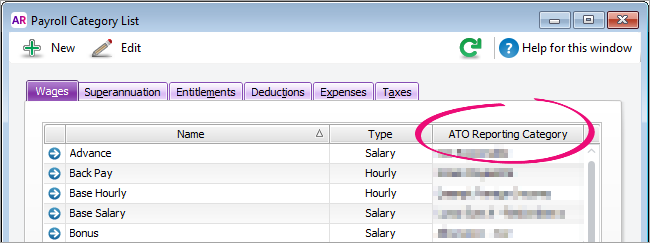
- Double-click a payroll category to open it.
- From the ATO Reporting Category list, select the correct category.
- Click OK.
- Repeat until all payroll categories are assigned. Remember to review all payroll categories under the Wages, Superannuation, Deductions and Taxes tabs.
|
| UI Expand |
|---|
| | New ATO reporting category | Old Payment summary field comparison | More information |
|---|
| Gross Payments | Gross Payments | | Allowance - Car
Allowance - Transport
Allowance - Travel
Allowance - Meals
Allowance - Laundry
Allowance - Other | Allowances 1 through to 9 | Certain types of allowances and deductions need to be separately itemised like they are on Payment Summary. However, under Single Touch Payroll reporting, each item needs to be grouped and reported by in a specific category. Amounts in these payroll categories may be used to prefill your employees' tax returns. Withholding for allowances (ATO website) | Lump Sum A - Termination
Lump Sum A - Redundancy
Lump Sum B
Lump Sum D
Lump Sum E | Lump Sum Payments A (Termination)
Lump Sum Payments A (Redundancy)
Lump Sum Payments B
Lump Sum Payments D
Lump Sum Payments E (Accrued in 2016-2017)
Lump Sum Payments E (Accrued in 2015-2016)
Lump Sum Payments E (Accrued prior to 1/7/2015) | | CDEP Payments | CDEP Salary or Wages | | | Exempt Foreign Income | Exempt Foreign Income | | Coming soon | ETP - Taxable component
ETP - Tax free component
ETP - Tax Withheld | | |
| UI Expand |
|---|
| | New ATO reporting category | Old Payment summary field comparison | More information |
|---|
Superannuation Guarantee | New | This is the first time employers have had to report this information, but the ATO want this info so they can ensure employee super funds are receiving the correct amounts. | | Reportable Employer Super Contributions | Step 5 in the Payment summary assistant | You don't have to add this as a negative amount to Gross wages any more as it's calculated by the ATO based on information reported via Single Touch Payroll each pay cycle. | |
| UI Expand |
|---|
| | New ATO reporting category | Old Payment summary field comparison | More information |
|---|
Deduction - Work Place Giving | Work Place Giving 1
Work Place Giving 2
Work Place Giving 3 | | Deduction - Union/Professional Assoc Fees | Deduction 1 - Union Fees
Deduction 2 - Prof Assoc | | Any other deductions, including salary sacrifice (exempt from FBT) are Not Reportable. You don't need to add these as a negative amount to Gross wages any more as it's calculated by the ATO based on information reported via Single Touch Payroll. |
| UI Expand |
|---|
| | New ATO reporting category | Old Payment summary field comparison | More information |
|---|
PAYG Withholding | Total Tax Withheld | | |
|