If you're the business owner (typically the person who set up the MYOB subscription) and you have the Administrator role, you can invite one or more accounting advisors to access your company file at any time. So long as they are an MYOB Partner, an accounting advisor could be your accountant or any other person that you may want to help you with your business. Inviting an accounting advisor to become a registered user will allow them access to all of your business information online. There’s no need to send any files, and you can continue entering invoices, payments, and so on as normal. Advisors are different to regular users as they can allow multiple people in their business to access your file without requiring user accounts for each accountant that needs access. This doesn't mean anyone in their practice can access your company file information – only people who have been invited to access your online file can access it, and the domain name of their My Account email address must match that of the advisor's. | UI Text Box |
|---|
| | For security reasons, your file can only be accessed by employees in your advisor's business who have a My Account with a domain name that matches the advisor's. For example, if the advisor's email address is joe@mypractice.com, only employees in your advisor's business who log into My Account with a "mypractice.com" email address can access your file. They also must have been invited to access your file. |
| HTML |
|---|
<p> </p><iframe width="560" height="315"
src="https://www.youtube.com/embed/Z8-X18AuZ0I?rel=0" frameborder="0"
allowfullscreen></iframe> |
| Excerpt |
|---|
| UI Expand |
|---|
| expanded | true |
|---|
| title | To add an accountant or advisor |
|---|
| Advisors can only be added to online company files. Also, you must be the business owner (typically the person who set up the MYOB subscription) and have the Administrator role. - Open the online company file.
Go to the Setup menu and choose User Access. The User Access window appears. Click New Advisor. This button will only appear if you're in an online company file.
 Select the This user will sign on with a my.MYOB account option. This option allows advisors to open the file by just entering their my.MYOB details. They won't need to enter the User ID or company file password to open the file.
Set up company file sign-on details Type the advisor’s name in the User name field. Enter the advisor's email address in the Email field. This must be the email address that they use to log into My Account. Note that the email address must have 35 characters or less. If you want to give the advisor online administrator access, select the Invite user to be an online administrator option. What is online administrator access? Select user roles In the Roles list, select the roles you want to assign to this advisor. For example, you might assign the Accountant/Bookkeeper role. - Click Save and Invite User (you'll only see this button if you're performing these steps in an online company file). An email will be sent to the advisor's email address inviting them to access your online company file.
|
|
| HTML |
|---|
<h2><i class="fa fa-comments"></i> User setup FAQs</h2><br> |
| UI Expand |
|---|
| title | Can I disable the my.MYOB sign-on option? |
|---|
| Can I disable the my.MYOB sign-on option?Yes. - Go to the Setup menu and choose User Access.
- Select the user then deselect the option This user will sign on with a my.MYOB account.
- Click OK.
By disabling this option, the user will now need to log in to AccountRight Live and enter their User ID and password to open the online company file. |
| UI Expand |
|---|
| title | How do I resend or cancel an invitation? |
|---|
| How do I resend or cancel an invitation?| UI Text Box |
|---|
| You must be the company file administrator, or a user assigned the Administrator role, to resend invitations. If you don't sign on as an administrator, the User Access option won't appear in the Setup menu. |
- Open the company file.
Go to the Setup menu and choose User Access. The User Access window appears.
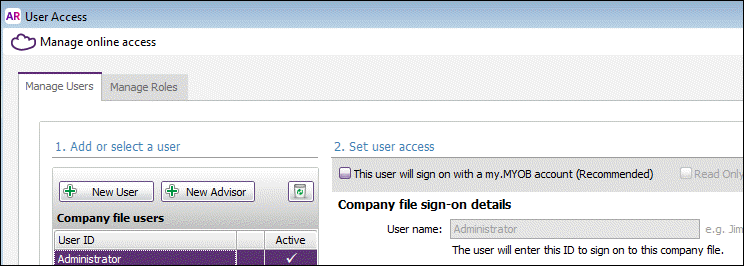 Click Manage online access. Sign in to your my.MYOB account and you will see a list of invited users. If the invitation has not been accepted you will have an option to Resend Invitation or Cancel Invitation.
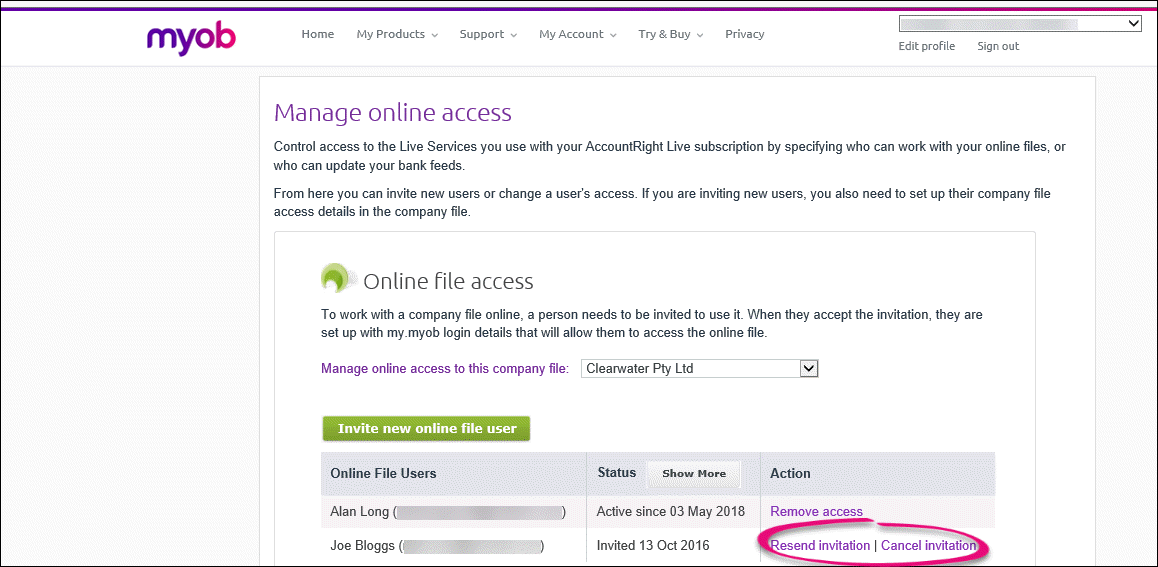
|
| UI Expand |
|---|
| title | Why can't I click User Access in the Setup menu? |
|---|
| You must be the company file administrator, or a user assigned the Administrator role, to use the User Access option in the Setup menu. If you still can't see the User Acess option, contact us and we'll help you out. Using AccountRight v19? The User Access option isn't available in this version. See your help for more details on user management (Australia | New Zealand). |
|