Online company files only | UI Text Box |
|---|
| Known issue: Invoice Reminders page is blank. We're aware of an issue that results in some users only seeing a blank page when they click the Invoice Reminders button. We're working to fix this issue. If this affects you, you can open your invoice reminders settings when you access your company file in a web browser - just click your business name > Sales settings > Reminders tab > Reminders settings button. |
Get money in your pocket faster by automatically notifying your customers to pay their invoices. There are two ways to gently prod your customers in AccountRight – invoice reminders and unpaid invoice summaries (coming soon). You can turn reminders on for all customers then deselect a few by visiting the individual card files of certain people. Or, to turn on reminders for a few people, just enable the feature and select individual customers by visiting their card file. Before you can send reminders, your company file needs to be online and set up to send emails from AccountRight. Once you've set this up, you can automatically send reminders to your customers by following the steps below. If you email directly from AccountRight, this is a great way to gently remind your customer to pay you. You can also set up unpaid invoice summaries to send your customers a monthly summary of unpaid invoices. We'll show you how to set up invoice reminders for all or selected customers, and how to customise the reminder frequency. Also, find out what invoice reminders will look like to your customers. | UI Expand |
|---|
| title | Set up invoice reminders for all customers |
|---|
| Set up invoice reminders for all customersTurn on invoice reminders for all of your customers. Here's how: - Go In your online company file, go to the Sales command centre and click Invoice Reminders. Alternatively, go to the Setup menu and choose Preferences.Click the > Preferences > Emailing tab .Click > Invoice Reminders. The Invoice Reminders window appears.
| UI Text Box |
|---|
| Invoice Reminders button greyed out? This means your company file isn't online or you haven't set up AccountRight to send emails. See Set up AccountRight to send emails. |
Select the option Send invoice reminders. Select the option All Send to all customers.
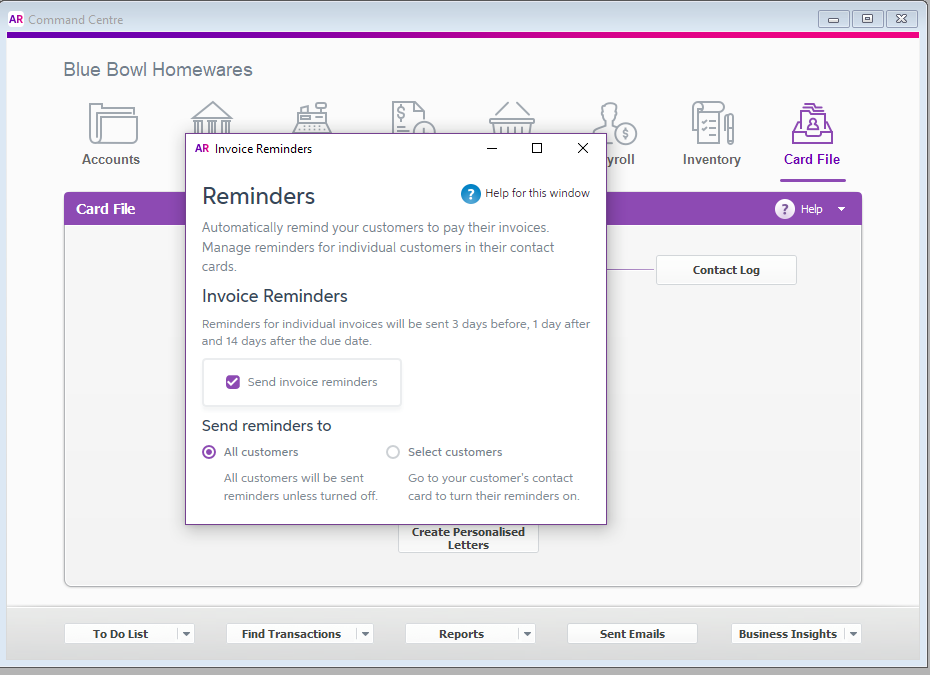 Image Removed Image Removed Image Added Image Added - Click the X in the top-right corner to close the Invoice Reminders window.
Now invoice reminders will be automatically sent to all customers who have been emailed invoices. If you don't want to sent send reminders to certain people, you can turn off reminders for them specifically by visiting their contact customer cards. To turn off invoice reminders for all customers, repeat these steps and deselect the option Send invoice reminders. |
| UI Expand |
|---|
| title | Set up invoice reminders for a selection of specific customers |
|---|
| Set up invoice reminders for a selection of selected customersYou can choose to send invoice reminders to a select group specific customers. First, you'll need to enable the reminders feature by following the steps below. Then, you'll need to turn on reminders in the individual card files of your customers. Go to the Setup menu and choose Preferences. Click the Emailing tab.Click your customer cards. - In your online company file, go to the Sales command centre and click Invoice Reminders. Alternatively, go to the Setup menu > Preferences > Emailing tab > Invoice Reminders. The Invoice Reminders window appears.
| UI Text Box |
|---|
| Invoice Reminders button greyed out? This indicates that your file is not online or you haven't set up AccountRight to send emails. See Set up AccountRight to send emails. |
Select the option Send invoice reminders. Select the option Select Send to specific customers.
 Image Removed Image Removed Image Added Image Added - Click the X in the top-right corner to close the Invoice Reminders window.
Once you've completed these steps you'll need to visit the card files of the individual customers you want to send reminders to. See the next task for details.
|
| UI Expand |
|---|
| title | Set up invoice reminders for a single customer |
|---|
| Set up invoice reminders for a single customer- Go to the Card File command centre and click Cards List.
- Click the Customers tab.
- Click the zoom arrow to open the customer's card.
- Click the Selling Details tab.
Click Invoice reminders. | UI Text Box |
|---|
| Invoice Reminders button greyed out? This means your company file isn't online or you haven't set up AccountRight to send emails. See Set up AccountRight to send emails. |
- Select the option Send invoice reminders to this customer.
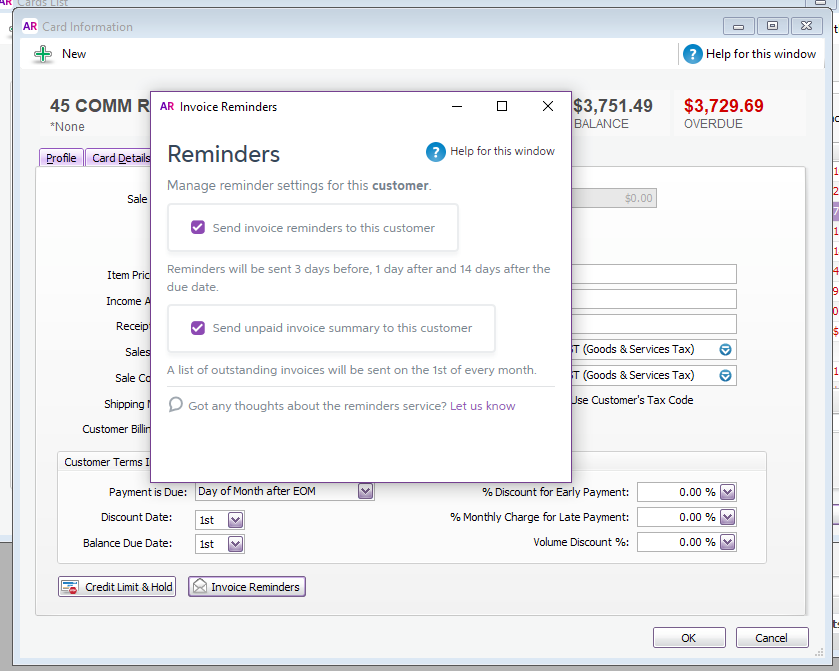 Image Removed Image Removed - Click the X in the top-right corner to close the Invoice Reminders window.
- Click OK to save your changes.
 Image Added Image Added
|
| ui-expand |
|---|
| title | Customise your reminders |
|---|
| Customise your remindersYou can have up to 5 different reminders—each set up to send at different times and containing different email messages. This means you can nudge your customers as frequently and as gently as you choose. You can customise your reminders from the Invoice Reminders window (Sales > Invoice Reminders or Setup menu > Preferences > Emailing tab > Invoice Reminders). 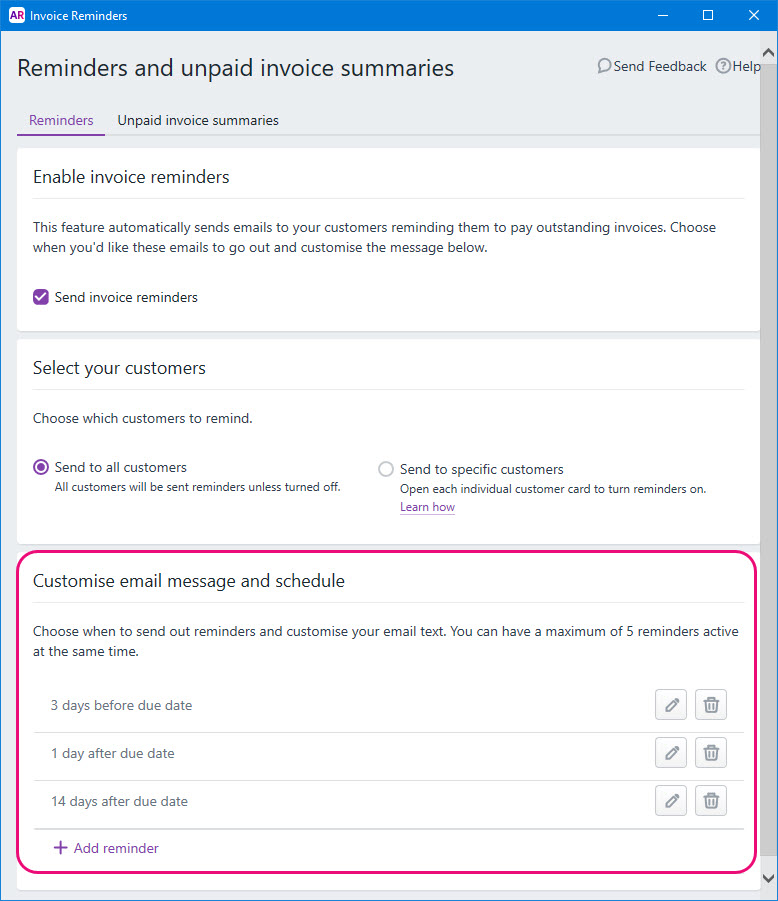 Image Added Image Added
 Image Added — change a reminder Image Added — change a reminder
 Image Added — delete a reminder Image Added — delete a reminder
+ Add reminder — set up a new reminder (maximum of 5). | ui-text-box |
|---|
| Invoice summaries are currently disabled. While you can see this feature and even tick the checkbox, your customers will not receive invoice summaries. Keep an eye on this page to see when it goes live. |
|
How do invoice reminders look to your customers?When you enable invoice reminders, your customer will receive an email reminder: - 3 days before the invoice due date
- 1 day after the due date, and
- 1 fortnight after the due date
Here's what these emails will look like: 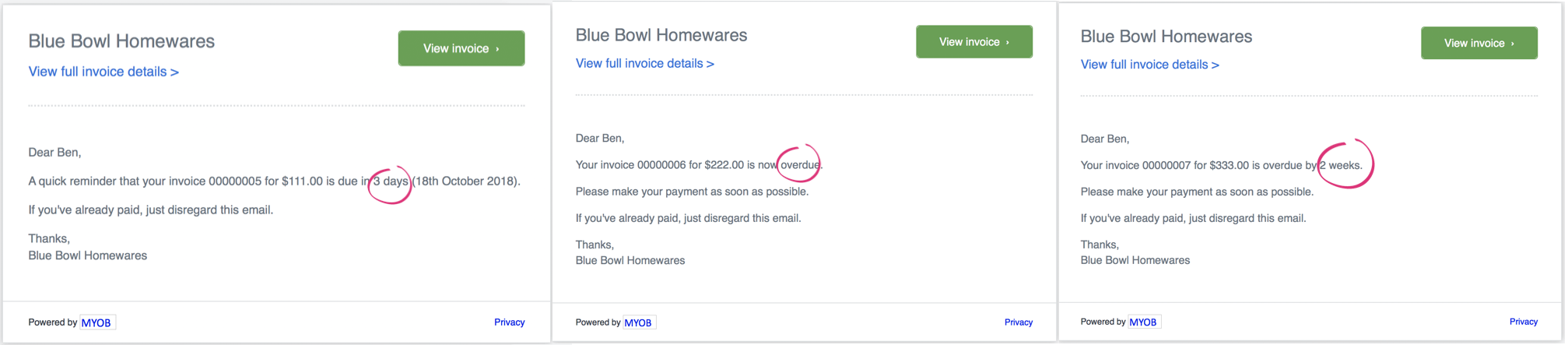 Image Removed Image Removed
Summary of unpaid invoices (coming soon)We're currently working on this feature so it's not available yet. Keep your eyes on this page to see when it goes live. When you enable this feature, your customer will receive a list of their unpaid invoices in one placeRemember—changes to a reminder apply to all customers who receive reminders. |
Customise your reminder frequencyWhen changing or adding a reminder, choose how many days before or after your invoice due date to send the reminder. 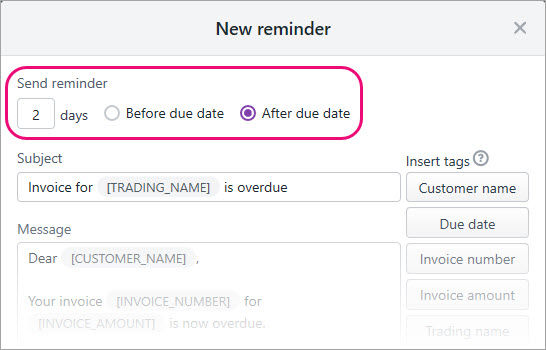 Image Added Image Added
Customise your reminder emailsTailor your reminder emails with tags. Tags retrieve information from each invoice, so you can create a general message that will be populated with specific information for each customer. Available tags are listed on the right of the New reminder window. So in our example, the tags [TRADING_NAME] and [CUSTOMER_NAME] appear in square brackets when setting up the reminder. But these will show your company's name and the customer's name in reminder email.  Image Added Image Added
This means each customer will receive an email with information relevant to them. All you need to do is write your email subject and message, click where you want a tag to appear, then click a tag to add it. When you're done, don't forget to click Save. Take a look:  Image Added Image Added
|
| UI Text Box |
|---|
| See what invoice reminders have been sent in your sent emails list. |
Turning off invoice remindersTo turn off invoices reminders, go to the Invoice Reminders window (Sales > Invoice Reminders or Setup menu > Preferences > Emailing tab > Invoice Reminders) and deselect Send invoice reminders: 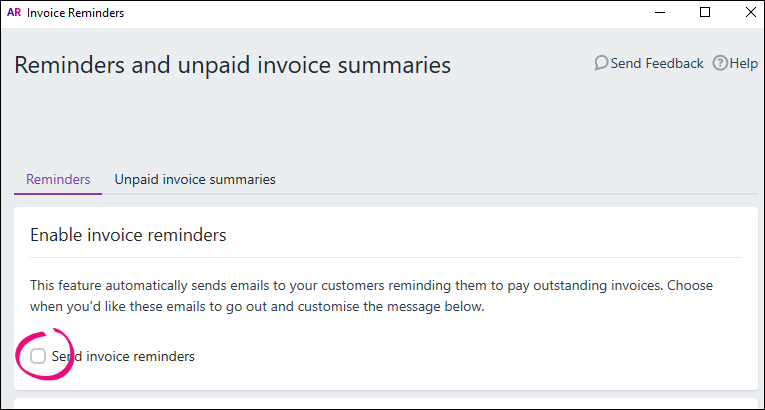 Image Added Image Added
| HTML |
|---|
<h2><i class="fa fa-comments"></i> FAQs</h2><br> |
| UI Expand |
|---|
| title | Why is an invoice reminder not being sent? |
|---|
| Why is an invoice reminder not being sent?Invoice reminders can only be sent if you email directly from AccountRight. Also, invoice reminder won't be sent where the invoice Terms is set to Prepaid or C.O.D. To check, go to the Sales command centre > Sales Register > Open Invoices tab > open the invoice > Terms.  Image Added Image Added
|
| UI Expand |
|---|
| title | Where do I change my email "reply-to" address? |
|---|
| Where do I change my email "reply-to" address?You can change the reply-to email address in your email preferences (Setup menu > Preferences > Emailing tab > Reply-to Email Address). Note that you can only have one reply-to address for each company file, and it will apply to all emails. |
|