Get money in your pocket faster by notifying your customers to pay their invoices. Now with AccountRight, there are two ways to gently prod your customers – invoice reminders and unpaid invoice summaries (coming soon).
Before you can send reminders, you need be able to send emails from AccountRight. Once you've set this up, you can automatically send reminders to your customers by following the steps in the drop down menus below. | UI Expand |
|---|
| title | To turn
off invoice reminders
for a customerTo turn off invoice reminders for a customeron or off
- Go to the
Card File command centre and click Cards List- Setup menu and choose Preferences.
- Click the
Customers - Emailing tab.
- Click
the zoom arrow to open the customer's card.Click the Selling Details tab.Click Invoice reminders.Deselect the option Send invoice reminders to this customer- Invoice Reminders. The Invoice Reminders window appears.
Tick Send invoice reminders.
We'll automatically save your preferences so all you have to do is exit the window.
The customer will stop being sent invoice remindersThese options now apply to all customers. To turn
it back onoff invoice reminders for all customers, repeat these steps and
select deselect Send invoice reminders.
| UI Expand |
|---|
title | To turn
invoice reminders on or off
To turn invoice reminders
on or offfor a customer
- Go to the
Setup menu and choose Preferences- Card File command centre and click Cards List.
- Click the
Emailing - Customers tab.
- Click
Invoice Reminders. The Invoice Reminders window appears.Tick Send invoice reminders- the zoom arrow to open the customer's card.
- Click the Selling Details tab.
- Click Invoice reminders.
- Deselect the option Send invoice reminders to this customer.
- We'll automatically save your preferences so all you have to do is exit the window.
These options now apply to all customersThe customer will stop being sent invoice reminders. To turn
off invoice reminders for all customersit back on, repeat these steps and
deselect select Send invoice reminders.
Invoice reminders
When you enable invoice reminders, your customer will receive a reminder:
- 3 days before the invoice due date
- 1 day after the due date, and
- 1 fortnight after the due date
Here's what these emails will look like to your customer:
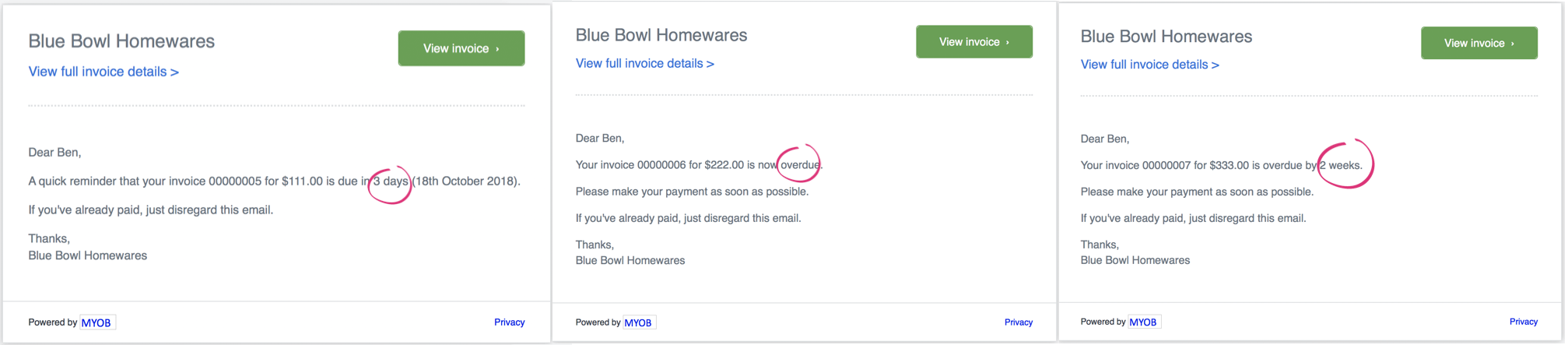
Summary of unpaid invoices (coming soon)
We're currently working on this feature so it's not available yet. Keep your eyes on this page to see when it goes live.
When you enable this feature, your customer will receive a list of their unpaid invoices in one place.
|---|