This is task 1 of 4 for setting up electronic payments (see an overview of all tasks). Before you can process electronic payments, you need to record the details of the bank account your electronic payments will come from. | UI Expand |
|---|
| title | To record your bank account details (Australia) |
|---|
| To record your bank account details (Australia)- Go to the Accounts command centre and click Accounts List. The Accounts List window appears.
- Select the bank account (that is, an account with a Bank or Credit Card account type) that you want to use for electronic payments.
- Click Edit. The Account Information window appears.
- Click the Banking tab.
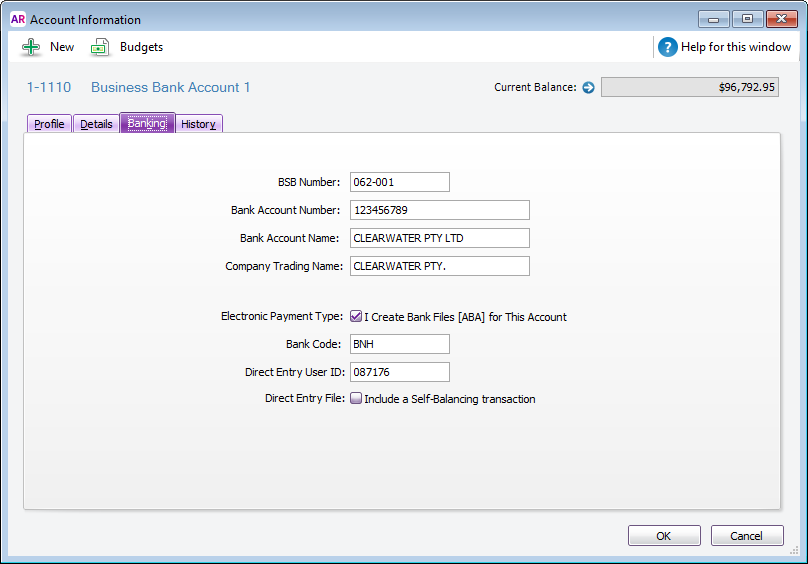 Enter your bank account details in the fields. Copy this information exactly as it appears on your bank statement or chequebook. | UI Text Box |
|---|
| 10 digit bank account numbers In most cases where a bank account number is 10 digits long, the first character is a zero and this can be omitted in AccountRight. However we recommend you check this with your bank first to ensure it's OK to do this in your situation. |
Select I create Bank Files (ABA) for This Account and enter the electronic payment file (ABA file) details. | UI Text Box |
|---|
| Bank processing details required You may need to contact your bank for the following details. |
- Type the three-letter Bank Code that identifies your bank, for example, NAB, ANZ, CBA or WBC. Check with your bank if unsure.
- Type the Direct Entry User ID (sometimes called the APCA ID). This ID is assigned by your bank when you registered with them to process Direct Credits.
- If your bank file requires a self‑balancing transaction, select Include a Self-Balancing transaction.
- Click OK to return to the Accounts List window.
- Repeat from step 2 for each bank account you want to make electronic payments from.
| UI Text Box |
|---|
| Get paid faster Add a "How to pay" section to your invoices. |
|
| UI Expand |
|---|
| title | To record your bank account details (New Zealand) |
|---|
| To record your bank account details (New Zealand)- Go to the Accounts command centre and click Accounts List. The Accounts List window appears.
- Select the bank account (that is, an account with a Bank or Credit Card account type) that you want to use for electronic payments.
- Click Edit. The Account Information window appears.
- Click the Banking tab.
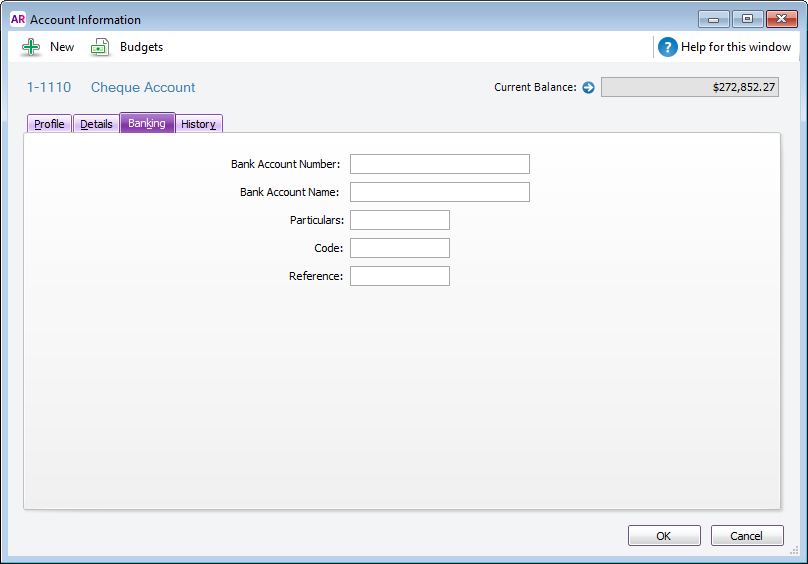 Enter your bank account details in the fields. Copy this information exactly as it appears on your bank statement or chequebook. | UI Text Box |
|---|
| HSBC and Citibank account number formats If you are setting up an HSBC bank account for electronic payments, you need to enter your 12-digit internal account number in the Particulars field to allow your bank to process direct credit files. If you are setting up a Citibank bank account for electronic payments, you need to enter your internal account number in the Reference field to allow your bank to process direct credit files. |
- Click OK to return to the Accounts List window.
- Repeat from step 2 for each bank account you want to make electronic payments from.
|
When you're done, continue with 2. Set up a clearing account. | UI Text Box |
|---|
| Add your bank account details to your invoices Make it easier for your customers to pay via direct deposit by adding your bank details to your invoices. See Personalising invoices for details. |
|