...
| CSS Stylesheet | ||
|---|---|---|
| ||
|
| CSS Stylesheet |
|---|
.container { width:100%; padding-left:0px; padding-right:0px; } .container>p, .row { padding-left:10.5%; } .row{ width:100%; padding-bottom:100px; margin-left:0px; margin-right:0px; padding-top:50px; } .col-md-6.col-sm-12, .col-lg-12, .col-md-12 { margin-top:50px; } .row h2 { font-size:28px!important; font-family:NeutroMYOB-Medium,Arial,sans-serif; color:#2e3e4f!important; margin-bottom:0.6667em; line-height:1.166; padding-bottom:15px; } .brikit-content-layers .brikit-content-layer-backdrop, .brikit-container-backdrop .brikit-content-layer-backdrop .brikit-content-layer { margin-left:0px; margin-right:0px; } #content-layer-0 { margin-left:0px; margin-right:0px; } .row:nth-of-type(even) { background:#f3f4f5!important; } #content-block-0 { padding-left:0px; padding-right:0px; margin-left:0px; margin-right:0px; } iframe { margin-top:5px; } .col-lg-6 { |
...
padding-right: |
...
calc(50% - |
...
640px); padding-right:-moz-calc(50% - 640px); padding-right:-webkit-calc(50% - 640px); padding-right:-webkit-calc(50% - 640px); padding-right:-o-calc(50% - 640px); } /*.col-lg-6.col-md-4:first-child { padding-right:50px; }*/ .col-lg-6.col-md-4 { padding-right:50px; } .col-lg-6.col-md-4:last-child { padding-left:50px; } .tab-pane { padding-top: 20px; width:80%; margin-left:auto; margin-right:auto; } .videoContainer { width: calc(100% - 50px); |
...
width: |
...
-moz-calc(100% - 50px); |
...
width: |
...
-webkit-calc(100% - 50px); width: -o-calc(100% - 50px); } .nav-tabs { width: 80%; |
...
margin- |
...
left: |
...
auto; |
...
|
...
|
...
margin-right: auto; border-bottom:0; } |
...
.nav-tabs li, .nav-tabs.active li { |
...
...
width: 25%;
text-align:center;
}
.nav-tabs>li.active>a, .nav-tabs>li.active>a:focus, .nav-tabs>li.active>a:hover {
border-top: 0;
border-left: 0;
border-right: 0;
border-bottom: purple 3px solid;
}
li[role=presentation] {
border-bottom: #ddd 1px solid;
}
.tab-pane .row {
padding-left: 0px;
}
.col-lg-6 p, .col-lg-6 li {
max-width: calc(100% - 50px);
max-width: -webkit-calc(100% - 50px);
max-width: -moz-calc(100% - 50px);
max-width: -o-calc(100% - 50px);
}
.tabSection {
padding-top:40px;
}
.yes img, .no img {
height: 60px!important;
} |
| HTML |
|---|
<span data-swiftype-index="true">
<script src="https://maxcdn.bootstrapcdn.com/bootstrap/3.2.0/js/bootstrap.min.js"></script> |
| div | ||||||||||
|---|---|---|---|---|---|---|---|---|---|---|
| ||||||||||
|
...
|
...
|
...
| HTML |
|---|
<img src="/wiki/download/attachments/5668930/Line-09.png?version=1&modificationDate=1426642155000&api=v2" width="100%"><br> |
| HTML |
|---|
<p> </p><iframe width="450" height="253"
src="https://www.youtube.com/embed/grd_2pCjG64?rel=0" frameborder="0"
allowfullscreen></iframe> |
...
Got your file? Great. Your next stop should be the video on the left – it'll introduce you to AccountRight as well as explain your next steps.
What are command centres? How do zoom arrows work? Explore AccountRight to find out how the software's set up, and familiarise yourself with the tools available.
Want to play around without touching your own data? Sure thing! Start with our eLearning and build your confidence.
And when you’re ready to use your own file, you’ll need to know where to find it. See where to start to learn more.
| HTML |
|---|
<img src="/wiki/download/attachments/5668930/Line-09.png?version=1&modificationDate=1426642155000&api=v2" width="100%"><br> |
...
Ready to roll up your sleeves? Your next step should be to set up your accounts, which are used in AccountRight to group similar transactions.
After that, set up cards for your customers, suppliers and employees. And remember, you can easily add more later.
It’s then time to set up your sales and purchases. But before you send that first invoice, personalise your forms to help build your visual identity and gain a professional edge.
Use AccountRight to pay your employees? Set up payroll now too.
Hot tip: Designed some snazzy forms? Make sure you set them as defaults for emailing and printing, so everyone can admire them.
| HTML |
|---|
<img src="/wiki/download/attachments/5668930/Line-09.png?version=1&modificationDate=1426642155000&api=v2" width="100%"><br> |
...
Now you’ve covered the essentials, it’s time to start thinking about how AccountRight can help transform the way you work.
Set up bank feeds and let us do the data entry for you – link your bank accounts directly to AccountRight to match, add and reconcile transactions easily.
If you haven't already, put your file online to allow access to your accounts anywhere and anytime, and by anyone you’ve invited (such as your colleagues, bookkeeper and accountant) – you can even choose which areas of your file they can see. And once your file's online, use the In Tray to automatically enter and store your bills. How’s that for efficiency?
Hot tip: For even more ways AccountRight can help you work smarter, check out Extending AccountRight.
| HTML |
|---|
<img src="/wiki/download/attachments/5668930/Line-09.png?version=1&modificationDate=1426642155000&api=v2" width="100%"><br> |
...
Take advantage of our two free online self-paced training courses on starting out with and using AccountRight.
Online training not your thing? Sign up for some classroom training at an MYOB training centre (AU | NZ) and receive 15% off as a subscriber!
You can also browse our videos; or ask questions, share knowledge and learn from others at the community forum.
Prefer to talk to someone in our support team? Contact us.
|
| HTML |
|---|
|

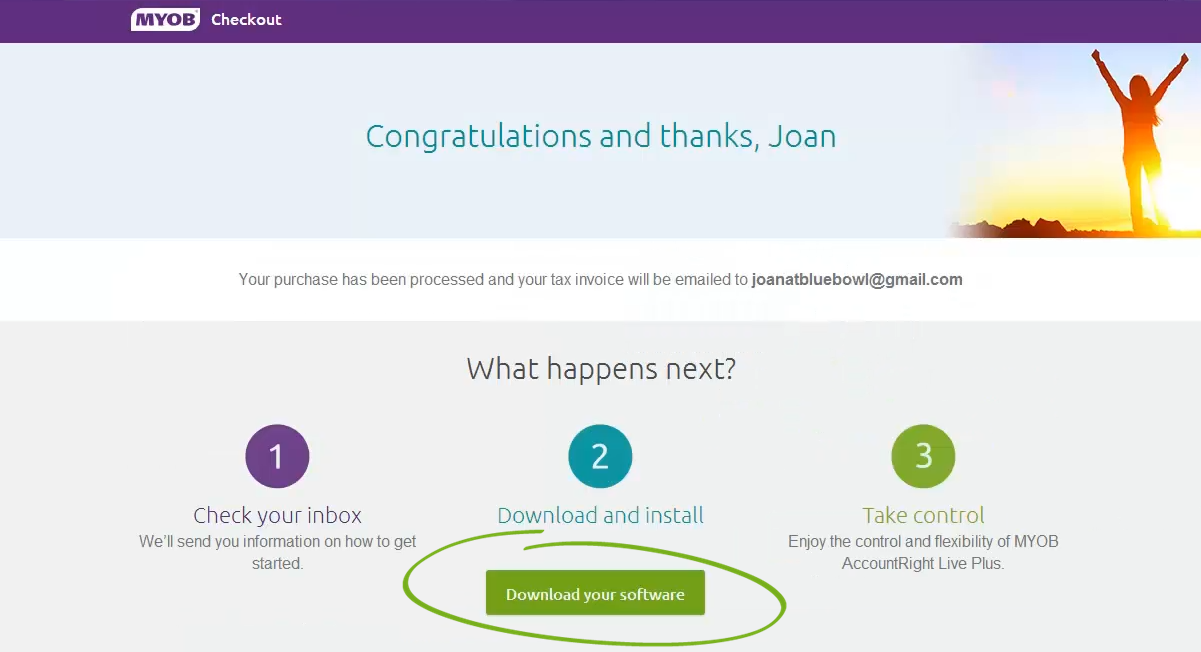
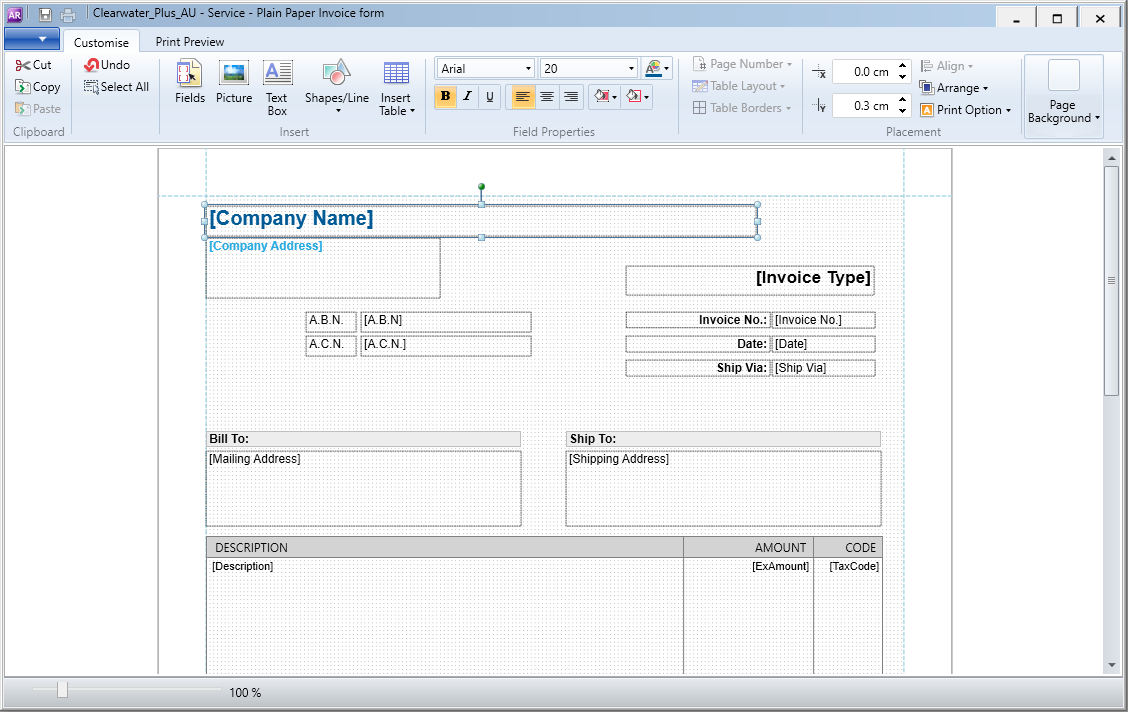
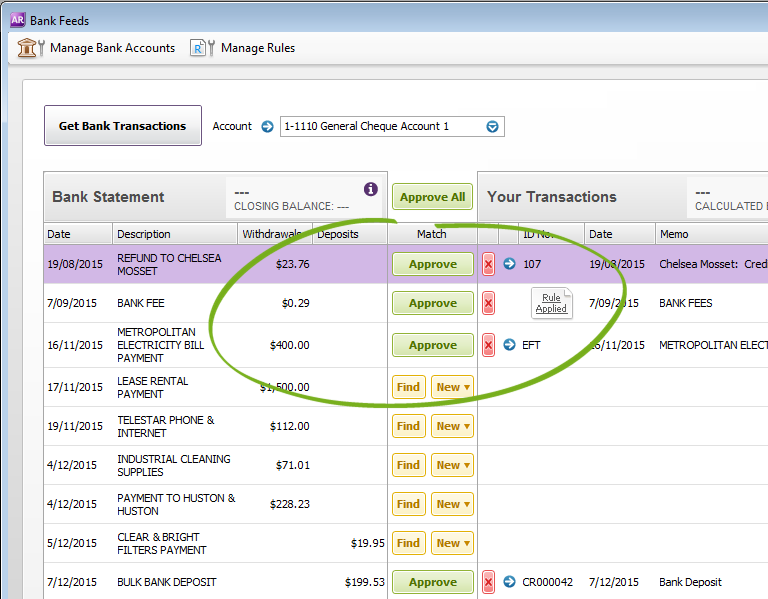



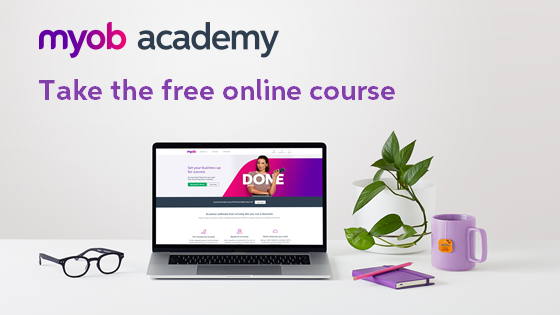
 Yes
Yes
 No
No
 Thanks for your feedback.
Thanks for your feedback.