| HTML |
|---|
<span data-swiftype-index="true"> |
| HTML Wrap |
|---|
| AccountRight Plus and Premier, Australia only After you’ve recorded pays for your employees, you can make super payments to their funds directly from AccountRight with Pay Super. If you're not using the Pay Super service, you'll need to use the Pay Liabilities window to record your payments, then pay the funds using a different SuperStream compliant solution. Having trouble with Pay Super or something needs fixing? Check our troubleshooting suggestions. Super payment due datesYou are required to pay superannuation guarantee contributions at least quarterly. These contributions must be paid within 28 days of making the final contribution for the quarter. | Superannuation guarantee | Cut-off date for superannuation guarantee contributions |
|---|
| 1 July–30 September | 28 October | | 1 October–31 December | 28 January | | 1 January–31 March | 28 April | | 1 April–30 June | 28 July |
| UI Text Box |
|---|
| You must be reporting to the ATO via STP Phase 2 If you haven't already, you need to move to STP Phase 2 to stay compliant with the ATO. But we have you covered – see how easy it is to move. |
To ensure the funds receive your payments in time, you should authorise the super payments in AccountRight at least 5 business days before they are due. | UI Expand |
|---|
| expanded | true |
|---|
| title | To make superannuation payments |
|---|
| To make superannuation payments | | UI Expand |
|---|
| title | When are superannuation payments due? |
|---|
| You are required to pay superannuation guarantee contributions at least quarterly. These contributions must be paid within 28 days of making the final contribution for the quarter. | Superannuation guarantee | Cut-off date for superannuation guarantee contributions |
|---|
| 1 July–30 September | 28 October | | 1 October–31 December | 28 January | | 1 January–31 March | 28 April | | 1 April–30 June | 28 July | To ensure the funds receive your payments in time, you should authorise the super payments in AccountRight by the 20th of the month in which they are due. | UI Expand |
|---|
| title | How do I fix a payment that was recorded using the wrong bank account? |
|---|
| If you made a super payment, but selected the wrong bank account in the Pay From Account field, here’s what you can do: If the payment hasn't been authorised yet, you can reverse it (open the Pay Super transaction then go to Edit > Reverse Pay Superannuation). You'll then need to re-record it with the correct account selected.If the payment has been authorised, you'll need to record a journal entry to debit the AccountRight account you nominated when you set up Pay Super, and credit the account which you incorrectly selected in the Pay Superannuation - Go to the Payroll command centre and click Pay Superannuation.
In the Pay From Account field, select the bank account from which you're paying. | UI Text Box |
|---|
| Your super payments will always be taken out of the bank account you nominated (and verified) when you set up Pay Super. But choosing the wrong account here will affect the accuracy of your data in AccountRight, so make sure you choose the account that corresponds to the one you selected when signing up for Pay Super. To change the bank account your super payments come from, see Changing your Pay Super payment details. |
In the Payment Start Date and Payment End Date fields, select the date range for which you want to view payments. | UI Text Box |
|---|
| If you can't see super payments for your employees, check that you've selected the Pay directly from AccountRight option in the Superannuation Fund Information window for each of your employee funds. Check your super fund and employee details. |
In the Date field, enter the date that you are recording this transaction. | UI Text Box |
|---|
| This date is the journal date, not the date that the funds will be debited from your bank account. The payment will be processed on the day that you authorise the payment, even if a transaction date entered in this window is different. |
Click in the select column (  Image Modified Image Modified
) next to those payments you want to process , and click . | UI Text Box |
|---|
| Seeing a red cross ( Image Added) next to a super payment or experiencing a different issue? See our troubleshooting topic for a solution. Image Added) next to a super payment or experiencing a different issue? See our troubleshooting topic for a solution. |
- Click Record.
- If prompted, log in with your MYOB account details. The Authorise and process now? window will appear.
If you don’t have permission to authorise the payment, or you want to authorise it later, click No. You don’t need to do anything else for now. The payment can be authorised later from the Manage Payments window. If you do have permission to authorise the payment, and want to do it now, click Yes and continue with the following steps.
- In the Pay Superannuation window, click Authorise.
If prompted, log in with your MYOB account details and click Get code. An authorisation code will be sent by SMS to your mobile phone. | UI Text Box |
|---|
| It may take up to 20 twenty minutes to receive the SMS, so make sure you give it enough time. Also, make sure you're checking the same mobile number you registered with us when signing up for this service. Still haven't got the SMS after 20 twenty minutes? Click Resend authorisation code to receive another one, or contact MYOB Support on 1300 555 931our support team. |
Retrieve the SMS code, enter it in the Authorisation code field and click Authorise. The Success! message will appear and your payment has started being processed.
If more than one authoriser needs to authorise each super payment, the Almost there! window window will appear instead. Click OK to to go through the authorisation process again. Click OK to return to the Pay Superannuation window.
|
| HTML |
|---|
<h2><i class="fa fa-comments"></i> FAQs</h2><br> |
| UI Expand |
|---|
| title | Can I run superannuation reports? |
|---|
| There are a number of superannuation reports to show accrued super or super payments. For full details of the reports see payroll reports. Currently the superannuation reports don't have a grand total of all records. If you'd like to see this functionality added to AccountRight, vote for it on the AccountRight Idea Exchange . |
| UI Expand |
|---|
| title | What is the status of my super payment?Once you've recorded a payment, you can view its status or authorise it from the Manage Payments window window. If you have a question about a super payment or its status, contact our support team. | Status | Description |
|---|
Pending Authorisation | The payment has been recorded, but needs to be authorised before it can be processed. | Partially Authorised | The payment has been authorised by at least one |
authoriser or Pay Super Administrator, but needs to be authorised by at least one more |
before it can be processed. |
| | Authorised | The payment has been authorised and has started being processed, but the funds haven't yet been withdrawn from your bank account. |
Processing Payment | The funds for this payment have been withdrawn from your bank account, and are awaiting further processinghas been sent for processing and the direct debit has been initiated. This status may remain for up to 3 business days. If this status is showing for more than 5 days, contact us to look into it. | | Completed | The payment has been processed, and contributions are being paid into your employees' superannuation funds. |
|---|
Withdrawal Failed | There was an error withdrawing funds from your bank account for this payment. This may be because there were insufficient funds, or the account has been closed. Once you have rectified this, you'll need to reverse the payment in AccountRight, and record it again. See this help topic for more details. Still need help? Contact MYOB Support on 1300 555 931. |
|---|
Payment Failed | There was an error making this payment |
| Reversal Required | There was an error |
which prevented the contributions being paid into your employees' superannuation funds. MYOB will transfer the funds back into your bank account. You'll need to reverse the payment in |
MYOB, and record it again. |
| | Reversal Completed | When you reverse a super payment that has a status of Reversal Required or Payment Failed, the status will change to Reversal Completed once the reversal has been processed. |
Need to print the super contributions you've made to funds?Go to Reports > Payroll > Superannuation payments:  Image Added Image Added
| HTML |
|---|
<h2><i class="fa fa-comments"></i> FAQs</h2><br> |
| UI Expand |
|---|
| title | How long does it take for superannuation funds to receive payments? |
|---|
| How long does it take for superannuation funds to receive payments?It usually takes around four five business days for superannuation payments to be authorised, processed and received by super funds. However, delays can occur (such as payments being rejected due to data errors), so we recommend allowing up to 10 business days for your payment to process. If your payment hasn't been completed after 10 business days, please contact our support team. |
| UI Expand |
|---|
| title | When will the superannuation payment be processed? | Can I future date a super payment? |
|---|
| Can I future date a super payment?No. The superannuation payment will be debited from your bank account processed once it has been authorised. If you enter a future date in the Date field of the Pay Superannuation window, but authorise the payment today, it will be processed today. |
| UI Expand |
|---|
| title | How do I change my Pay Super payment limit and other details? |
|---|
| How do I change my Pay Super payment limit and other details?To change Pay Super details including payment limit, user access, or the bank account your super payments come from, see Changing your Pay Super payment details. |
| UI Expand |
|---|
| title | What can I do about negative superannuation payments? |
|---|
| Let's say an employee has a salary sacrifice super payment of $100, and a pay reversal has created a salary sacrifice What can I do about negative superannuation payments?You can only process a pay super transaction if the total of selected payments is a positive value for each employee and payroll category. For example, if you have one super payment for $100 and a pay reversal has created another super payment of -$150. The total of these payments , the total is -$50, which can't be processed. 
In this case, deselect both salary sacrifice super payments for this employee.When the employee has another salary sacrifice payment of $100, select all three you'll need to wait until you have one or more additional super payments to make the total a positive value for that employee. You can then select all payments to be processed. The total of these payments is positive $50 so can be processed successfully.In our example there's an additional $100 super payment which makes the total for that employee positive $50. This can now be processed. 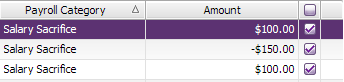
|
| UI Expand |
|---|
| UI Expand |
|---|
| title | Why am I getting a Tax File Number Invalid error? |
|---|
| If you see the Tax File Number Invalid message when making a super payment, it means the Tax File Number you have specified in the employee's card (in the Payroll Details tab > Tax section) doesn't meet the ATO's validation criteria. If the Tax File Number in your employee's card is correct (as far as you're aware), the employee will need to contact the ATO to have this investigated| title | What if I've processed a super payment to the wrong fund? |
|---|
| If the membership number or super fund details you've entered in an employee's card are incorrect, the super fund will return the payment. See Reversing and reprocessing superannuation payments for more information. |
| HTML |
|---|
<h2><i class="fa fa-exclamation"></i> Troubleshooting</h2><br> |
| UI Expand |
|---|
| title | Why aren't my employees appearing in the Pay Superannuation window? |
|---|
| If an employee is not appearing in the Pay Superannuation window, check that you've selected the Pay directly from AccountRight option in the Superannuation Fund Information window for each of your employee funds. Check your super fund and employee details. |
| UI Expand |
|---|
| title | Why are no super payments listed in the Pay Superannuation window? |
|---|
| Check that you've selected the Pay directly from AccountRight option in the Superannuation Fund Information window for each of your employee funds. Check your super fund and employee details. If you've upgraded from an older AccountRight version (v19 or earlier), your superannuation might have been set up using Expense categories instead of Superannuation categories. This will prevent the super from showing in the Pay Superannuation window. To fix this, you'll need to set up your superannuation categories then transfer your paid super amounts to the superannuation payroll categories. See this AccountRight v19 support note for more details. |
| UI Expand |
|---|
| title | Why is a red X displaying against one of my super payments? |
|---|
| If a payment shows an error icon (  Image Removed ), it means there's some missing or incorrect information in your company file for the employee or their superannuation fund. Note that the Pay Super transaction won't record until you've addressed whatever is causing the error to display. Alternatively, you can choose to select only those payment lines which are not showing the error icon ( Image Removed ), it means there's some missing or incorrect information in your company file for the employee or their superannuation fund. Note that the Pay Super transaction won't record until you've addressed whatever is causing the error to display. Alternatively, you can choose to select only those payment lines which are not showing the error icon (  Image Removed ) to record only those payments. Image Removed ) to record only those payments. Click anywhere in the line that contains the error icon (  Image Removed ). Additional error icons will show what needs attention – hover your mouse over these for more details. Image Removed ). Additional error icons will show what needs attention – hover your mouse over these for more details. For example, an employee's superannuation membership number might be wrong, or their membership number is correct but the wrong super fund has been chosen. See Check super fund and employee details for help updating these details. |
| How do I check the super calculation or adjust a super payment? |
| How do I check the super calculation or adjust a super payment?AccountRight calculates the amount of superannuation you need to pay on behalf of your employees, but on occasions the figure calculated might appear to be wrong. Our help topic Checking and adjusting superannuation guides you through the areas you need to check, and how to adjust over- or under-paid superannuation amounts. |
| UI Expand |
|---|
| title | Why am How do I getting an error about an invalid employee membership number? |
|---|
| If you're getting the error "You need to enter a valid employee membership number for this employee", check the membership number in the employee's card. If you've confirmed the membership number is correct, check the super fund you've specified for the employee. Some super funds have similar names, so it's possible the wrong one has been chosen. Here's an example of super funds with similar names... 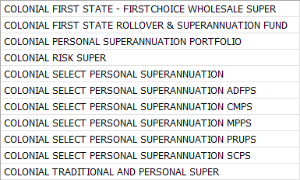 Image Removed Image Removed
|
| UI Expand |
|---|
| title | There are ABN issues with an SMSF. How do I fix it? |
|---|
| If there's an issue with an SMSF fund that's been set up in AccountRight, you'll see this message: "Payments can't be made to this employee's fund. Please verify the ABN with the employee. Deselect this payment to continue." As SMSF funds can't be edited, you'll need to do the following before you can make a contribution to the fund: Create a new SMSF that has the correct ABN. Link the new SMSF fund to the employee. Delete the old SMSF fund from the Superannuation Funds List. |
| UI Expand |
|---|
| title | When I click Pay Superannuation I receive the error MYOB.Huxley.API.Huxley.ApplicationException? |
|---|
| If you're getting the error MYOB.Huxley.API.HuxleyApplicationException when clicking on Pay Superannuation, it might mean a super fund isn't selected for one of your employees. See Check super fund and employee details for instructions. |
| UI Expand |
|---|
| title | Why am I getting a "lock period" error when reversing a Pay Super transaction that isn't in a locked period? |
|---|
| Our experts are investigating an issue where the following error displays when reversing a Pay Super transaction, even if the transaction isn't within a locked period. 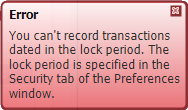 Image Removed Image Removed
In the meantime, you'll need to turn off the lock period preference to be able to reverse the payment (Setup > Preferences > Security tab). After reversing the payment, you can turn the lock periods preference back on. |
| UI Expand |
|---|
| title | Why are reversed Pay Super transactions still showing? |
|---|
| After reversing a Pay Super transaction it will remain on the Manage Payments window. If you'd like the ability to delete or hide reversed Pay Super transactions, vote for this feature on the AccountRight Idea Exchange| fix an issue with a super payment? |
| How do I fix an issue with a super payment?If something's going wrong when making a super payment, see Troubleshooting Pay Super payments. |
| UI Expand |
|---|
| title | Who are PayClear and SuperChoice and what do they do? |
|---|
| Who are PayClear and SuperChoice and what do they do?Super contributions made using MYOB's PaySuper service are facilitated by a clearing house. Due to banking laws you may see these payments in your bank records as payments to SuperChoice or its related entity PayClear Services. You can read more about this relationship in the MYOB PaySuper Financial Services Guide and Product Disclosure Statement. |
| HTML Wrap |
|---|
| width | 15% |
|---|
| class | col span_1_of_5 |
|---|
| | |
| HTML Wrap |
|---|
| float | left |
|---|
| class | col span_1_of_5 |
|---|
| | Panelbox |
|---|
| name | green |
|---|
| title | Related topics |
|---|
| | <p>
<a | | HTML |
|---|
|
| HTML |
|---|
<span class="academyBanner"><a href="httphttps://academy.myob.com.au/business/training-events/training-courses-pricing/course-details/payroll-management-1257830990931" alt="Book MYOB training now" target="_blank"/view.php?id=258"><img src="httphttps://help.myob.com.au/images/trainingad/classroom2MYOB-Academy-Help.png" width="100%" heighttarget="auto"></a>
</a></p> |
| Panelbox |
|---|
| name | yellow |
|---|
| title | From the community |
|---|
| | RSS Feed |
|---|
| titleBar | false |
|---|
| max | 5 |
|---|
| showTitlesOnly | true |
|---|
| url | http://community.myob.com/myob/rss/search?q=super+payment&filter=labels%2Clocation%2CsolvedThreads&location=forum-board%3AStaffing_and_Payroll&search_type=thread&solved=true |
|---|
|
|
_blank" alt="Take the free online course at MYOB Academy"></a></span> |
|
|




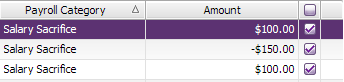
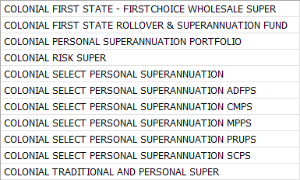
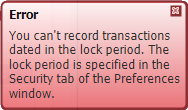
 Yes
Yes
 No
No
 Thanks for your feedback.
Thanks for your feedback.