AccountRight Plus and Premier, Australia only (see also: AccountEdge and AccountRight v19 information). The ATO provide the tax tables (also called the tax scales) each year to calculate how much tax to withhold from your employees' pays. The tax tables are incorporated into your AccountRight software and must be updated for the start of each payroll year. Learn more about PAYG tax in AccountRight and how to assign tax tables to | UI Text Box |
|---|
| size | medium |
|---|
| type | notewarning |
|---|
| 2018/2019 tax tables - delayed! Your 2018/2019 compliance update isn’t available yet as the Student Loan Sustainability Bill, which affects HELP repayments in your tax tables, is still before the Senate. We’ll be in touch when your update is ready in time for the new financial year. For the latest info on the tax tables, visit the community forum. |
When the tax legislation changes, you need to update the tax tables in your company file. If you have an AccountRight subscription, AccountRight will automatically check for updates each time you open your file. If an update is available, you'll be notified when opening your company file. After you install the update, you can then update your PAYG tax tables. See also Getting the latest version. 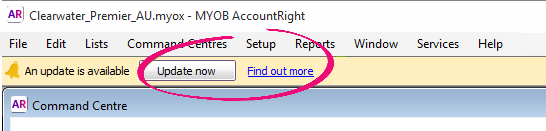 Image Removed Image Removed
| UI Expand |
|---|
| title | To check which tax tables are currently loaded |
|---|
| To check which tax tables are currently loadedGo to the Setup menu and choose General Payroll Information. The Tax Table Revision Date shows the effective date of the tax tables that are currently loaded. The current Tax Table Revision Date is 01/07/2017. If your Tax Table Revision Date shows an earlier date, ensure you're using the latest AccountRight version and loaded the new tax tables as described below before processing your first pay from 1 July 2017. |
| UI Expand |
|---|
| title | To load the tax tables |
|---|
| To load the tax tablesYou only need to complete these steps once for each company file. If you haven't already done so, install the latest AccountRight version. If an update is available you'll see a notification when opening your company file. Open the company file you want to update.
If you have multiple versions of AccountRight installed, ensure you open the latest AccountRight version. To see which version you have opened, check the version in the Welcome window. Go to the Setup menu and choose Load Payroll Tax Tables. The Load Tax Tables window appears. - Click Load Tax Tables.
|
Latest tax tables If you have an AccountRight subscription and you're using the latest version, the new tax tables will be used in your software for pays with a payment date of July 1 and later. |
The ATO release updated tax tables, also called the tax scales, each year. They contain the rates of tax to be applied to your employees' pays so the correct amount of tax is withheld.
If you're using the latest AccountRight version and you're connected to the internet, you'll always have access to the most up to date tax tables. When you add an employee to AccountRight, you'll specify which tax table applies to them, such as Tax Free Threshold, Foreign Resident, etc. Learn more about assigning tax tables to your employees. Tax table automationWhen you process a pay, AccountRight looks at the Payment Date and checks if you have the required tax tables in your file. If you don't, AccountRight will download them. This means if the Payment Date is 30 June or earlier, the 2022 tax tables will be used. But if the Payment Date is 1 July or later, the 2023 tax tables will be used. You'll see which tax tables are being used during the payroll process.  Image Added Image Added
In a nutshell—you choose the Payment Date and AccountRight chooses which tax tables to use. This keeps you in the good books with the ATO—and your employees. The Tax Table Revision Date shown in AccountRight (Setup menu > General Payroll Information) is based on your last recorded pay. So once you've processed a pay with a Payment Date of 1 July 2023 or later, the Tax Table Revision Date will be updated:  Image Added Image Added
Not connected to the internet?For AccountRight to access to the most up to date tax tables, you'll need to be connected to the internet. If you're not, AccountRight won't be able to download the latest tax tables. If you are connected to the internet but AccountRight can't download the latest tax tables, there might be a temporary glitch at our end. Either way, make sure you're connected to the internet and try again.  Image Added Image Added
You can choose to continue processing the pay using last year's (outdated) tax tables, but the wrong amount of tax might be calculated. By using the latest tax tables you'll remain compliant and avoid a possible tax debt for your employees. | HTML |
|---|
<h2><i class="fa fa-comments"></i> Tax table FAQs</h2><br> |
| UI Expand |
|---|
What if I'm having trouble installing an AccountRight update?See Installation troubleshooting. | title | Why is my Tax Table Revision Date 01/01/2017? |
|---|
| Why is my Tax Table Revision Date 01/01/2017?This means you're using AccountRight 2017.1. You'll need to update to the latest AccountRight version and load the latest tax tables. | | UI Expand |
|---|
| title | What if I'm having trouble installing an AccountRight update? |
|---|
| | How do I handle PAYG Withholding Variations? |
| Can I see the tax scales used to calculate PAYG Withholding?Yes, if you're keen to look under the hood you can see the tax scales in AccountRight which are provided by the ATO. - Go to the Payroll command centre > Payroll Categories > Taxes tab.
- Click the blue zoom
 Image Added arrow to open the PAYG Withholding category. Image Added arrow to open the PAYG Withholding category. - Use the dropdown arrow to choose a tax table and see the tax scales.
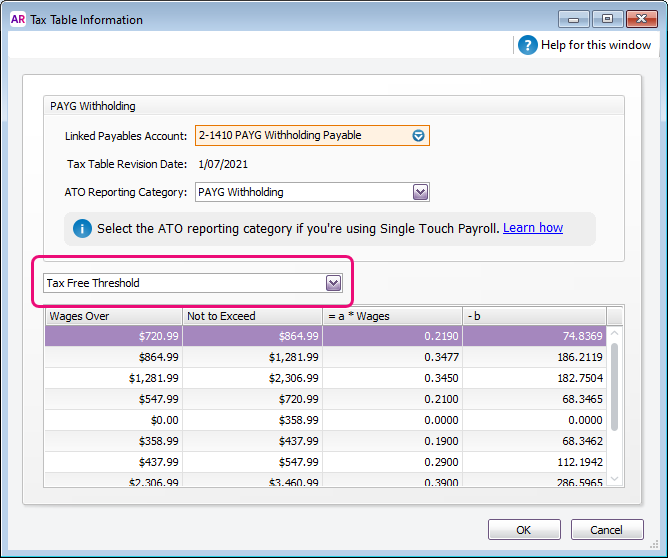 Image Added Image Added
| UI Text Box |
|---|
| | The image above shows the tax scales for 2021 and is not current. |
|
| UI Expand |
|---|
| title | How is PAYG calculated? |
|---|
| How is PAYG calculated?You don't need to worry about this bit, but if you're interested, here's how PAYG is calculated using the tax scales in the PAYG Withholding category (Payroll command centre > Payroll Categories > Taxes tab > click the blue zoom  Image Added arrow to open the PAYG Withholding category). Image Added arrow to open the PAYG Withholding category).  Image Added Image Added
PAYG withholdings = (Weekly wage amount x a) - b Using the values shown in the 2021 example above (which isn't using the latest tax tables) for an employee that has been assigned the Tax Free Threshold tax table and a fortnightly wage of $1500. The calculation would be as follows: Fortnightly wage = $1500
"a" coefficient = 0.3450
"b" coefficient = 182.7504 so, ($1500 x 0.3450) - 182.7504 = $334.7496 | UI Text Box |
|---|
| | The image and example above use the 2021 tax scales which are not current. |
Note that when processing a pay using this example, the PAYG amount will be rounded to $334.75, or it might be different by a few cents if you've chosen to round the net pay (Setup menu > General Payroll Information). The tax table information is set by the ATO. So, if you have any queries, please ask the ATO (or use their Tax Withheld Calculator). |
|