| HTML |
|---|
<span data-swiftype-index="true"> |
| HTML Wrap |
|---|
| A library is a location on a computer where your AccountRight To open a company file, it needs to be stored. If you don't store your company file online, it must be saved to My Library or a Network Library. | My Library | in an AccountRight library. There are 3 libraries to choose from: - My Library - for company files stored on your computer
- Online - for company files stored in the cloud
- Network Library - for company files stored on another computer in a local network
 Image Added Image Added
Getting an error about the "AccountRight Library Service"? Your help is here. Where is my AccountRight library?The company files in a library are stored in a specific location. Here are the details: | This library... | is located here... |
|---|
| My Library | AccountRight PC Edition If you've installed the PC Edition, this the default AccountRight library is located by default on your computer in the location is a folder called My AccountRight Files in This PC\Documents\MYOB\My AccountRight Files folder.If you're using an old version of AccountRight, such as AccountRight 2013, the library might be located at (or C:\Users\<user.name>\Documents\MYOB).  Image Added Image Added
AccountRight Server Edition If you've installed the AccountRight Server Edition, the default AccountRight library location is a folder called My AccountRight Files in C:\Users\Public\Documents\MYOB\My AccountRight Files.  Image Added Image Added
AccountRight 2013 and earlier If you've installed the AccountRight Server Edition, you'll find the library at re using an old AccountRight version, such as AccountRight 2013, the default AccountRight library location is a folder called My AccountRight Files in
C:\Users\Public\Documents\MYOB\My AccountRight Files on the server. 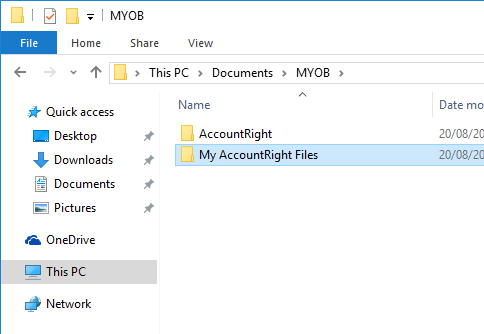 Image Removed Image Removed
.  Image Added Image Added
| | Online | The online library is in the cloud. Learn more about working online. The online library also displays additional information, such as the version number your company file is compatible with and its status. | | Network Libraries | A network library is located like a shortcut to the My Library folder on another computer in your network—typically computer—typically the server. You might choose to store your This lets you share a company file across multiple computers in a network library, so others in the network can access it. For information about accessing a network library, see local network. Company files in a network library will appear in My Library on the host computer (which will need AccountRight Server Edition installed), but will appear under Network Library on other computers. See To add a network library below for instructions. Note that you can't store or share your company file files from a NAS drive. Have you considered online? With your file online, you won't need to maintain server infrastructure, you can easily add users, your file is always current and current, and it's secure from drive crashes and theft. |
| ui-text-box |
|---|
| Online company files Online company files are stored in the online library. But you can synchronise a copy of your online file to your computer. For more information, see Working online. |
Here's an overview of AccountRight libraries: | HTML |
|---|
<p> </p><iframe width="560" height="315"
src="https://www.youtube.com/embed/eSZRFvlzPgk?rel=0" frameborder="0"
allowfullscreen></iframe> |
Already added a file to your library? Learn how to open a company file. | ui-expand |
|---|
| title | To change the location of My Library |
|---|
| To change the location of My LibraryIf you want You can change the location of the My AccountRight Files folder (see above for the default locations) if you'd like to store your company files in another location on your computer, you . You can only change the default library folder.Open the Set Library Location window:- [Windows 7] Go to the Windows Start menu > All Programs > MYOB > MYOB AccountRight (your version) > Tools > Set Library Location.
- [Windows 8] Open the All apps view and locate the Set Library Location tool (you'll find it in the MYOB group).
- [Windows 10] Go to the Windows Start menu, click All apps, open the MYOB folder and click Set Library Location .
location to a different local drive, not a network drive. Complete these steps on the computer where the company files are stored: - Click the Windows Start button and type 'set library'.
- Click Set Library Location. If you're using AccountRight Server Edition, click Set Library Location SE.
 Image Added Image Added - Click Browse and navigate to the folder you want to use as your library.
 Image Added Image Added - Select the folder and then click OK. The Set library location window reappears.
- Click Set Location. A message appears reminding you that the new library location must be on a local drive.
- Click OK.
- If you haven’t already done so, use Windows Explorer to move the add your company files to the new library location as shown below.
|
| UI Expand |
|---|
| title | To add a network library |
|---|
| To add a network libraryA network library is just a local library gives a computer access to My Library located on another computer in the network (typically the server). To open a file stored in a network library, or to save a file to a network library, the library must be added to your network library list.Before you do this, Note that you can't connect to company files stored on a NAS drive. Before you can add a network library: - check that AccountRight Server Edition is installed on the computer
you want to connect to - where the company file is stored (you can download it here - if you have an AccountRight subscription)
and out - the computer’s network address. This could be the computer name you see in Windows when browsing your network (e.g. John’s Computer), or the computer’s IP address (e.g. 192.168.0.5).
Note that you can't connect to a file stored on a NAS drive.| UI Text Box |
|---|
| Find the computer name You can find a computer’s name by viewing the System Properties window (In Windows 7 right-click the Computer item in the Start menu, and choose Properties. In Windows 10, right-click the Start button and choose System), or by opening the System control panel. |
To add a network library - Start AccountRight and click Open a company file. The Library Browser window appears.
- Click Network Libraries.
- Click Add a network library. The Add a network library window appears.
- Enter a name for the computer the library is on. For example, type
John’s library. - Enter the IP address of the computer, or the name of the computer where the library is. For example, type
192.168.0.5 or John’s computer. - If you can’t use the default port number for this connection, click Advanced and enter the port number you want to use.
- Click OK. The library now appears in the list.
- Continue to open or save the file as required.
To remove a network library, right-click the network library to be removed and choose Remove from List. 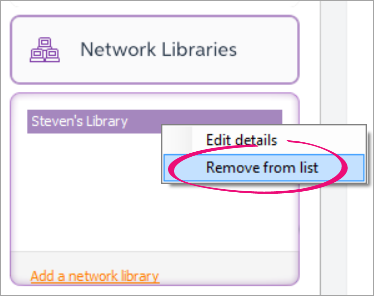
|
| UI Expand |
|---|
| title | To add a company file to a library |
|---|
| To add a company file to a libraryHere's how you can add a company file to My Library or a Network Library. If you want to put a company file online, see Put your company file online. - Start AccountRight and click Open a company file. The Library Browser window appears.
- Click a library option on the left, then click Add a company file to this library.
- Navigate to where the company file is located. Company files will have a .MYOX file extension, such as MyCompanyFile.MYOX. If you can't find a company file, see the FAQs below for help.
- Click the company file then click Open. The file will be copied to the AccountRight library you select.
Need to add an AccountRight v19 (.myo) company file to your library? You'll need to upgrade the file. |
| UI Expand |
|---|
| title | To add library subfolders |
|---|
| To add library subfoldersA library folder As described above in Where is my AccountRight library?, a folder called My AccountRight Files is automatically created on your computer when you install AccountRight. However, But if you have many lots of company files (for example, because you are a bookkeeper), you can add subfolders to the library using Windows Explorer to help manage your files.
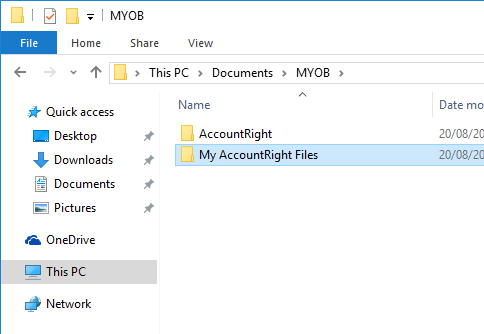 - Press the Windows
 Image Added and E keys together to open the File Explorer window. Image Added and E keys together to open the File Explorer window. - Navigate to the My AccountRight Files folder (or wherever you want to add a subfolder).
- Double-click to open the folder.
- Right-click in the right-hand panel and choose New > Folder.
- Name the new folder as required.
Here's a demo: 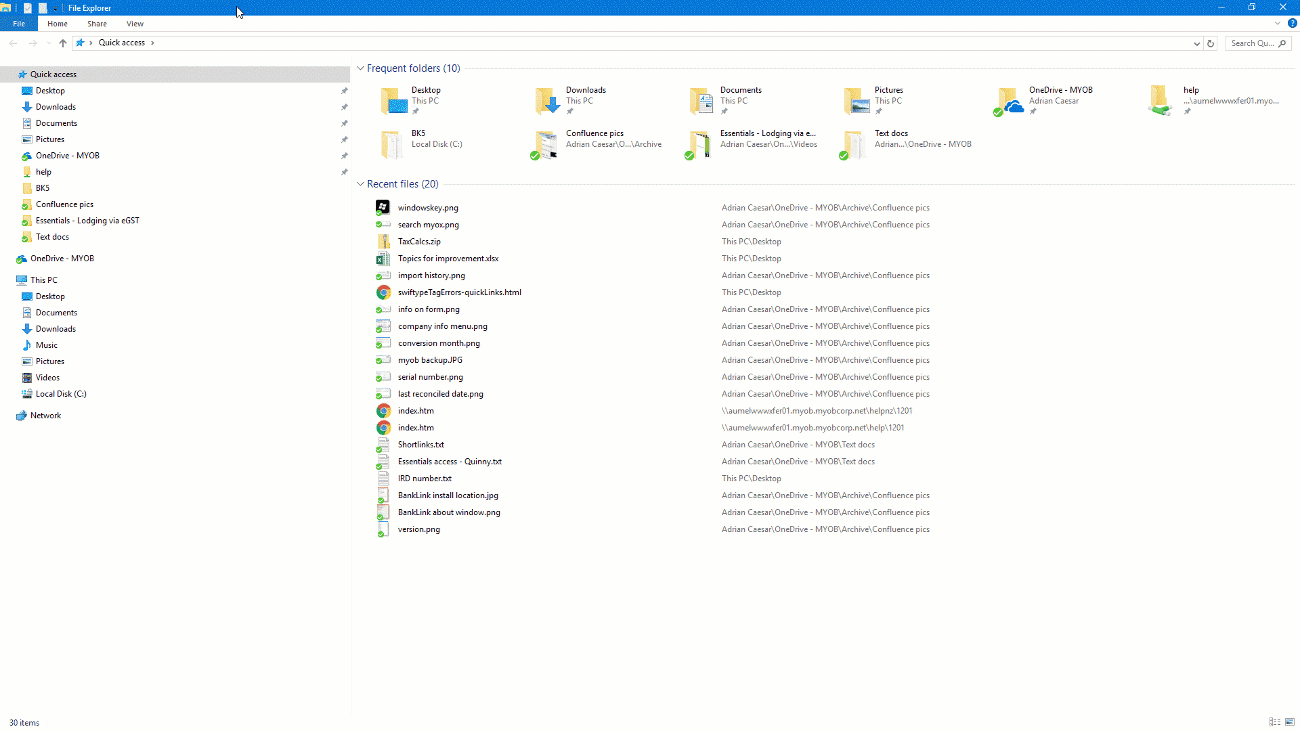 Image Added Image Added
|
| UI Expand |
|---|
| title | To rename an AccountRight company file |
|---|
| To rename an AccountRight company fileAccountRight company files are stored in the AccountRight library folder on your computer, or the network computer that hosts the file. If you want to rename a company file that isn't stored online, you can do this through Windows Explorer. If your company file is online, there's a different way to rename it. If your company file is NOT online - Open your company file.
- Go to the Setup menu and choose Company Information.
- Change the Company Name.
- Close AccountRight.
- On the computer where the company file is stored, press the Windows
 Image Added and E keys together to open Windows Explorer (Windows 7) or File Explorer (Windows 10). Image Added and E keys together to open Windows Explorer (Windows 7) or File Explorer (Windows 10). 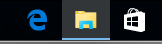 Image Removed Image Removed Go to the Documents > MYOB > My AccountRight files folder (or the folder where your library is located). - Right-click the company file and choose Rename.
- Change the name as required.
- Start AccountRight.
- On the Welcome window, right-click your company file (listed with the old name) and choose Remove from list.
- Click Open a company file and open your renamed company file.
If your company file is online - Open your online company file.
- Go to the Setup menu and choose Company Information.
- Change the Company Name.
- Confirm the renamed company file.
- Go to the Help menu and choose Confirm Company File.
- Choose to Confirm Online then click Next.
- Close then reopen AccountRight.
- On the Welcome window, right-click your company file (listed with the old name) and choose Remove from list.
- Click Open a company file and sign in to view your online files. You'll see your online company file has been renamed.
Need to change your business name? See Changing your business name and contact details. |
| UI Expand |
|---|
| title | To delete an AccountRight company file from your library |
|---|
| To delete an AccountRight company file from your libraryAccountRight company files are stored in the AccountRight library folder on your computer, or the network computer that hosts the file. If you want to permanently delete a file from your library you need to delete it from this location. - Press with the Windows
 Image Added and E keys together to open Windows Explorer (Windows 7) or File Explorer (Windows 10). Image Added and E keys together to open Windows Explorer (Windows 7) or File Explorer (Windows 10). Go to the Documents > MYOB > My AccountRight files folder (or the folder where your library is located).
| UI Text Box |
|---|
| CanIf you can't find your file ? AccountRight company files have a .myox file extension (or .myo for classic AccountRight company files which need to be upgraded). You can try searching for your file (such as YourFileName.myox) or for all files with this file extension (such as *.myox). If your file is stored on another computer (such as a file server), make sure it's switched on or not in sleep mode., see the FAQs below for help. - Right-click the file and choose Delete.
See it in action (click to enlarge):
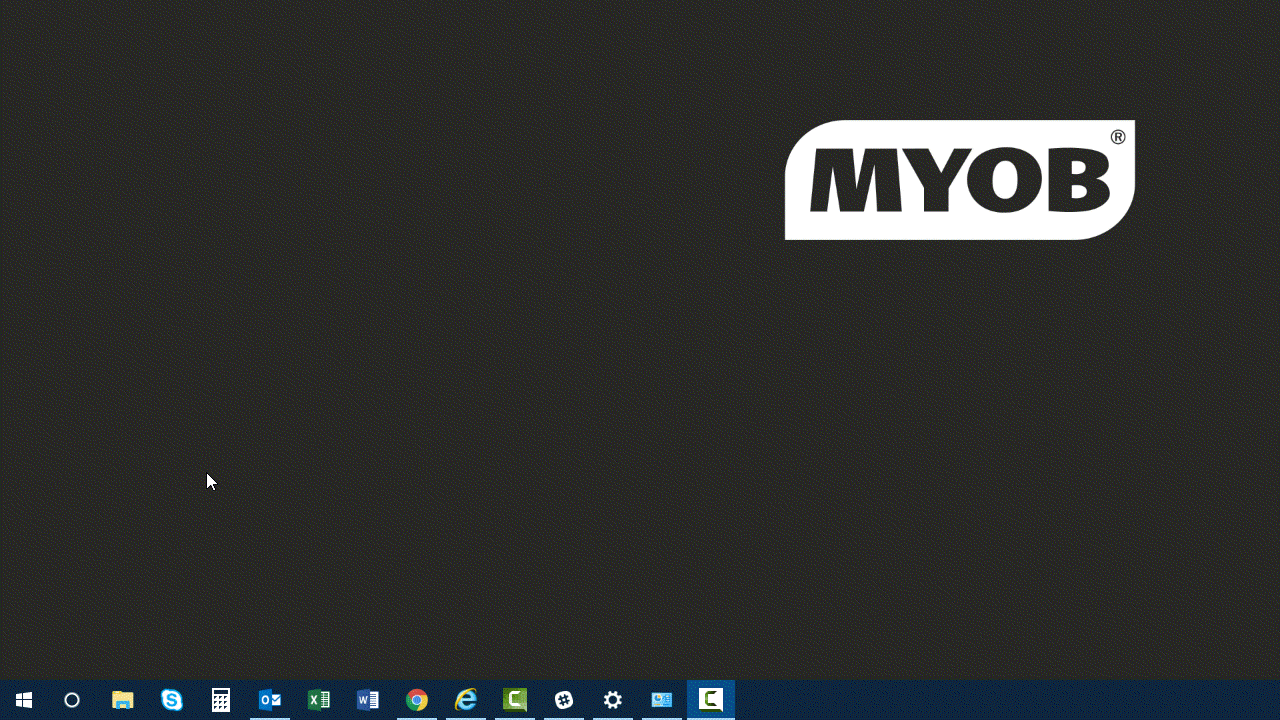 Image Modified Image Modified - If the file is still showing on AccountRight's Welcome window, right-click the file and choose Remove from list.
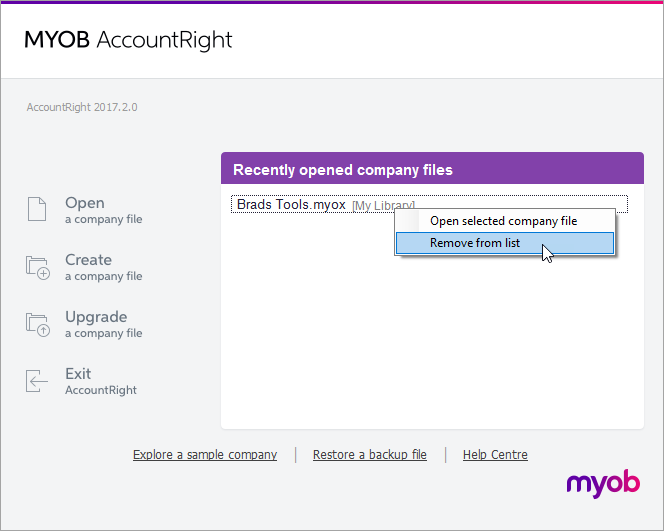 Image Modified Image Modified
|
| HTML |
|---|
<h2><i class="fa fa-comments"></i> AccountRight library FAQs</h2><br> |
| UI Expand |
|---|
| title | How do I add an AccountRight v19 (.myo) company file to a library? |
|---|
| How do I add an AccountRight v19 (.myo) company file to a library?To use a classic (v19) AccountRight company file with the new AccountRight, you'll first need to upgrade the file. During the upgrade you'll choose whether you want to store the upgraded file online or in a library. |
| UI Expand |
|---|
| title | Can I create a shortcut to open my company file? |
|---|
| Can I create a shortcut to open my company file?No, you can't create a shortcut to open a company file. This is because a shortcut would be associated with a specific AccountRight version, so each time a new AccountRight version is released the shortcut would need updating. |
| UI Expand |
|---|
| title | How do I open a sample company file? |
|---|
| How do I open a sample company file?Start AccountRight, then on the Welcome window click Explore a sample company. 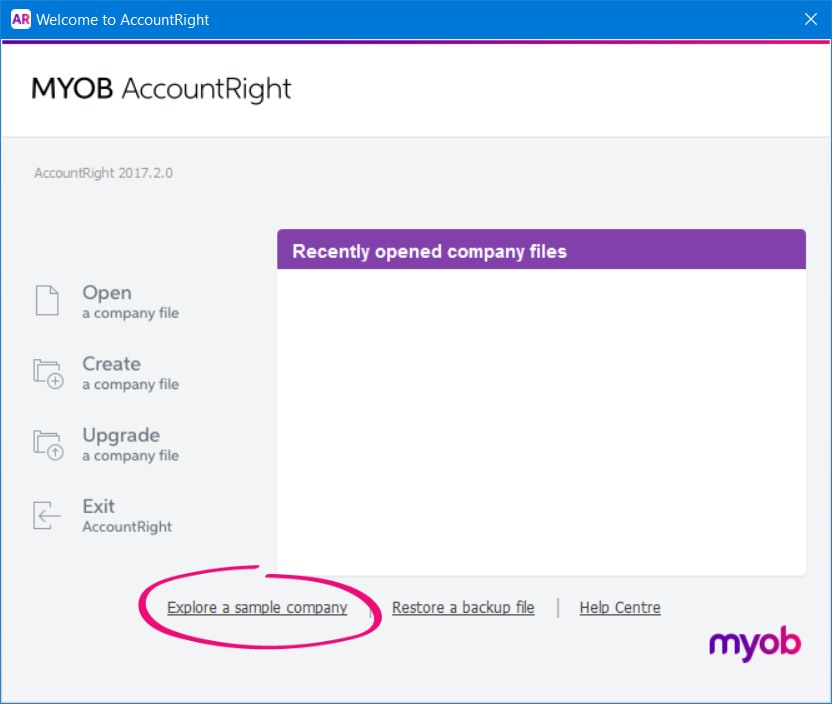 Image Added Image Added
Learn about using the sample company file. |
| UI Expand |
|---|
| title | How do I remove an online company file? |
|---|
| How do I remove an online company file?If your AccountRight subscription has ended or you no longer want online access, you can remove your file from being online. To move your file offline: - Take a backup of your online file. See Back up your company file for instructions.
- Restore the backup to the AccountRight library on your computer. See Restore your company file for instructions.
If you later want to move this company file back online (and you still have an AccountRight subscription), take a backup of the company file and restore it online. | UI Text Box |
|---|
| If you want to remove your company file from being online permanently, contact us and we'll remove the file from the cloud. |
|
| HTML Wrap |
|---|
| width | 15% |
|---|
| class | col span_1_of_5 |
|---|
| | |
| HTML Wrap |
|---|
| float | left |
|---|
| class | col span_1_of_5 |
|---|
| | Panelbox |
|---|
| name | green |
|---|
| title | Related topics |
|---|
| |
| Panelbox |
|---|
| name | yellow |
|---|
| title | From the community |
|---|
| | RSS Feed |
|---|
| titleBar | false |
|---|
| max | 5 |
|---|
| showTitlesOnly | true |
|---|
| url | http://community.myob.com/myob/rss/search?q=library&filter=labels%2Clocation&location=category%3AAccountRight&search_type=thread |
|---|
|
|
|
|