What do you need to upgrade?You need an AccountRight subscription to upgrade from an earlier version of AccountRight (such as AccountRight v19). If you don't have a subscription, subscribe now. There are lots of benefits to upgrading, including the option of working online and staying compliant with Single Touch Payroll reporting. Already using the new AccountRight? You just need to get the latest version to update your software. Do you use multiple currencies? See Upgrade a Premier multi-currency company file. If you're not sure if you're able to upgrade, see Things you should know before upgrading. Learn about the new AccountRightBefore you upgrade, learn about the new features in the latest version. About upgradingUpgrading is straightforward. You start by downloading the new version, finding your company file and sending it to us to upgrade and put online. | HTML |
|---|
<div class="wistia_responsive_padding" style="padding:56.25% 0 0 0;position:relative;"><div class="wistia_responsive_wrapper" style="height:100%;left:0;position:absolute;top:0;width:100%;"><iframe src="//fast.wistia.net/embed/iframe/jnmh05zn3n?videoFoam=true" title="Wistia video player" allowtransparency="true" frameborder="0" scrolling="no" class="wistia_embed" name="wistia_embed" allowfullscreen mozallowfullscreen webkitallowfullscreen oallowfullscreen msallowfullscreen width="100%" height="100%"></iframe></div></div>
<script src="//fast.wistia.net/assets/external/E-v1.js" async></script> |
Upgrading AccountRightWhat does it cost to upgrade? If you have an AccountRight subscription, you're entitled to upgrade to the latest version. For pricing and other subscription info, visit the MYOB website (Australia | New Zealand).| UI Expand |
|---|
| title | 1. Download and install AccountRight |
|---|
| | note | If you're moving from AccountRight v19 (or earler) to AccountRight 2018, this information is for you. If you're updating AccountRight 2011 or later,check out 'Getting the latest version' instead. To check your current AccountRight version, go to the Help menu and choose About AccountRight.
What's newWith the new AccountRight, you can choose to connect your bank, get ready for Single Touch Payroll reporting, put your file in the cloud (or work offline - it's up to you), hook up your data to a range of powerful add-ons, and take payments online. And that's just the beginning. Take a look at our What's new for v19 users help page. Some features require an AccountRight subscription, and some features are only available if your file’s online. To learn what AccountRight can do for your business, download a trial, or to subscribe, visit the MYOB website (Australia | New Zealand). - Right-click here and choose Save file as or Save target as and save the file to your Desktop.
Double-click the installer file you've saved to your computer to install the new AccountRight version.
| | size | medium |
|---|
| tip
a refresher?Brush up on your skills with free online courses or classroom training. Click below to start learning. 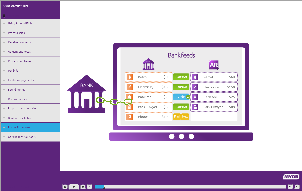 Image Removed Image Removed |
| 
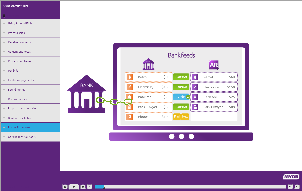
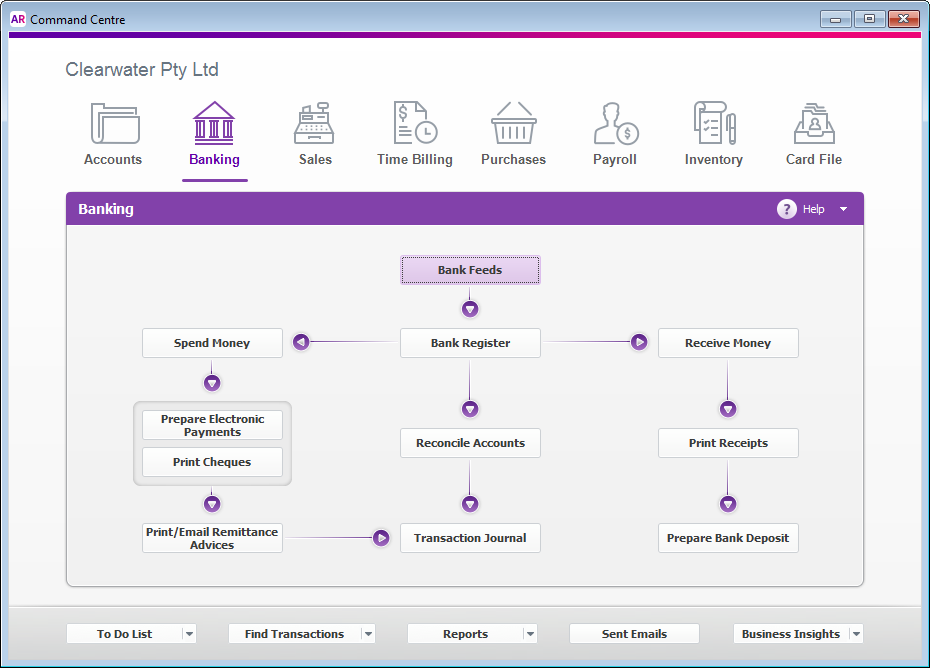
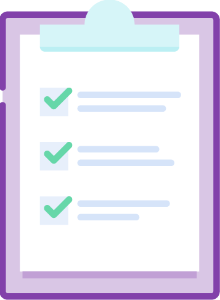

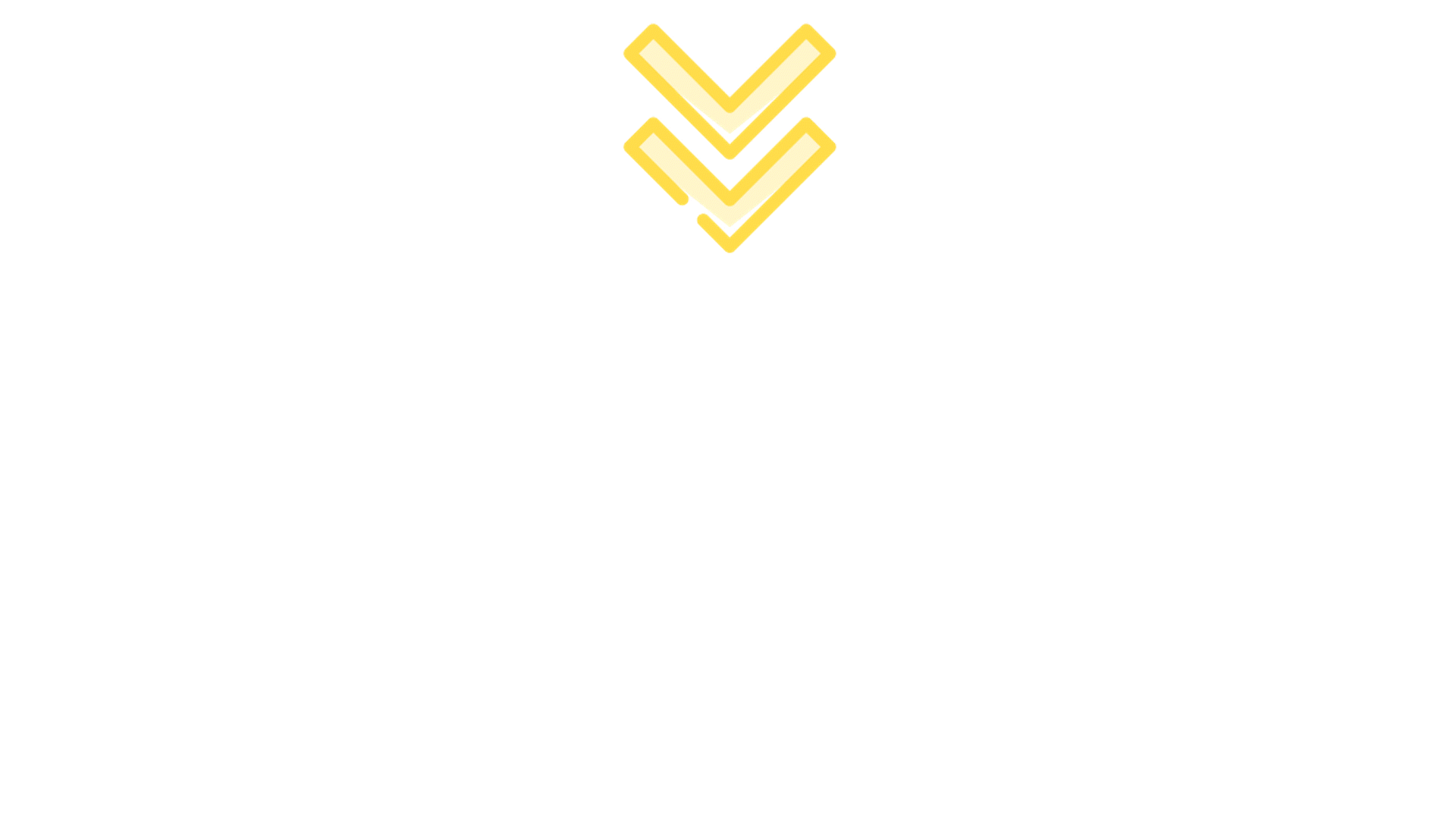
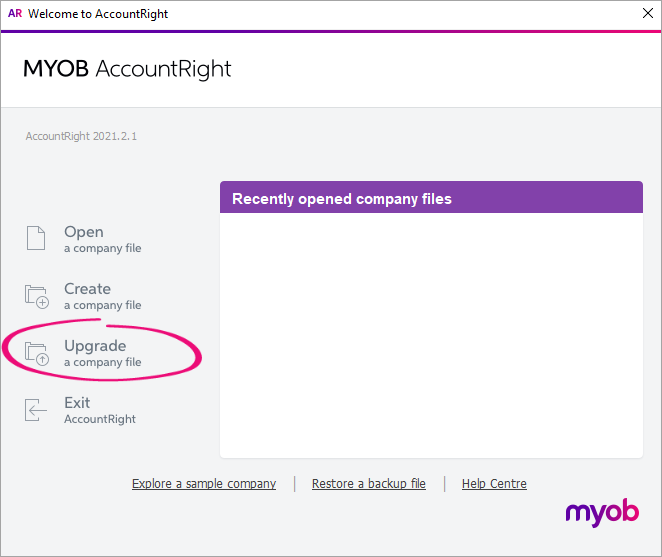
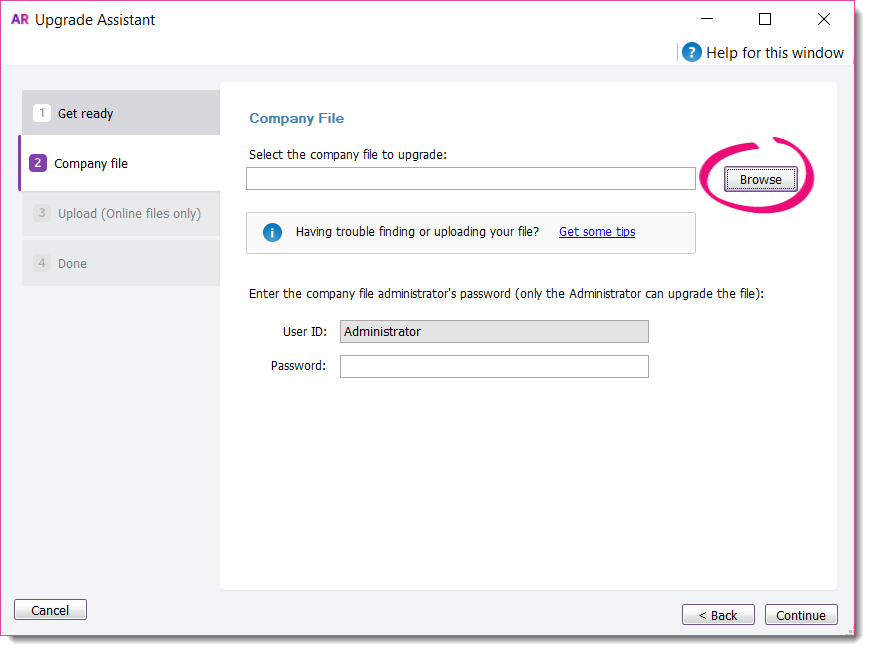
 Yes
Yes
 No
No
 Thanks for your feedback.
Thanks for your feedback.