| HTML |
|---|
<span data-swiftype-index="true"> |
| HTML Wrap |
|---|
| We've put together all you need to know about moving to the new AccountRight. If you're: moving from AccountRight v19 (or earlier) to AccountRight 2018, this information is for youupdating AccountRight 2011 or later, check out 'Getting the latest version' insteadWhether you're upgrading from a classic AccountRight version, like v19, or you're just updating to the latest version – you'll be up and running in no time. To check your current AccountRight version, go to the to the Help menu and choose choose About AccountRight. Are you: ready to upgrade now? See Upgrade AccountRight, below.needing more information? See Upgrading is generally pretty easy. You just need to download Learn about the new AccountRightBefore you upgrade, learn about the new features in the latest version. About upgradingUpgrading is straightforward. You start by downloading the new version, |
find finding your company file and |
send us–we'll do the rest your file. Watch this video: | upgrade | upgrade | Upgrade | HTML |
|---|
| <p> </p><iframe width="560" height="315"
src="https: and put online. | HTML |
|---|
<div class="wistia_responsive_padding" style="padding:56.25% 0 0 0;position:relative;"><div class="wistia_responsive_wrapper" style="height:100%;left:0;position:absolute;top:0;width:100%;"><iframe src="//fast.wistia. |
commediasrel0true" title="Wistia video player" allowtransparency="true" frameborder="0" |
allowfullscreen></iframe> |
| Anchor |
|---|
</span>scrolling="no" class="wistia_embed" name="wistia_embed" allowfullscreen mozallowfullscreen webkitallowfullscreen oallowfullscreen msallowfullscreen width="100%" height="100%"></iframe></div></div>
<script src="//fast.wistia.net/assets/external/E-v1.js" async></script> |
Upgrading AccountRightClick the installer file you've saved | UI Expand |
|---|
| title | 1. Download and install AccountRight |
|---|
|
Download the latest version (AccountRight subscription required). If you don't have an AccountRight subscription for an online company file, visit our MYOB website (Australia | New Zealand) to purchase one.
 Image Removed Image Removed - Right-click here and choose Save file as or Save target as and save the file to your Desktop.
Double-click the installer file you've saved to your computer to install the new AccountRight version.
|
For more | UI Text Box |
|---|
| Need help? If you need information about installing AccountRight, |
|
see | UI Expand |
|---|
| title | 2. Upgrade your company file |
|---|
| MYOB |
can take upgrading—you can send your file to us and upgrading. When you upgrade, we'll upgrade it for you, put it online |
for you and let you know when it's ready to |
useUpgrades usually Note that upgrading can take a couple of hours (depending on your company file size), and you can't make changes to your file during this time, so we suggest you |
should it this outside of business hours. If you operate —but this does mean you you can upgrade the file without putting it online- Start AccountRight (look for the new AR shortcut icon on your desktop or in the Start menu). The
|
Welcome 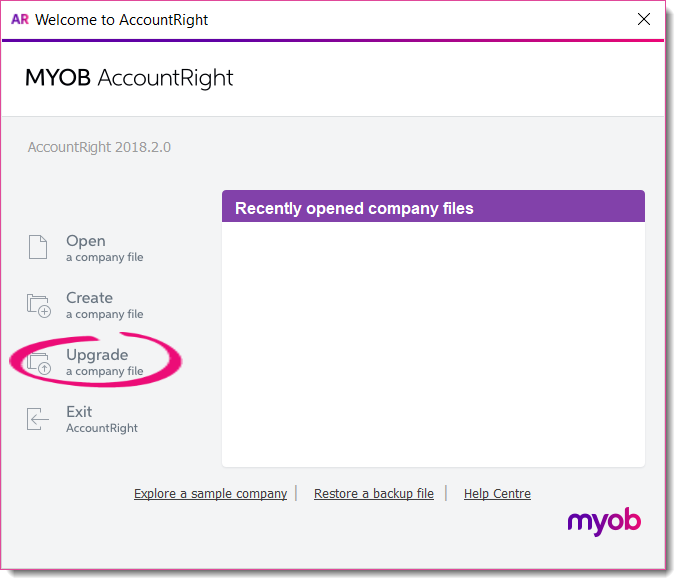 Image Removed Image Removed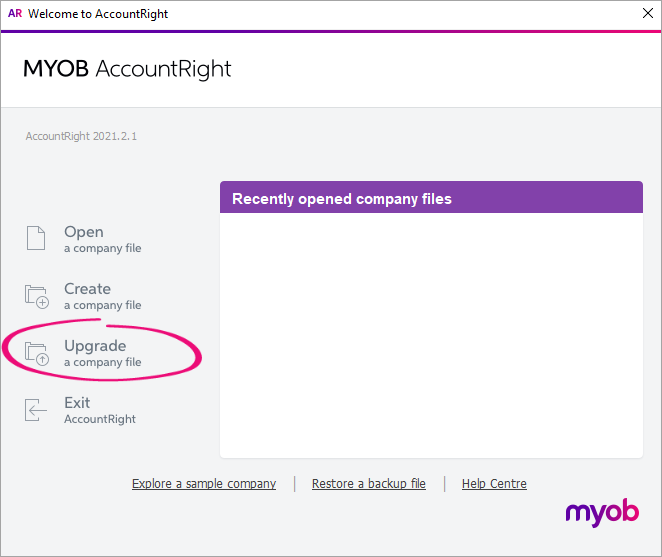 Image Added Image Added- Click Upgrade a company file. The Upgrade Assistant appears.
Click Continue and on the Company file page, click
|
Browse Browse to locate and select the file you want to upgrade.
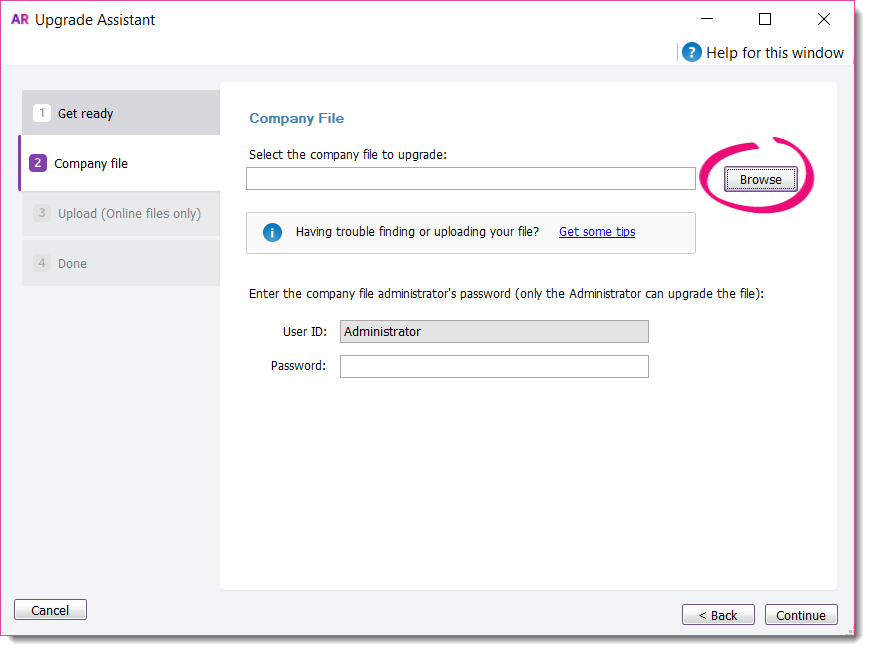 Image Modified Image Modified | UI Text Box |
|---|
| Can't find your file? Try looking in your AccountRight v19 installation folder, like c:\Plus19 or c:\PremierClassic. Look for a file with a .myo or .prm extension. If you can only find a .MYOX file, it means it's already upgraded |
|
. Learn - If the file you're upgrading is password-protected, type in the password and click Continue. If you're not sure of the Administrator password, try leaving it blank.
- Sign in to AccountRight with your MYOB account details and then click Upload.
- Once your file has uploaded, you can close AccountRight while we do the rest.
- We'll email you when the upgrade's complete, or if we come across any issues along the way.
| ui-text-box |
|---|
| For information on how to open your file in your new software, see Open a company file. |
|
This video outlines what you need to doCheck out this help topic for all the details, or watch this video for an overview: | HTML |
|---|
<p> </p><iframe width="560" height="315"
src="https://www.youtube.com/embed/iUkLJdZiSss?rel=0" frameborder="0"
allowfullscreen></iframe> |
Don't forget, if you need any help along the way, feel free to contact us. |
|
| HTML |
|---|
| UI Text Box |
|---|
| What should I do with my old AccountRight software? If you need access to pre-upgraded company files or backups, keep your old AccountRight software installed on your computer. This also lets you run historical reports in your old software. Otherwise you can uninstall your old AccountRight software. |
|
|
| UI Expand |
|---|
| title | To update a later AccountRight version |
|---|
| If you're using: - the PC Edition of AccountRight 2021.1 or later (which is most users), or the AccountRight Server Edition (2022.4 or later) you'll have automatic updates. When an updated is available, all you need to do is to restart when prompted and it will be updated
- the PC Edition of AccountRight 2020.4 or earlier, you'll need to install the latest PC Edition as described below.
- AccountRight Server Edition 2022.3 or earlier, see Updating an AccountRight network
If you need to install AccountRight for the first time or on a different computer, you can follow the instructions below to install the PC Edition. | UI Expand |
|---|
| expanded | true |
|---|
| title | To install AccountRight (PC Edition) |
|---|
|
To install the PC EditionRight-click the Download button below and choose Save link as or Save target as and save the installer file to your desktop.
| Button |
|---|
| Description | Download AccountRight |
|---|
| URL | https://download.myob.com/arl/Current/MYOB_AccountRight.exe |
|---|
|
Close all programs, including AccountRight. Double-click the downloaded installer file to start the installation. | UI Text Box |
|---|
| Receiving a message to Uninstall or Modify AccountRight? This means you've already installed the latest version. Click Close to close the message and proceed to step 4. |
Repeat these steps to install the update on all computers that access your company file. - After installing, you can start AccountRight using the AccountRight icon on your desktop:
 Image Added Image Added - Open your company file. If prompted to upgrade the file, click Upgrade.
| UI Text Box |
|---|
| Having trouble downloading or installing AccountRight? Some antivirus software can interrupt software downloads and installation. Try temporarily disabling your antivirus software and enable it again after installing. For more information, see Installation troubleshooting. |
|
|
|
| HTML |
|---|
<div style="display: none;" data-swiftype-name="keywords" data-swiftype-type="enum">downgrade</div>
|
| HTML Wrap |
|---|
| width | 15% |
|---|
| class | col span_1_of_5 |
|---|
| | |
| HTML Wrap |
|---|
| float | left |
|---|
| class | col span_1_of_5 |
|---|
| | Panelbox |
|---|
| name | green |
|---|
| title | Related topics |
|---|
| |
| Panelbox |
|---|
| name | yellow |
|---|
| title | From the community |
|---|
| | RSS Feed |
|---|
| titleBar | false |
|---|
| max | 5 |
|---|
| showTitlesOnly | true |
|---|
| url | http://community.myob.com/myob/rss/search?q=after+upgrade&filter=labels%2Clocation&location=forum-board%3AInstallingUpgrading&search_type=thread |
|---|
|
|
|
|