If you pay your suppliers electronically, select the Group with Electronic Payments option when you record a supplier payment in the Spend Money window. You then prepare an electronic payment file for your bank to process the payments. 
Electronic payment files contain the payment information for your bank to process, including your bank details, your payees’ bank details and the amounts you want to pay. (In Australia, electronic payment files are prepared using the Australian Bankers’ Association (ABA) file format.) When you have prepared an electronic payment file, you can send it to your bank for processing (for example, by using online banking software provided by your bank). Contact your bank for more information on how to send electronic payment files for processing. Setting up electronic paymentsBefore you can prepare an electronic payment file, you need to complete the electronic payment setup tasks. For more information, see Set up banking: Electronic payments. Once you have 've recorded all the supplier payments you want to pay electronically, you can prepare an electronic payment file. | UI Expand |
|---|
| expanded | true |
|---|
| title | To prepare an electronic payment file |
|---|
| - Go to the Banking command centre and click Prepare Electronic Payments. The Prepare Electronic Payments window appears.
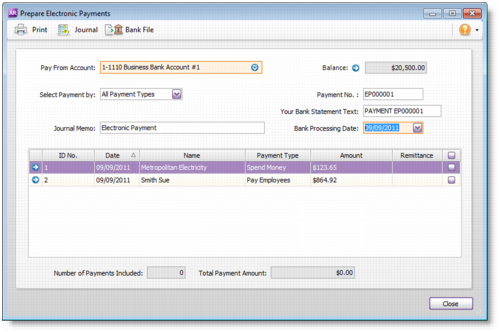 - In the Pay From Account field, select the bank account from which you are paying. The banking details of the account you select are included in the file that you send to the bank for processing.
- (Not Basics) If you want to group the electronic payment by payment type—for example, to pay bills only—select a type in the Select Payment by field.
- (Australia only) In the Your Bank Statement Text field, type the text you want to appear on your bank statement.
- In the Bank Processing Date field, enter the date you want the payment to be processed.
- Click in the select column (
 ) next to those payments you want to process. ) next to those payments you want to process. - Click Bank File. A window appears, informing you that the payment will be recorded before the bank file is created.
- Click OK. The Save As window appears.
Select the destination folder and name for the electronic payment file (for Australia, the file extension must be ABA) and click Save. The payment information is saved in a file that you can send to your bank for processing. | UI Text Box |
|---|
| If you are preparing multiple electronic payment files, make sure that you do not overwrite an unprocessed file when saving. |
If you want to prepare another electronic payment file, repeat from step 2. - Click Cancel to exit the Prepare Electronic Payments window.
|
|