| HTML |
|---|
<span data-swiftype-index="true"> |
| html-wrap |
|---|
| AccountRight Plus and Premier, Australia onlyYou'll need to pass on the super amounts that are calculated and deducted to your employees' chosen superannuation funds There are different types of superannuation your employees might be entitled to, including - Superannuation guarantee
- Salary sacrificed superannuation
- Additional super payments
Depending on the type of superannuation, the amount will be paid in addition to their pay (an employer expense), or deducted from their pay (a deduction). Either way, you track the amounts that are calculated using superannuation payroll categories. The mandatory superannuation you need to pay on top of your employees' wages is called the Superannuation Guarantee and it's currently 10.5% of an employee’s ordinary time earnings (this increased to 11% on 1 July 2023). If you need to pay more than this minimum rate, see Additional superannuation contributions. Superannuation categoriesAccountRight comes with a set of superannuation categories which you can use to calculate and track your employees' super payments. This includes a default Superannuation Guarantee category which you can assign to employees who are entitled to these contributions. To view the superannuation categories, go to the Payroll command centre and click Payroll Categories then click the Superannuation tab. 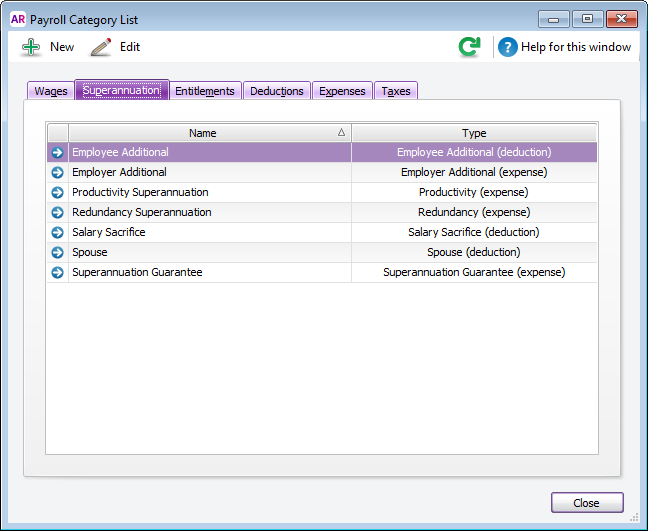 Image Added Image Added
These superannuation categories can be set up to suit your needs, or you can create new ones. | UI Expand |
|---|
| title | To assign the super guarantee category to an employee |
|---|
| To assign the super guarantee category to an employeeGo to the Payroll command centre and click Payroll Categories. The Payroll Category List window appears. - Click the Superannuation tab.
- Click the zoom arrow to open the Superannuation Guarantee category.
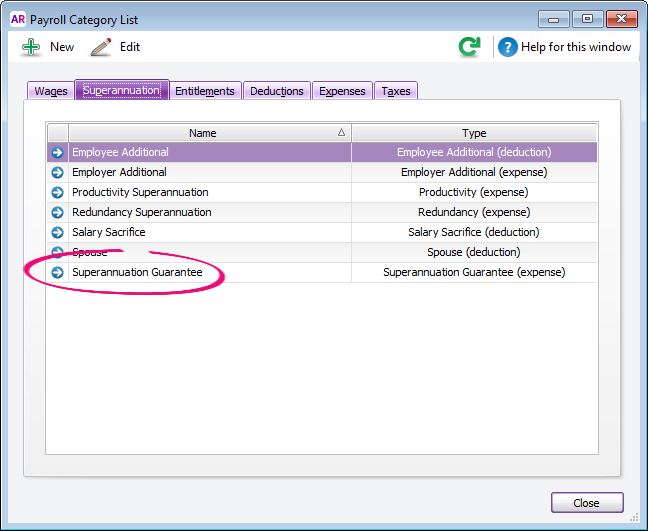 Image Added Image Added
The Superannuation Information window appears. - Click Employee (at the top of the window). The Linked Employees window appears.
- Select the employees to be assigned this super category.
- Click OK to close the Linked Employees window.
- Click OK to close the Superannuation Information window.
If you want to check the setup of the Superannuation Guarantee category, see To set up a superannuation category below. |
| UI Expand |
|---|
| title | Set To set up a superannuation category |
|---|
| To set up a superannuation categoryGo to the Payroll command centre and click Payroll Categories. The Payroll Category List window appears. Image Removed Image Removed - Click the Superannuation tab.
- If the superannuation category you want to set up already exists, open the categoryclick its zoom arrow to open it. Otherwise, click New and give the category a name.
Make the required selections in the window.
 Image Removed Image Removed Image Added Image Added
| D | | A | Linked Expense Account is the account to which you charge employer expense superannuation payroll categories. The Default Employer Expense Account you specified when setting up payroll appears as the default. We recommend you create an expense account called Superannuation Expense and select it as the linked expense account. (Only applicable for Employer Additional, Productivity Superannuation, Redundancy Superannuation or Superannuation Guarantee category types.) | | B | Linked Payable Account is the liability account to which the superannuation amounts accrue. The Default Tax/Deductions Payable Account you specified when setting up payroll appears as the default. We recommend you create a liability account called Superannuation Liability and select it as the linked payable account. | | C | Select the appropriate contribution type from the list. Note that: - The Salary Sacrifice (deduction) contribution type is deducted from an employee’s gross pay, that is, before PAYG withholding tax is calculated. It reduces the employee’s gross taxable income.
- The Employee Additional (deduction) and Spouse (deduction) contribution types are deducted from the employee’s net pay, that is, after PAYG withholding tax is calculated.
- The Employer Additional (expense), Productivity (expense), Redundancy (expense) and Superannuation Guarantee (expense) contribution types are paid in addition to the employee’s gross pay.
| For Single Touch Payroll reporting, select the applicable ATO Reporting Category. This field determines what information is sent to the ATO. The selections you can make here depend on the Contribution Type (see D below). Learn more about assigning ATO reporting categories for Single Touch Payroll reporting. | UI Text Box |
|---|
| Helping you stay compliant with ATO super reporting The ATO reporting category for superannuation payroll categories with a contribution type of Superannuation Guarantee (expense) will be automatically set to Superannuation Guarantee. |
| | D | Select the appropriate Contribution Type from the list. - Employee Additional (deduction) - the contribution is deducted from the employee's net pay (see Additional superannuation contributions)
- Employer Additional (expense) - the contribution is paid by the employer in addition to gross pay (see Additional superannuation contributions)
- Productivity (expense) - the contribution is paid by the employer in addition to gross pay
- Redundancy (expense) - the contribution is paid by the employer in addition to gross pay
- Salary Sacrifice (deduction) - the contribution is deducted from the employee's gross pay (see Set up salary sacrifice superannuation)
- Spouse (deduction) - the contribution is deducted from the employee's net pay
- Superannuation Guarantee (expense) - the contribution is paid by the employer in addition to gross pay.
Once a superannuation category has been created (and saved), the Contribution Type cannot be changed. | | E | If you want the superannuation amount accrued to appear on employees’ pay advice, select the Print on Pay Advice option. |
E| F | Calculation Basis can be: - Minimum Required Rate –this option is chosen by default as it's the easiest way to stay compliant with super rate changes. AccountRight will automatically calculate the correct amount of super for your employees based on the Payment Date in the pay run. For example if the payment date is 30 June 2023 or earlier, a super guarantee rate of 10.5% is used. If the payment date is 1 July 2023 or later, a super guarantee rate of 11% is used. Learn more about staying compliant with super guarantee rate increases.
- User-Entered Amount per Pay Period –allows you to enter an amount at the time the pay is processed each pay period. Choose this option if the amount varies regularly or if you want to use the amount you have entered in an employee’s standard pay details.
- Equals x Percent of –allows you to enter a percentage of a payroll category (such as wage, deduction or superannuation) or a percentage of all wage categories (by choosing Gross Wages or Federal Wages). The superannuation will be calculated until the limit is reached.
- Equals x Dollars per –allows you to enter a specified amount per pay period, per hour, per month or per year until the specified limit is reached.
|
F| G | In the Exclusions field type the amount by which the eligible wage is reduced before the superannuation is calculated. For example, an employee with a gross wage of $1000 per month and an exclusion of $100 will have the superannuation calculated only on $900. |
G| H | Superannuation limits can be used to place a ceiling on the superannuation calculation. For example, for an Employee Additional superannuation deduction of $30 per pay period and a limit of 2% of gross wages, a pay with gross wages of $1000 yields superannuation of only $20 (i.e. 2%). Limit can be one of the following three choices: - No Limit signifies no limit to the superannuation calculated for this category.
- Equals x Percent of results in the maximum superannuation calculated being a percentage of wage, deduction or superannuation payroll categories. For example, an Employer Additional superannuation contribution might be $20 per pay period, but this should not exceed a maximum of 20% of the employee’s base salary.
- Equals x Dollars per results in the maximum superannuation calculated being a fixed amount per pay period, per
|
hour month year a Salary Sacrifice superannuation might be 5% of the employee’s gross wages up to $1000 H| I | If this superannuation calculation is only payable if wages exceed a specified amount per month |
(such as for superannuation guarantee contributions), enter this amount in the Threshold field. For example, if the threshold is $450 per month, then superannuation is not payable until the employee’s gross wage exceeds $450 per month. When determining whether the gross wages on a pay exceeds the threshold per month, other pays issued that month are included. | UI Text Box |
|---|
| From 1 July 2022, the Australian Government has removed the $450 per month threshold for super guarantee eligibility. This means superannuation must be paid on all ordinary times earnings for pays dated 1 July 2022 or later. For pays dated 1 July 2022 or later, this field will be ignored. Learn more about the removal of the $450 earnings threshold for super. |
|
- Click Employee. The Linked Employees window appears.
- Select the employees whose pay will include this category, then click OK.
- Click Exempt. The Exemptions window appears for the payroll super category you are creating. The Exempt button is only active if the superannuation category is set up with the Calculation Basis set to Equals XX Percent of XX.
- Select the taxes and deductions that do not apply to the new categorywage categories that you don't want to accrue super, then click OK.
- Click OK and clickOK again to to save the superannuatiuon category and return to the Payroll Category List window.
|
| HTML |
|---|
<h2><i class="fa fa-comments"></i> FAQs</h2><br> |
| UI Expand |
|---|
| title | How do I handle Reportable Employer Super Contributions (RESC)? |
|---|
| The ATO requires that some superannuation contributions that exceed the superannuation guarantee amount (for example, salary sacrifice and some salary packaged amounts), be reported on payment summaries. These reportable contributions (RESC) need be set up as separate superannuation payroll categories, so that they are easily reported when preparing payment summaries and the electronic EMPDUPE file you send to the ATO. When you prepare payment summaries, you need to select the superannuation payroll categories that are reportable (this does not include superannuation guarantee categories). For detailed information about Reportable Employer Super Contributions, contact the ATO or your accountant| UI Text Box |
|---|
| What are Federal Wages? Federal wages are the total amount of all wage categories assigned to an employee, except those wage categories which are exempt from PAYG Withholding. If you're not sure whether to use Gross Wages or Federal Wages in your superannuation calculation, check with the ATO or your accounting advisor. |
|
| UI Expand |
|---|
| title | Is AccountRight SuperStream compliant? |
|---|
| The new AccountRight (2014.3 and later) is fully compliant with SuperStream with the introduction of Pay Superannuation, making it easier than ever for you to meet your superannuation obligations. | | To delete a superannuation category |
| To delete a superannuation categoryYou can only delete a superannuation category if it hasn't been used in an employee's pay. - Go to the Lists menu and choose Payroll Categories.
- Click the Superannuation tab.
- Click the zoom arrow to open the superannuation category to be deleted. The Superannuation Information window for that category appears.
- Go to the Edit menu and choose Delete Superannuation.
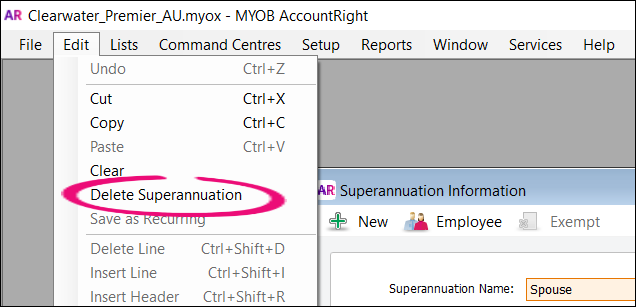 Image Added Image Added
|
| UI Expand |
|---|
| title | Why is super calculating incorrectly? |
|---|
| If the Superannuation Guarantee category doesn't appear to be calculating correctly on an employee's pay, it could be due to: - exclusions and threshold amounts entered in the superannuation payroll category setup (see below).
- manual changes to the employee’s superannuation or gross wages amounts in the Pay History section of the employee’s card.
Check the superannuation category's setupIn the Superannuation tab of the Payroll Category List window, select a category that has been assigned the Superannuation Guarantee (expense) contribution type. - Click Edit. The Superannuation Information window appears.
- Check the amount entered in the Exclusions field.
 Image Removed Image Removed
The exclusions amount is the amount by which the eligible wage is reduced before the superannuation is calculated. For example, an employee with a gross wage of $1000 per month and an exclusion of $100 will have the superannuation calculated only on the amount of $900. Change the exclusions amount if the incorrect amount has been entered. - Check the amount entered in the Threshold field at the bottom of the window.
 Image Removed Image Removed
The threshold amount determines whether superannuation should be calculated for a particular pay. For example, if the threshold is $450.00 and the employee is paid $400.00 gross per week. For the first pay of the month no superannuation will be calculated because the employee has earned less than the minimum threshold for the month. For the second pay of the month superannuation is calculated because the employee is paid $400, which brings the total gross amount paid for that month to $800 (that is, $350 more than the threshold). Superannuation is calculated on $800. Change the threshold amount if the incorrect amount has been entered. - Click OK.
|
| UI Expand |
|---|
| title | Why isn't super calculating on a pay? |
|---|
| If the amount earned by an employee for the month is currently less than $450, no superannuation will be calculated. This is because in the Superannuation Information window for the Superannuation Guarantee contribution category, the wage threshold before superannuation is calculated is set to $450. When the employee receives their next pay and their gross earning are above $450, superannuation will be calculated on the total gross amount of wages/salary earned for the month. The superannuation amount will "catch up" because total gross wages/salary for the month are now greater than $450. |
| UI Expand |
|---|
| title | How do I fix incorrect super recorded on earlier pays? |
|---|
| Either make the adjustment on the employee’s next pay for the month, or record a pay for $0 that only includes the superannuation adjustment. (If you only need to do this for one employee, select the Process individual employee option in the Pay Period step of the Process Payroll assistant.) In the example below, we want to adjust (reduce) the super for the month by $50. Notice that all hours and amounts on the pay are zero, except for the superannuation category's Amount column.  Image Removed Image Removed
A few more tips: - Enter
SuperADJ in the Cheque No. field, so you can identify it as an adjustment. - Select Cash as the payment method.
- Ensure the Payment Date falls in the month you need to adjust.
- Enter a description of the adjustment in the Memo field.
- Set the Pay Slip Delivery Status to Already Printed or Sent, so that it doesn’t appear in email and print lists.
- When recording the $0 pay, you'll see a message that you're about to void a cheque. That’s OK in this case.
|
| html-| To prevent superannuation calculating on a wage category |
| To prevent superannuation calculating on a wage categoryIf a superannuation category is set up to calculate as a percentage (the Calculation Basis is set to Equals XX Percent of XX), it can be exempted from calculating on a wage category. - Open the superannuation category (Payroll > Payroll Categories > Superannuation tab > open the applicable superannuation category).
- Click Exempt. If this button is not clickable, it means the super category isn't set up to calculate as a percentage so can't be exempted from a wage category.
- Select any wage categories to be excluded from super calculations.
- Click OK then click OK again to save the change.
|
| HTML |
|---|
<h2><i class="fa fa-comments"></i> FAQs</h2><br> |
| UI Expand |
|---|
| title | What is "Your Future, Your Super"? |
|---|
| What is "Your Future, Your Super"?'Your Future, Your Super' (YFYS) legislation applied from 1 November 2021 and it ensures an employee's existing super fund is "stapled" to them. And it's not as painful as it sounds. In a nutshell, if a new employee has already contributed to a super fund, that super fund may follow them from one job to the next. Under YFYS, you'll need to request a new employee's stapled super fund from the ATO if: - you need to make super guarantee payments for that employee, and
- the employee is eligible to choose a super fund, but doesn’t.
 Image Added Image Added
If your employee has self-onboarded (by you sending a request for their details), they'll actively choose a super fund so you won't need to request anything from the ATO. If an employee chooses to use your default super fund, you'll need to contact the fund to obtain a membership number for the employee. You can then enter their membership number into their employee card (Card File > Cards List > Employee tab > open the employee's card > > Payroll details tab > Superannuation tab). To learn more, check out these resources: |
| UI Expand |
|---|
| title | How do I set my business's default super fund? |
|---|
| How do I set my business's default super fund?You need to specify a default super fund for your business (Setup menu > General Payroll Information > Default Superannuation Fund). To learn more about selecting your default super fund, visit the ATO website. An employee can choose a different fund when they self-onboard or you can set it manually when adding the employee to AccountRight. If an employee chooses to use your default super fund, you'll need to contact the fund to obtain a membership number for the employee. You can then enter their membership number into their employee card (Card File > Cards List > Employee tab > open the employee's card > Payroll details tab > Superannuation tab). |
| UI Expand |
|---|
| title | What super rate is used for pays that span payroll years? |
|---|
| What super rate is used for pays that span payroll years?If you've selected the option Minimum Required Rate as the Calculation Basis in your super guarantee payroll category, the applicable rate will be used based on the Payment Date in the pay run.  Image Added Image Added
For example: - If the payment date is June 30 or earlier, a super guarantee rate of 10.5% will apply.
- If the payment date is July 1 or later, a super guarantee rate of 11% will apply.
This means if the pay period includes dates in June and July, the Payment Date will determine which super rate will be applied.  Image Added Image Added
|
| UI Expand |
|---|
| title | What if my business chooses to pay a higher rate of super? |
|---|
| What if my business chooses to pay a higher rate of super?If you pay your employees more than the minimum super guarantee rate, you can either: - select the option Equals x Percent of in the super guarantee payroll category and enter the super rate you're paying, or
- use 2 super guarantee payroll categories to clearly show the additional super on your employees' pay slips:
- In the first super guarantee payroll category, select the option Minimum Required Rate.
- Create a separate super guarantee payroll category for the additional percentage. For example, if you pay 3% above the minimum super rate, set up the additional super payroll category with the Calculation Basis set to Equals 3% Percent of Gross Wages. Both super payroll categories will show on your employees' pay slips making it clear they're receiving a higher contribution. Learn more about Additional superannuation contributions.
|
| UI Expand |
|---|
| title | How do I pay super for a contractor? |
|---|
| How do I pay super for a contractor?To pay super from AccountRight you need to process the super payments through payroll. This means to pay super for a contractor you'll need to set up the contractor as an employee to pay their super. Just manually add them as an employee and enter their super details. If you pay the contractor via invoices they send you, you will also need to set the contractor up as a supplier so you can pay their bills like any other. Then when you process your payroll to pay super for the contractor, only enter the super amount into their pay (and no other amounts). You can then declare the pay to the ATO as part of your STP reporting. |
|
| HTML |
|---|
<div style="display:none;" data-swiftype-name="keywords" data-swiftype-type="enum">super</div>
</span> |
| html-wrap |
|---|
| width | 15% |
|---|
| class | col span_1_of_5 |
|---|
| | |
| HTML Wrap |
|---|
| float | left |
|---|
| class | col span_1_of_5 |
|---|
| | Panelbox |
|---|
| name | green |
|---|
| title | Related topics |
|---|
| | | Panelbox |
|---|
| name | yellow |
|---|
| title | Troubleshooting |
|---|
| |
| Panelbox |
|---|
| name | yellow |
|---|
| title | From the community |
|---|
| | RSS Feed |
|---|
| titleBar | false |
|---|
| max | 5 |
|---|
| showTitlesOnly | true |
|---|
| url | http://community.myob.com/myob/rss/search?q=super&filter=labels%2Clocation%2CsolvedThreads&location=forum-board%3AStaffing_and_Payroll&search_type=thread&solved=true |
|---|
|
|
|
|