| HTML Wrap | ||||||||||||||||||||||||||||||||||||||||||||||||||||||||||||||||||||||||||||||||||||||||||||||
|---|---|---|---|---|---|---|---|---|---|---|---|---|---|---|---|---|---|---|---|---|---|---|---|---|---|---|---|---|---|---|---|---|---|---|---|---|---|---|---|---|---|---|---|---|---|---|---|---|---|---|---|---|---|---|---|---|---|---|---|---|---|---|---|---|---|---|---|---|---|---|---|---|---|---|---|---|---|---|---|---|---|---|---|---|---|---|---|---|---|---|---|---|---|---|
| ||||||||||||||||||||||||||||||||||||||||||||||||||||||||||||||||||||||||||||||||||||||||||||||
UI Expand |
Create the ServerLocatorPortNo registry keyThese steps are intended for people with a thorough knowledge of accessing and editing Windows registry keys. Making an incorrect registry entry can affect Windows operation. We recommend these steps be performed by an IT professional. A required Windows registry key (ServerLocatorPortNo) should be created automatically when AccountRight is installed, however under certain circumstances this may fail. To overcome this, create the missing registry key as follows: Navigate to the following registry location: If your Windows version is: | Navigate to this location: | 32-bit | Computer\HKEY_LOCAL_MACHINE\SOFTWARE\MYOB\HuxleyServer 64-bit | Computer\HKEY_LOCAL_MACHINE\SOFTWARE\Wow6432Node\MYOB\HuxleyServer
Still having trouble?Call our Tech Support team on 1300 555 123 (Australia) or 0508 328 283 (New Zealand)To fix this issue, you'll need to reinstall AccountRight Server Edition on your server.
|


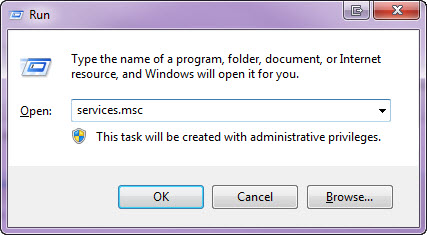
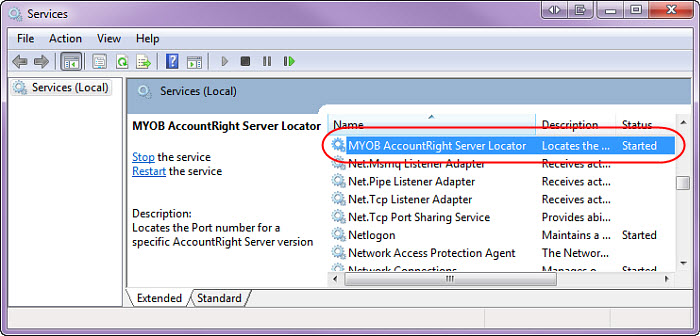

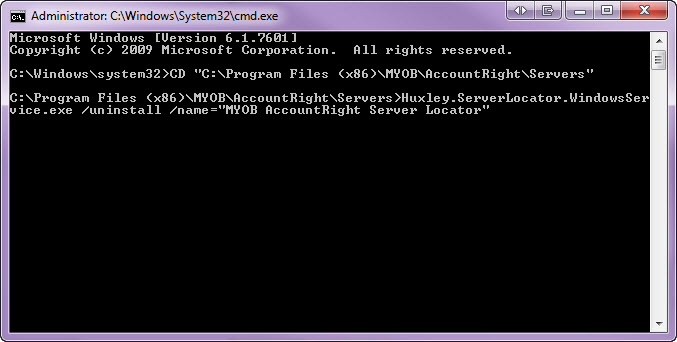
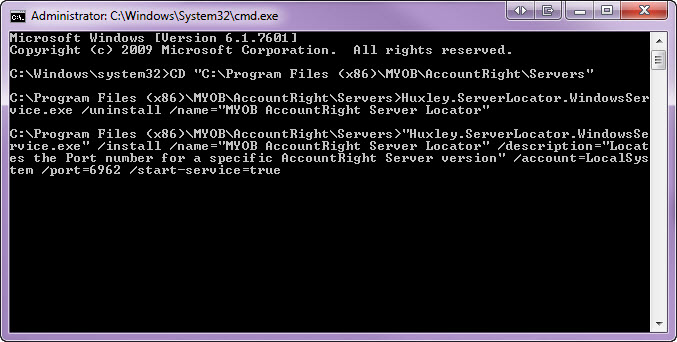



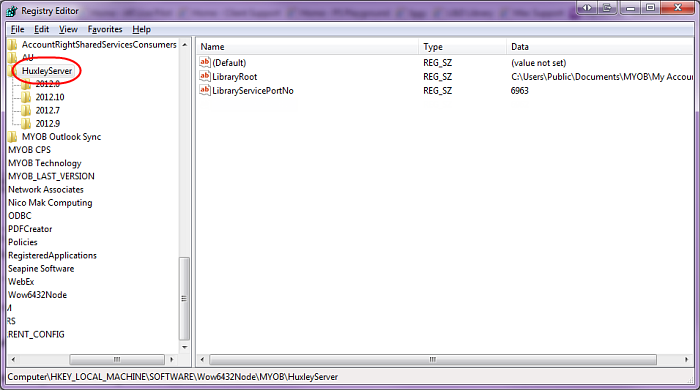
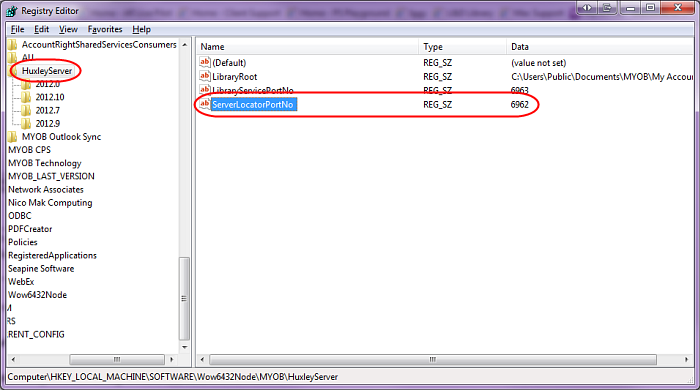
 Yes
Yes
 No
No
 Thanks for your feedback.
Thanks for your feedback.