Compare the report with your transactionCompare the quantity of the items from the Items List [Summary] report, with those of the transaction. You will see that the quantity of the item on the transaction will exceed that of the report. The example below shows the Items List [Summary] report filtered for 100ml glasses. AccountRight shows there are 6 units on hand. 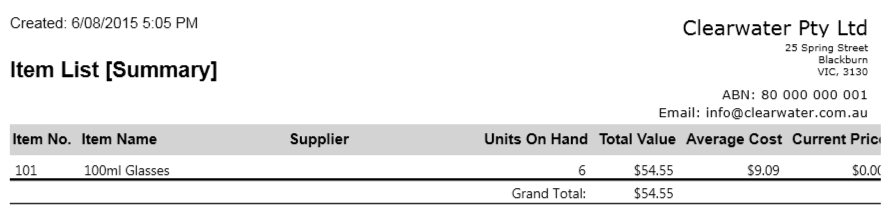 Image Modified Image Modified
Comparing the purchase debit note (shown below) with the Items List [Summary] report, you can see that if the debit note of 7 glasses was recorded, the quantity of glasses on hand would drop to negative 1.  Image Modified Image Modified
From the comparison, we know that the quantity on hand needs to be increased by 1 to record the return. |