| HTML |
|---|
<span data-swiftype-index="true"> |
| html-wrap |
|---|
| There's lots of things you can print from AccountRight including invoices, reports and customer statements. In fact, there's not much you can't print. All you need is a printer and AccountRight does the rest. What can I print?Have you personalised your forms? When printing certain document types, like invoices, you 'll be able to choose the form you want to usecan choose to print using a personalised form. You can also set a the default form to print and email. Printing a single documentDisplay what you want to print and click Print (usually at the top of the window).  Image Removed Image Removed
For reports, the Print option is under the dropdown button in the top-left of the window.  Image Removed Image Removed
Printing a batch of documentsThere are some documents like invoices, purchase orders, statements and receipts which you can print in batches. This saves you from needing to open each document to print them one at a time. forms to use when printing. Setting up your printerAccountRight can print using any of the printers installed on your computer. However, note the following: - AccountRight will use the default Windows printer set up on your computer. If you don't have one set up, see this Microsoft article about how to do it. You can choose a different printer when printing.
- your printer needs to have a printer driver installed that's compatible with your Windows version. Make sure you check for updated drivers if you upgrade your version of Windows or set up a new computer.
How to print| Statements | Send , saving and sending a report| HTML |
|---|
<h2><i class="fa fa-comments"></i> FAQs</h2><br> |
| UI Expand |
|---|
| title | Which email programs work with AccountRight? |
|---|
| AccountRight supports Microsoft Outlook 2007 or later (32 bit only). If you use a web email service, such as Gmail, you can access and send emails for these services within Microsoft Outlook (via IMAP or POP). Your email provider will have instructions on how to set this up in Outlook. | UI Text Box |
|---|
| Outlook 2013 must be installed on your computer and not used online as part of an Office 365 subscription. |
|
| UI Expand |
|---|
| title | How do I set the default email address? |
|---|
| AccountRight sends emails using the default email address set up in Microsoft Outlook. If you have more than one email address in Outlook, here's how to set the default one: - In Outlook go to File > Info > Account Settings > Account Settings.
- Click the Email tab.
- Select the email address you want to use, then click Set as Default.
- Click the Data Files tab and again select the email address you want to use then click Set as Default.
|
| UI Expand |
|---|
| title | I get an "Error sending email" message |
|---|
| If you get an "Error sending email" message when emailing pay slips, make sure you are using the latest version of AccountRight. An issue was found in an earlier version of AccountRight and fixed in 2015.2. This message can also appear when other software or your system settings stop the email being transferred from AccountRight to Outlook. This includes: - Outlook security settings
- Third party security software, such as antivirus
- User Access Control settings
As the issue is outside AccountRight, it's difficult to know the exact cause. We recommend seeking help from an IT specialist or the MYOB community to find an appropriate fix. |
| UI Expand |
|---|
| title | How do I resend a form I've already emailed? |
|---|
| If you need to resend a transaction, redisplay it and then click Send To from the transaction window. For example, to reprint a sale, find it in the Sales Register window and click the zoom arrow to display it in the Sales window. Then click Send To. If you need to resend a few transactions look for the Print/Email...buttons in the relevant command centre. For example, to reprint a few sales, click Print/Email Invoices in the Sales command centre. If the transactions aren't listed in the Review... window, click Advanced Filters and deselect the Unprinted or Unsent Only option. |
| UI Expand |
|---|
| title | How do I remove emails from the To Be Emailed tab? |
|---|
| If you need to remove emails from the To Be Emailed tab, there's two ways to do it: - If you only have a few emails to be removed, open each of the transactions and change the Delivery Status to Already Printed or Sent.
- If you have lots of emails to be removed:
- Disconnect your computer from the internet
- In your software send the emails you want to remove from the To Be Emailed tab. Without an internet connection, it will only move them to the Outbox in Outlook.
- Delete the emails from the Outbox.
- Reconnect to the Internet.
|
| UI Expand |
|---|
| title | How do I make email the default delivery method? |
|---|
| You can set an option to make email the default delivery on each customer card. Go to the Selling Details tab of a customer card and set the Invoice Delivery field to To be Emailed. Note that if this option isn't available, it's likely you've selected the No Default or Miscellaneous sales layout type which is only used for recording adjustments. You can also set a preference to email sales immediately after recording them. Go to the Sales Preferences (Setup menu > Preferences > Sales tab) and select the Automatically [Email] Sales When They are Recorded option. |
| UI Expand |
|---|
| title | Why are fields missing on email attachments but appear correctly when printed? |
|---|
| Try making the field larger on your form. If a field in a customised form is too small, it might get missed when the form is converted to PDF to be emailed - even though the field might display when printed.To enlarge a field when you're customising a form, click and drag a corner of the box surrounding the field. |
| UI Expand |
|---|
| | title | Why do my emails include an attachment called "Winmail.dat"? |
|---|
| If Outlook is set up to compose emails in Rich Text Format, Outlook will sometimes attach a file called "Winmail.dat" to your emails. To stop this, ensure Outlook is set up to compose emails in HTML or Plain Text. This setting is usually under the Mail settings in Outlook. In Outlook 2010 and later: File > Options > Mail > Compose messages In Outlook 2007: Tools > Options > Mail Format > Message Format| Payment summaries (Australia only) | Prepare payment summaries | | Employee details | Print or export employee details | | the Cards List | Go to Card File > Cards List, right-click the list and choose Copy List to Clipboard. You can then paste the list into a spreadsheet or any document you like, ready for printing. Learn more about the Cards List. | | the Items List | Go to Inventory > Items List, right-click the list and choose Copy List to Clipboard. You can then paste the list into a spreadsheet or any document you like, ready for printing. Learn more about searching the Items List. |
Troubleshooting printingSome software programs (most notably Windows software such as Microsoft Word and Microsoft Excel), communicate with your printer in a different way to other programs (they send messages using a different software language). In some cases, you may be able to print using one program but not another. Where this occurs, your printer driver needs to be reinstalled or updated. If you're trying to print from AccountRight and nothing happens, or you get an error, there's a simple test to help identify your issue. The test uses Microsoft XPS Document Writer, a default Windows program which works like a printer, but which creates a file (like a PDF) of your document, instead of printing it. Here's what to do: - Open your company file.
- Open a transaction or report and then click Print.
- When prompted to choose a printer, choose Microsoft XPS Document Writer.
 Image Added Image Added Click Print.
Now check what happens.
| If... | This means... | So, try this... |
|---|
| You're prompted to specify where to save the file | AccountRight is successfully sending the print information, but your printer can't process it. The likely cause is an issue with your printer driver. Have you recently updated your operating system or computer? Make sure you're using a compatible printer driver. | Go to your printer manufacturer's website and download the latest driver for your printer model and Windows version. They will also provide installation instructions. | | Nothing happens, or an error displays | Your printing issue is likely caused by another program on your computer which is stopping the AccountRight print job from reaching your printer. Have you recently updated your operating system or computer? Make sure you're using a compatible printer driver or have set a default printer. | You might need help from an IT person to fix your issue, as it might need some techy investigation. You can try temporarily disabling all antivirus and security software on your computer, then attempt to print again. If printing works, it means your issue is with the disabled program. If the issue persists, try shutting down other open programs (except AccountRight) to see if this identifies which program is interfering with the print job. |
| HTML |
|---|
<h2><i class="fa fa-comments"></i> FAQs</h2><br> |
| UI Expand |
|---|
| title | Why is AccountRight printing blank pages? |
|---|
| Why is AccountRight printing blank pages?If AccountRight is printing blank pages, there's a Windows update which will fix the issue (Microsoft .NET Framework 4.6.2). To download and install Microsoft .NET Framework 4.6.2:- Click this link to access the Microsoft Download Centre: https://www.microsoft.com/en-us/download/details.aspx?id=53345
- On the displayed page, click Download.
- When prompted, click Run.
- When complete, restart your computer.
|
| UI Expand |
|---|
| title | Why won't AccountRight print to a specific printer? |
|---|
| Why won't AccountRight print to a specific printer?If you're having trouble printing from AccountRight, make sure your printer driver is up to date. You can check the printer manufacturer's website for driver updates. A temporary workaround is to save your document as a PDF file which you'll then be able to print. |
| UI Expand |
|---|
| title | Why don't I have access to print features? |
|---|
| Why don't I have access to print features?If you can't access print features, for example, Print/Email Invoices from the Sales command centre, or Print/Email Pay Slips from the Payroll command centre, this is because the company file role assigned to you doesn't permit you to access these features. If you need access to them, contact your company file Administrator. |
| UI Expand |
|---|
| title | Why am I getting the error "Print report/form issue"? |
|---|
| An error stating "An issue that affects printing reports and forms has been found" can occur if one of the Arial fonts is missing on your computer or is corrupt.  Image Added Image Added
To fix this issue, reinstall the Arial fonts as described in this topic. |
| UI Expand |
|---|
| title | How can I troubleshoot printer issues? |
|---|
| How can I troubleshoot printer issues?If you've tried the troubleshooting steps above but you're still having issues, check this Microsoft help article for more options. |
| UI Expand |
|---|
| title | Why am I getting a message about a valid Payee Number when printing? |
|---|
| Why am I getting a message about a valid Payee Number when printing?The message "You have selected an invoice form which includes fields that require a valid Payee Number" means you're trying to print the form using an M-Powered form template (these have names beginning with MPS). 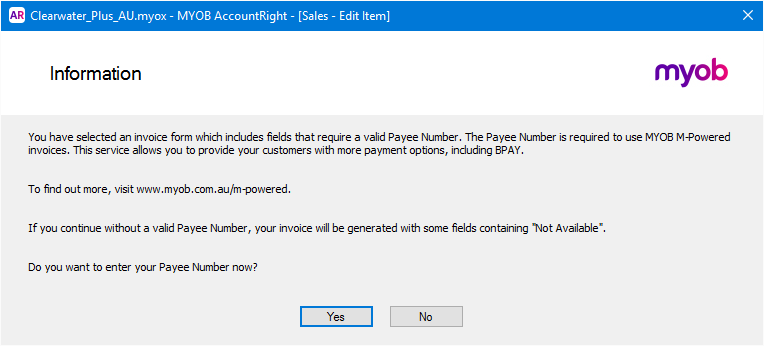 Image Added Image Added
To prevent this message appearing, choose a different form to print the invoice (one which doesn't start with MPS). If you've customised the M-Powered invoice form, you'll need to re-customise the invoice using a non-MPS form as the basis. |
| UI Expand |
|---|
| title | How do I print my screen? |
|---|
| How do I print my screen?If you want to print what's on your computer screen, press the Print Screen key on your keyboard. This might be labelled PrtScn, PrtSc or Print Scr on your keyboard. Anything off screen (accessible using scroll bars) won't be captured. 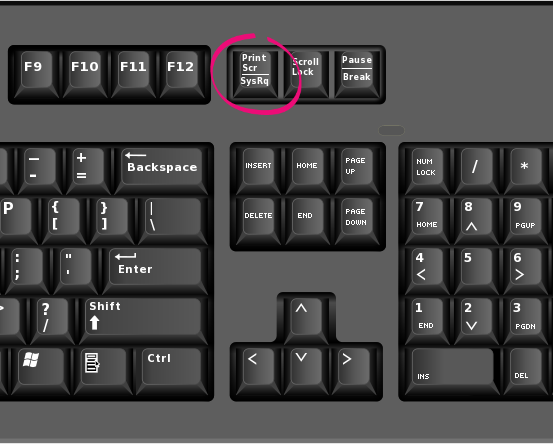 Image Added Image Added
This puts a picture of your screen into your computer's clipboard (the same place things go when you copy them). You can now paste the picture wherever you like, such as a Word document, and print it. |
| HTML |
|---|
<div style="display: none;" data-swiftype-name="keywords" data-swiftype-type="enum">print screen</div>
</span> |
| HTML Wrap |
|---|
| width | 15% |
|---|
| class | col span_1_of_5 |
|---|
| | |
| HTML Wrap |
|---|
| float | left |
|---|
| class | col span_1_of_5 |
|---|
| | Panelbox |
|---|
| name | green |
|---|
| title | Related topics |
|---|
| |
| Panelbox |
|---|
| name | yellow |
|---|
| title | From the community |
|---|
| | RSS Feed |
|---|
| titleBar | false |
|---|
| max | 5 |
|---|
| showTitlesOnly | true |
|---|
| url | http://community.myob.com/myob/rss/search?q=emailing+in+accountrightprinting&filter=labels%2Clocation%2CsolvedThreads&location=category%3AAccountRight&search_type=thread&solved=true |
|---|
|
|
|
|





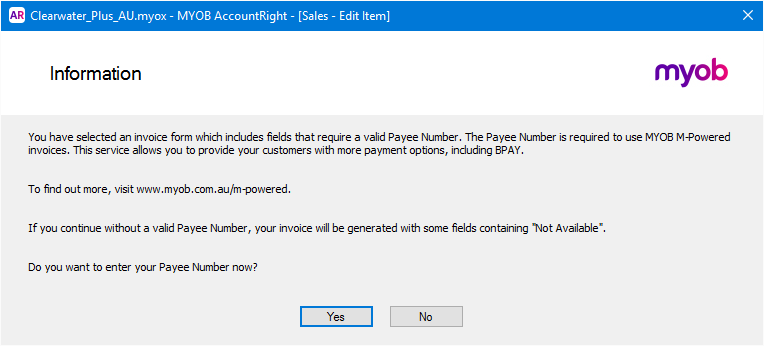
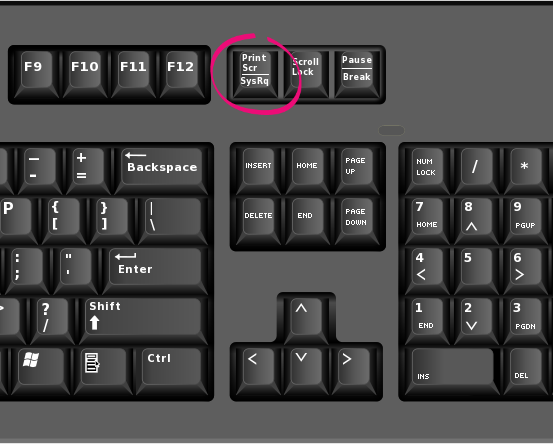
 Yes
Yes
 No
No
 Thanks for your feedback.
Thanks for your feedback.