- Created by StevenR, last modified by MiriamA on Dec 11, 2023
https://help.myob.com/wiki/x/N5mi
How satisfied are you with our online help?*
Just these help pages, not phone support or the product itself
Why did you give this rating?
Anything else you want to tell us about the help?
Online company files only
This help topic is about sending online invoices directly from AccountRight - for information about giving customers an easy way to pay your online invoices, see Online invoice payments.
When entering an invoice, take advantage of online invoicing to get your invoices to your customers faster. If your company file is online, you can access your file in a web browser and use eInvoicing.
Online invoicing enables you to email your invoices directly through AccountRight rather than a separate email program.
This means you can:
- track all your invoice activity in one place - AccountRight
- improve your cashflow
- get paid faster
And if you’ve set up online payments, your customers can pay you online.
How online invoicing works
- Email your customer their invoice.
- The customer receives their email which has a link to view the invoice - online.
- The customer can view their online invoice or download a PDF copy.
- If you’ve set up online payments, a Pay now button on the invoice enables on the spot payment.
See it in action (click to enlarge):
Start using online invoicing
To use online invoicing, your company file needs to be online and set up for direct emailing. Learn how easy it is to set up your file for online access.
Once your file is online, set up direct emailing by clicking Sent Emails at the bottom of any command centre. An assistant will appear and help you set up your emailing preferences. Learn more about setting up AccountRight to send emails.
See the invoice activity
Once you've emailed your invoices, you can track whether they have been received by the customers from the Sent Emails window (accessible from any command centre).
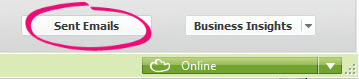
Hover over an icon to learn more. Tell me more about email tracking

You can also see if a customer has viewed or paid their invoice by clicking View all activity in the Sale window:

Handling payments
If you’ve set up online payments, your customers can pay their invoices online.
Soon after they make a payment, the details will automatically appear in your company file. You’ll see the details of each payment in the Undeposited Funds account, and the payment will also be applied to the invoice it relates to - you don’t have to do a thing to record the payment.
MYOB will deposit each day’s receipts as one lump sum into the bank account you’ve selected to use for online payments. To record that deposit in your company file, you just need to create a Prepare Bank Deposit transaction that includes all the payments you received via the online payments service for that day. And that’s it!
Learn more about online payments
Why do payments go into the Undeposited Funds account?
The Undeposited Funds account is used to track the individual payments received that haven’t been deposited yet. As MYOB will deposit the day’s takings as one lump sum deposit each day, you’ll also need to clear the Undeposited Funds account each day. Learn more about undeposited funds.
How customers can see what they owe you
When a customer receives an invoice from you, they can see a list of unpaid invoices that have been emailed to them. All they need to do is click on View unpaid invoices emailed to you to see their list.
Each customer will only have access to the unpaid invoices they have been previously emailed. That means the list they receive might not reflect all of their unpaid invoices.
Note: Invoices need to be emailed through AccountRight in order to appear on the list below. Invoices sent through another email service (e.g. Outlook) will not appear.


Adrian is an AccountRight pro who's written lots of help topics - including this one. He'd love your feedback to help make it better.

 Yes
Yes
 No
No
 Thanks for your feedback.
Thanks for your feedback.