How satisfied are you with our online help?*
Just these help pages, not phone support or the product itself
Why did you give this rating?
Anything else you want to tell us about the help?
Get started
The Inventory command centre is a powerful tool that allows you to track the value of the items you buy, sell and build.
Before you begin to track your stock, you need to create a record for each item. If you have inventory in a different program, like Excel, you can import your item information.
You can even create an item record for services that you want to include on item invoices, such as a ‘service fee’, ‘1-hour consultation’ and so on.
If you had stock on hand as at the first day you started using AccountRight, and you want to track the on-hand quantities and values of your stock, you need to enter your inventory opening balances.

Stock in, stock out
Your stock levels are managed by the purchases and sales you enter in your software.
Create purchase orders when stock is low, and when the stock arrives, convert the order to a bill. This will increase the amount of stock that’s on hand in your software.
Had some stock arrive but haven’t been invoiced for it yet? You can still receive the item in your software, so that you're tracking your stock accurately.
When selling an item from your stock, use the Enter Sales function and record the details using an Item layout. This will decrease the amount of that stock on hand in your software.
Need to make a change to the amount of stock on hand? You can adjust item quantities and values. For example, if your inventory gets damaged, you may have to write off some of your inventory or revalue it.

Do more
Update your selling prices in one place, without having to go into each item separately.
Tailor your pricing based on different customer types, quantity sold or both.
Create custom lists that you can apply to your items. This allows you to filter and group your items based on any of the 3 lists that may be assigned.
Create custom fields to record additional item information, such as Warranty, Serial Number and so on.
Do you create finished items to sell that are made up of multiple items from your stock? You can build items made up of multiple components. For items that you build often, you can use the Auto‑Build function to automatically build the finished items.
Want to be alerted when certain item quantities fall below a set level? Set up stock alerts, which you can manage in the To Do List.

Review your inventory
Review your inventory information to identify trends and keep track of your business.
Reconcile your inventory to help identify errors and ensure you’re entering things the right way.
And remember, you should always do a physical stocktake as part of your end‐of‐period procedures.





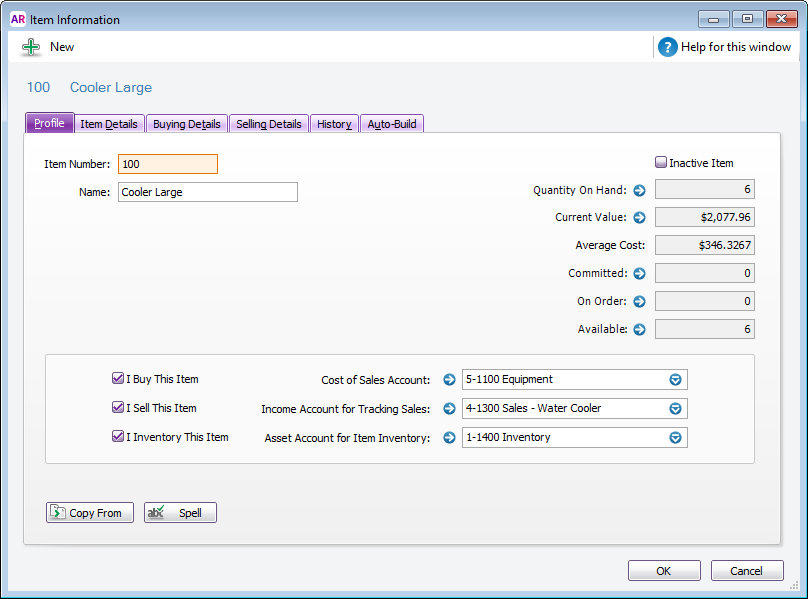
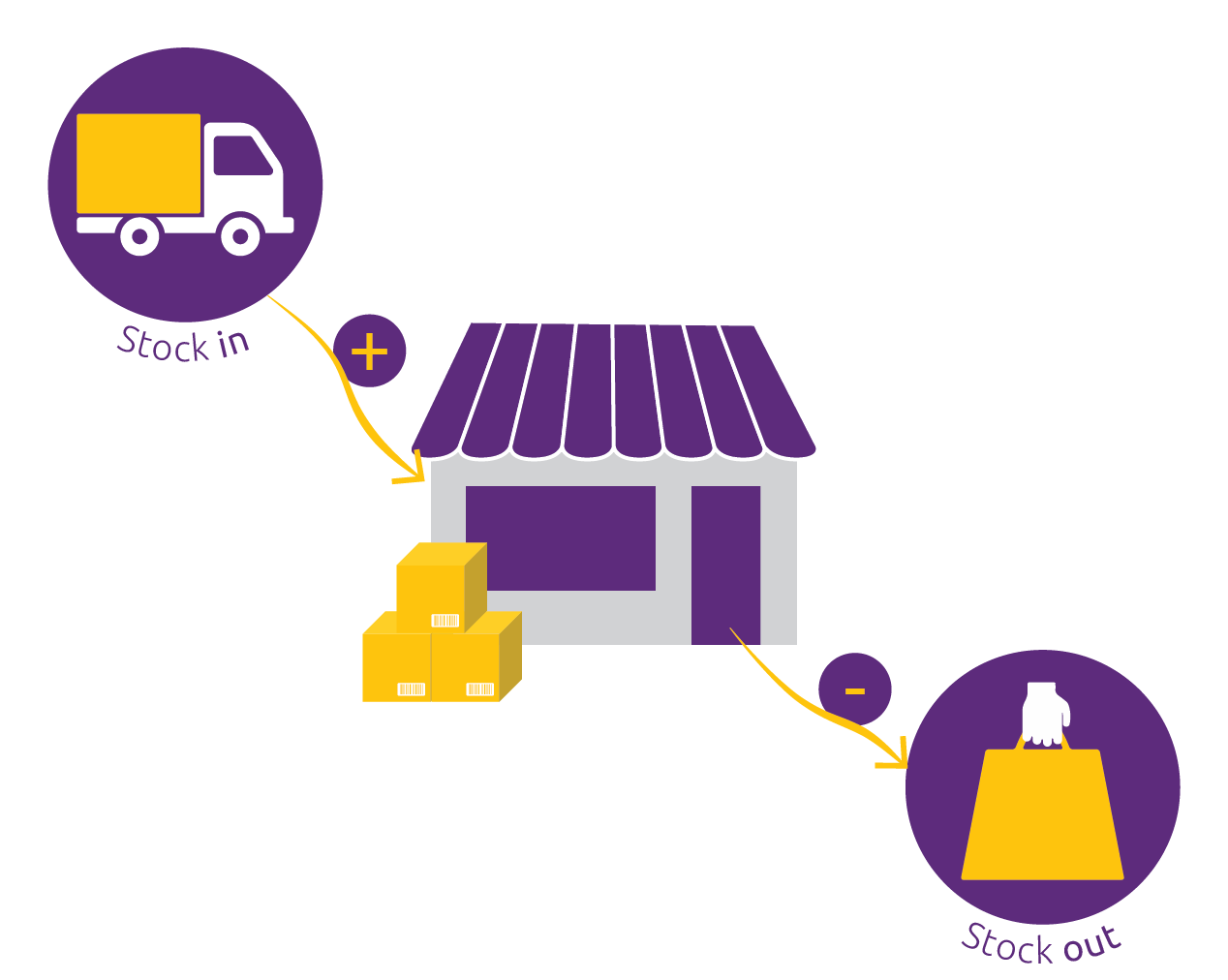
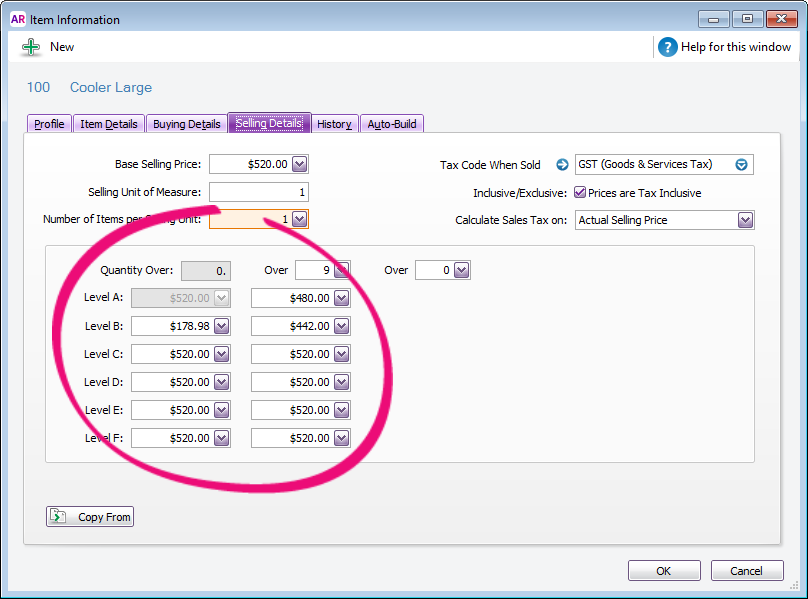

 Yes
Yes
 No
No
 Thanks for your feedback.
Thanks for your feedback.