- Created by BrianQ, last modified by RonT on Jul 10, 2018
You are viewing an old version of this page. View the current version.
Compare with Current View Page History
« Previous Version 11 Next »
https://help.myob.com/wiki/x/sKvMAQ
How satisfied are you with our online help?*
Just these help pages, not phone support or the product itself
Why did you give this rating?
Anything else you want to tell us about the help?
A credit limit is the maximum amount of credit you allow a customer to charge to their account. You can set a default credit limit for all new customers or set a specific credit limit for a single customer.
(Not Basics) If you want to enforce credit limits, you can choose to be informed before recording a sale that will exceed a customer’s credit limit.
To set or change the credit limit for a single customer
Open the customer card you're setting a credit limit for.
- Click the Selling Details tab.
- Click Credit Limit & Hold. The Credit Limit & Hold window appears.
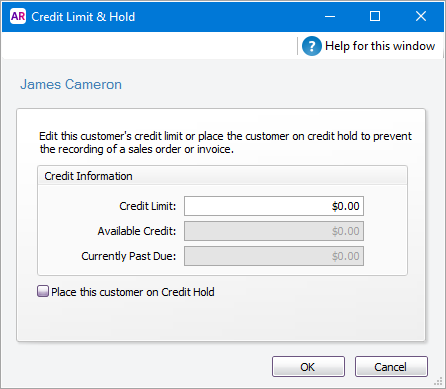
- Type the customer’s credit limit in the Credit Limit field.
- Click OK. The Card Information window appears.
- Click OK to return to the Cards List window.
To set or change the credit limit for all new customers
You can use AccountRight's Easy Setup Assistant to set a default credit limit for all new customers.
- Go to the Setup menu and choose Easy Setup Assistant.
- Click Sales.
- Click the Selling Details tab.
- Enter the Credit Limit.
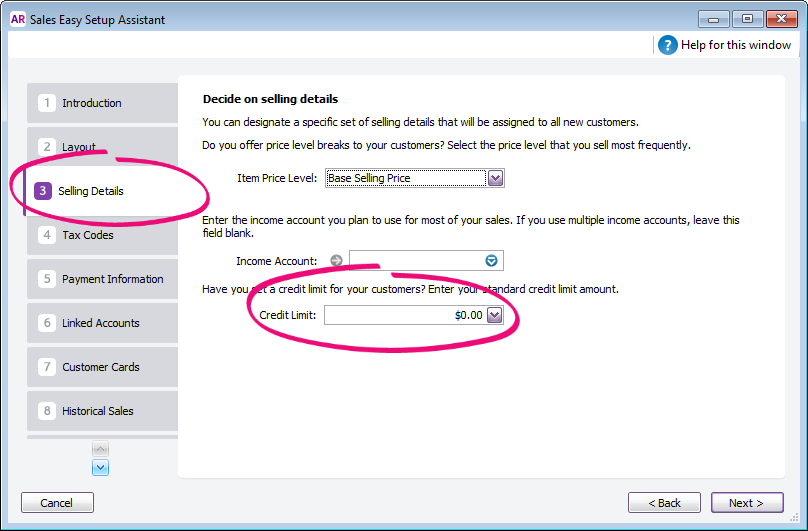
- Click Cancel. Don't worry - the credit limit will be saved.
Now when you create a new customer card, their credit limit will be set to this default value.
To receive a warning when a credit limit is exceeded (Not Basics)
Go to the Setup menu and choose Preferences. The Preferences window appears.
- Click the Sales tab.
Select the If Credit Limit is Exceeded on Sale preference and choose Warn and Continue from the list.

Looking for the Credit Limit Override Password? This feature, which was in AccountRight v19 is not available in the new AccountRight. However, you can set up roles to control access to sales features and run the Journal Security Audit report to see which user entered a sale.
- Click OK.
- If the customer exceeds their credit limit and you attempt to enter a sale, you'll receive a warning:
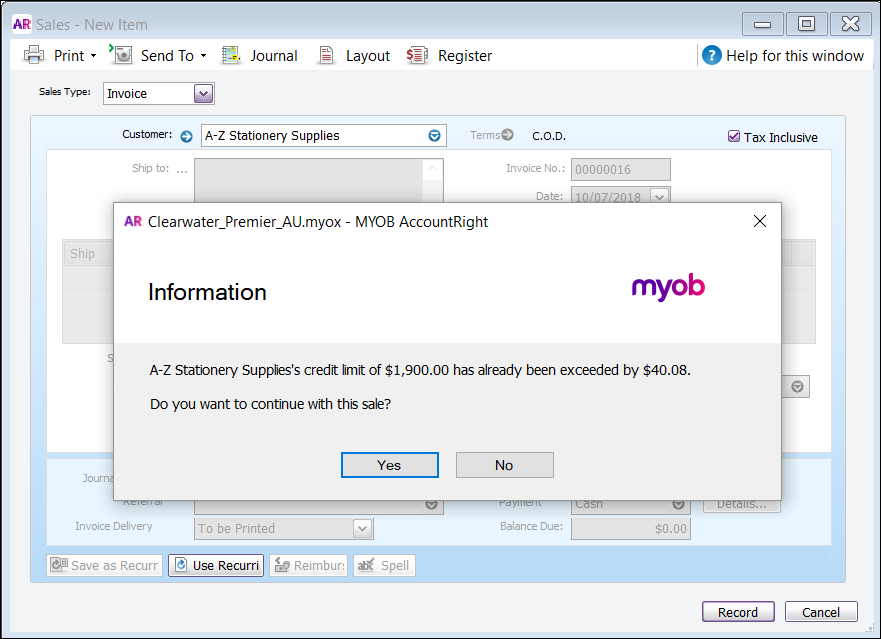

 Yes
Yes
 No
No
 Thanks for your feedback.
Thanks for your feedback.