- Created by StevenR, last modified by RonT on Nov 16, 2022
https://help.myob.com/wiki/x/foGU
How satisfied are you with our online help?*
Just these help pages, not phone support or the product itself
Why did you give this rating?
Anything else you want to tell us about the help?
NEW! You can now use online invoice payments if you email customer invoices from AccountRight using Microsoft Outlook.
You can send emails using Microsoft Outlook 2010 or later (32-bit) if this software is installed on your computer. If you use Office 365, make sure Outlook is installed on your computer and not used online.
If your company file is online, you can send emails straight from AccountRight, so you don't need Microsoft Outlook or other email software installed on your computer. Learn more.
If you have used AccountRight to send emails and want to switch back to Outlook, go to the Setup menu > Preferences > Emailing tab and deselect the option Send Emails Using AccountRight.
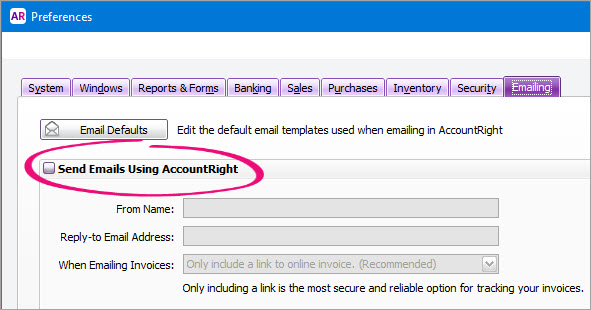
To email from AccountRight through Microsoft Outlook, you'll need to:
- make Outlook your default email program, and
- choose the default email address to send emails from.
Here's how:
Make Outlook your default email program
AccountRight relies on Microsoft Outlook software being installed on your computer, and for it to be set as the default email program.
Apps like the default Mail app provided with Windows 10 or 8 are not compatible.
How you set Outlook as your default email program depends on your version of Microsoft Office. For instructions, see this Microsoft support article.
Choose the default email address to send emails from
If you have more than one email account set up in Outlook, emails will be sent from AccountRight using the default email address that’s selected in Outlook.
To set a default email address in Outlook 2010 or later
- Open Microsoft Outlook.
- Click the File tab.

- Click Account Settings and then choose Account Settings from the list.
- Select the email account you want to make the default account, and then click Set as Default. (If the option is greyed out, it means that the account you’ve selected is already the default account.)
- Click the Data Files tab and again select the email address you want to use then click Set as Default.
Emails still being sent from the wrong address? If you’re using Outlook 2010, see if the issue posted on the Microsoft Support site applies to you, and what you can do to resolve it.
Emails sent via Outlook will only be sent if Outlook is open. If outlook is closed, emails sent from AccountRight will sit in Outlook's outbox folder and will send when Outlook is opened.
Additional email settings
There are some other email settings you can set, such as the default email subject and message. For details, see Set up your default email messages.
Using a web email service?
If you usually send emails via a web email service, such as Gmail, you can most likely access and send emails from Microsoft Outlook via IMAP or POP.
You'll need to refer to your email provider's instructions on how to access and send emails from Outlook, but here's some information that might help you out:

 Yes
Yes
 No
No
 Thanks for your feedback.
Thanks for your feedback.