AccountRight Plus and Premier, Australia only Once you've finalised the employee’s termination pay, including leave entitlements and redundancy payments, you need to enter details of their termination in their employee card. - Open the card for the employee who is being terminated and click Edit. The Card Information window appears.
- Click the Payroll Details tab.
- Type the date of termination in the Termination Date field and press tab.
A message appears warning you that all entitlement balances and the standard pay setup will be cleared for the employee. | UI Text Box |
|---|
| If the employee returns, you can remove the termination date to reuse the card. You'll need to check the entitlement and standard pay details again. |
Click OK. A zoom arrow appears next to the Termination Date field. - Click the zoom arrow. The Termination Details window appears.
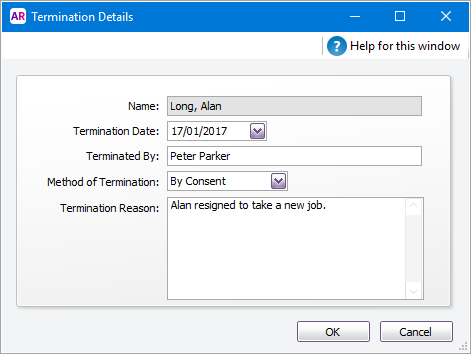 - Complete the termination details and click OK.
- Click OK to close the employee card.
- Now you can prepare an ETP payment summary for the employee.
|