AccountRight Plus and Premier (v2018.2 and later), Australia only The final step to set Online company files only Once you've checked your payroll information, you can finish setting up Single Touch Payroll is to connect to (STP) by connecting to the ATO. This is where you let notifies the ATO know that you're using MYOB software to report your STP information. | Checklist |
|---|
| Make sure you're connected to the internet (your AccountRight company file doesn't need to be online)Sign in to your MYOB account (you'll be prompted to do this automatically if you open an online AccountRight file). If you don't have an MYOB account | - Your business's ABN and contact details
- If you're a tax or BAS agent, you'll need to get one
|
Learn how to connect to the ATO| HTML |
|---|
<iframe width="560" height="315" src="https://fast.wistia.com/embed/medias/vw4t16r7x8" frameborder="0" allowfullscreen></iframe>- also need your own ABN, RAN and Access Manager login details
- If your business has reported pays to the ATO using STP in other payroll software in the current payroll year, you'll need that software's BMS ID. What's this?
|
Who needs to complete these steps?Only the person setting up Single Touch Payroll will need to connect to the ATO for STP. Additional users will need to complete other steps to add themselves as declarers before they can send payroll information to the ATO. Learn more about adding another user as a declarer for Single Touch Payroll reporting. | UI Expand |
|---|
| expanded | true |
|---|
| title | To connect to the ATO |
|---|
| Go To connect to the Payroll command centre and click Payroll Reporting.
 Image Removed Image Removed
Click Connect to ATO. Image Removed Image Removed| UI Text Box |
|---|
| If this button says Payroll Reporting Centre, you may have already gone through the connect to the ATO process. If you need to give someone else access to STP, see adding another user as a declarer for Single Touch Payroll reporting.- If prompted, click Check Payroll Details to fix any issues with your payroll setup.
- Follow the prompts to complete the ATO connectionyou haven't already, start the STP setup process and fix any identified issues (Payroll command centre > Payroll reporting > Get started). Learn more about starting the STP setup.
- On the following screen, click Get Started.
 Image Added Image Added
- Click Next.
- Follow the prompts to complete setting up STP. For guidance, refer to the procedures procedure below that are 's relevant for your role in the business.
| Someone | I'm someone from the business |
| Perform the steps below if you're someone from the business, such as the payroll officer for the business. | UI Text Box |
|---|
| You must complete these steps yourself. You can’t get your agent to complete these steps on your behalf. |
- Make sure you've got your ABN handy and click Start.
- At the Your role step, choose Someone from the business and click
|
ContinueEnter your declarer information, including your - At the Declaration information step, enter your details including your business's ABN, name and contact details and click
|
Continue- Next. As you selected Someone from the business in step 2, you'll skip the Add clients step.
- At the Notify ATO step, you need to let the ATO know you're using MYOB for payroll reporting:
- Get the Software ID. This number is shown on screen at this step in MYOB and is unique to you and you can't share it - each client and agent will have their own. If you use the wrong Software ID, the ATO will reject your reports.
|
 Image Removed Image RemovedChoose how you want to notify the ATO
|
that you're using MYOB for payroll reporting. If you:- don't have an Access Manager account, choose Option 1 to call the ATO - this is an automated service, which should only take a few minutes.
- have an Access Manager account, follow the onscreen steps in Option 2.
 Image Removed Image Removed
. Option 1. Phone the ATO on 1300 85 22 32 | This only takes a few minutes. You'll need your own TFN or ABN handy, to verify your identity. - Follow the prompts and provide your unique Software ID and MYOB details when requested. This information is generated in MYOB and displayed in the page for this step.
- Once confirmed, click the I've notified the ATO.
| Option 2. Create notification in Access Manager | If you have an Access Manager you can notify the ATO online. You can also create an Access Manager account. Detailed instructions: Notifying us of a hosted SBR software service (ATO website). - Log into Access Manager.
- Click My hosted SBR software services from the left hand menu.
- Click Notify the ATO of your hosted service.
- Complete all steps with the unique Software ID and MYOB details.
- Once confirmed, click I've notified the ATO.
|
| UI Text Box |
|---|
| You must complete this step. If you don't notify the ATO using one of the notification confirmation options, the ATO will reject your reports. |
- Once you've notified the ATO that you're using MYOB software, click I've notified the ATO and in the confirmation message that appears, click
|
I've notified the ATO. | ui-- Send.
At the Transferring BMS ID step, select whether your business has reported via STP using other payroll software in the current payroll year. See the FAQ below for more info about this. | If your business | Do this |
|---|
| has NOT reported via STP in other payroll software in the current payroll year | - Select No.
- Click Next.
| | HAS reported via STP in other payroll software in the current payroll year | - Select Yes.
- Enter the Previous software BMS ID. For help finding this, see the FAQ below.
- Click Report previous BMS ID.
- When prompted to send your payroll information to the ATO, enter your details and click Send.
Transferring your BMS ID lets the ATO know you've changed payroll software, and moves your employee's year-to-date payroll amounts under your new BMS ID at the ATO end. If you haven't already, make sure you've entered your employee's pay history for the current payroll year into AccountRight. This ensures your employees' year-to-date pay amounts matches what you've reported via STP. | UI Text Box |
|---|
| Your previous software BMS ID must be accepted by the ATO before you can process any pays in MYOB. You can check the status of the submission in the STP reporting centre from AccountRight (Payroll command centre > Payroll reporting > Payroll Reporting Centre > STP reports tab). The ATO typically accept STP submissions within the hour but it can take them up to 72 hours during peak periods.
We also recommend accessing your AccountRight company file in a web browser to confirm your STP totals held by the ATO match what's in MYOB. |
|
And that's it — you're done! You can now click Go to STP reporting where you can view your Single Touch Payroll reports. Or you can close the web browser and go back to using AccountRight.  Image Added Image Added
Also find out what happens after you've set up Single Touch Payroll. |
our | ui-expand |
|---|
| title | I am a tax or BAS agent who works with the business |
|---|
| Perform the steps below if you're you're a registered tax or BAS agent. | UI Text Box |
|---|
| You’ll need to enter your own details here, signed into MYOB as yourself. You cannot complete this on behalf of your client. |
- Make sure you've got your agent ABN and the business's ABN handy and click Start.
- At the
|
Y- Your role step:
- choose either A tax agent or A BAS agent
- enter your agent ABN and Registered Agent Number
- click Search to find your contact details – if you can't find these, you'll need to add them. Click
|
ContinueEnter your declarer information, - At the Declaration information step, enter your details including the business's ABN, your name and contact details and click
|
Continue- Next.
- At the Add clients step, add this business to your client list in the
|
Tax Agent Portal - Online Services for Agents (skip this step if they're already on your client list).
- Click I've added this client.
At the Notify ATO step, you need to let the ATO know you're using MYOB for payroll reporting
|
:. - Get the Software ID. This number is shown on screen at this step in MYOB and is unique to you and you can't share it
|
– - - each client and agent will have their own. If you use the wrong Software ID, the ATO will reject your reports.
|
 Image Removed Image RemovedChoose how you want to notify the ATO
|
that you're using MYOB for payroll reporting. If you:- don't have an Access Manager account, choose Option 1 to call the ATO - this is an automated service, which should only take a few minutes.
- have an Access Manager account, follow the onscreen steps in Option 2.
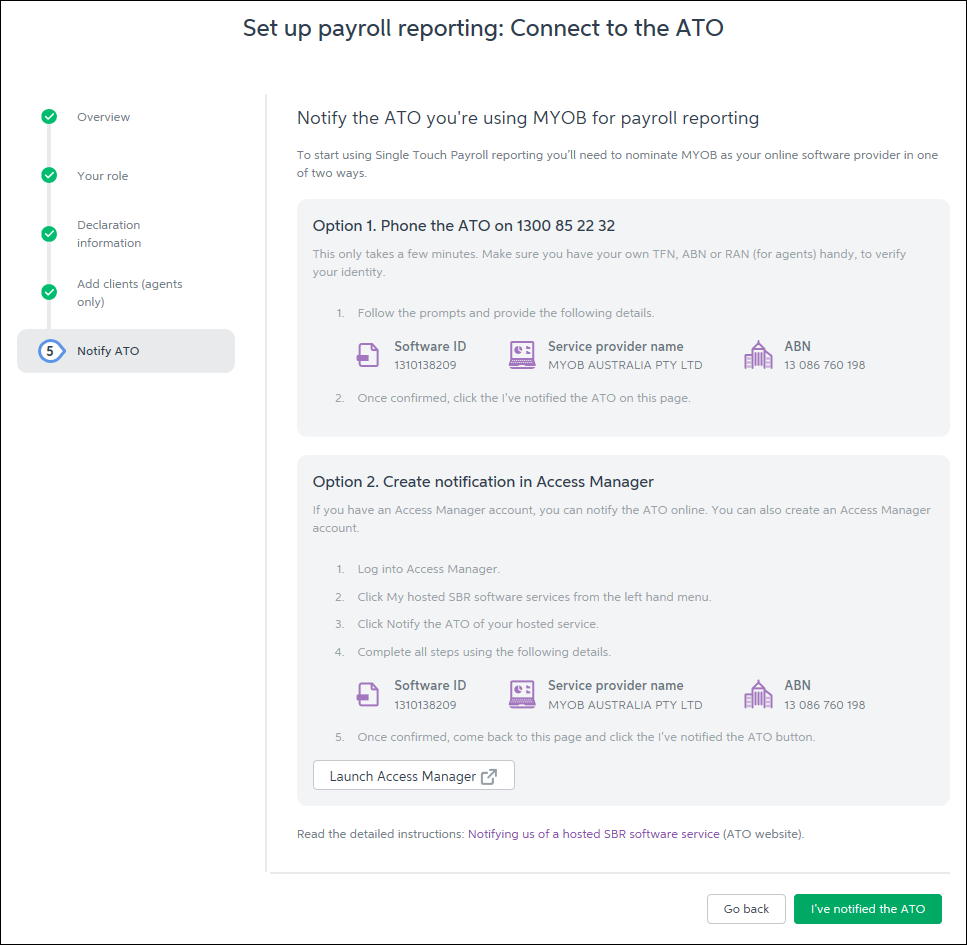 Image Removed Image Removed
. Option 1. Phone the ATO on 1300 85 22 32 | This only takes a few minutes. You'll need your own TFN, ABN or RAN (for agents) handy, to verify your identity. - Follow the prompts and provide your unique Software ID and MYOB details when requested. This information is generated in MYOB and displayed in the page for this step.
- Once confirmed, click I've notified the ATO.
| Option 2. Create notification in Access Manager | If you have an Access Manager you can notify the ATO online. You can also create an Access Manager account. Detailed instructions: Notifying us of a hosted SBR software service (ATO website). - Log into Access Manager.
- Click My hosted SBR software services from the left hand menu.
- Click Notify the ATO of your hosted service.
- Complete all steps with the unique Software ID and MYOB details.
- Once confirmed, click I've notified the ATO.
|
| UI Text Box |
|---|
| You must complete this step. If you don't notify the ATO using one of the notification confirmation options, the ATO will reject your reports. |
Once you've notified the ATO that you're using MYOB software, click I've notified the ATO and in the confirmation message that appears, click
|
I've notified the ATO. Send. At the Transferring BMS ID step, select whether the business has reported via STP using other payroll software in the current payroll year. See the FAQ below for more info about this. | If the business | Do this |
|---|
| has NOT reported via STP in other payroll software in the current payroll year | - Select No.
- Click Next.
| | HAS reported via STP in other payroll software in the current payroll year | - Select Yes.
- Enter the Previous software BMS ID. For help finding this, see the FAQ below.
- Click Report previous BMS ID.
- When prompted to send your payroll information to the ATO, enter your details and click Send.
Transferring your BMS ID lets the ATO know you've changed payroll software, and moves your employee's year-to-date payroll amounts under your new BMS ID at the ATO end. If you haven't already, make sure you've entered your employee's pay history for the current payroll year into AccountRight. This ensures your employees' year-to-date pay amounts matches what you've reported via STP. | UI Text Box |
|---|
| Your previous software BMS ID must be accepted by the ATO before you can process any pays in MYOB. You can check the status of the submission in the STP reporting centre from AccountRight (Payroll command centre > Payroll reporting > Payroll Reporting Centre > STP reports tab). The ATO typically accept STP submissions within the hour but it can take them up to 72 hours during peak periods.
We also recommend accessing your AccountRight company file in a web browser to confirm your STP totals held by the ATO match what's in MYOB. |
|
And that's it — you're done! You can now click Go to STP reporting which is where you'll view your Single Touch Payroll reports. Or you can close the web browser and go back to using AccountRight.  Image Added Image Added
Also find out what happens after you've set up Single Touch Payroll. |
|
| HTML |
|---|
<h2><i class="fa fa-comments"></i> FAQs</h2><br> |
| UI Expand |
|---|
| title | Why am I seeing a blank window when clicking Connect to ATO? |
|---|
| Why am I seeing a blank window when clicking Connect to ATO?AccountRight uses some Internet Explorer settings to display the Connect to the ATO steps. So regardless of which internet browser you use, there are some Internet Explorer settings which can affect what happens when you click Connect to ATO. If a blank window or a spinning circle shows when you click Connect to ATO, check the following (in order): | UI Expand |
|---|
| title | Check you're using the latest version of Internet Explorer |
|---|
| To do this, click the Start button > Settings > Update & security > Windows Update, then click Check for updates. See this Microsoft support article for more details. After installing any updates, restart your computer and try to connect to the ATO again. Still having issues? Check your Internet Explorer settings as described below. |
| UI Expand |
|---|
| title | Check your Internet Explorer settings |
|---|
| - Close AccountRight.
- Open Internet Explorer (click the Start button and type Internet Explorer then click the first result).
- Click the Settings
 Image Removed icon and choose Internet options. Image Removed icon and choose Internet options. - Click the Advanced tab.
- Scroll down near the bottom and select the option Use TLS 1.2.
 Image Removed Image Removed - Click OK to save your changes.
- Open AccountRight and try to connect to the ATO again.
Still having issues? Enable access across domains as described below. |
| UI Expand |
|---|
| title | To enable access across domains |
|---|
| - Close AccountRight.
- Open Internet Explorer (click the Start button and type Internet Explorer then click the first result).
- Click the Settings
 Image Removed icon and choose Internet options. Image Removed icon and choose Internet options. - Click the Security tab.
- Click Trusted sites then click Custom level...
 Image Removed Image Removed - Scroll down to Miscellaneous > Access data sources across domains.
- Select the Enable option.
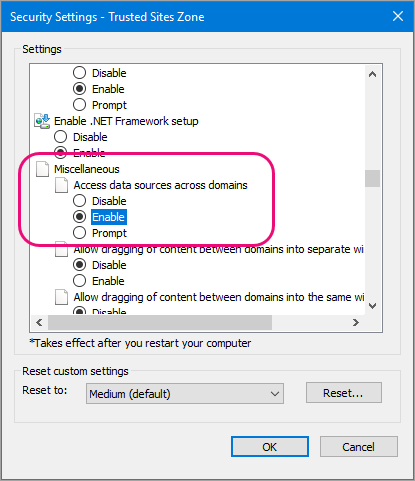 Image Removed Image Removed - Click OK.
- Click OK again to save your changes.
- Open AccountRight and try to connect to the ATO again.
|
Still having issues?Contact our support team on 1300 555 123 and we'll help you out. | | What is my BMS ID and where do I find it? |
| What is my BMS ID and where do I find it?Each payroll software is identified using a Business Management Software (BMS) ID. When you set up STP, the ATO are notified of your BMS ID. If your business has previously reported via STP in the current payroll year using another MYOB or non-MYOB payroll software, when you set up STP in MYOB you must notify the ATO of the BMS ID of your previous software. Otherwise your employees' year-to-date (YTD) payroll information will be reported twice to the ATO, and no-one wants that...  Image Added Image Added
| UI Text Box |
|---|
| Transferring your BMS ID lets the ATO know you've changed payroll software, and moves your employee's year-to-date payroll amounts under your new BMS ID at the ATO end. If you haven't already, make sure you've entered your employee's pay history for the current payroll year into AccountRight. |
To find your previous BMS IDYou or your tax/BAS agent can find your previous BMS ID via the ATO's online services. - Log into the ATO's online services.
- Go to Employees > STP reporting (agents go to Business > STP reporting).
- Click the dropdown arrow next to one of your STP reports.
- Copy the Business Management software (BMS) ID so you can paste it into the Previous software BMS ID field in MYOB when prompted (see above).
 Image Added Image Added
|
|