Customise your reminder message and when reminders are sentCustomise when reminders are sentChoose when you want to send reminders to customers. All you need to do is go to your reminders settings and at the bottom of the pop up, select Add reminder.  Image Removed Image Removed
From hereYou can have up to 5 different reminders—each set up to send at different times and containing different email messages. This means you can nudge your customers as frequently and as gently as you choose. You can customise your reminders from the Invoice Reminders window (Sales > Invoice Reminders). 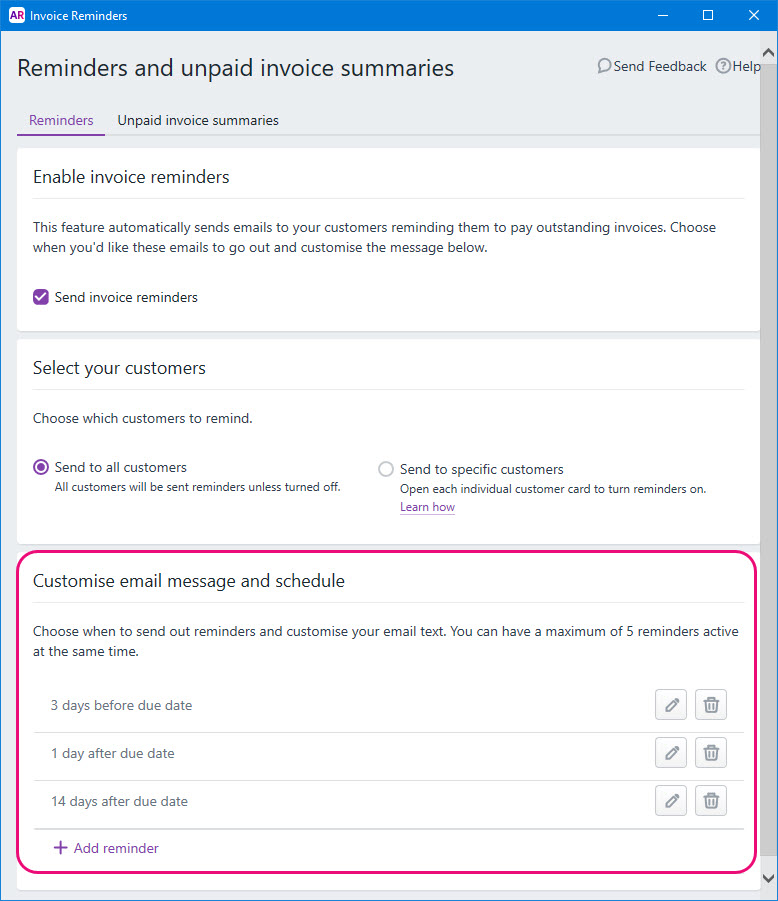 Image Added Image Added
 Image Added — change a reminder Image Added — change a reminder
 Image Added — delete a reminder Image Added — delete a reminder
+ Add reminder — set up a new reminder (maximum of 5). | UI Text Box |
|---|
| Remember—changes to a reminder apply to all customers who receive reminders. |
Customise your reminder frequencyWhen changing or adding a reminder, choose how many days before or after your invoice due date to send your the reminder. NOTE: You can create a maximum of 5 reminders.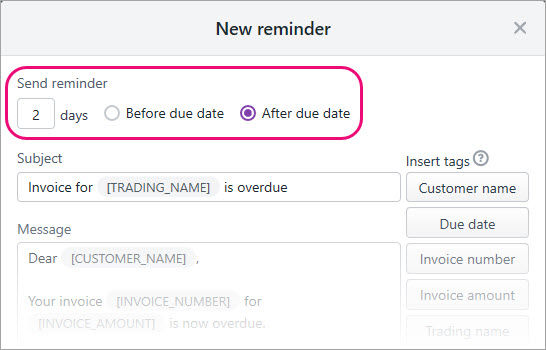 Image Added Image Added Customise your reminder messageemailsTailor your reminder emails with tags. Tags (the buttons on the right side of the popup) will retrieve information from each invoice, so you can create a general message that will be populated with specific information for each customer. That Available tags are listed on the right of the New reminder window. So in our example, the tags [TRADING_NAME] and [CUSTOMER_NAME] appear in square brackets when setting up the reminder. But these will show your company's name and the customer's name in reminder email.  Image Added Image Added
This means each customer will receive an email with information relevant to them. All you need to do is write your message and use the tags to indicate email subject and message, click where you want certain details a tag to appear, then click a tag to add it.  Image Removed Image Removed
When you're done, don't forget to click Save. Take a look:  Image Added Image Added
|