| HTML |
|---|
<span data-swiftype-index="true"> |
| HTML Wrap |
|---|
| | UI Text Box |
|---|
| | Not using AccountRight 2017? Go to MYOB Essentials | MYOB AccountEdge | MYOB AccountRight v19 | MYOB Payroll (NZ)AccountRight Plus and Premier, Australia only You must close the payroll year in the last month of your payroll year or soon after. Otherwise, you won't be able to enter pays for the next payroll year. | UI Text Box |
|---|
| Single Touch Payroll reporting Even if you've reported payroll information to the ATO prior to 1 July 2018, you'll still need to prepare payment summaries for the 2017/2018 payroll year. Learn more about Introduction to Single Touch Payroll reporting. |
| HTML |
|---|
<div class="wistia_responsive_padding" style="padding:56.25% 0 0 0;position:relative;"><div class="wistia_responsive_wrapper" style="height:100%;left:0;position:absolute;top:0;width:100%;"><iframe src="//fast.wistia.net/embed/iframe/5vjh3m7ny6?videoFoam=true" title="Wistia video player" allowtransparency="true" frameborder="0" scrolling="no" class="wistia_embed" name="wistia_embed" allowfullscreen mozallowfullscreen webkitallowfullscreen oallowfullscreen msallowfullscreen width="100%" height="100%"></iframe></div></div>
<script src="//fast.wistia.net/assets/external/E-v1.js" async></script> |
At the end of the payroll year (EOPY), all you need to do is finish paying your employees for the year, check your payroll data and finalise with the ATO. Remember, you need to finalise your payroll information before the ATO deadline, which is typically July 14. To ensure everything goes smoothly, make sure you're using the latest AccountRight version. This gives you access to the latest features and helps keep you compliant. What you need to doDo the following tasks to close your current payroll year and start a new one. | Task | |
|---|
| 1 | Enter all pays for June. Remember it’s the payment date that determines the year a pay is reported in a payment summary. For example, if a wage is paid to an employee in June, it’s considered a June pay - regardless of the pay period it covers. Likewise, if the payment date is July, even if the pay period includes dates in June, the pay is considered a July pay. | | 2 | Review at least the following two payroll reports to make sure the payroll transactions entered for the year are correct: - Register Summary report—shows the pay history of your employees, and is based on the information shown in the Payroll Details > Pay History tab of the employee cards.
- Activity Summary report—shows the pay amounts recorded using the Process Payroll assistant. This report doesn't include manual adjustments to pay history balances in the Payroll Details > Pay History tab of an employee’s card.
Unless you started using the payroll features part way through the payroll year, the totals of these reports should match. If these reports are different, it means the Pay History in an employee's card has been edited. | | 3 | Prepare payment summaries | | 4 | Close the payroll year | | 5 | Update the PAYG tax tables | | UI Expand |
|---|
| title | 1. Finish your pay runs for the year |
|---|
| Enter all pays up to 30 June and report them to the ATO. If a pay period includes dates in June and July, the date it's paid determines which payroll year it belongs to. - Go to the Payroll command centre > Process Payroll.
Choose the employees you're paying and set the pay dates, then click Next.
| UI Text Box |
|---|
| | The Payment Date determines which payroll year the pay belongs to, even if the pay period has dates in June and July. Pays dated 30 June or earlier will be included in the finalised year. |
- Review the pays and click Record. Complete the pays as normal.
- If you've finished all your pay runs, go to the next End of payroll year task.
| UI Text Box |
|---|
| | Found something wrong in the pay? Don't worry, you can fix it. |
|
| UI Expand |
|---|
| title | 2. Check your payroll data |
|---|
| There are some key reports you should run to make sure your payroll data is accurate.
- Before you do the first pay in the new payroll year – make sure the Activity Summary and Register Summary reports match. Here are more details about running these reports and what to do if they don't match.
- Before finalising with the ATO – make sure the YTD verification and Payroll Summary reports match. Here are more details about running these reports and what to do if they don't match.
|
| UI Expand |
|---|
| title | 4. Send your payroll data to the ATO |
|---|
| Let the ATO know you're done for the year by finalising your Single Touch Payroll information. Do this before the ATO's deadline, which is typically 14 July. - Go to the Payroll command centre > Payroll Reporting.
- Click the EOFY finalisation tab and choose the Payroll year you're finalising.
- Select each employee you want to finalise and click Finalise and notify the ATO.
Once you've finalised, your employees will be able to log into my.GOV to complete their annual tax returns. |
| UI Text Box |
|---|
| Your business should now be using Single Touch Payroll (STP) Phase 2 reporting to stay compliant with the ATO. If you haven't moved to STP Phase 2 yet, get set up now. |
What's happens now?There are some non-payroll related end of financial year tasks you should take a look at. After which, that's it – you're done for another year! No need to prepare payment summaries (STP replaces the need to do this), and the 1 July tax tables have been downloaded automatically for you, ready to use. Also, the super guarantee rate increased to 11% on 1 July 2023, but we have you covered – find out how to automatically stay compliant with your superannuation obligations. See you in 12 months...
| HTML Wrap |
|---|
| width | 15% |
|---|
| class | col span_1_of_5 |
|---|
| | |
| HTML Wrap |
|---|
| float | left |
|---|
| class | col span_1_of_5 |
|---|
| | Panelbox |
|---|
| name | green |
|---|
| title | Related topics |
|---|
| | RSS Feed |
|---|
| titleBar | false |
|---|
| max | 5 |
|---|
| showTitlesOnly | true |
|---|
| url | http://community.myob.com/myob/rss/search?q=close+payroll+year&filter=labels%2Clocation&location=forum-board%3AStaffing_and_Payroll&search_type=thread |
|---|
|
| | Panelbox |
|---|
| name | yellow |
|---|
| title | From the community |
|---|
| |
| HTML |
|---|
<p>
<a href="http://myob.com.au/business/training-events/training-courses-pricing/course-details/end-of-period-reconciliation-and-bas-1257830991122?utm_source=help&utm_medium=sidebar&utm_content=uIBW&utm_campaign=help_training" alt="Book MYOB training now" target="_blank"><img src="http://help.myob.com.au/images/trainingad/classroom1.png" width="100%" height="auto"></a>
</a></p> |
|
| 
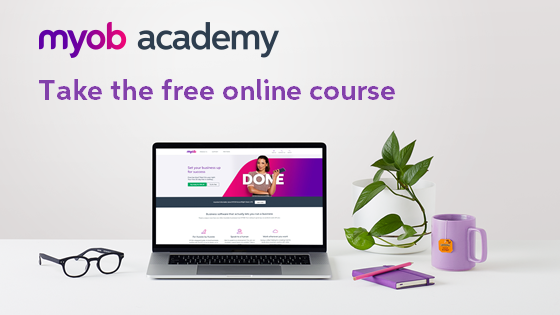
 Yes
Yes
 No
No
 Thanks for your feedback.
Thanks for your feedback.