If you use AccountRight in a network, when an update is available you'll need to update the server and the clients (workstations) with the Once you update to the latest version of AccountRight Server Edition (2022.4 or later), you won't have to manually update your network every time there's a new AccountRight release. So that's less hassle for you and less downtime for your business. You also get better value, with more frequent improvements to AccountRight. If you need to deploy AccountRight using a group policy, see AccountRight MSI installation instructions. | UI Text Box |
|---|
| Previously the workstations in a network required AccountRight PC edition installed to access your company file on the server. From AccountRight 2021.1 onwards, both the server and the workstations require AccountRight Server Edition installed. You need to do this to ensure that all installations of AccountRight on your network are the same version, as PC edition will be automatically updated with every release but Server Edition won't. |
Not sure if you're using Server Edition? Look for SE in the desktop shortcut description.  Image Removed Image Removed
If your shortcut doesn't contain SE you're probably using the PC Edition. See Getting the latest version for your help. To update AccountRight on a networkBecause network workstations now require AccountRight Server Edition installed, instead of PC Edition, updating your network to the latest version is a little different than usual. | UI Expand |
|---|
| title | 1. Update the server |
|---|
| In a server/client network setup, install any AccountRight updates on the server first. Ensure no clients are accessing the AccountRight server. Start AccountRight on the server and open a company file. Company files in a network library will appear in My Library on the server:
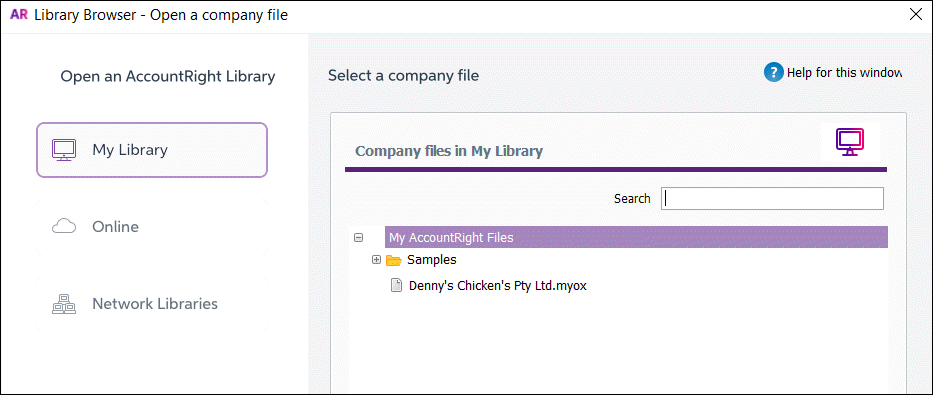 Image Removed Image Removed Double click the file to open it. If you're prompted to update, click Update now.
 Image Removed Image Removed If you're not prompted to update: Right-click this link and choose to save the installer file to your desktop: download Server Edition here (AccountRight subscription required). Double-click the downloaded Do you use AE or AO with Client Accounting to access AccountRight company files on a server? The tasks below are not for you. Instead, contact our support team for help. |
You'll need to do a number of one-off steps, such as install a new version of AccountRight Server Edition on your server and ensure that AccountRight PC Edition is installed on your workstations. Once you've completed these steps, all AccountRight updates will be delivered to your network automatically. To set up automatic updatesIf you're using AccountRight Server Edition 2022.3 or earlier on your server, here's how to get the latest version. Once you're up to date, all future updates will happen automatically. | UI Text Box |
|---|
| These steps can only be completed by someone with Admin access to the server. |
| UI Expand |
|---|
| title | 1. Uninstall all previous versions of AccountRight Server Edition |
|---|
| 1. Uninstall all previous versions of AccountRight Server EditionTo ensure there are no conflicts or installation issues, you need to remove all old AccountRight Server Editions from your server and your workstations. On your server computer, click the Windows Start button and enter Control Panel. - Click Programs and Features.
- Right-click MYOB AccountRight SE and choose Uninstall:
 Image Added Image Added Follow the prompts to uninstall it. - Repeat for all other previous versions of AccountRight Server that are installed.
Right-click MYOB AccountRight API, choose Uninstall and follow the prompts. A new MYOB AccountRight API will be installed when you install the new AccountRight Server Edition. Repeat these steps on each workstation that has AccountRight Server Edition installed.
|
| UI Expand |
|---|
| title | 2. Install the new AccountRight Server Edition on your server |
|---|
| 2. Install the new AccountRight Server Edition on your serverAfter removing all previous AccountRight Server Edition versions from all computers in your network, you'll need to install the new AccountRight Server Edition on the server. This version enables you to receive automatic AccountRight updates to your server. When you install this version a new MYOB AccountRight API will also be installed. Right-click the Download button below and choose Save link as or Save target as and save the installer file to your desktop.
| Button |
|---|
| Description | Download AccountRight |
|---|
| URL | http://download.myob.com/arl/Current/MYOB_AccountRight_Server.exe |
|---|
|
Close all programs. Double-click the downloaded installer file to start the installation. Follow the on-screen instructions prompts to install the update.
| | UI Expand |
|---|
| title | 2. Update the workstations |
|---|
| After updating the AccountRight server, you'll need to install AccountRight Server Edition on each workstation. On each workstation, download AccountRight Server Edition. - Double-click the downloaded file.
- Follow the onscreen instructions to complete the installation.
- Repeat on each workstation.
it. After installing, you'll see a new AccountRight Server Edition icon on your desktop:
 Image Added Image Added | UI Text Box |
|---|
| | As this installation will be used for automatic updates, you'll no longer see a new Server Edition icon after each release. |
You'll also see the AccountRight Server Edition icon in the Windows Start menu and the Windows System Tray:
 Image Added Image Added
| UI Text Box |
|---|
| When an update to AccountRight Server Edition is available, you'll receive a notification in the Windows System Tray. You'll |
no longer need the AccountRight PC Edition installed on your workstations. Find out how to uninstall it.need to restart AccountRight Server Edition to complete the update. |
Have you set a custom library location to store your company files?After installing AccountRight Server Edition, you'll need to reset your custom library location to ensure you can access your company files. You can only change the location to a different local drive on the server, not a network drive. Complete these steps on the server where the company files are stored. | 3. Upgrade the company file on the server | - Once all clients have been updated to the latest AccountRight version, open AccountRight on the server using the new shortcut that's been added to your Desktop.
Open each company file you use. If prompted to upgrade, click Yes.
| | To reset your custom library location |
| To reset your custom library location- Click the Windows Start button and type 'set library'.
- Click Set Library Location SE.
- Click Browse and navigate to the folder you want to use as your library.
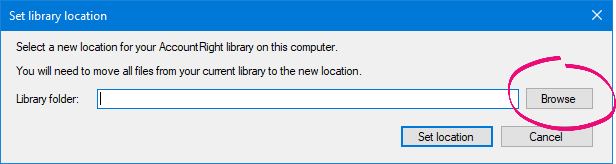 Image Added Image Added - Select the folder then click OK. The Set library location window reappears.
- Click Set Location. A message appears reminding you that the new library location must be on a local drive on the server.
- Click OK.
|
|
| UI Expand |
|---|
| title | 3. (Recommended) Install AccountRight PC Edition on your workstations |
|---|
| 3. (Recommended) Install AccountRight PC Edition on your workstationsIf you don't already have AccountRight PC Edition installed on your workstations, we encourage you to do so. This will save you having to manually update your workstations every time there's a release. Right-click the Download button below and choose Save link as or Save target as and save the installer file to your desktop.
| Button |
|---|
| Description | Download AccountRight |
|---|
| URL | https://download.myob.com/arl/Current/MYOB_AccountRight.exe |
|---|
|
Close all programs, including AccountRight. Double-click the downloaded installer file to start the installation. Follow the prompts to install it. After installing, you'll see the AccountRight PC Editionicon on your desktop:
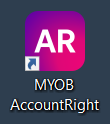 Image Added Image Added Repeat these steps on your other workstations.
|
| UI Expand |
|---|
| title | 4. Re-add Add the network library on each workstation |
|---|
| To ensure each workstation has access to | 4. Add the network library on workstationsIf you've installed AccountRight PC Edition on your workstations for the first time, you need to add your network library on each workstation again — this ensures the workstations can access the AccountRight company files on your network server, you'll need to add a network library. . | UI Text Box |
|---|
| | You'll only need to do this once on each workstation, and only after installing AccountRight PC Edition for the first time. |
- Start AccountRight on the workstation and click Open a company file.
- Click Network Libraries then Add a network library.
 - Enter a name for the computer the library is on. For example,
John’s library. - Enter the IP address of the computer, or the name of the computer where the library is. For example,
192.168.0.5 or John’s computer. - If you can’t use the default port number for this connection, click Advanced and enter the port number you want to use.
- Click OK. The library now appears in the list.
- Open the required company file.
|
| ui-expand |
|---|
| title | 5. Upgrade the company file |
|---|
| 5. Upgrade the company fileOn the server, open each company file you use. If prompted to upgrade, click Yes.
 Image Added Image Added
|
| ui-text-box |
|---|
| Do you have customised templatesPrevent firewall blocking auto updates To prevent your firewall blocking access to the auto updates site, whitelist this URL in your firewall settings: https://downloads.ar-services.myob.com/ |
TroubleshootingHad a problem with AccountRight Server Edition?If you previously used AccountRight PC edition and you had customised Excel report templates or Microsoft Word letter templates you'll need to copy these templates to a new location.See the FAQs below for details. Updating AccountRight in other network setupsOnlineIf your company files are in the cloud, you just need to update each computer when prompted that an update is available. Terminal server and roaming profilesIf you have a terminal server, or roaming profile network setup, you can choose to administer AccountRight using the msi installer. For details see the AccountRight MSI installation instructions . see either of the following messages when installing AccountRight Server Edition:  Image Added Image Added
 Image Added Image Added
Try the following: - Make sure you've uninstalled all previous AccountRight Server Edition versions — see 'Uninstall all previous versions of AccountRight Server Edition' above for the steps.
- Make sure you have installed all available Windows Updates — click the Windows Start button, type 'updates' and click Check for updates.
- Try installing AccountRight Server Edition again.
| UI Text Box |
|---|
| During the installation of AccountRight Server Edition the installer will create Windows Services, Windows Firewall rules and Windows shares. If you need to check any of these details, see AccountRight Server Edition Technical Notes. |
Had a problem with AccountRight PC Edition?If you experienced a problem with installing AccountRight PC Edition or with receiving automatic updates, see Installation troubleshooting. Still having trouble?Contact our Support Team for help. | HTML |
|---|
<h2><i class="fa fa-comments"></i> FAQs</h2><br> |
| UI Expand |
|---|
| title | Why am I being asked to Modify, Repair or Remove? |
|---|
| Why am I being asked to Modify, Repair or Remove?If you already have the current version installed and attempt to install a patch| have we introduced automatic updates? |
| Why have we introduced automatic updates?Having to manually download and install AccountRight is not an easy, modern software experience. Removing manual installation makes it much easier for you to work with AccountRight. |
| UI Expand |
|---|
| title | Who can get automatic updates? |
|---|
| Who can get automatic updates?Automatic updates are available to anyone who owns AccountRight or has an AccountRight subscription whether their company file is online or offline. |
| UI Expand |
|---|
| title | How do automatic updates work? |
|---|
| How do automatic updates work?For AccountRight PC Edition, updates will download automatically in the background while AccountRight is being used. When you close AccountRight, you'll be asked to Modify, Repair or Remove. 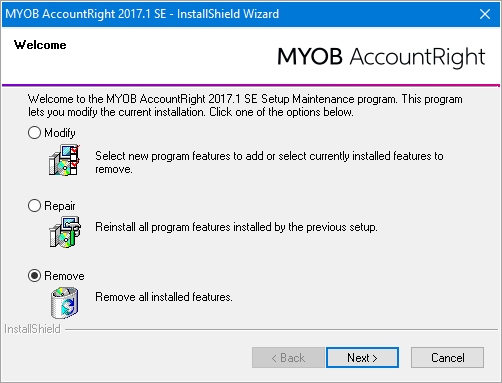 Image Removed Image Removed
To install the patch you'll need to: Uninstall your current AccountRight Server Edition.Download the latest AccountRight Server Edition installer (subscription required).Install the latest versionrestart AccountRight to complete the update. For AccountRight Server Edition, you'll receive a notification in the Windows System Tray whenever an update for AccountRight Server Edition is available. You'll need to restart AccountRight Server Edition to complete the update. If you want you can choose to restart AccountRight and upgrade your file later. |
| UI Expand |
|---|
| title | Why am I being prompted to update AccountRight after already updating? |
|---|
| Why am I being prompted to update AccountRight after already updating?If | Can I turn off automatic updates? |
| Can I turn off automatic updates?No. Once you've installed the latest update but you're still getting an update messagenew automatic update installers, it's likely you're opening your previous version. Look for the latest version shortcut on your desktop.not possible to turn off automatic updates. This ensures that your network is kept up to date with the latest AccountRight version. This also means you only need to maintain a single version of AccountRight on your network. |
| UI Expand |
|---|
| title | How do I uninstall older AccountRight versions after installing an update? |
|---|
| How do I uninstall older AccountRight versions after installing an update?See Uninstall AccountRight| Can I keep the old AccountRight Server Edition installed? |
| Can I keep the old AccountRight Server Edition installed?No, you'll need to uninstall all previous versions of AccountRight Server Edition before installing the new version which supports automatic updates. |
| UI Expand |
|---|
| title | How do I copy my customised Excel or Word templates? |
|---|
| How do I copy my customised Excel or Word templates?If you customised any personalised letters or report templates when you used AccountRight PC Edition, you'll need to copy these templates to a different location on your computer. In the information below, <user.name> refers to the windows username, like John.Smith. Each user who logs into a computer will have their own username. 20xx.x refers to the AccountRight version, like 2021.1 Letter templates Copy the templates from here: C:\Users\<user.name>\Documents\MYOB\AccountRight\20xx.x\LettersPaste the copied templates here:C:\Users\Public\Documents\MYOB\AccountRight\20xx.x\Letters Report templates Copy the templates from here: C:\Users\<user.name>\Documents\MYOB\AccountRight\Reports\Spreadsheet\20xx.xPaste the copied templates here: C:\Users\Public\Documents\MYOB\AccountRight\20xx.x\Letters| Can I go back to the old AccountRight Server Edition? |
| Can I go back to the old AccountRight Server Edition?You can, but you'll lose the convenience of automatic updates and you'll have to go back to manually updating your network every time there's a release. |
| UI Expand |
|---|
| title | Why can't I see my company files on the server after updating to the latest AccountRight Server Edition? |
|---|
| Why can't I see my company files on the server after updating to the latest AccountRight Server Edition?This could be because you've set up a custom library location for your company files on the server. If so, you'll need to reset this after installing the latest AccountRight Server Edition. See task 2, 'Install the new AccountRight Server Edition on your server'. |
| UI Expand |
|---|
| title | What if I need to manage multiple versions of AccountRight? |
|---|
| What if I need to manage multiple versions of AccountRight?If you upgrade to the latest version of AccountRight you no longer need to manually manage multiple versions on different computers. This means if you're an MYOB partner with clients using different AccountRight versions, updating them to the latest AccountRight version means you (and your clients) won't have to worry about manually updating their networks any longer. |
| UI Expand |
|---|
| title | Are automatic updates available for AccountRight MSI installer? |
|---|
| Are automatic updates available for AccountRight MSI installer?No. If you use the AccountRight MSI installer you'll still need to manually install AccountRight updates using an MSI installation file. |
|