- Created by BrianQ, last modified by RonT on Apr 23, 2021
You are viewing an old version of this page. View the current version.
Compare with Current View Page History
« Previous Version 94 Next »
https://help.myob.com/wiki/x/UobeAw
How satisfied are you with our online help?*
Just these help pages, not phone support or the product itself
Why did you give this rating?
Anything else you want to tell us about the help?
If you use AccountRight in a network, when an update is available you'll need to update the server and the clients (workstations) with the latest version of AccountRight Server Edition.
Previously the workstations in a network required AccountRight PC edition installed to access your company file on the server. From AccountRight 2021.1 onwards, both the server and the workstations require AccountRight Server Edition installed.
You need to do this to ensure that all installations of AccountRight on your network are the same version, as PC edition will be automatically updated with every release but Server Edition won't.
Not sure if you're using Server Edition? Look for SE in the desktop shortcut description.
![]()
If your shortcut doesn't contain SE you're probably using the PC Edition. See Getting the latest version for your help.
To update AccountRight on a network
Because network workstations now require AccountRight Server Edition installed, instead of PC Edition, updating your network to the latest version is a little different than usual.
In a server/client network setup, install any AccountRight updates on the server first.
Ensure no clients are accessing the AccountRight server.
Start AccountRight on the server and open a company file. Company files in a network library will appear in My Library on the server:
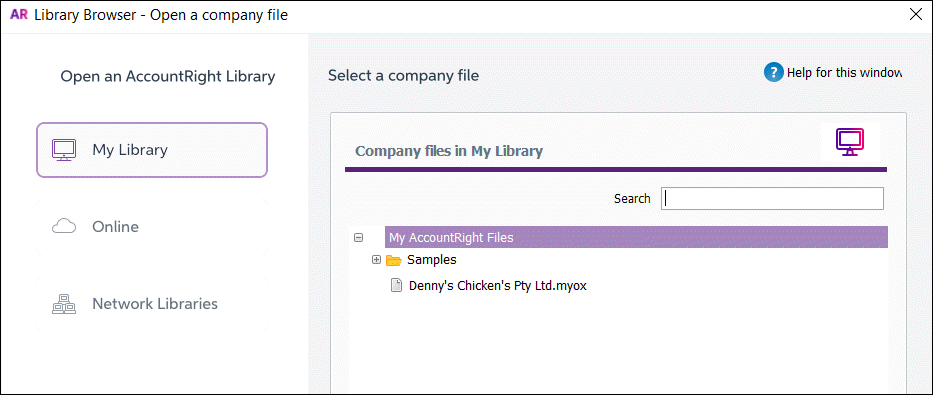
Double click the file to open it.
If you're prompted to update, click Update now.

If you're not prompted to update:
Right-click this link and choose to save the installer file to your desktop: download Server Edition here (AccountRight subscription required).
Double-click the downloaded file to start the installation.
Follow the on-screen instructions to install the update.
After updating the AccountRight server, you'll need to install AccountRight Server Edition on each workstation.
On each workstation, download AccountRight Server Edition.
- Double-click the downloaded file.
- Follow the onscreen instructions to complete the installation.
- Repeat on each workstation.
You'll no longer need the AccountRight PC Edition installed on your workstations. Find out how to uninstall it.
- Once all clients have been updated to the latest AccountRight version, open AccountRight on the server using the new shortcut that's been added to your Desktop.
Open each company file you use.
If prompted to upgrade, click Yes.
To ensure each workstation has access to the AccountRight company files on your network server, you'll need to add a network library. You'll only need to do this once on each workstation.
- Start AccountRight on the workstation and click Open a company file.
- Click Network Libraries then Add a network library.

- Enter a name for the computer the library is on. For example,
John’s library. - Enter the IP address of the computer, or the name of the computer where the library is. For example,
192.168.0.5orJohn’s computer. - If you can’t use the default port number for this connection, click Advanced and enter the port number you want to use.
- Click OK. The library now appears in the list.
- Open the required company file.
Do you have customised templates?
If you previously used AccountRight PC edition and you had customised Excel report templates or Microsoft Word letter templates you'll need to copy these templates to a new location.
See the FAQs below for details.
Updating AccountRight in other network setups
Online
If your company files are in the cloud, you just need to update each computer when prompted that an update is available.
Terminal server and roaming profiles
If you have a terminal server, or roaming profile network setup, you can choose to administer AccountRight using the msi installer. For details see the AccountRight MSI installation instructions .
FAQs
Why am I being asked to Modify, Repair or Remove?
If you already have the current version installed and attempt to install a patch, you'll be asked to Modify, Repair or Remove.
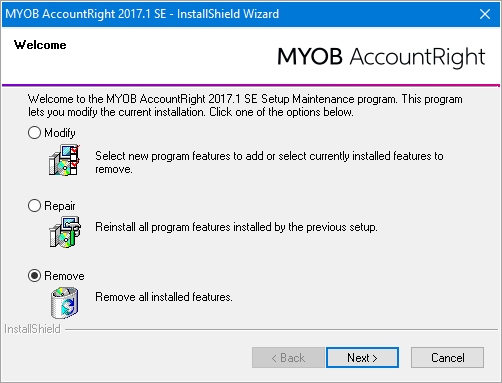
To install the patch you'll need to:
- Uninstall your current AccountRight Server Edition.
- Download the latest AccountRight Server Edition installer (subscription required).
- Install the latest version.
Why am I being prompted to update AccountRight after already updating?
If you've installed the latest update but you're still getting an update message, it's likely you're opening your previous version. Look for the latest version shortcut on your desktop.
How do I uninstall older AccountRight versions after installing an update?
How do I copy my customised Excel or Word templates?
If you customised any personalised letters or report templates when you used AccountRight PC Edition, you'll need to copy these templates to a different location on your computer.
In the information below, <user.name> refers to the windows username, like John.Smith. Each user who logs into a computer will have their own username. 20xx.x refers to the AccountRight version, like 2021.1
Letter templates
- Copy the templates from here: C:\Users\<user.name>\Documents\MYOB\AccountRight\20xx.x\Letters
- Paste the copied templates here: C:\Users\Public\Documents\MYOB\AccountRight\20xx.x\Letters
Report templates
- Copy the templates from here: C:\Users\<user.name>\Documents\MYOB\AccountRight\Reports\Spreadsheet\20xx.x
Paste the copied templates here: C:\Users\Public\Documents\MYOB\AccountRight\20xx.x\Letters

 Yes
Yes
 No
No
 Thanks for your feedback.
Thanks for your feedback.