The latest AccountRight version is 2023.2 which was released in March 2023. What's new in the latest version? If you're using the latest version of either the PC Edition or Server Edition, all updates are installed automatically. Are you seeing one of these messages?If you're seeing this message, click Cancel then restart AccountRight to install any pending updates. 
| UI Text Box |
|---|
| Restarted AccountRight and still seeing this message? You need to uninstall and reinstall AccountRight. For the steps on how to do this, see below. |
If you're seeing this message when accessing an AccountRight file in a web browser:
 Just click Upgrade business now to upgrade your AccountRight company file (without needing to open AccountRight!). The next time you open your file in AccountRight, you'll be prompted to update AccountRight to open the file. See it in action:| HTML |
|---|
<script src="https://fast.wistia.com/embed/medias/wdgjpn4twe.jsonp" async></script><script src="https://fast.wistia.com/assets/external/E-v1.js" async></script><div class="wistia_responsive_padding" style="padding:56.25% 0 0 0;position:relative;"><div class="wistia_responsive_wrapper" style="height:100%;left:0;position:absolute;top:0;width:100%;"><div class="wistia_embed wistia_async_wdgjpn4twe videoFoam=true" style="height:100%;position:relative;width:100%"><div class="wistia_swatch" style="height:100%;left:0;opacity:0;overflow:hidden;position:absolute;top:0;transition:opacity 200ms;width:100%;"><img src="https://fast.wistia.com/embed/medias/wdgjpn4twe/swatch" style="filter:blur(5px);height:100%;object-fit:contain;width:100%;" alt="" aria-hidden="true" onload="this.parentNode.style.opacity=1;" /></div></div></div></div> |
Checking your current versionTo check your current AccountRight version, open your company file, go to the Help menu and choose About MYOB AccountRight. You can also check your AccountRight desktop icon to help work out what you're using. | Nice - you're using the latest AccountRight PC Edition and you'll receive automatic updates with every release! When an update's available, you'll be prompted to restart AccountRight – and you're done. When you open your company file after an update, the company file will be upgraded to work with that version. | | The "SE" means you have the latest AccountRight Server Edition installed and you'll receive automatic updates with every release! When an update's available, you'll be prompted to restart your server – and you're done. You'll use this version if your company file is accessed by other computers in a local network. Only the server computer in the network will need the Server Edition installed – you can install AccountRight PC Edition on your workstations. Learn about Updating an AccountRight network. | | You're using either an older AccountRight PC Edition (version 2020.4 or earlier) or Server Edition (version 2022.3 or earlier), or you've installed AccountRight via the MSI installer. See below about downloading the latest version. |
If you need to install the latest version of the AccountRight PC Edition or Server Edition, follow these instructions. | UI Expand |
|---|
| title | Uninstall any previous versions of AccountRight |
|---|
| Right-click the Windows Start button and choose Apps and Features. Click the AccountRight software you want to uninstall then click Uninstall then click Uninstall again.
 Click through any confirmation windows to completely remove the selected application and all of its components. - If you use AccountRight Server Edition:
- repeat these steps to remove all other versions of AccountRight Server Edition from all computers in your network
- complete the following steps to uninstall the MYOB AccountRight API.
- Right-click the Windows Start button and choose Apps and Features.
Click MYOB AccountRight API then click Uninstall then click Uninstall again.
 Follow the prompts to uninstall the API. Repeat these steps on any other computer that had AccountRight Server Edition installed.
|
| UI Expand |
|---|
| title | Install AccountRight PC Edition |
|---|
|
Install the PC EditionOnce you've installed the latest AccountRight PC Edition, all future updates will be downloaded and installed automatically. Right-click the Download button below and choose Save link as or Save target as and save the installer file to your desktop.
| Button |
|---|
| Description | Download AccountRight |
|---|
| URL | https://download.myob.com/arl/Current/MYOB_AccountRight.exe |
|---|
|
Close all programs, including AccountRight. Double-click the downloaded installer file to start the installation. Repeat these steps to install the update on all computers that access your company file. - After installing, you can start AccountRight using the AccountRight icon on your desktop:
 Open your company file. If prompted to upgrade the file, click Upgrade. | UI Text Box |
|---|
| Slow AccountRight download or installation issues? Download speeds and installation can be affected by your internet connection, antivirus or firewall software or if you're connected to a VPN. If you're having trouble downloading or installing AccountRight, see Installation troubleshooting. |
|
| UI Expand |
|---|
| title | Install AccountRight Server Edition |
|---|
| To install AccountRight Server EditionIf you share your company file on a local network and need to download the latest AccountRight Server Edition, see these steps. To learn about first time setup, see Set up a network. Right-click the Download button below and choose Save link as or Save target as and save the installer file to your desktop.
| Button |
|---|
| Description | Download AccountRight |
|---|
| URL | http://download.myob.com/arl/Current/MYOB_AccountRight_Server.exe |
|---|
|
Close all programs. Double-click the downloaded installer file to start the installation. Follow the prompts to install it. After installing, you'll see a new AccountRight Server Edition icon on your desktop:

| UI Text Box |
|---|
| As this installation will be used for automatic updates, you'll no longer see a new Server Edition icon after each release. |
You'll also see the AccountRight Server Edition icon in the Windows Start menu and the Windows System Tray:
 | UI Text Box |
|---|
| When an update to AccountRight Server Edition is available, you'll receive a notification in the Windows System Tray. You'll need to restart AccountRight Server Edition to complete the update. |
Upgrade the company file
On the server, open each company file you use. If prompted to upgrade, click Yes.
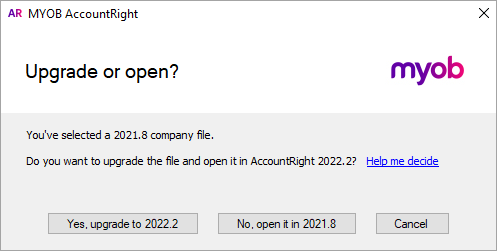
For further information about networks and troubleshooting, see Updating an AccountRight network.
|
| Anchor |
|---|
| Installation instructions for all editions |
|---|
| Installation instructions for all editions |
|---|
|
Instructions for other AccountRight editions| UI Expand |
|---|
| title | To update using the MSI installer |
|---|
| To update using the MSI installerIf you have a terminal server, or roaming profile network setup, you can choose to administer AccountRight using the MSI installer. More information about this option is available from the AccountRight MSI installation instructions. To download the AccountRight MSI installer, visit our downloads page. |
| UI Expand |
|---|
| title | To install an older AccountRight version |
|---|
|
To install an older AccountRight versionTo download older AccountRight versions, visit our downloads page. Double-click the downloaded installer file to start the installation. |
Automatic updatesFor the AccountRight PC Edition (version 2021.1 onwards) and the AccountRight Server Edition (version 2022.4 onwards), AccountRight will check for available updates, download them and update you to the latest version automatically. This means no more having to pick a time to stop your business using the software, downloading and installing the update and upgrading your file. When a new version is available, the next time you open AccountRight it will be on the latest version – just like that! How automatic updates workOnce you've installed AccountRight PC Edition (version 2021.1 onwards) or AccountRight Server Edition (version 2022.4 onwards), all future updates will download automatically in the background while AccountRight is being used. You'll need to close and re-open AccountRight for the update to complete. If you're using an online file, doing this will trigger the file to be upgraded to the latest version if no one else is using it. If you want you can choose to restart AccountRight and upgrade your file later. 
As this is a major change to the way you stay up to date with AccountRight, we've prepared some frequently asked questions below. | UI Text Box |
|---|
| If you work online and don’t update for a while, you might be unable open your company file as your version is no longer supported online. In this case, you’ll need to update AccountRight to open your file. You'll see a message that guides you through updating when you try to open your file. We email the primary contact for your AccountRight subscription 1-2 weeks before we end online support for a version, so keep an eye out (or just get in early!). |
Need a helping hand?Try our Installation troubleshooting guide, or contact us and we'll be happy to help. | HTML |
|---|
<h2><i class="fa fa-comments"></i> Automatic updates FAQs</h2><br> |
| UI Expand |
|---|
| title | Why have we introduced automatic updates? |
|---|
| Why have we introduced automatic updates?Having to manually download and install AccountRight is not an easy, modern software experience. Removing manual installation makes it much easier for you to work with AccountRight. |
| UI Expand |
|---|
| title | Who can get automatic updates? |
|---|
| Who can get automatic updates?Automatic updates are available to anyone who owns AccountRight or has an AccountRight subscription and is using the PC installer of AccountRight (which is most AccountRight users), whether their company file is online or offline. Automatic updates for AccountRight Server Edition are available for AccountRight Server Edition 2022.4 onwards. |
| UI Expand |
|---|
| title | I work on a network - do I get automatic updates? |
|---|
| I work on a network - do I get automatic updates?Yes. Automatic updates are now available for AccountRight Server Edition from 2022.4 onwards – see Updating an AccountRight network. |
| UI Expand |
|---|
| title | When will automatic updates be available? |
|---|
| When will automatic updates be available?Automatic updates are available now for PC Edition installer users from AccountRight 2021.1 onwards. Automatic updates are available now for Server Edition users from AccountRight 2022.4 onwards. |
| UI Expand |
|---|
| title | I work offline - can I get automatic updates? |
|---|
| I work offline - can I get automatic updates?Yes. Automatic updates are available for all PC Edition users whether they’re online of offline – you just need an internet connection so the update can download and install automatically. |
| UI Expand |
|---|
| title | Can I turn off automatic updates? |
|---|
| Can I turn off automatic updates?No. To make updating easier, automatic updates are now a permanent feature of AccountRight. |
| UI Expand |
|---|
| title | How do automatic updates work with multiple users? |
|---|
| How do automatic updates work with multiple users?If all users are using the PC Edition, they should all get access to an update at the same time. Restarting AccountRight completes the installation for all users. If other users are logged into a file, it won’t update the file until all those users have signed out of it. Offline files are not automatically updated, when the user opens a file for the first time after upgrading, they’ll be prompted to upgrade the file. If you're using AccountRight in a network, learn about Updating an AccountRight network. |
|