If you upgradeonline, you still get to choose how you work day to day. You can either: - work online, so you can work with others on your company file. For example, your accountant can log on and run reports without interrupting your work.
- work offline (check out your file) so you can keep working if you won't have access to the internet for a while. Or, you might prefer to work offline and go back online only when you want your accountant to access your file. AccountRight gives you that flexibility.
Switching between working online and offline is pretty easy:
 Image Added Image Added But if you really can't or don't want to work online at all, you can upgrade your file without putting it online. If you: - don't want online access
- don't have an internet connection, or it's very slow
- don't have a subscription for an online file
- or if you operate on a network
you can upgrade the file without putting it online — but this means you won't have access to key features. You can still put your company file online later if you change your mind. | 
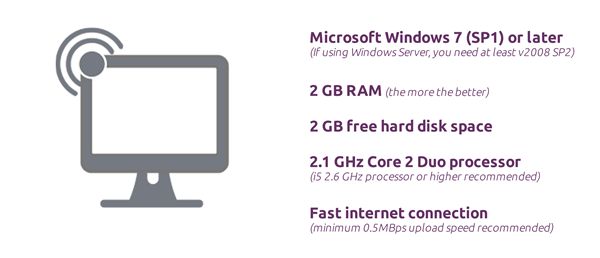

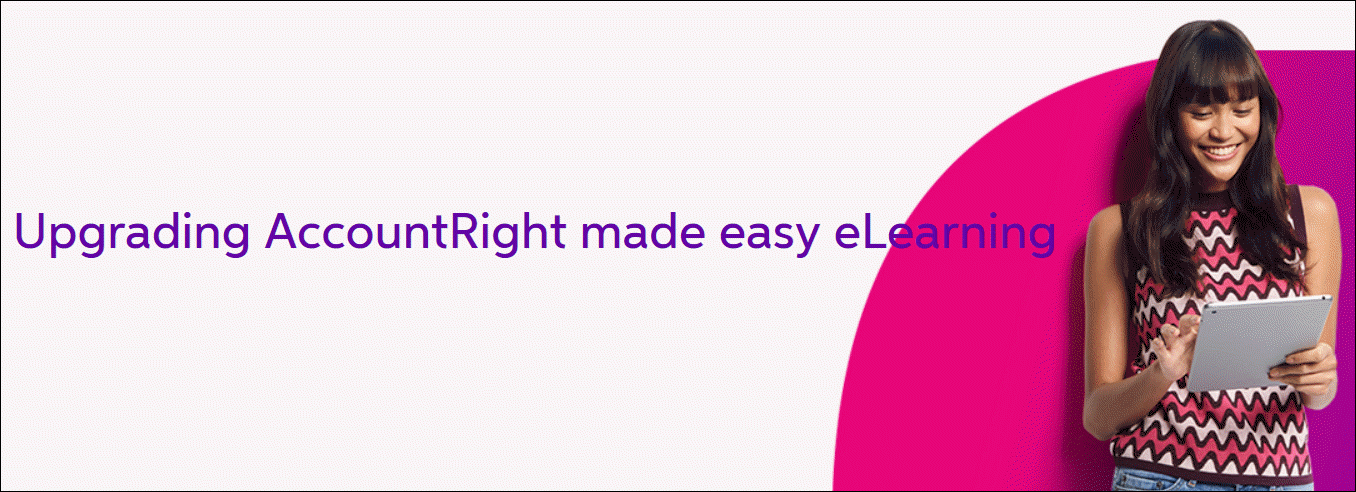
 Yes
Yes
 No
No
 Thanks for your feedback.
Thanks for your feedback.