If you're upgrading from AccountRight Classic (v19 or earlier), and you're not sure where to find the file you want to upgrade, here are some tips: Keep an eye out for .myo files – this is the extension for AccountRight v19 files.| UI Text Box |
|---|
| Already using the new, online-enabled, AccountRight? This topic is for company files being upgraded from the older AccountRight v19 version. So if your company file is a .myox file, it means you're already using the new AccountRight. So all you need to do is install the latest AccountRight version, then open your company file and you'll be prompted to upgrade. |
Need some help finding your AccountRight Classic (v19 or earlier) company file to be upgraded? Here's some tips. The quickest way to find your AccountRight company files or backups is to use the Windows search tool on your computer. Keep an eye out for files with a .myo file extension (the 3-letters after the dot at the end of a file's name). This is the file extension for AccountRight v19 files, such as My Company File.myo. Some older software versions might have a .prm or .dat file extension: | If looking for | the file extension is | for example |
|---|
| a company file | .myo .prm (Premier v8/Premier Enterprise v3 or earlier) .dat (BusinessBasics v1, Accounting/Accounting Plus v14 or earlier) | MyCompany.myo MyCompany.prm MyCompany.dat | | a backup file | .zip | MyBackup.zip | | Note that you'll need to restore a backed up file before you can upgrade it. See the restoring your file help topic: Australia | New Zealand. |
| UI Text Box |
|---|
| If you can only find a .MYOX file, it means it's already upgraded. Learn how to open a company file. |
Other ways to find your file- Check the installation folder of your previous version (for example,
C:\Plus19 or C:\PlusClassic). Most files will be here.
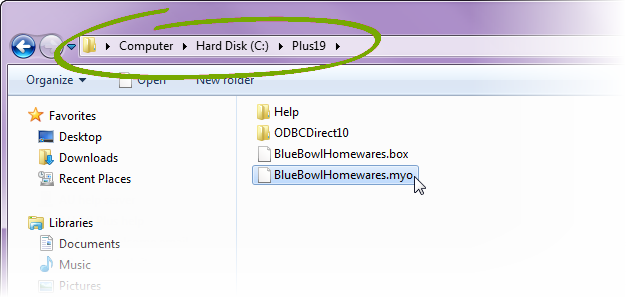 Image Modified Image Modified
- If your company file is open, you can find out where it's stored by using the Company Data Auditor (Accounts command centre > Company Data Auditor).
 Image Added Image Added
- Check your network drive or any portable storage devices.
When youIf you need more help finding your file, see our AccountRight v19 support note Finding AccountRight company files and backups. After you've found your file, head back to the If you're: page to make sure you've ticked off the other tasks before you upgrade your file |