- Created by BrianQ, last modified by AdrianC on Nov 28, 2016
You are viewing an old version of this page. View the current version.
Compare with Current View Page History
« Previous Version 37 Next »
https://help.myob.com/wiki/x/QwLq
How satisfied are you with our online help?*
Just these help pages, not phone support or the product itself
Why did you give this rating?
Anything else you want to tell us about the help?
What is my.MYOB?
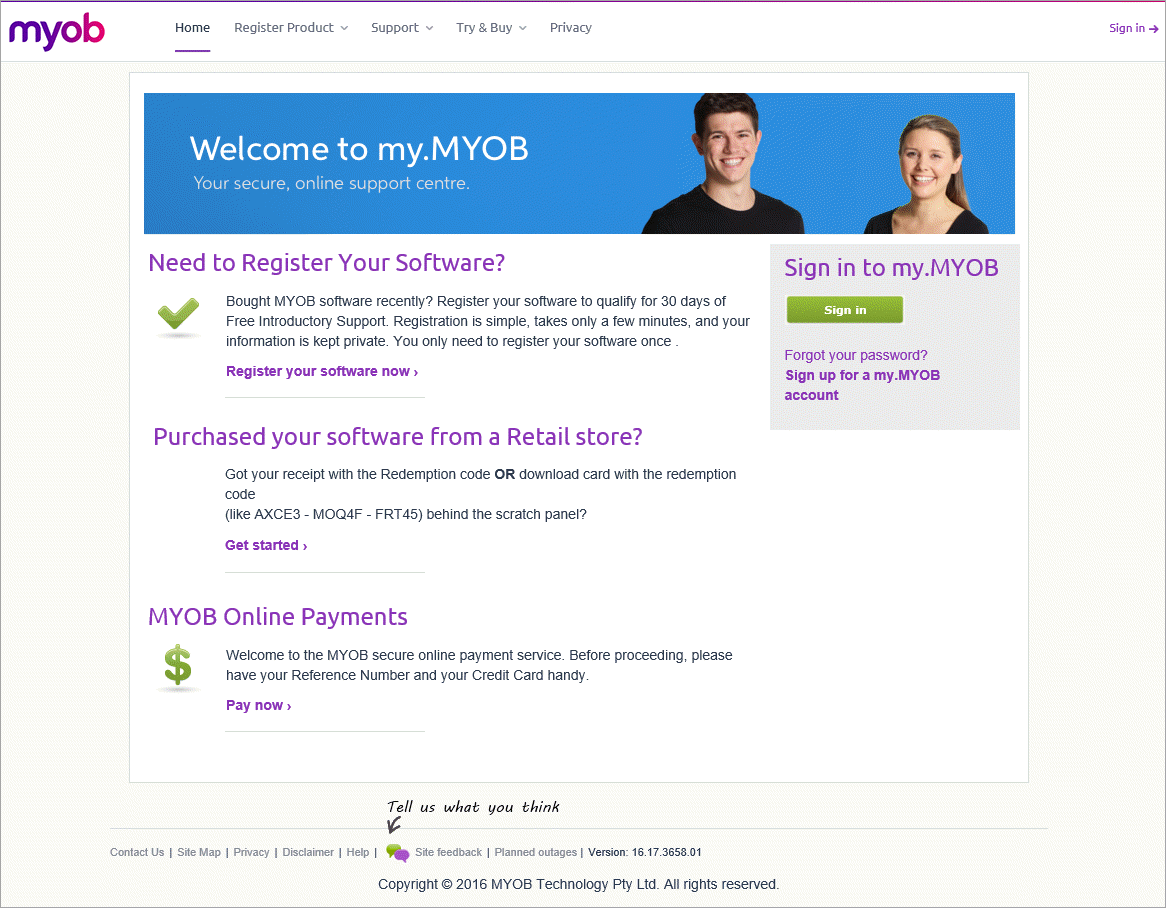
Visit my.myob.com.au or my.myob.co.nz to:
- register your software
- check which MYOB software you currently have registered
- try MYOB software or purchase new MYOB software
- download updates and upgrades for your software
- update your personal and business contact details
- manage bank feeds
- invite users to your company file
- confirm your company file (when it can't be done automatically)
- make payments to MYOB.
Your my.MYOB login details
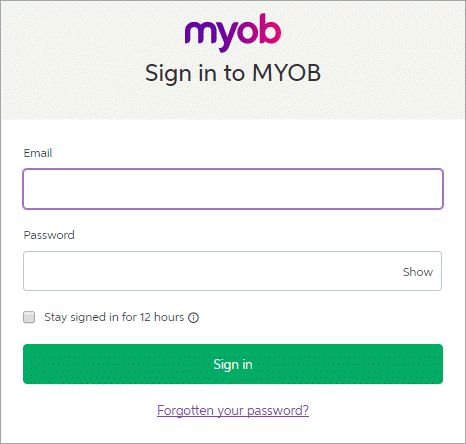
To access the my.MYOB website you need to provide your registered email address and password. This login is also referred to as your MYOB account login.
You'll use the same login details to sign on to your online files, and you might need to provide them when using bank feeds, Pay Super (Australia only), or another AccountRight service.
You might have set up a my.MYOB (or MYOB account) login when you:
- purchased an AccountRight subscription,
- registered your software,
- set up an online service,
- contributed to the MYOB community forum
- accepted an invitation to work online.
If more than one person shares a computer, don't choose the Stay signed in for 12 hours option when entering your MYOB account details. Learn more about Ways you can protect your AccountRight company file.
If you've forgotten your password, click the 'Forgotten your password' option on the web page or window you're using.
Common tasks you can do in my.MYOB
Here are some common self-service tasks you can do when you log into the my.MYOB website.
The most recent software available for you to download is shown when you log into my.MYOB.

If the software you need isn't listed, or you're after an older version of AccountRight, go to the My Products menu and choose Downloads.
Select your product from the drop-down list and all software you're entitled to download and install will appear.
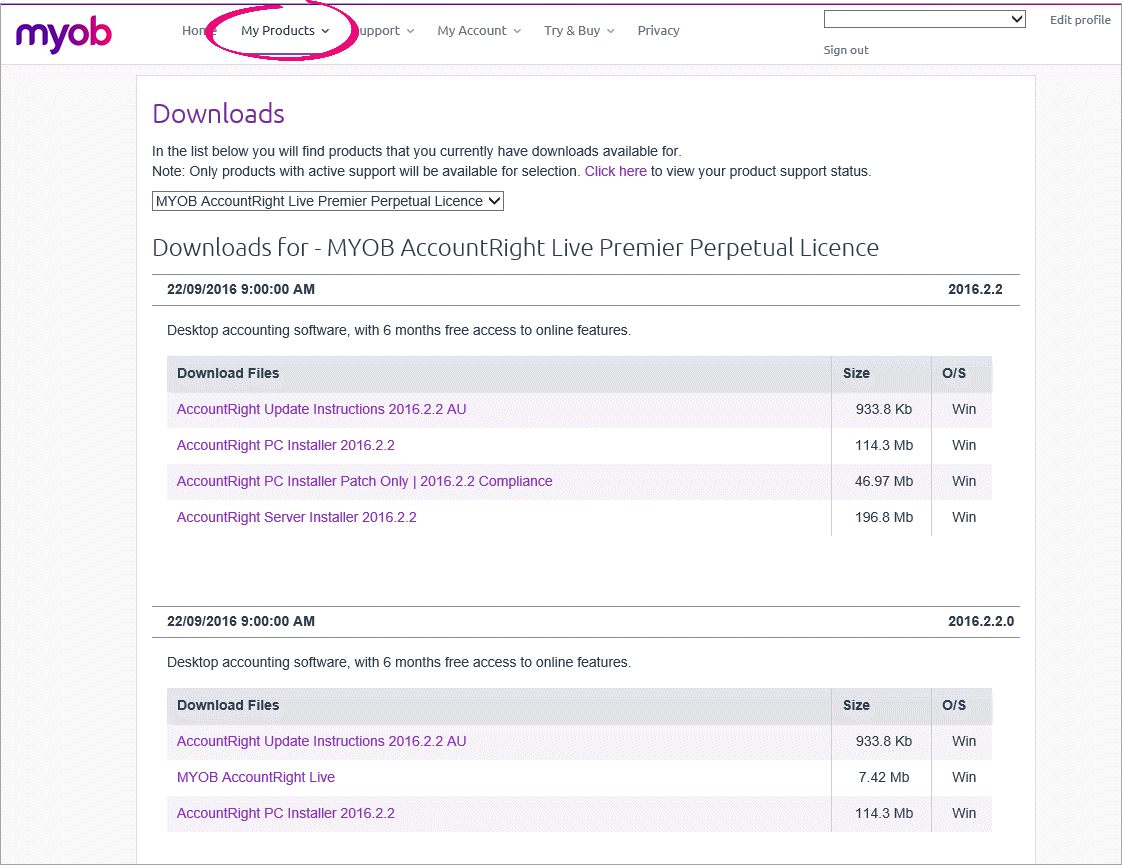
You can update some of your personal contact information or your business details using my.MYOB.
Your contact details
To update your contact details, log into my.MYOB and then go to the My Account menu and choose My Details.
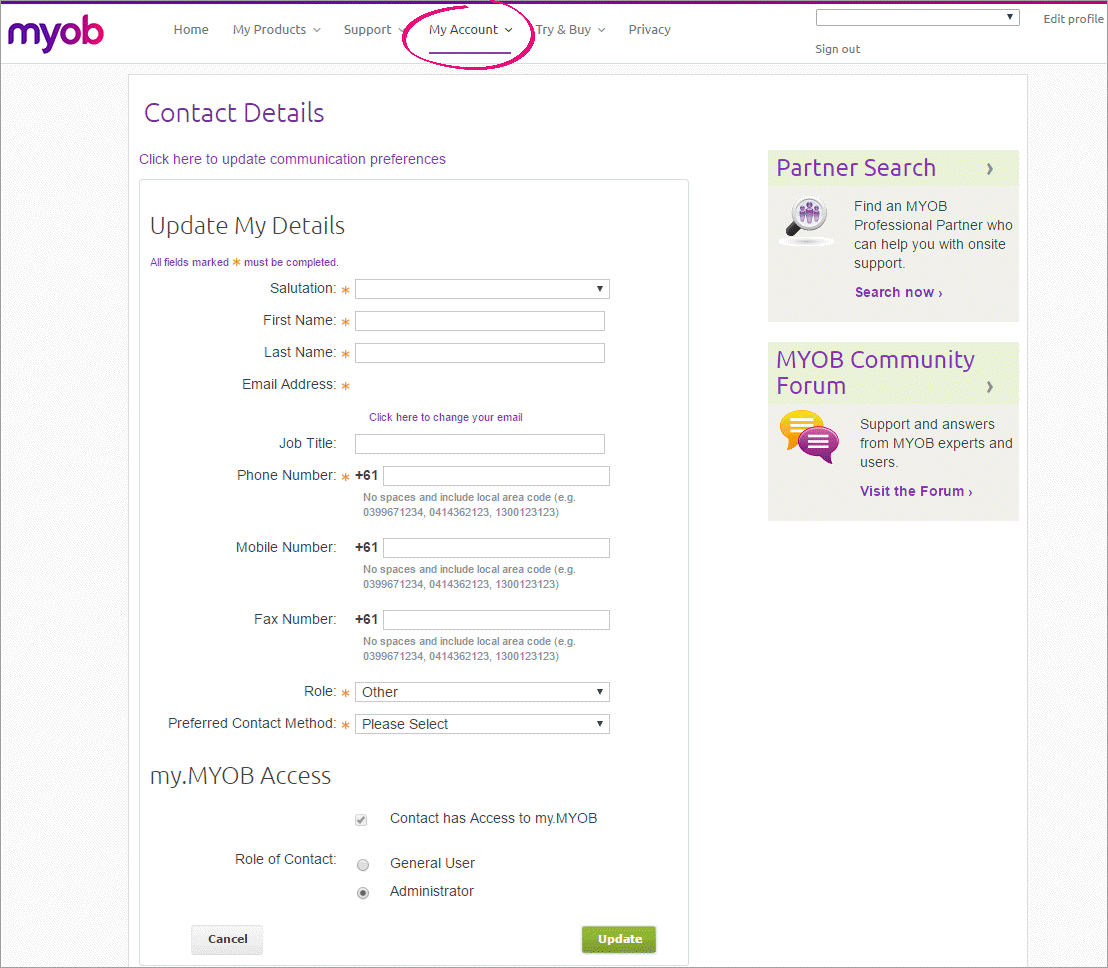
Note that if you use the Pay Super service (Australia only), and you change your mobile number, you need to also let the Pay Super team know by completing the Change of Details form.
Your business details
To update your business details, log into my.MYOB and then go to the My Account menu and choose My Business Details then click Edit Business Details.
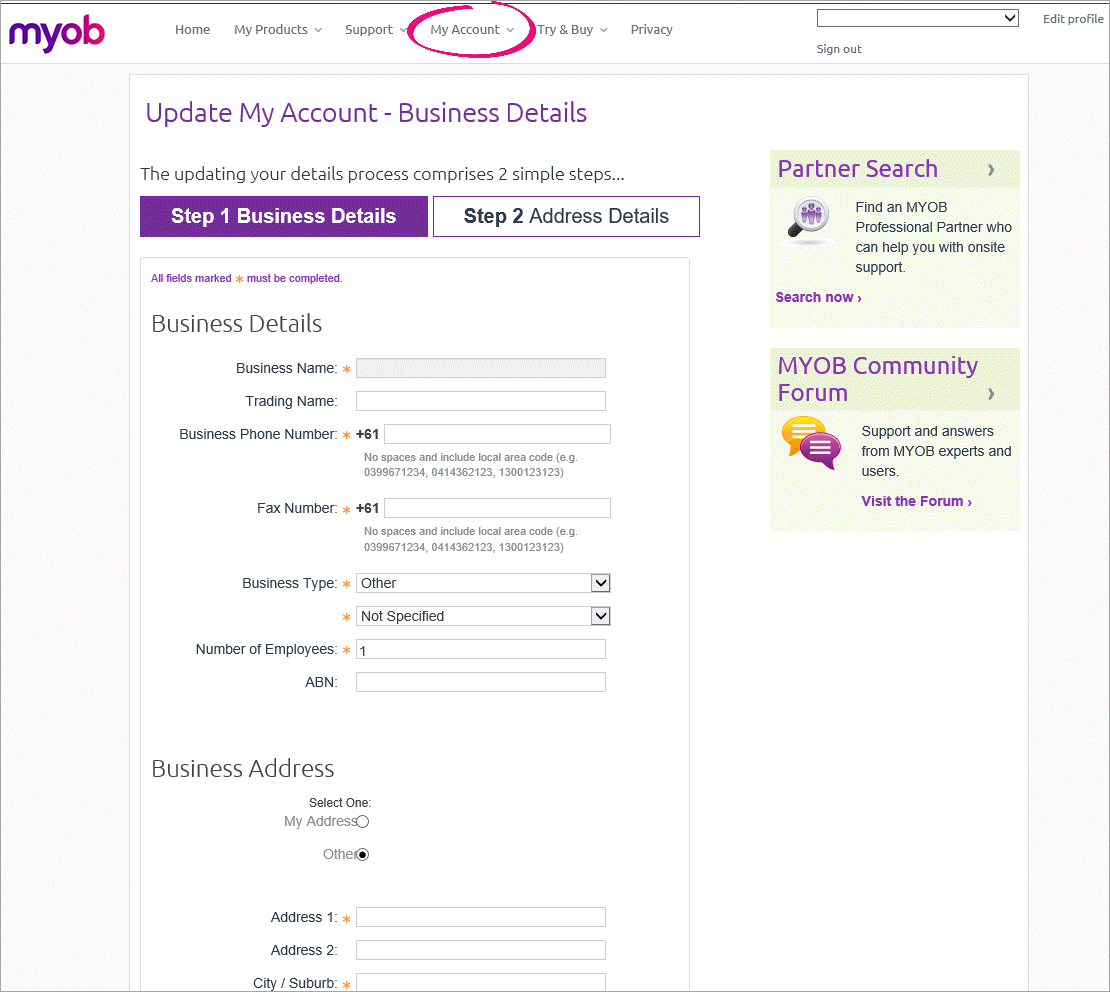
Can't update your business details? Contact us.
If your file is online and you want to give someone access to your file or remove their access, you can do this in my.MYOB.
Note that if your file is not online, you might still need to invite others to access your file information if you use services like bank feeds or Pay Super.
Log into my.MYOB, go to the My Products menu and choose Manage AccountRight Live.
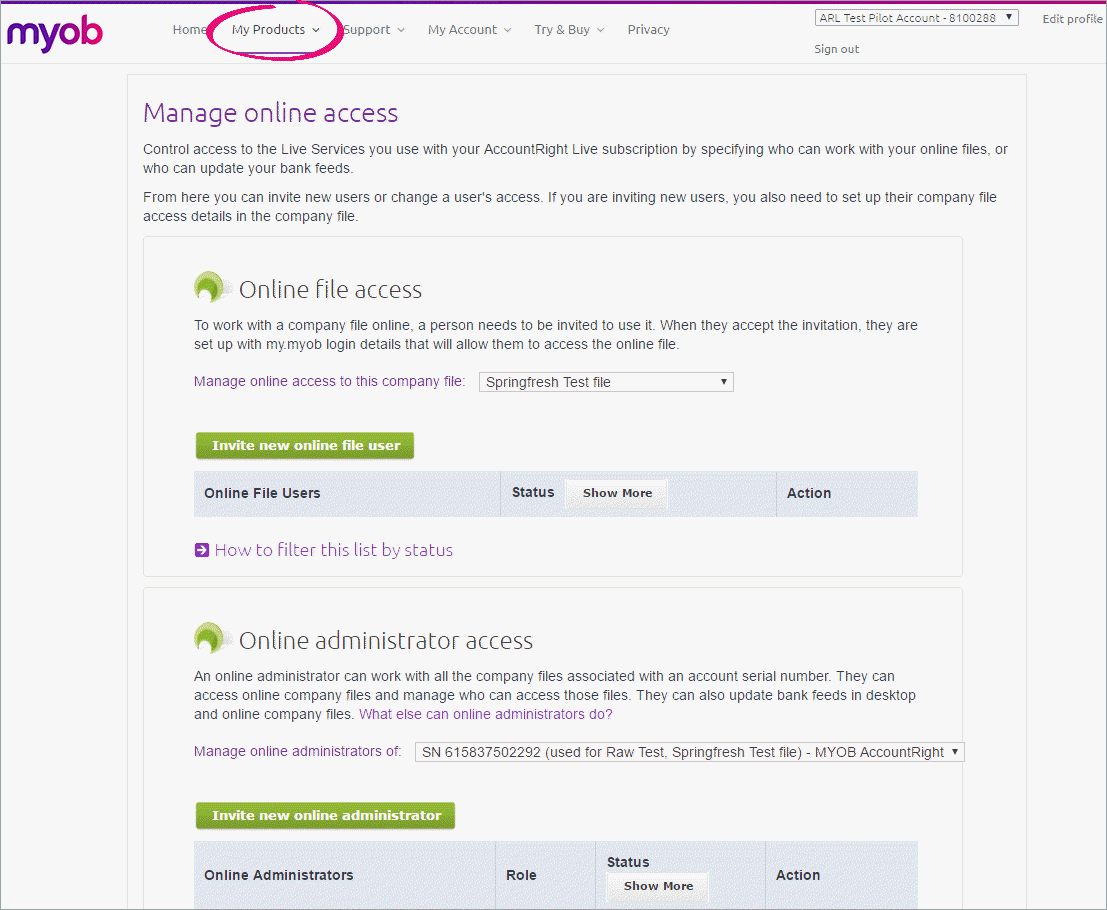
From this page you can also resend an invitation or cancel it.
Note that you can also invite users from your AccountRight software if your file is online - see Add a user.
You can add or cancel a bank feed for a bank account or credit card directly from my.MYOB.
Log into my.MYOB, then go to My Products menu and choose My Products. If you have more than one serial number, select the applicable one.
Click the Bank Feeds option and then select whether you want to add a bank or credit card feed for the company file.
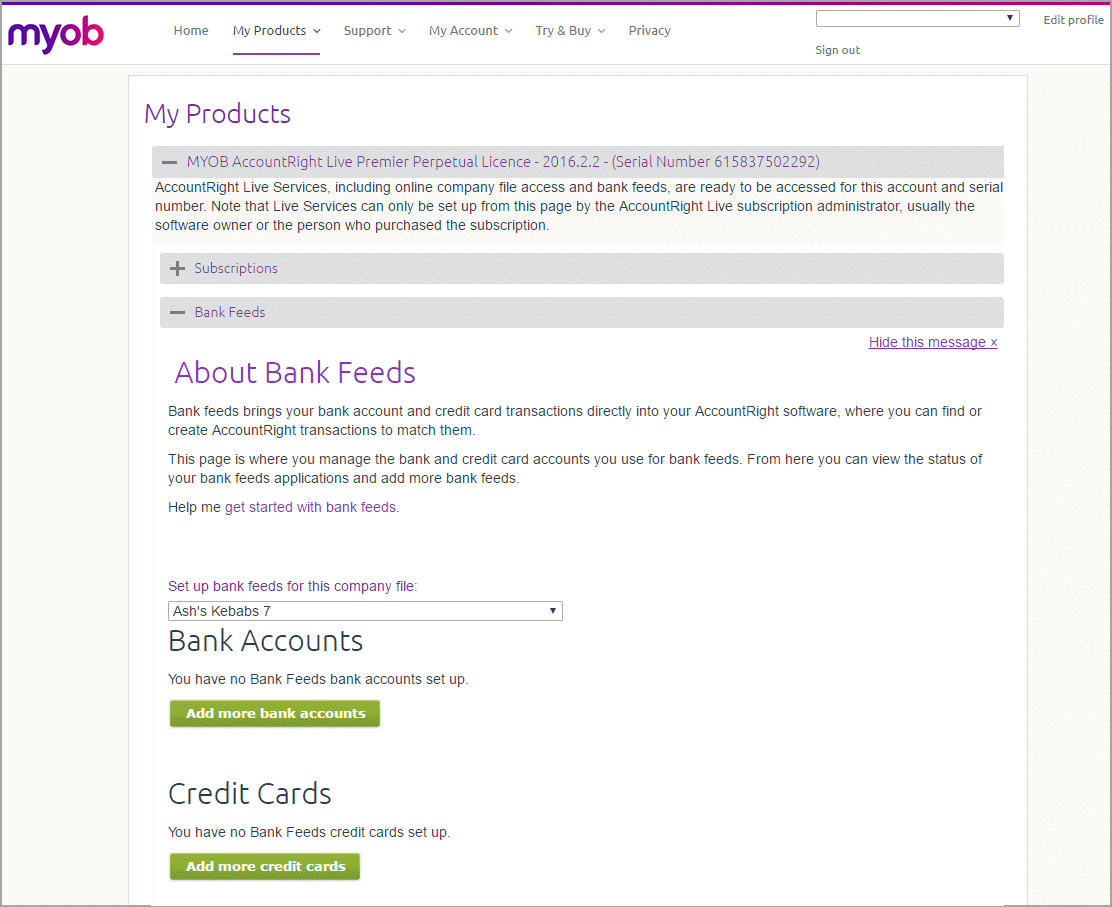
If you have already set up a bank feed, you'll have the option to cancel the feed - see Manage bank feeds.
You can also set up bank feeds using your AccountRight software - see Set up bank feeds.
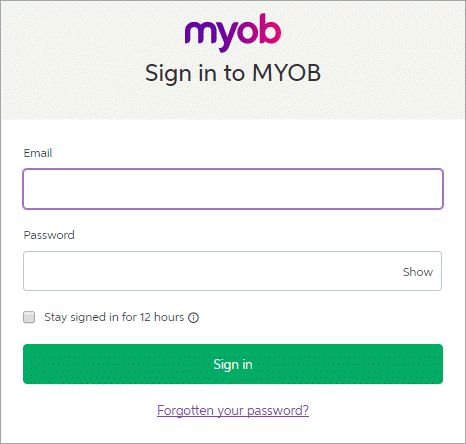

 Yes
Yes
 No
No
 Thanks for your feedback.
Thanks for your feedback.