- Created by BrianQ, last modified by AdrianC on Dec 15, 2016
You are viewing an old version of this page. View the current version.
Compare with Current View Page History
« Previous Version 13 Next »
https://help.myob.com/wiki/x/kA7q
How satisfied are you with our online help?*
Just these help pages, not phone support or the product itself
Why did you give this rating?
Anything else you want to tell us about the help?
By recording the bank details of your employees you'll be able to pay them electronically.
- Go to the Card File command centre and click Cards List. The Cards List window appears.
Locate the employee you pay electronically and click Edit. The Card Information window appears.
If you haven’t created a card for the employee, you can create one now by clicking New in the Cards List window and entering the employee’s details.Click the Payment Details tab.
Select Electronic from the Payment Method list.
(Plus, Premier) Select the number of bank accounts (up to three) the employee wants their pay to be distributed to.
Enter the employee’s bank account details.
Type the statement text you want to appear on the employee’s bank statements, for example ‘monthly pay’.
(Plus, Premier) If you're distributing to more than one account, in the Value field, type the amount or percentage of the pay to be deposited into the account and select the distribution method (Percent or Dollar). Note that the final account will receive the remaining amount of your employee's net pay.
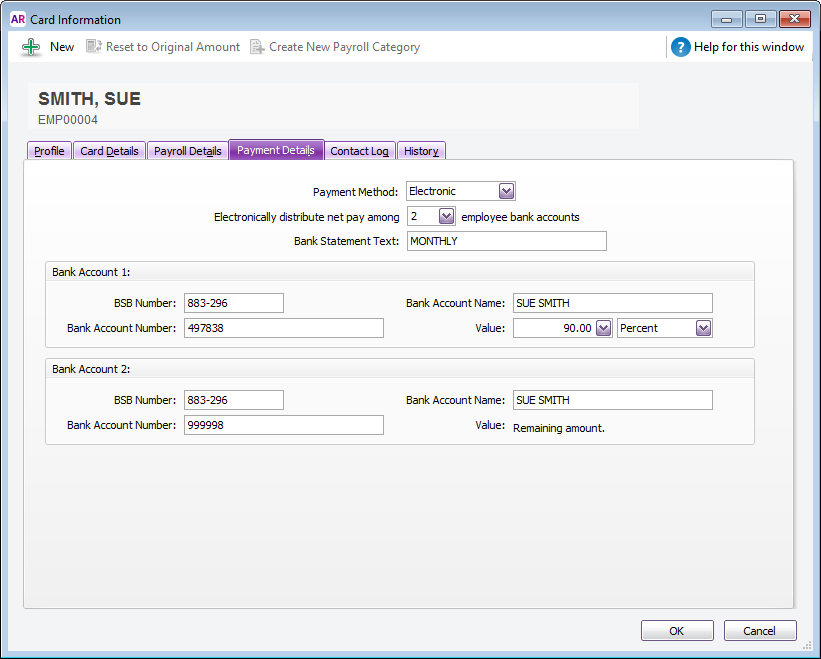
- Click OK to return to the Cards List window.
- Repeat from step 2 for each employee you pay electronically.
- Go to the Card File command centre and click Cards List. The Cards List window appears.
Locate the employee you pay electronically and click Edit. The Card Information window appears.
If you haven’t created a card for the employee, you can create one now by clicking New in the Cards List window and entering the employee’s details.Click the Payment Details tab.
- Enter the employee’s bank account details.
- In the Particulars, Code and Reference fields, enter the default details that will help the employee identify your payments on their bank statements. If required, you can change these details when entering a payment.
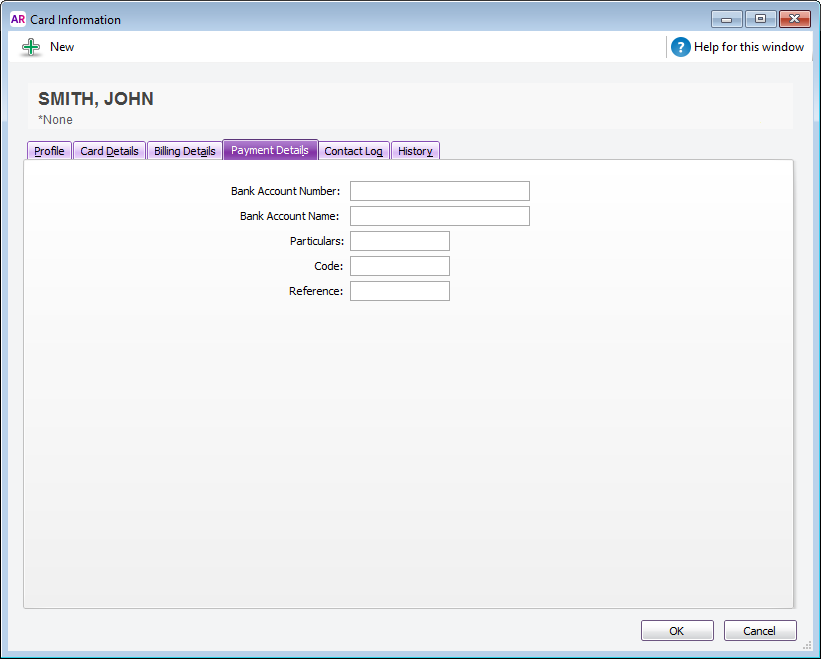
- Click OK to return to the Cards List window.
- Repeat from step 2 for each employee you pay electronically.
Once you have completed the setup, you're ready to process electronic payments.

 Yes
Yes
 No
No
 Thanks for your feedback.
Thanks for your feedback.