- Created by MichelleQ, last modified by JohnW on Mar 23, 2018
You are viewing an old version of this page. View the current version.
Compare with Current View Page History
« Previous Version 25 Next »
https://help.myob.com/wiki/x/t0CEAQ
How satisfied are you with our online help?*
Just these help pages, not phone support or the product itself
Why did you give this rating?
Anything else you want to tell us about the help?
Before you can report payroll and super information to the ATO, you need to assign an ATO reporting category to all your payroll categories. This includes wages, allowances, deductions and superannuation. The category indicates what type of payment you're reporting to the ATO (is it gross wages or an allowance?) While it's similar to how categories were assigned for payment summary reporting, there are important differences to note. For example, some reporting categories have been renamed and you now need to assign reporting categories to your superannuation categories.
Below is a summary of the new ATO reporting categories. To help you assign the right category, we've included a comparison to the previous payment summary reporting fields. Note that we can only provide general information and your business may have unique requirements. If you're unsure of what's appropriate for you, we recommend talking to your advisor or reviewing the ATO guidelines.
Before you get started, make sure you've checked your payroll details for Single Touch Payroll reporting.
Assigning ATO reporting categories
This is a complex area, and the following information is just a guide. For help assigning your ATO reporting categories, speak to your accounting advisor or the ATO.
See the ATO guidelines for more information.
- Go to the Payrollcommand centre and click Payroll Reporting.
Click View Payroll Categories. A list of all your Wages payroll categories displays.
The ATO Reporting Category column lists what's been assigned.All payroll categories default to Not Reportable, so you'll need to make sure you update all reportable payroll categories.
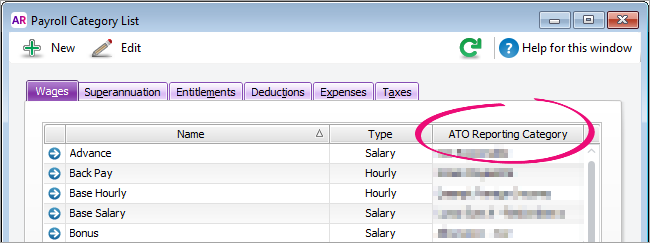
- Double-click a category to open it.
- Select a appropriate category from the ATO Reporting Category list.
- Click OK.
- Repeat until all wages payroll categories are assigned.
- Select the Superannuation tab and repeat the steps to assign categories.
- Repeat until you have assigned categories for all categories in all the Wages, Superannuation and Deductions tabs.
Don't forget to assign categories to all payroll categories, including superannuation!
| New ATO reporting category | Old Payment summary field comparison | More information |
|---|---|---|
| Gross Payments | Gross Payments | |
Allowance - Car | Allowances 1 through to 9 | Certain types of allowances and deductions need to be separately itemised like they are on Payment Summary. However, under Single Touch Payroll reporting, each item needs to be grouped and reported by in a specific category. Amounts in these payroll categories may be used to prefill your employees' tax returns. Withholding for allowances (ATO website) |
Lump Sum A - Termination | Lump Sum Payments A (Termination) | |
CDEP Payments | CDEP Salary or Wages | |
| Exempt Foreign Income | Exempt Foreign Income | |
Coming soon | ETP - Taxable component ETP - Tax free component ETP - Tax Withheld |
| New ATO reporting category | Old Payment summary field comparison | More information |
|---|---|---|
Superannuation Guarantee | New | This is the first time employers have had to report this information, but the ATO want this info so they can ensure employee super funds are receiving the correct amounts. |
| Reportable Employer Super Contributions | Step 5 in the Payment summary assistant | You don't have to add this as a negative amount to Gross wages any more as it's calculated by the ATO based on information reported via Single Touch Payroll each pay cycle. |
| New ATO reporting category | Old Payment summary field comparison | More information |
|---|---|---|
Deduction - Work Place Giving | Work Place Giving 1 | |
Deduction - Union/Professional Assoc Fees | Deduction 1 - Union Fees |
Any other deductions, including salary sacrifice (exempt from FBT) are Not Reportable. You don't need to add these as a negative amount to Gross wages any more as it's calculated by the ATO based on information reported via Single Touch Payroll.
| New ATO reporting category | Old Payment summary field comparison | More information |
|---|---|---|
PAYG Withholding | Total Tax Withheld |

 Yes
Yes
 No
No
 Thanks for your feedback.
Thanks for your feedback.