- Created by MichelleQ, last modified by AdrianC on Jun 11, 2021
You are viewing an old version of this page. View the current version.
Compare with Current View Page History
« Previous Version 149 Next »
https://help.myob.com/wiki/x/ZwDlAw
How satisfied are you with our online help?*
Just these help pages, not phone support or the product itself
Why did you give this rating?
Anything else you want to tell us about the help?
AccountRight Plus and Premier (v2018.2 and later), Australia only
There's no need to close the payroll year anymore!
Stay compliant by using the latest AccountRight version, and see how we've simplifed your end of payroll year.
As part of Single Touch Payroll reporting, you need to finalise your payroll information by 14 July.
When you finalise:
- you're letting the ATO know that you've completed all pays for the payroll year
- the status of the employee's income statement in myGov changes to Tax ready so they can pre-fill and lodge their tax return.
- Enter all pays up to 30 June (pays recorded in July which include June pay dates aren't included in the finalised year)
- Fix any incorrect pays
- Check that all pay runs sent during the payroll year have been accepted by the ATO.
Start by checking your year-to-date totals. If you've terminated any employees during the payroll year, make sure you've notified the ATO about them. Then you're ready to finalise.
If you're stuck or feeling unsure, try our free eLearning to discover everything you need to know about finalising your payroll information.
Check your year-to-date totals
Before finalising, you should check that the year-to-date (YTD) amounts you've sent to the ATO for the payroll year match the payroll figures in AccountRight.
Do this by comparing two reports to ensure they match:
- the YTD verification report in the Payroll Reporting Centre—this shows the YTD amounts you've reported to the ATO
- the Payroll Summary report in AccountRight—this shows the YTD amounts you've processed through payroll in AccountRight
- Go to the Payroll command centre and click Payroll Reporting.
- Click Payroll Reporting Centre.
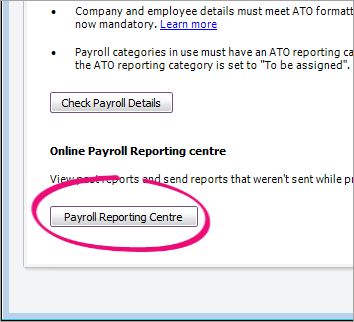
- Click the the EOFY Finalisation tab.
- Choose the Payroll year. The Gross Payments (YTD) and PAYG withholding (YTD) values are the total amounts sent to the ATO for all your employees.
- Click YTD verification report.

The report displays as a PDF. Take note of the total salary and wages YTD amount. Here's an example:
What am I looking at?
- This report shows the total of all ATO reporting category amounts sent to the ATO for all employees.
- The Reconciliation to Payroll section is not sent to the ATO. It shows total gross wages which you'll also see in the Payroll Summary report in AccountRight. This amount will differ from the total gross wages reported to the ATO, as it doesn’t include Allowances, CDEP, Foreign Income, ETP components (not ETP Tax), Lump Sum values or any additional reimbursable/employee expenses.
- The ATO Reporting Category section lists the things that have been submitted to the ATO.
- The Total STP gross wages (in the ATO Reporting Category section) doesn't include allowances, such as JobKeeper amounts. This amount should be the same as what's shown in your Payroll Summary report in AccountRight, minus any allowances or the other pay components which are listed in the Reconciliation to Payroll section.
- An employee's reportable fringe benefit amounts are reported to the ATO when you finalise, so these won't display on the YTD verification report until after you've completed the finalisation.
- In AccountRight, go to the Reports menu and choose Index to Reports.
- Click the Payroll tab on the left.
- Under Payroll Categories, click the Payroll Summary report.
- Filter the report to show Year-to-Date for This Year, and dated from 1 July to 30 June.

- Click Display Report and check the YTD total for wages. Here's our example:

After you've run the above reports, compare the YTD total wage amounts on both. If they match (like in our example), you're ready to finalise.
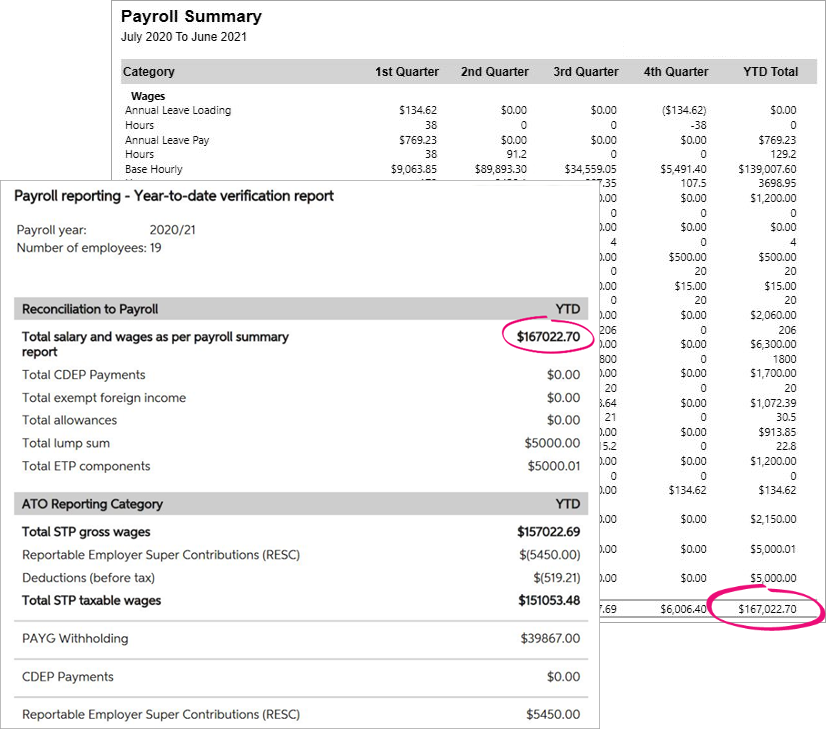
If the reports don't match
Here are some things to check.
Make sure you've assigned an ATO reporting category to each of your payroll categories. The easiest way to check if anything is missing is to let AccountRight do it for you.
- Go to the Payroll command centre and click Payroll Reporting.
- Click Check Payroll Details.

AccountRight will let you know if there are any payroll categories that need an ATO reporting category assigned—like this example:

- If any payroll categories are listed:
- Click the zoom arrow to open the payroll category.
- Assign the applicable ATO Reporting Category. For help choosing the right one, see Assign ATO reporting categories for Single Touch Payroll reporting or speak to your accounting advisor.
- Click OK.
- Back on the Check Payroll Details window, click Check Payroll Details to run the check again.
If you add or change the ATO reporting category in a payroll category, enter a $0 pay for any employees who have been paid using that payroll category. See below for steps to enter a $0 pay.
Use Find transactions to identify employees who have been paid a specific payroll category during the payroll year (Payroll command centre > Find transactions > Search by Payroll Category > choose the payroll category > enter dates from 1 July to 30 June).
Once all payroll categories are assigned an ATO reporting category, run the YTD verification and Payroll Summary reports again (as we did above) to ensure they match. You're then ready to finalise.
Reports still don't match? You might need help from an expert to dig a little deeper into your issue. Reach out to your accounting advisor, or try the MYOB professionals on our community forum. Of course, you can always get help from our support team.
There are two reports you (or your accounting advisor) can use to check the amounts paid to individual employees for the payroll year.
- In AccountRight, run the Employee Payroll Register Detail report (Reports menu > Index to Reports > Payroll tab > Register Detail).
- In the Payroll Reporting Centre, click the ellipsis
 button for an employee and choose Download report(PDF). This report shows a summary of all ATO reporting category amounts sent to the ATO for an employee (gross payments, PAYG withholding, allowances, etc.).
button for an employee and choose Download report(PDF). This report shows a summary of all ATO reporting category amounts sent to the ATO for an employee (gross payments, PAYG withholding, allowances, etc.).
Here's what these reports show:
| Report | Description |
|---|---|
| Payroll Register Detail (in AccountRight) | The total wages include all payroll categories and doesn't reduce the total wages by any non-taxable deduction or wage categories, and payroll categories that don't have an ATO reporting category. See an example. |
| Summary of Payments (in the Payroll Reporting Centre) | The gross payments amount is reduced by any non-taxable deduction or wage categories, and payroll categories that don't have an ATO reporting category. See an example. |
To ensure the latest year-to-date amounts are sent to the ATO for an employee, you can record a $0 (a zero dollar or void) pay for them, dated in the payroll year you're finalising (for example, make the payment date June 30).
This will be like a regular pay but you'll remove all hours and amounts. When the $0 pay is recorded, confirm the prompts that you're voiding the pay then send the details to the ATO. The employee's YTD amounts are then sent to the ATO.

As part of processing an employee's final pay, you need to notify the ATO. This lets the ATO know the employee's termination date and any ETP components in their final pay.
Here's how:
- Go to the Payroll command centre and click Payroll Reporting.
- Click Payroll Reporting Centre.
- Click Employment terminations.
- Select the employee, choose their Employee end date (their last day of employment), then click Notify the ATO.

- Enter your name as the authorised declarer and click Send.
This declaration is processed in the same way other Single Touch Payroll reports are. They need to have a status of Accepted in the payroll reporting centre before you can finalise your STP information.
Finalising your Single Touch Payroll information is done in just a few clicks.
- Go to the Payroll command centre and click Payroll Reporting.

Click Payroll Reporting Centre.
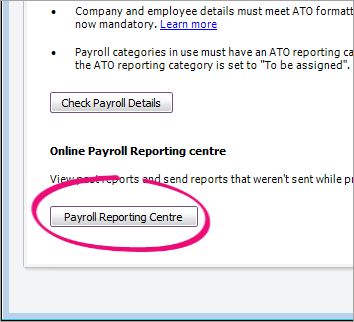
If this button says Connect to ATO, it means the company file hasn't been set up for Single Touch Payroll, or you haven't added yourself as a declarer for STP.
- Click the EOFY Finalisation tab and choose the Payroll year you're finalising.
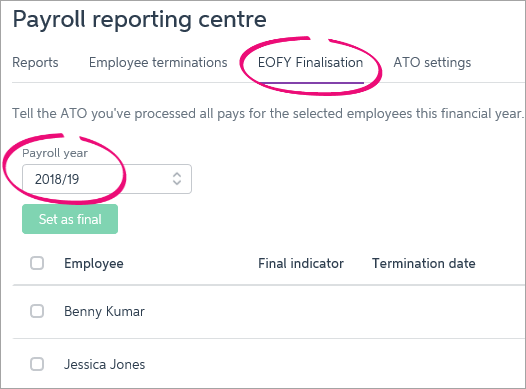
- If you need to report fringe benefits for an employee (what is this?):
- Click the ellipsis
 button for the employee and choose Enter RFBA.
button for the employee and choose Enter RFBA. Enter in both the:
Reportable fringe benefits amount $
Reportable fringe benefits amount exempt from FBT under section 57A $
The combined value of these must be above the thresholds set by the ATO.
- Click Add amounts.
- Click the ellipsis
- Select each employee you want to finalise, then click Set as Final.
- Enter the name of the Authorised sender and click Send.
What's next?
Each employee that has been finalised will have the Final indicator ticked in the payroll reporting centre. You can let these employees know that they can now sign in to myGov to complete their tax returns.
Providing you're using the latest AccountRight version, you're ready to start processing pays from 1 July for the new payroll year.
Super rate increase from 1 July 2021
The mandatory superannuation guarantee rate increases from 9.5% to 10% from 1 July 2021.
Before you do your first pay in July, you should check that your superannuation guarantee pay item is set to 10%.
FAQs
Why don't my STP reports match the ATO's Business Portal?
Each STP report sent to the ATO includes the employer pay period information and the employee year-to-date (YTD) amounts.
As the ATO doesn't allow you to delete these reports, the Business Portal will show every pay run declared through STP, including ones that you have deleted or reversed in your software.
So, in most cases, if you've made payroll adjustments the Business Portal may not match your STP reports.
It's still a good idea to check year-to-date totals in AccountRight before finalising. See To check year-to-date totals, above.
Why is an employee missing from the EOFY Finalisation list?
Only employees who have been paid in the current payroll year appear in the EOFY Finalisation list. If an employee isn't listed, check that:
- the employee's Employment Basis is set to Individual or Labour Hire. You'll find this setting in the Payroll Details tab > Personal Details of the employee's card. Employees set as Other won't appear in the list.
- at least one pay been recorded for the year, after setting up STP.
If you've checked these things and an employee still isn't showing, record a $0 (zero dollar) pay for employee. Remove all hours and amounts from the pay. When the $0 pay is recorded, you'll be prompted to declare and send the details to the ATO. The employee's YTD amounts are then sent to the ATO and the employee will appear in the finalisation list.

How do I undo a finalisation?
Yes, you can undo an employee's finalisation. When you do, the employee's income statement in myGov will no longer be Tax ready so they won't be able to pre-fill and lodge their tax return.
- Go to the Payroll command centre and click Payroll Reporting.
- Click Payroll Reporting Centre.
- Click the EOFY Finalisation tab.
- Choose the Payroll year.
- Click the ellipsis
 button for the employee and choose Remove finalisation.
button for the employee and choose Remove finalisation. - Enter the name of the Authorised sender and click Send. The Final indicator tick is removed for the employee. If it's still there, click a different tab then return to the EOFY Finalisation tab.
- When you're ready, you can finalise the employee again.
How do I remove an ETP from the Payroll Reporting Centre?
Reverse the pay in AccountRight and you’ll be prompted to submit the reversal to the ATO for STP reporting. This will automatically remove the incorrect payment.

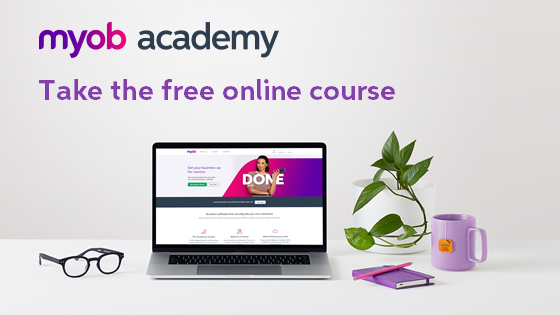
 Yes
Yes
 No
No
 Thanks for your feedback.
Thanks for your feedback.