| HTML |
|---|
<span data-swiftype-index="true"> |
| html-wrap |
|---|
| Having trouble installing AccountRight? You're in the right place... See if your issue is covered here: | UI Expand |
|---|
| | title | I'm getting a 'Setup failed' installation error |
|---|
| 'Setup failed' errors all look similar, but they each have a specific code. Here's an example:  Image Removed Image Removed
What's the code on your 'Setup failed' error? | UI Expand |
|---|
| A 'setup failed' error with the code 0x800713ec - Asia can occur if there's one or more important Windows updates which need to be installed. To check for Windows updates:- If your computer only allows users with administrator privileges to install updates, log into Windows as administrator.
- Go to windowsupdate.microsoft.com and follow the instructions to check for updates.
- If updates are available:
- Select all Important updates.
- Select any Optional updates which refer to .NET Framework.
- Click Install to install the selected updates.
- Restart your computer.
Still getting this error?Try manually installing Windows update KB2919355. See this Microsoft support article for instructions. If the error still persists, try manually installing Microsoft .NET Framework version 4.6.1. See this Microsoft support article for instructionsIf your computer is more than a few years old, start by checking the system requirements to see if it can run AccountRight. To find the info for your issue, work out how AccountRight is being installed: - Manually installing—this is where you've double-clicked a downloaded installation file to begin the installation.
- Automatic update—this is where you haven't done anything but AccountRight has popped up a message about a failed update.
| UI Text Box |
|---|
| If you're seeing this message, restart AccountRight to ensure all pending updates are installed. 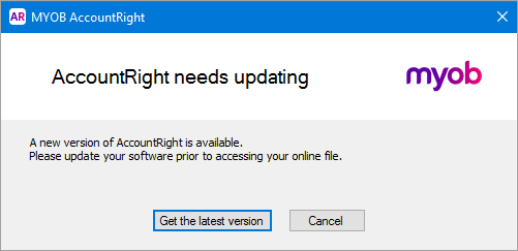 Image Added Image Added
|
I'm having trouble manually installing AccountRightIf you're trying to install AccountRight Server Edition or you're installing AccountRight for the first time, here's some troubleshooting for some common issues. | UI Expand |
|---|
| title | Manual installation troubleshooting |
|---|
| Fixing 'Setup failed' errorsIf you've received the following error during installation, take note of the error code (as shown below) and follow the instructions for your code. 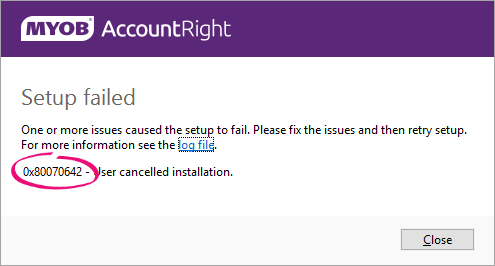 Image Added Image Added
What's your error code?| UI Text Box |
|---|
| If you can't see your error code listed below, try temporarily disabling your antivirus software and enable it again after installing. Some antivirus software can interrupt software installation. See also Other install errors. |
| 0x800b0101 | A 'setup failed' error with the code 0x0800b0101 is caused by an expired certificate in an older AccountRight installer. With an AccountRight subscription, you can download and install the latest AccountRight version by signing into my.MYOB.com.au (Australia) or my.MYOB.co.nz (New Zealand). | | UI Expand |
|---|
| A 'setup failed' error with the code 0x080070642 can happen if the installation was interrupted accidentally or by another program. So start by trying the installation again. If the error persists, uninstall your current AccountRight version (see the FAQ below) then try the installation again| 0x80070642 - User cancelled installation |
| 0x80070642 - User cancelled installationIf you already have AccountRight installed, the best way to update your software is via the Update now message that appears in your software. If you've downloaded the install file and are receiving this error, install AccountRight by right-clicking the installation file and choosing Run as administrator. If the error persistsUninstall your current AccountRight version then try the installation again. Uninstalling AccountRight only removes the software - your company files and customised templates are not affected. To uninstall AccountRight: Access the list of programs that are installed on your computer. If you're using | Do this |
|---|
Windows 10 | Right-click the Windows Start button and choose Apps and Features.  Image Added Image Added
| Windows 8 | Right-click in the screen's bottom-left corner and choose Programs and Features. | Windows 7 | Click the Windows Start button and choose Control Panel then choose Programs and Features. |
Click the AccountRight software you want to uninstall then click Uninstall. In some Windows versions this may appear as Change/Uninstall. Click through any confirmation windows, and click Yes to wanting to completely remove the selected application and all of its components. - You can now install AccountRight by right-clicking the installation file and choosing Run as administrator.
| UI Text Box |
|---|
| Need to download AccountRight PC edition? Download it here (subscription required). Need to |
|
download AccountRight Server edition? |
|
| - Fatal error during installation |
| 0x80070643 - Fatal error during installationIf you've downloaded the install file and are receiving this error, install AccountRight by right-clicking the installation file and choosing Run as administrator. If the error persists, it means there's some Windows updates that need to be installed on your computer. Here's what to do: Click to check for available Windows updates. | UI Text Box |
|---|
| Windows 10 automatically installs Windows updates, but if you want to check for updates manually: Click the Start button  Image Added > Settings Image Added > Settings  Image Added. Click Update & security and then click Install now if you have any updates available. If you have no updates to display, click Check for updates. Image Added. Click Update & security and then click Install now if you have any updates available. If you have no updates to display, click Check for updates. |
- Select all 'Important' updates.
- Select all 'Optional' updates which refer to .NET Framework.
- Install the selected updates.
- If prompted, restart your computer.
You should now be able to install AccountRight. If the error persists, download and install Microsoft SQL Server Compact |
0 from the Microsoft support site. Installation instructions are also provided. |
| UI Expand |
|---|
| 0x800713ec - AsiaAn error code 0x800713ec - Asia can occur if there's one or more important Windows updates which need to be installed. To check for Windows updates: - If your computer only allows users with administrator privileges to install updates, log into Windows as administrator.
- Go to windowsupdate.microsoft.com and follow the instructions to check for updates.
- If updates are available:
- Select all Important updates.
- Select any Optional updates which refer to .NET Framework.
- Click Install to install the selected updates.
- Restart your computer.
Still getting this error?If you're using Windows 8.1 try manually installing Windows update KB2919355. See this Microsoft support article for instructions. If the error persists, try manually installing Microsoft .NET Framework version 4.7.2. You can download it from this Microsoft website. |
| - The system cannot find the file specified |
| 0x80070002 - The system cannot find the file specifiedAn error code 0x80070002 means there are some files or folders on your computer which couldn't be accessed during the installation. This is how you can fix it: - Simultaneously press the Windows and R keys on your keyboard (the Windows key is between the Ctrl and Alt keys). The Run window appears.
- In ther Open field, type %localappdata% then click OK.
 Image Modified Image Modified
A list of folders is displayed. - Right-click the folder called Package Cache and choose Properties.
 Image Modified Image Modified - Click the Security tab.
- Click one of the entries in the box labelled Group or user names then click Edit.
- Click Add.
- In the white box (where the cursor is flashing), type SYSTEM then click Check Names.
 Image Modified Image Modified - Click OK.
SYSTEM should now be listed as one of the entries in the box labelled Group or user names:
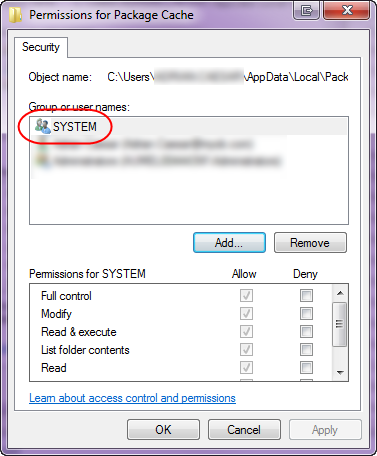 Image Modified Image Modified - Click OK, then click OK again.
You should now be able to install AccountRight. |
Any other 'setup failed' error | If you're getting a 'setup failed' error which | 0x80070005 - Access is denied |
| 0x80070005 - Access is deniedAn error code 0x8070005 occurs if you're not logged into your computer as an administrator, or a user with administrator priviledges. Try right-clicking the downloaded installation file and choosing Run as administrator. Because this is a Windows permissions issue, if the error persists you might need help from an IT person. |
| UI Expand |
|---|
| title | 0x800b0101 - A required certificate is not within its validity period |
|---|
| 0x800b0101 - A required certificate is not within its validity periodAn error code 0x800b0101 is caused by an expired certificate in an older AccountRight installer. To fix this error, you'll need to download the latest AccountRight installer. |
| UI Expand |
|---|
| title | 0x80070570 - The file or directory is corrupted and unreadable |
|---|
| 0x80070570 - The file or directory is corrupted and unreadableAn error code 0x80070570 is a Windows error that can mean a few things. It can be caused by malware, viruses or other malicious software affecting the installation. So start by ensuring your security software is up to date then perform a full scan of your computer. Next, make sure you're using the latest installer for the AccountRight version you're trying to install. There's links below for current and older AccountRight versions. If the error persists, it could suggest an issue with your computer's hard drive. If this is the case, it'll affect the installation of any new software - not just AccountRight. The latest version of Windows (Windows 10) automatically checks your hard drive for issues like this. So if you haven't already, it's worth updating your computer to Windows 10. Whether it's updating, repairing or diagnosing hard disk issues—a computer expert might be your best option. |
| UI Expand |
|---|
| title | 0x80070659 - This installation is forbidden by system policy |
|---|
| 0x80070659 - This installation is forbidden by system policyThis error relates to Windows permissions and can sometimes occur in a network setup. One solution that has worked for others is to right-click the installation file and choose Run as administrator. If this doesn't work for you, it means there's something on your computer stopping the installation. Speak to your network administrator or an IT person about your permissions. You could also ask the experts on the community forum who will be happy to help. |
| UI Expand |
|---|
| title | My error code is different or labelled 'unspecified' |
|---|
| My error code is different or labelled 'unspecified'If you're getting an error code which isn't listed above, try the following: - Try searching for the error on the MYOB community forum.
- Ensure you meet the AccountRight system requirements. Installation errors can occur when trying to install on unsupported operating systems (such as Windows XP).
- Install all available Windows updates. See this Microsoft support article for information on installing updates.
- After installing Windows updates, restart your computer.
- Close all programs, including antivirus programs, and start the AccountRight installation again by right-clicking the installation file and choosing Run as administrator. When complete you can restart your antivirus program.
- If your problem persists you may need to seek professional IT assistance.
| UI Text Box |
|---|
| Need to download AccountRight PC edition? Download it here (subscription required). Need to download AccountRight Server edition? Download it here (subscription required) Need to download an older version |
|
Other installation issuesIf your issue isn't covered above, all is not lost! See if your issue is covered here: | UI Expand |
|---|
| title | Clicking 'Update now' in AccountRight isn't working |
|---|
| - Download the latest AccountRight version (subscription required): download PC Edition | download Server Edition
- Right-click the downloaded file and choose Run as administrator.
|
The AccountRight icon is opening a previous AccountRight version | If you still have a previous AccountRight version on your computer, make sure you're using the correct shortcut icon to open the latest version. | | I've updated, but I still see 'Update now' in AccountRight |
| Make sure you're opening the latest AccountRight version using the new shortcut on your desktop. Also, if you have more than one AccountRight company file under the same serial number, you'll need to update each company file to the latest AccountRight version. If you only update one company file, the Update now button will remain showing in each of your company files. If the Update now button remains, uninstall AccountRight then reinstall the latest AccountRight version. When you uninstall AccountRight, your company files and customised templates are not affected. - Uninstall AccountRight.
Access the list of programs that are installed on your computer. Click the AccountRight software you want to uninstall then click Uninstall. In some Windows versions this may appear as Change/Uninstall. Click through any confirmation windows, and click Yes to wanting to completely remove the selected application and all of its components.
- Install the latest AccountRight version. You can download it here (subscription required): download PC Edition | download Server Edition
|
| UI Expand |
|---|
| title | I'm getting error 2502 or 2503 |
|---|
| These are Windows errors (not AccountRight errors), usually occurring when installing or uninstalling software in a Windows 8 environment. The following external website steps you through fixing the problem – however, we advise that you seek professional IT assistance, as the process is quite technical: Error 2503 and 2502 when installing / uninstalling on Windows 8 |
| UI Expand |
|---|
| title | I'm being asked to Modify or Uninstall after installing AccountRight |
|---|
| After installing the latest version of AccountRight, the following message will appear if you accidentally try to install |
 Image Removed Image Removed This can happen if you've installed the update but then opened your previous AccountRight version and clicked Update now again. Make sure you're opening the latest AccountRight version using the icon on your desktop or from the start menu. an AccountRight version which is already installed on your computer.  Image Added Image Added
Click Close and make sure you're using the correct desktop icon to start AccountRight. |
| UI Expand |
|---|
| title | The installation freezes at 'Publishing product information' |
|---|
| If you're installing AccountRight on a computer running Windows Server 2012 or 2016, the installation will freeze at "Publishing product information" if Windows Installer RDS Compatibility is enabled. To fix this issue you'll need to disable Windows Installer RDS Compatibility. - Simultaneously press the Windows and R keys on your keyboard. The Run window appears.
- Type gpedit.msc and click OK. The Local Group Policy Editor window appears.
- Navigate to Computer Configuration > Administrative Templates > Windows Components > Remote Desktop Services > Remote Desktop Session Host > Application Compatibility.
- In the right pane, right‐click Turn off Windows Installer RDS Compatibility and choose Edit.
- Select Enabled. This will disable Windows Installer RDS Compatibility.
- Click OK.
|
| UI Expand |
|---|
| title | I'm getting the error 'Windows can't open this file' when clicking the downloaded installation file |
|---|
| 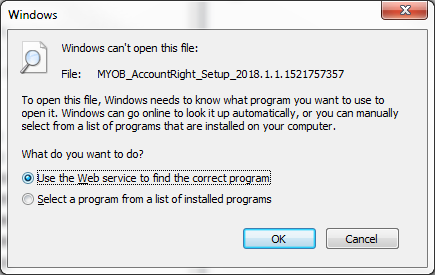 Image Added Image Added
The downloaded installation file might be missing the .exe file extension (for example MYOB_AccountRight.exe). Without this, your computer doesn't know what the file is or what to do with it. To fix it, right-click the downloaded file and choose Rename, then add .exe to the end of the file name. Make sure there is nothing else after the .exe 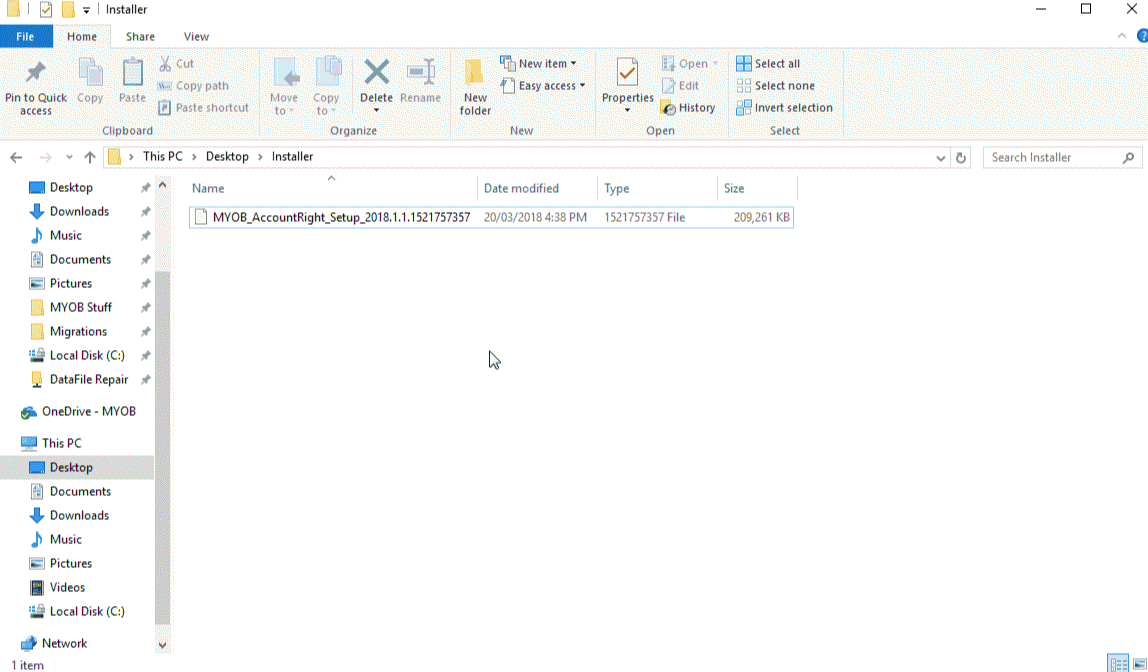 Image Added Image Added
You'll then be able to start the installation by right-clicking the file and choosing Run as administrator.
Still not working? Delete the downloaded file and download it again. The file might not have downloaded completely the first time. Download PC Edition | Download Server Edition |
| being prompted to update AccountRight after already updating If you've just installed an update but you're being prompted to update again, you're probably opening the previous version of AccountRight. Remember to use the new AccountRight icon (it should be on your desktop), or you'll be asked to upgrade again.  Image Removed Image Removed
|
| UI Expand |
|---|
| title | Clicking "Update Now" does nothing |
|---|
| If an AccountRight update doesn't download and install when you click "Update Now", it usually means the antivirus or firewall program on your computer is preventing the update from downloading. Try temporarily disabling these programs then try the update again. After AccountRight has installed, turn these programs on again. If you're still having trouble, you can download the latest AccountRight update by logging in to my.MYOB (Australia | New Zealand). After logging in, go to the My Products menu and choose Downloads. Double-click the downloaded file to install the update. |
html| getting the error 'Could not access network location' |
| This error means the folder where AccountRight is trying to install has been redirected to a network location.  Image Added Image Added
By default, here's where AccountRight will try to install: - AccountRight PC Edition will try to install in user's Documents folder, e.g. C:\Users\John.Smith\Documents
- AccountRight Server Edition wil try to install in the Public Documents folder, e.g. C:\Users\Public\Documents
If the Documents or Public Documents folder is being redirected to a network location, the AccountRight installation will fail. If folder redirection has been implemented in your network, it has usually been done for a reason. Check with the person who set up your computer or network administrator to see if the redirection can be removed from the Documents or Public Documents folder (depending on which AccountRight edition you're trying to install). To check where a folder is being redirected to, right-click the folder and choose Properties, then click the Location tab.  Image Added Image Added
If the AccountRight PC Edition can't be installed because the Documents folder is being redirected, try installing the AccountRight Server Edition instead. This is typically for network servers and will install AccountRight to the Public Documents folder. |
|
I'm having trouble with automatic updatesIf you're using AccountRight PC Edition 2021.1 or later, AccountRight will automatically download and install any available updates. All you need to do is restart AccountRight when prompted to complete the update. You can check your current version by going to the Help menu and choosing About MYOB AccountRight. If AccountRight runs into any issues when downloading or installing an update, you might see an error like this: 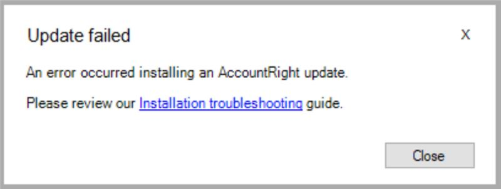 Image Added Image Added
Here are a few things you can try to sort it out. | UI Expand |
|---|
| title | Automatic update troubleshooting |
|---|
| Close AccountRight and try these troubleshooting tasks. Restart AccountRight after each task to see if your problem is fixed. | UI Expand |
|---|
| title | 1. Check for Windows updates |
|---|
| There are some Windows components required on your computer to ensure AccountRight can operate smoothly. Here's how to check for any available updates you might need to install: - If your computer only allows users with administrator privileges to install updates, log into Windows as administrator.
- Click the Windows Start button and click the Settings icon to open the Windows Settings screen.
 Image Added Image Added - Click Update & Security then click Check for updates. If you can't access your windows updates, you might be in a network where you'll need to get your IT administrator's help.
- If updates are available:
- Select all Important updates.
- Select any Optional updates which refer to .NET Framework.
- Click Install to install the selected updates.
- Restart your computer.
|
| UI Expand |
|---|
| title | 2. Exclude AccountRight from antivirus software |
|---|
| Antivirus software looks for files on your computer which it thinks shouldn't be there. If your antivirus software doesn't recognise AccountRight or some of its components, it can affect how AccountRight performs. To avoid this, you can exclude some AccountRight files and folders from being scanned. Before adding exclusions, try temporarily disabling your antivirus software to see if it makes a difference to AccountRight's performance. If there's no difference, it's not worth setting up exclusions. If you want to set up exclusions: - Talk to an IT professional who can evaluate your system performance and any potential security implications of adding exclusions.
- Use the information provided below to set up the exclusions. You'll also need to refer to the help in your antivirus software for instructions on adding exclusions. Here are instructions for some popular antivirus software: AVG, Norton360, Kaspersky, Trend Micro, McAfee.
| UI Expand |
|---|
| title | Exclude the MYOB folder |
|---|
| Exclude the MYOB folder If your antivirus software allows folders to be excluded, exclude the following MYOB folder (<user.name> refers to the specific Windows user, so you'll need to add an exclusion to this folder for each person who logs into Windows to use AccountRight). Exclude this folder: C:\Users\<user.name>\AppData\Local\Programs\MYOB\ |
| UI Expand |
|---|
| Exclude program filesIf your antivirus program allows program files to be excluded, exclude the files listed below (<user.name> refers to the specific Windows user, so you'll need to add an exclusion to these files for each person who logs into Windows to use AccountRight). Exclude these files: C:\Users\<user.name>\AppData\Local\Programs\MYOB\AccountRight\Huxley.Application.exe C:\Users\<user.name>\AppData\Local\Programs\MYOB\AccountRight\app-<latest version>\AccountRight.API.AddOnConnector.exe |
If you still receive a message about a failed update after adding these exclusions, check your Internet Explorer settings as described in the next task. |
| UI Expand |
|---|
| title | 3. Check your Internet Explorer settings |
|---|
| Regardless of which internet browser you use on your computer, AccountRight uses a specific Internet Explorer setting to be turned on. Here's how to check that it's turned on: - Close AccountRight.
- Open Internet Explorer (click the Start button and type Internet Explorer then click Internet Explorer.
 Image Added Image Added - In Internet Explorer, click the Settings
 Image Added icon and choose Internet options. Image Added icon and choose Internet options. - Click the Advanced tab.
- Scroll down near the bottom and select the option Use TLS 1.2.
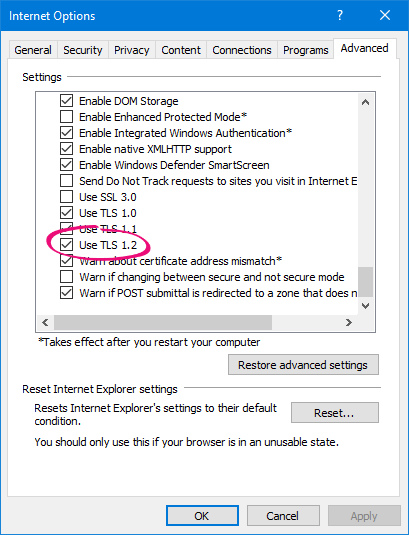 Image Added Image Added - Click OK to save your changes.
- Close Internet Explorer.
- Open AccountRight and open your company file.
If you still receive a message about a failed update, check your firewall settings as described in the next task. |
| UI Expand |
|---|
| title | 4. Check your firewall settings |
|---|
| Your computer's firewall keeps your computer safe by monitoring incoming and outgoing traffic. But it might be preventing AccountRight from downloading updates. If you're knowledgeable about your firewall settings, or with the help of an IT person, you can create a rule to allow connections with the domain ar-services.myob.com. Check the help for your firewall program about how to add rules. Just be careful as adding, changing, or deleting rules incorrectly can cause your computer to be more vulnerable or can cause some programs not to work. |
|
|
| HTML-wrap |
|---|
| width | 15% |
|---|
| class | col span_1_of_5 |
|---|
| | |
| HTML Wrap |
|---|
| float | left |
|---|
| class | col span_1_of_5 |
|---|
| | Panelbox |
|---|
| name | green |
|---|
| title | Related topics |
|---|
| |
| Panelbox |
|---|
| name | yellow |
|---|
| title | From the community |
|---|
| | RSS Feed |
|---|
| titleBar | false |
|---|
| max | 5 |
|---|
| showTitlesOnly | true |
|---|
| url | http://community.myob.com/myob/rss/search?q=installation+error&filter=location%2Clabels&location=forum-board%3AInstallingUpgrading&search_type=thread |
|---|
|
|
|
|


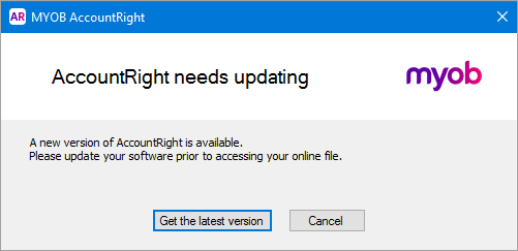
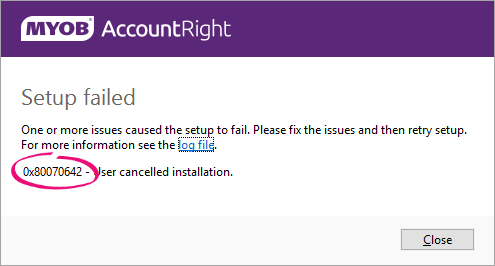




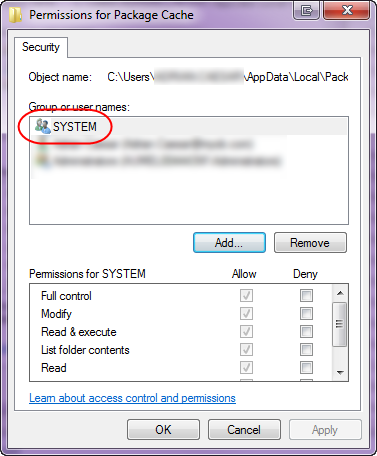


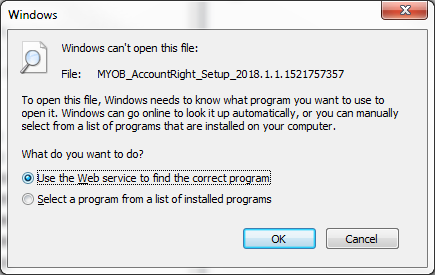
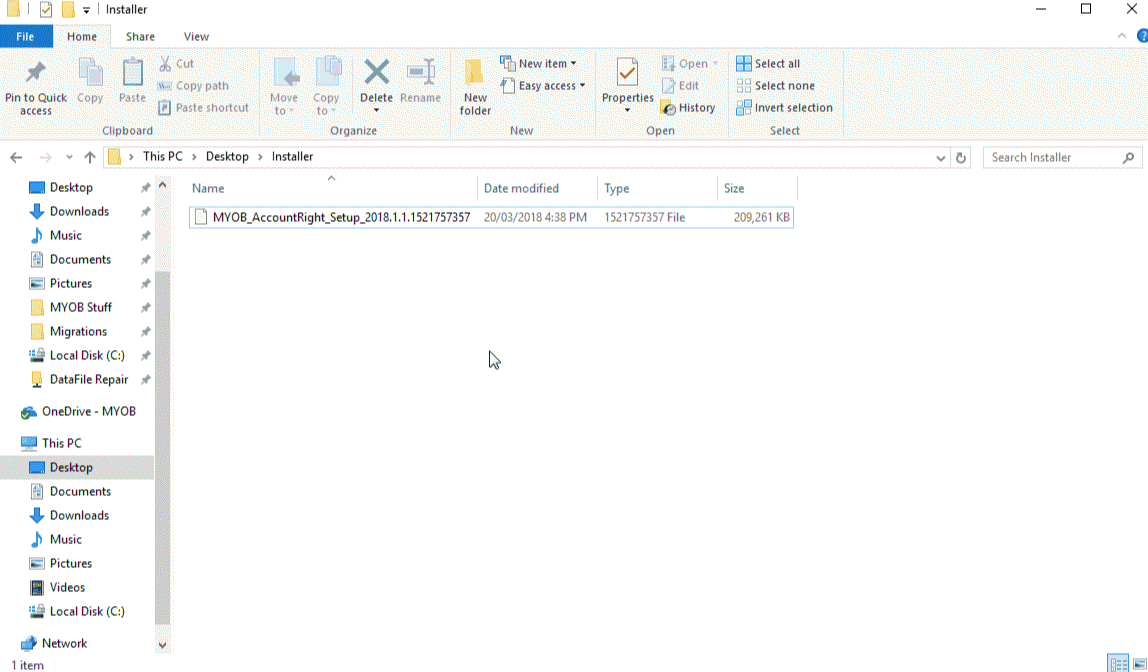


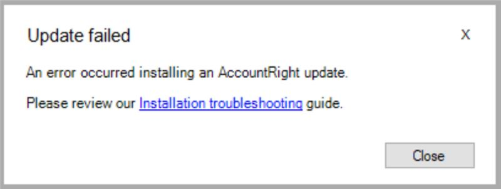



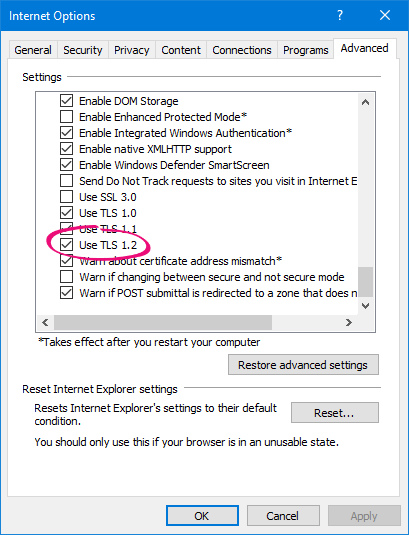
 Yes
Yes
 No
No
 Thanks for your feedback.
Thanks for your feedback.