You can view the basic details of reports you've sent to the ATO as part of Single Touch Payroll reporting in the Payroll Reporting Centre. From the Payroll Reporting Centre you can: - View Single Touch Payroll reports, per pay run.
- Send payroll reports that have failed.
- View errors that are preventing the report being accepted by the ATO.
- Download a PDF report showing what has (and hasn't) been sent to the ATO.
| UI Expand |
|---|
| expanded | true |
|---|
| title | To view payroll reports |
|---|
| To view payroll reports- Go to the Payroll command centre and click Payroll Reporting.
- Click Payroll Reporting Centre.
Reports are listed with basic information and their status. |
| UI Expand |
|---|
| title | To download a report (PDF) |
|---|
| To download a report (PDF)- Go to the Payroll command centre and click Payroll Reporting.
- Click Payroll Reporting Centre.
- Click the ellipsis
 button next to a report and choose Download report (PDF). button next to a report and choose Download report (PDF).
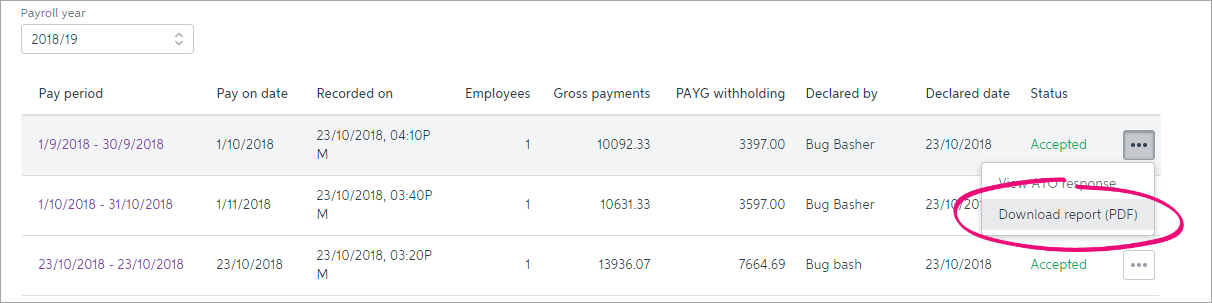
The report downloads and displays.
What the report showsThe report has 2 parts: - employer pay period - this shows:
total of Gross payments total of all reportable employer superannuation contributions (RESC) total of all before tax deductions both reportable and not reportable payroll categories
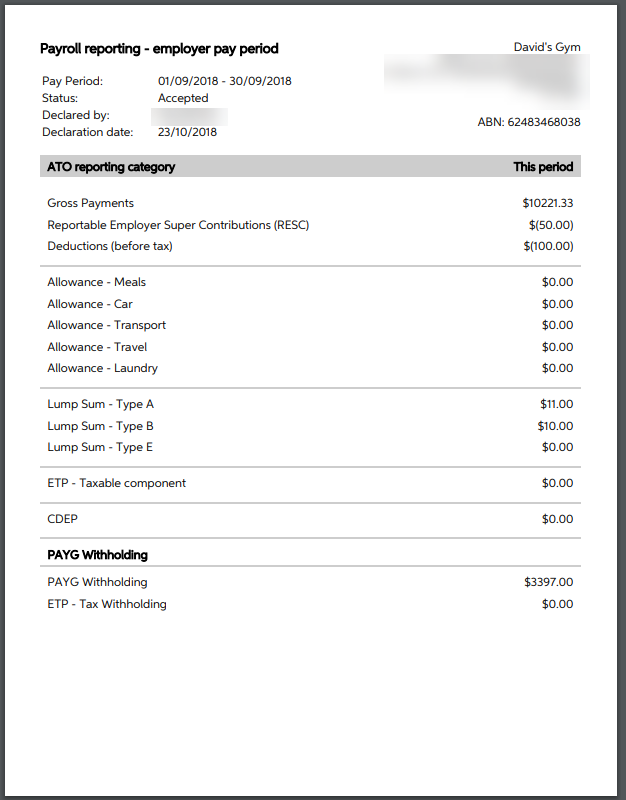
- employee year-to-date - this shows:
total of Gross payments (not sent to the ATO) total of all reportable employer superannuation contributions (RESC - not sent to the ATO) total of all before tax deductions (not sent to the ATO) TOTAL gross (this is the figure that is sent to the ATO)
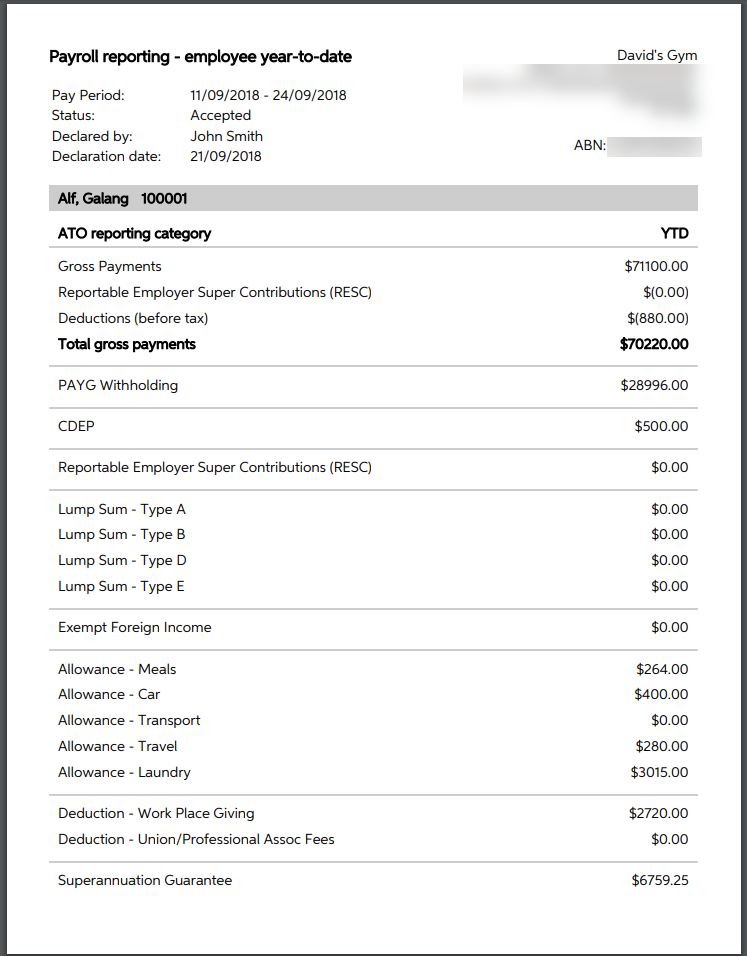
|
Report statuses | State | Description | How to fix |
|---|
| Sending | The report has not arrived at the ATO for one of these reasons: - It's just been sent from MYOB and is in transit to the ATO.
| Nothing to fix - reports will sit in Sending until the ATO receives them. This can take up to 72 hours during peak periods. | | Not sent | The report has not arrived at the ATO for one of these reasons: - The declaration hasn't been agreed to.
- The person who processed the pay has not gone through the connect to ATO steps and added themselves as a declarer.
| If you haven't added yourself as a declarer: - Go to the Payroll command centre, then click Payroll Reporting.
- Click Connect to ATO.
- Follow the prompts to add your details.
If you clicked "Cancel" at the declaration: | Accepted | Report has been sent to and accepted by the ATO with no errors. | All good! | | Rejected | The report has been sent to, but rejected by the ATO. Rejected reports will have a reason for the rejection, and what needs to be fixed for it to be accepted. | Fix and resend rejected reports | | Accepted with errors | Report has been sent to and accepted by the ATO, however there are some things that you'll need to fix before the next pay run. | - Go to the Payroll command centre, then click Payroll Reporting.
- Click the ellipses button of the report, and choose View report detail.
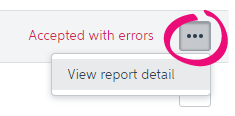 - The information you need to check and update is listed in the report. Fix all items before your next pay run.
| What's sent to the ATO?Only your employees' year to date figures are sent to the ATO. Take a look at this quick video to learn more. | HTML |
|---|
<iframe width="560" height="315" src="https://fast.wistia.com/embed/medias/rtbor57am4" frameborder="0" allowfullscreen></iframe> |
We're working on adding some reports that'll help you keep track of what's been reported to the ATO—stay tuned. In the meantime, Also check this ATO information about viewing your reports for Single Touch Payroll via the Business Portal. |