| HTML |
|---|
<span data-swiftype-index="true"> |
| html-wrap |
|---|
| If you're using the PC Edition of AccountRight (it's most likely you are), click Download to install the latest version (an AccountRight subscription is required). Once you've saved the installer to your computer, double-click it to install the new AccountRight version. If you're using the Server edition, see the instructions below.  Image Removed Image Removed
About updatesWhether your company file is online or not, make sure you keep your MYOB software up to date. You’ll be prompted to update whenever a new version is available for you.
 Image Removed Image Removed You can keep working and click Update now when it's convenient, but if you don’t update your software for a while, you might find that you can’t log in to your online file because your AccountRight version is no longer supported. In this case, you’ll need to update AccountRight to access your file. Note that we'll email the primary contact for your AccountRight subscription 1-2 weeks before we end support for your version. Learn about the new features and find out what version is the latest release on the AccountRight Blog. The instructions below will help you get and install the latest version. | UI Text Box |
|---|
| You need an AccountRight subscription to use the latest version of AccountRight. If your business has a subscription, then anyone you invite to work on your company file can also install and use the latest version. |
| Anchor |
|---|
| PC | PC | | UI Expand |
|---|
| expanded | true |
|---|
| title | To update the PC edition |
|---|
| Click the Download button below to install the latest version (an AccountRight subscription is required). Once you've saved the installer to your computer, double-click it to install the new AccountRight version.  Image Removed Image Removed
You can also download the latest version directly from the AccountRight download page (subscription required). | Anchor |
|---|
SERVER | SERVER | | UI Expand |
|---|
| title | To update the Server edition |
|---|
| Click the Download button below to install the latest version of Server edition (an AccountRight subscription is required). Once you've saved the installer to your computer, double-click it to install the new AccountRight version. Image Removed. Image Removed.
| UI Expand |
|---|
| title | To install an older version of AccountRight |
|---|
| If you need to install an older version of AccountRight, you can get the installer from the my.MYOB website. You'll need a current AccountRight subscription.If you can't find the installer you need, or you don't have an AccountRight subscription, please contact our support team. Go to the my.MYOB website: - Log in with your my.MYOB email address and password.
- Go to My Products > Downloads
- Download the AccountRight installer you need.
- Locate the downloaded file, and double-click it to install the update.
The latest AccountRight version is 2023.10 which was released in November 2023. What's new in the latest version? All AccountRight updates are installed automatically, but you must restart AccountRight to complete the update. Seeing this message?If you see this message (even after restarting AccountRight), there's something that's stopping the auto-update, like a firewall or anti-virus software. Instead, you'll need to manually install the update.  Image Added Image Added
Or this message? Image Added Image Added
To open an online company file, you must be using the latest AccountRight version. The above message means there's a new AccountRight version waiting for you to install. Just click Update now to restart AccountRight to complete the installation. You can then open online company files in the latest version. Or, click Update Later to open a different (offline) company file. Manually installing the latest version of AccountRightTo install the latest version of the AccountRight PC Edition or Server Edition, follow these instructions. If you're installing for the first time, find out which edition you should install. If you're updating, find out which edition you're currently using. | UI Expand |
|---|
| title | Install AccountRight PC Edition |
|---|
|
Install the PC EditionRight-click the Download button below and choose Save link as or Save target as and save the installer file to your desktop.
| Button |
|---|
| Description | Download AccountRight |
|---|
| URL | https://download.myob.com/arl/Current/MYOB_AccountRight.exe |
|---|
|
Close all programs, including AccountRight. Double-click the downloaded installer file to start the installation. Repeat these steps to install the update on all computers that access your company file. - After installing, you can start AccountRight using the AccountRight icon on your desktop:
 Image Added Image Added Open your company file. If prompted to upgrade the file, click Upgrade. | UI Text Box |
|---|
| Slow AccountRight download or installation issues? Download speeds and installation can be affected by your internet connection, antivirus or firewall software or if you're connected to a VPN. If you're having trouble downloading or installing AccountRight, see Installation troubleshooting. |
|
| UI Expand |
|---|
| title | Install AccountRight Server Edition |
|---|
| To install AccountRight Server Edition| UI Text Box |
|---|
| If you're using AccountRight Server Edition 2022.3 or earlier (with the white AR desktop icon like the one shown), you first need to uninstall AccountRight before installing the latest Server Edition. 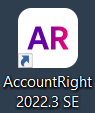 Image Added Image Added
|
To learn about setting up an AccountRight network, see Set up a network. Right-click the Download button below and choose Save link as or Save target as and save the installer file to your desktop.
| Button |
|---|
| Description | Download AccountRight |
|---|
| URL | https://download.myob.com/arl/Current/MYOB_AccountRight_Server.exe |
|---|
|
Close all programs. Double-click the downloaded installer file to start the installation. Follow the prompts to install it. After installing, you'll see a new AccountRight Server Edition icon on your desktop:
 Image Added Image Added
| UI Text Box |
|---|
| As this installation will be used for automatic updates, you'll no longer see a new Server Edition icon after each release. |
You'll also see the AccountRight Server Edition icon in the Windows Start menu and the Windows System Tray:
 Image Added Image Added | UI Text Box |
|---|
| When an update to AccountRight Server Edition is available, you'll receive a notification in the Windows System Tray. You'll need to restart AccountRight Server Edition to complete the update. |
Upgrade the company file
On the server, open each company file you use. If prompted to upgrade, click Yes.
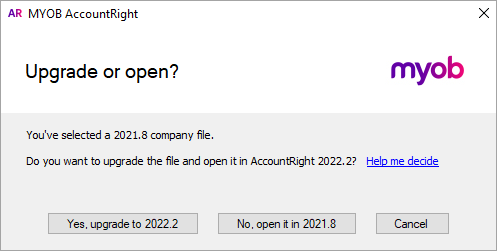 Image Added Image Added
For further information about networks and troubleshooting, see Updating an AccountRight network
|
| UI Text Box |
|---|
| To update using the MSI installer If you need to deploy AccountRight using a group policy, you'll need to administer AccountRight using the MSI installer. For all the details see the AccountRight MSI installation instructions. To download the AccountRight MSI installer, visit our downloads page. |
Need a helping hand?Try our Installation troubleshooting guide or get help with two-factor authentication issues. Of course, you can also contact us and we'll be happy to help. | HTML |
|---|
<h2><i class="fa fa-comments"></i> Troubleshooting< FAQs</h2><br> |
| UI Expand |
|---|
| UI Expand |
|---|
| title | Why am I being asked to Modify or Uninstall? |
|---|
| After installing the latest version of AccountRight, the following message will appear if you accidentally try to install the update again:  Image Removed Image Removed This can happen if you've installed the update but then opened your previous AccountRight version and clicked Update now again. Make sure you're opening the latest AccountRight version using the icon on your desktop or from the start menu| title | I'm being prompted to update AccountRight after already updating |
|---|
| If you've just installed an update but you're being prompted to update again, you might be opening the previous version of AccountRight. Remember to use the AccountRight icon for the updated version you've just installed (it should be on your desktop). 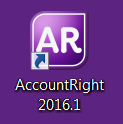 Image Removed Image Removed
Using the Server Edition? If you've already updated to the latest AccountRight Server Edition but you're still seeing the Update Now banner: - Uninstall AccountRight.
Access the list of programs that are installed on your computer. | If using | Do this |
|---|
| Windows 8 or 10 | Right-click in the screen's bottom-left corner and choose Programs and Features. | | Windows 7 | Click the Windows Start button and choose Control Panel then choose Programs and Features. |
Click the AccountRight software you want to uninstall then click Uninstall. In some Windows versions this may appear as Change/Uninstall. Click through any confirmation windows, and click Yes to wanting to completely remove the selected application and all of its components.
- Reinstall AccountRight. If you have a subscription you can download the AccountRight Server Edition installer from my.MYOB.com.au (AU) or my.MYOB.co.nz (NZ).
| | How do I check my current AccountRight version? |
| How do I check my current AccountRight version?To check your current AccountRight version, open your company file, go to the Help menu and choose About MYOB AccountRight. You can also check your AccountRight desktop icon to help work out what you're using.  Image Added Image Added
| Nice - you're using the latest AccountRight PC Edition and you'll receive automatic updates with every release! When an update's available, you'll be prompted to restart AccountRight – and you're done. When you open your company file after an update, the company file will be upgraded to work with that version. |  Image Added Image Added
| The "SE" means you have the latest AccountRight Server Edition installed and you'll receive automatic updates with every release! When an update's available, you'll be prompted to restart your server – and you're done. You'll use this version if your company file is accessed by other computers in a local network. Only the server computer in the network will need the Server Edition installed – you can install AccountRight PC Edition on your workstations. Learn about Setting up a network and Updating an AccountRight network | 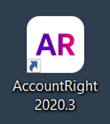 Image Added Image Added
| You're using either an older AccountRight PC Edition (version 2020.4 or earlier) or Server Edition (version 2022.3 or earlier), or you've installed AccountRight via the MSI installer. See above to download the latest version. |
|
| UI Expand |
|---|
| title | Clicking "Update Now" does nothing |
|---|
| If an AccountRight update doesn't download and install when you click "Update Now", it usually means the antivirus or firewall program on your computer is preventing the update from downloading. Try temporarily disabling these programs then try the update again. After AccountRight has installed, turn these programs on again. If you're still having trouble, you can download the latest AccountRight update by logging in to my.MYOB (Australia | New Zealand). After logging in, go to the My Products menu and choose Downloads. Double-click the downloaded file to install the update. |
html-| How does AccountRight update automatically? |
| How does AccountRight update automatically?Both AccountRight PC Edition and Server Edition will check for available updates, download them and update you to the latest version automatically. If you're working in a network, both Server Edition and PC Edition will update automatically to ensure that all machines are running the same version. When prompted, just restart to complete the update. | UI Text Box |
|---|
| If your company file is online, you must be using the latest AccountRight version – so always update when prompted. |
|
| UI Expand |
|---|
| title | Where can I download an older AccountRight version? |
|---|
| Where can I download an older AccountRight version?You can download older AccountRight versions from myob.com/downloads |
|
| HTML |
|---|
<div style="display:none;" data-swiftype-name="keywords" data-swiftype-type="enum">update updates</div>
</span> |
| html-wrap |
|---|
| width | 15% |
|---|
| class | col span_1_of_5 |
|---|
| | |
| HTML Wrap |
|---|
| float | left |
|---|
| class | col span_1_of_5 |
|---|
| | Panelbox |
|---|
| name | green |
|---|
| title | Related topics |
|---|
| |
|
|






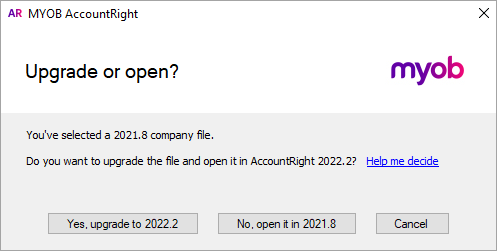

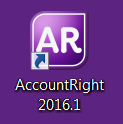
 Yes
Yes
 No
No
 Thanks for your feedback.
Thanks for your feedback.