What is my.MYOB?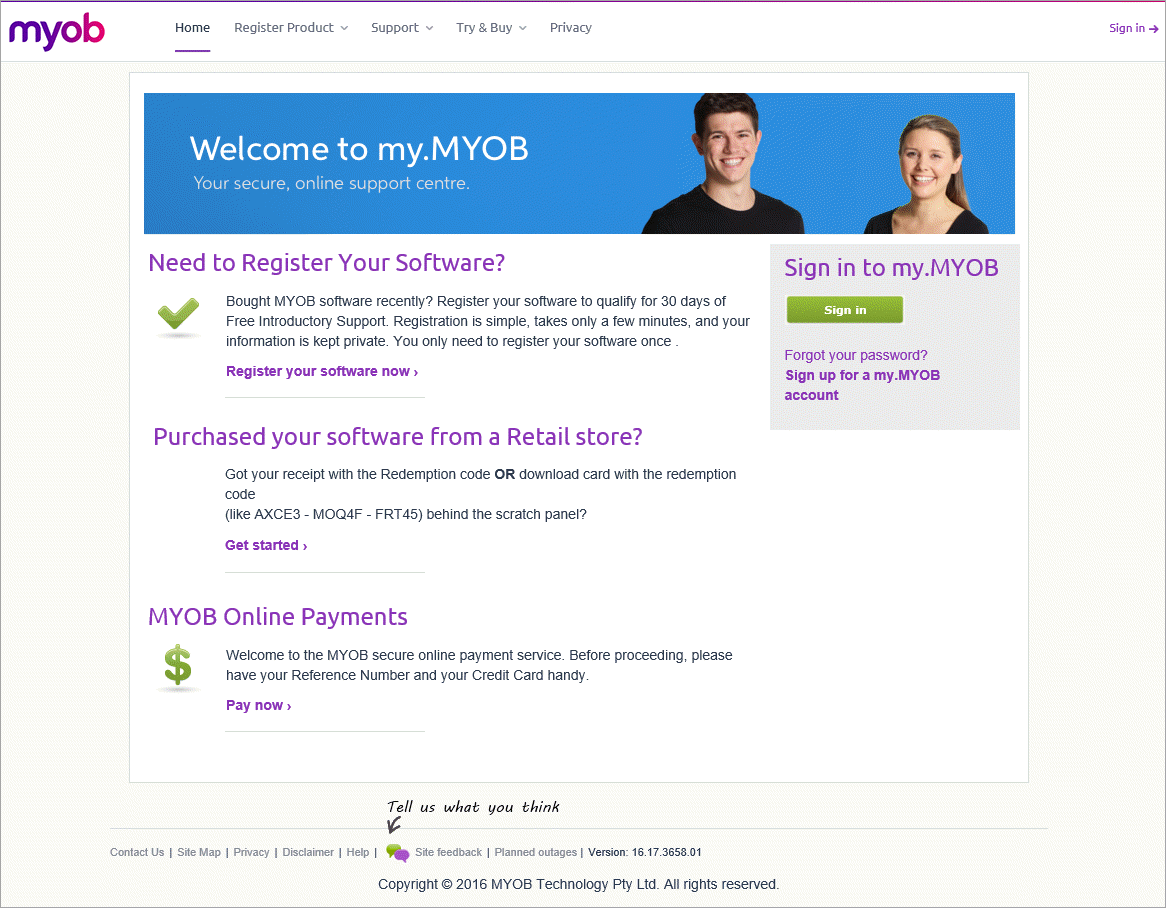 Image Removed Image RemovedVisit my.myob.com.au or my.myob.co.nz to: - register your software
- check which MYOB software you currently have registered
- try MYOB software or purchase new MYOB software
- download updates and upgrades for your software
- update your personal and business contact details (also see Changing your business name and contact details)
- manage bank feeds
- invite users to your company file
- confirm your company file (when it can't be done automatically)
- make payments to MYOB.
Your my.MYOB login details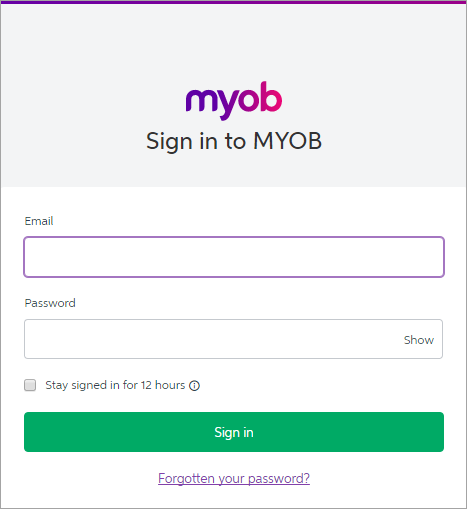 Image RemovedTo access the my.MYOB website you need to provide your registered email address and password. This login is referred to as your MYOB account. Image RemovedTo access the my.MYOB website you need to provide your registered email address and password. This login is referred to as your MYOB account.
You'll use the same details to sign in to your online files, and you might When you purchase an MYOB subscription, or you're invited to access another person's online MYOB software, you'll be prompted to set up an MYOB account. You'll need an MYOB account to access My Account and my.MYOB, where you can manage your subscription and business details. Sign into your MYOB accountWhen you're prompted to sign in to your MYOB account, you'll need to enter the email address and password you specified when you set up your MYOB account. 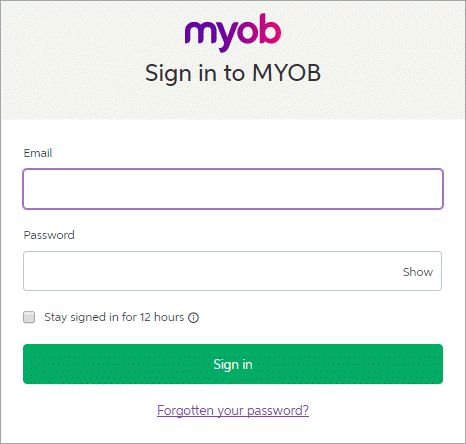 Image Added Image Added
You'll use these same details to access My Account or sign in to your online files. You might also need to provide them when using bank feeds, Pay Super paying super (Australia only), or using another AccountRight online service. You might have set up an MYOB account when you: - purchased an AccountRight subscription,
- registered your software,
- set up an online service,
- contributed to the MYOB community forum
- accepted an invitation to work online.
If | UI Expand |
|---|
| title | I'm having trouble signing in |
|---|
| If you've forgotten your password, click the Forgotten your password? link on the sign in window. If there's been too many unsuccessful login attempts, your MYOB account will be locked. You'll also receive an email advising how to unlock your account. For additional troubleshooting, see If you can’t sign in. |
| UI Text Box |
|---|
| | If more than one person shares a computer, don't |
choose If you've forgotten your password, click the 'Forgotten your password' option on the web page or window you're using. If there's been too many unsuccessful login attempts, your MYOB account will be locked. You'll also receive an email advising how to unlock your account. Other things you can do in my.MYOBHere are some common self-service tasks you can do when you log into the my.MYOB website. Manage your MYOB subscription in My AccountYou can manage your MYOB account by signing into My Account (myaccount.myob.com). It's your self-service portal where you can: - View or change your MYOB subscription and payment details
- View or pay your MYOB invoices
- Cancel your MYOB subscription
Note that some account changes, such as updating your subscription or credit card details, require you to be the primary account contact for your MYOB subscription. This is typically the person who set up your MYOB subscription. For all the details, see Your MYOB subscription and payment details Manage your software, users and business details in my.MYOBYou may have previously used my.myob to manage your MYOB account, and we're moving many of these functions to My Account. Until we put the finishing touches on My Account, there are still some things you can only do via the my.MYOB website. To sign in, visit the my.MYOB website for your country. In Australia go to my.myob.com.au or in New Zealand, head to my.myob.co.nz. Once you're signed into my.MYOB, here's what you can do: | UI Expand |
|---|
| title | Download software, updates and upgrades |
|---|
| Download software, updates and upgradesThe most recent software available for you to download is shown when you sign into my.MYOB. 
If the software you need isn't listed, or you're after an older version of AccountRight, go to the My Products menu and choose Downloads. Select your product from the drop-down list and all software you're entitled to download and install will appear. Click the installer file to download the installer and click the update instructions for detailed steps on installing. 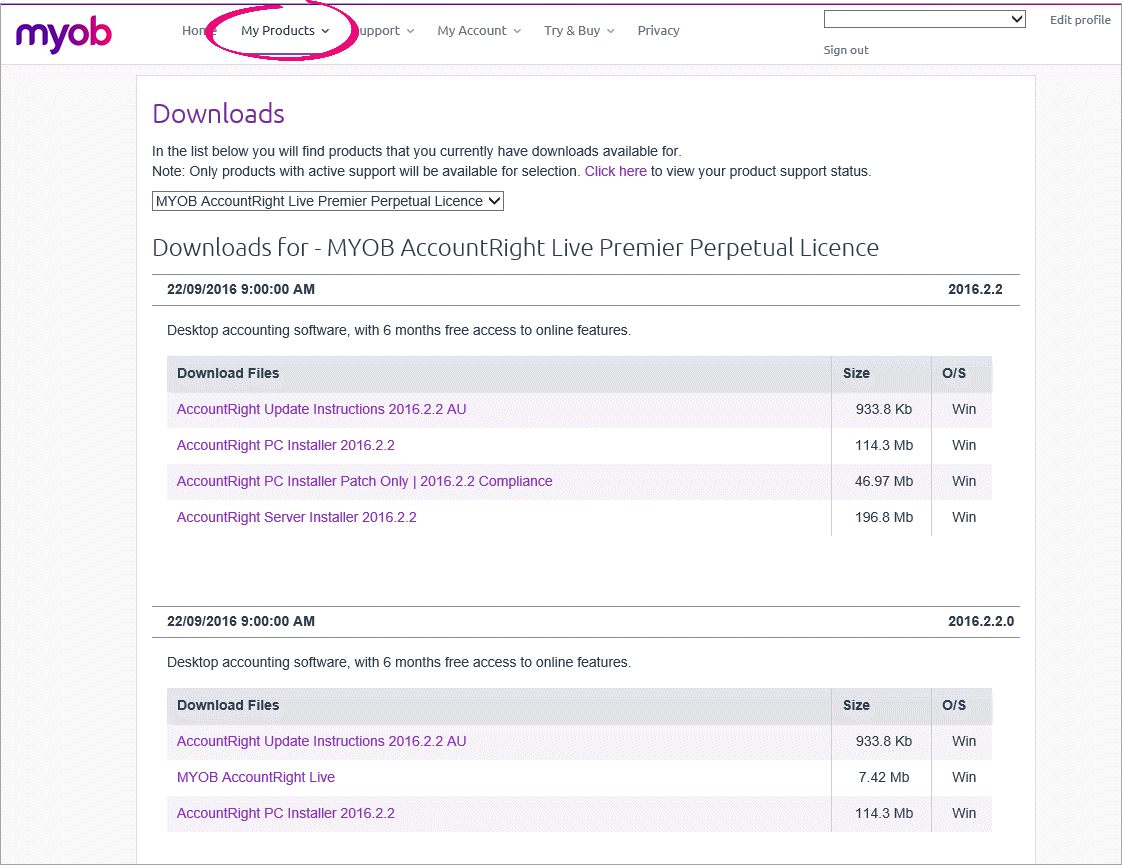
You can also download older software versions from myob.com/downloads. |
| UI Expand |
|---|
| title | Update your contact or business details |
|---|
| You can update some of your personal contact information or your business details using my.MYOB. Also see Changing your business name and contact details. To update your contact details, sign into my.MYOB and then go to the My Account menu and choose My Details. 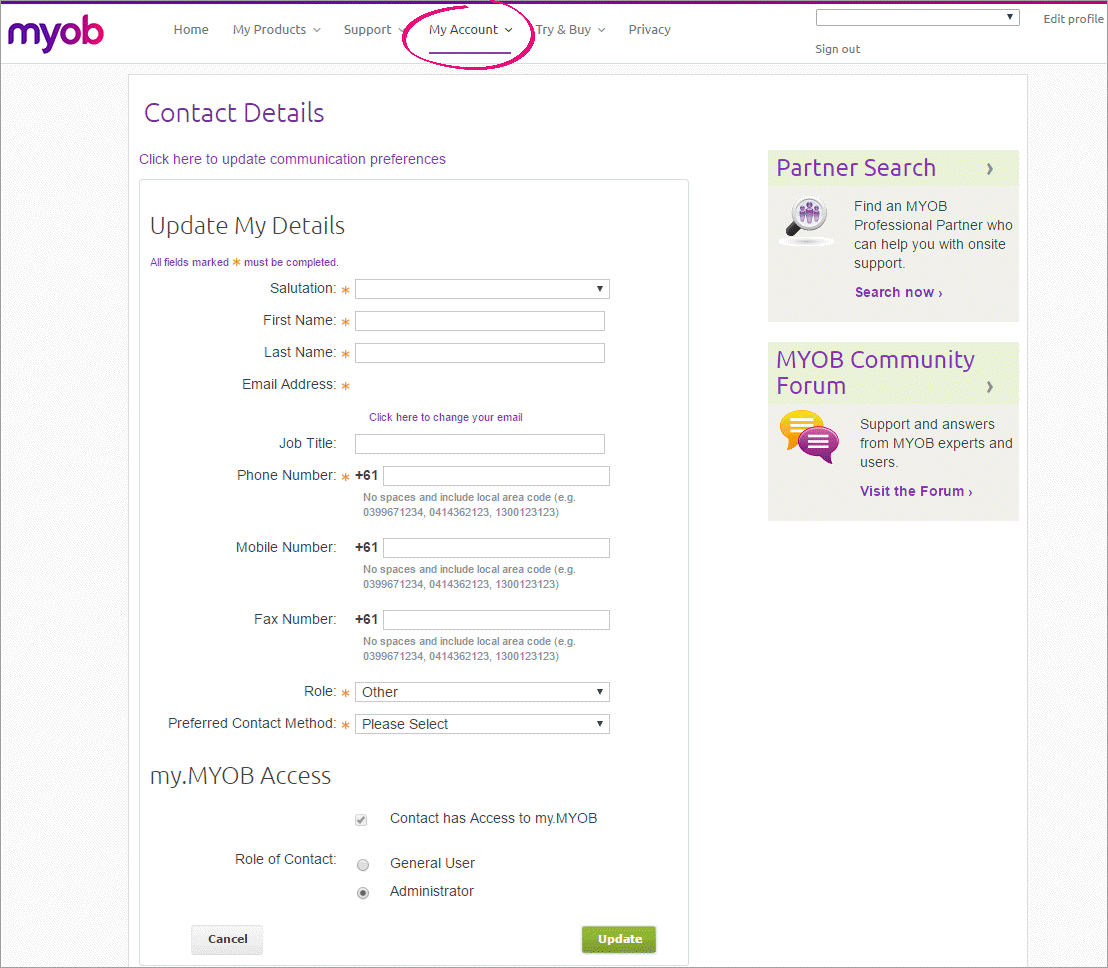
Note that if you use the Pay Super service (Australia only), and you change your mobile number, you need to also let the Pay Super team know by completing the Change of Details form. Your business detailsTo update your business details, sign into my.MYOB and then go to the My Account menu and choose My Business Details then click Edit Business Details. 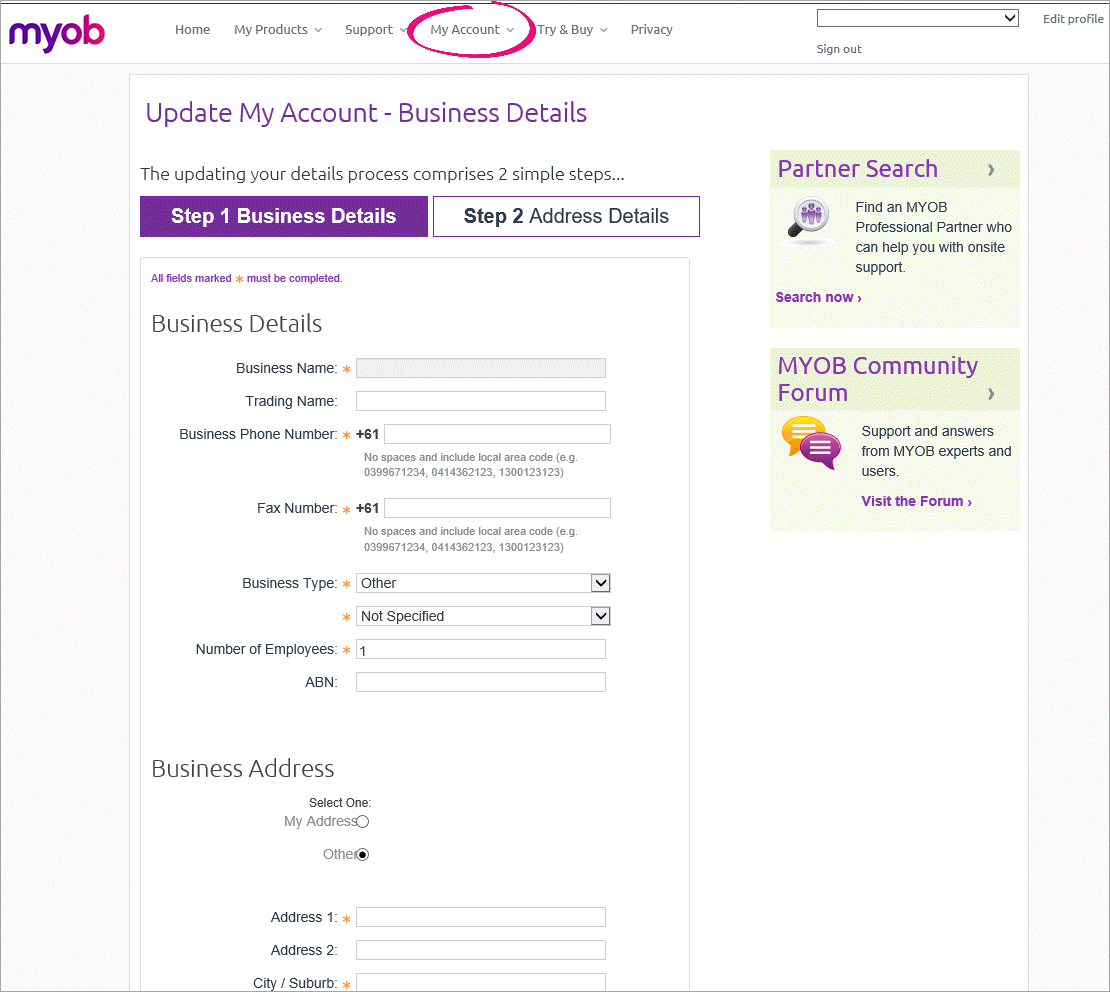
Can't update your business details? Contact us. |
| UI Expand |
|---|
| title | Invite someone to access your file |
|---|
| Invite someone to access your fileIf your file is online and you want to give someone access to your file or remove their access, you can do this in my.MYOB. Note that if your file is not online, you might still need to invite others to access your file information if you use services like bank feeds or Pay Super. Sign into my.MYOB, go to the My Products menu and choose Manage AccountRight Live. 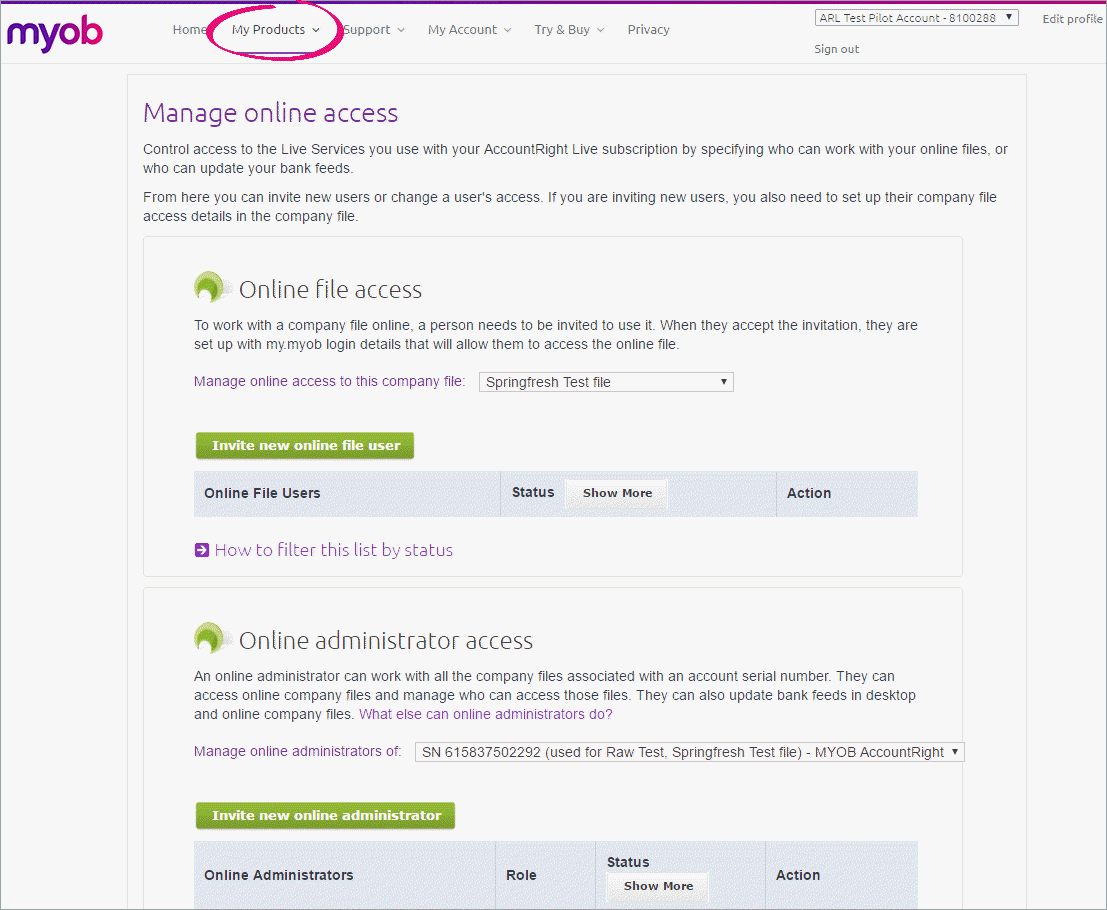
From this page you can also resend an invitation or cancel it. Note that you can also invite users from your AccountRight software if your file is online - see Add Invite a user to an online file. |
| UI Expand |
|---|
| title | Add and manage bank feeds |
|---|
| Add and manage bank feedsYou can add or cancel a bank feed for a bank account or credit card directly from my.MYOB. Sign into my.MYOB, then go to My Products menu and choose My Products. If you have more than one serial number, select the applicable one. Click the Bank Feeds option and then select whether you want to add a bank or credit card feed for the company file. 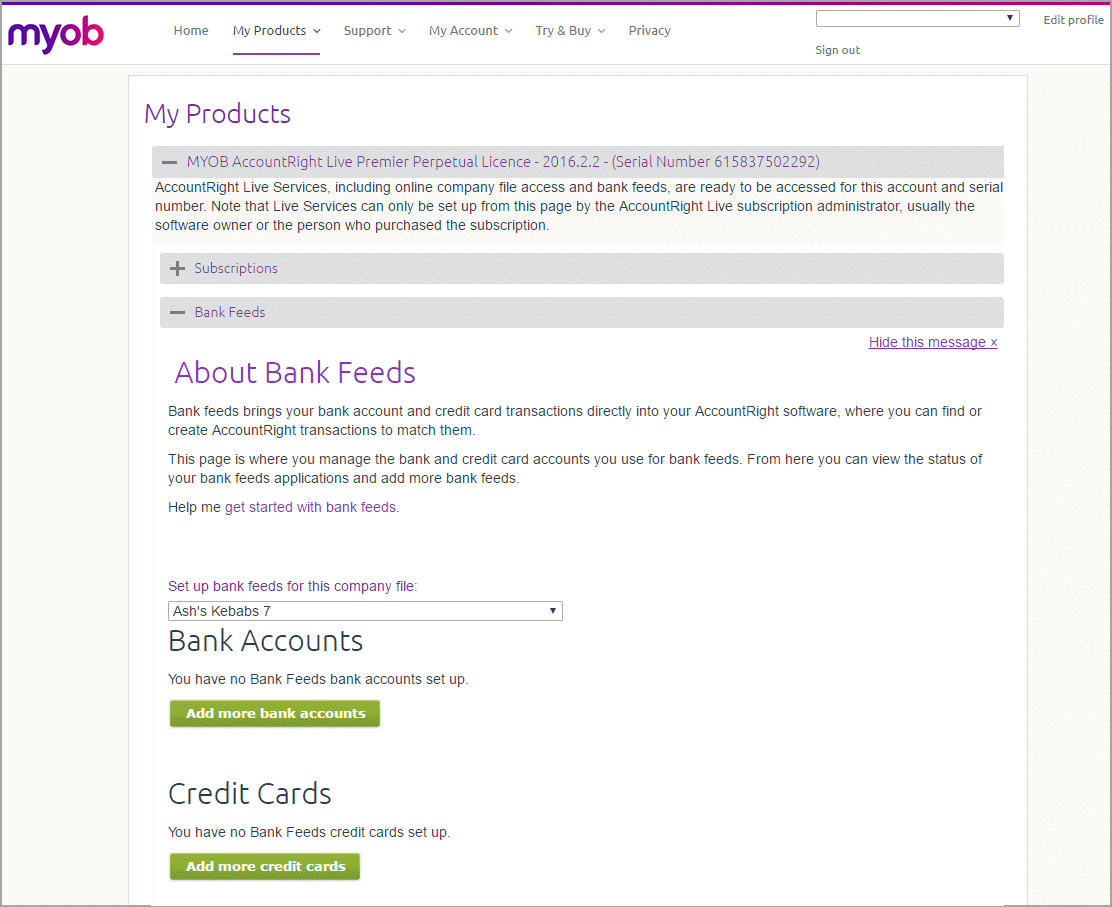
If you have already set up a bank feed, you'll have the option to cancel the feed - see Manage bank feeds. You can also set up bank feeds using your AccountRight software - see Set up bank feeds. |
Need some help?If you need help accessing or managing your MYOB account, contact us and we'll lend a hand. |