- Created by StevenR, last modified by AdrianC on Aug 10, 2017
You are viewing an old version of this page. View the current version.
Compare with Current View Page History
« Previous Version 62 Next »
https://help.myob.com/wiki/x/OQlNAQ
How satisfied are you with our online help?*
Just these help pages, not phone support or the product itself
Why did you give this rating?
Anything else you want to tell us about the help?
This information applies to AccountRight 2016 and later (Australia only).
Get paid faster by giving your customers more convenient ways to pay you.
If you only offer cheque or direct deposit as your payment options, you risk customers putting off paying their invoices until they find time to do it, or they may even forget.
MYOB PayDirect Online gives your customers easier and faster ways to pay you. They can pay you online using their VISA and MasterCard, and there are more payment options coming soon.
MYOB PayDirect Online is only available if your file is online as part of an AccountRight subscription, and you’re using AccountRight’s built-in emailing feature to send invoices to your customers. Learn about the emailing feature.
Want to know more? For more help setting up and managing payments, or to learn about the fees and charges, see the MYOB PayDirect Online help pages.
Getting started
It’s easy to set up MYOB PayDirect Online. Just make sure you're the business owner, and then click the Get set up button in the Sales window.
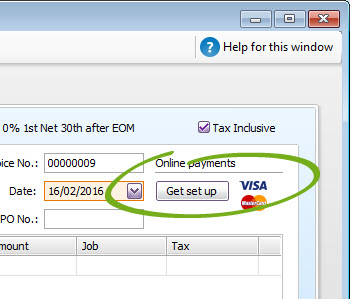
If you’ve been using Microsoft Outlook to send emails, an assistant will appear to help you set up AccountRight’s own emailing feature and your payment options.
If you’re already using AccountRight to send emails, rather than Microsoft Outlook, you’ll be taken straight to the PayDirect Online Merchant Portal where you can log in with your MYOB account details and set up your payment options.
Verifying your bank account
When your payment setup is complete, a Pay now button will appear on every invoice you send, and customers can begin paying online. However, the money won’t be deposited into your bank account until it’s verified.
Verifying your account is simple:
- MYOB will make a 1c deposit into your bank account. The deposit usually appears the next day, but could take up to 3 business days to appear depending on your bank.
- Check your bank statement or online banking site for the 1c deposit. The transaction details will list a 6-digit verification code provided before the description PAYDIRECT.
- In AccountRight, go to the Setup menu > Preferences, click the Emailing tab and then click Edit payment options.
- Log in to the PayDirect Online Merchant Portal using your MYOB account details and then enter the verification code. Once accepted, your bank account is verified, and your PayDirect Online setup is complete.
Sending an invoice
For each invoice you can choose whether to enable online payments for it or not.
- Create your invoice as you usually do, and also choose the payment methods you want to offer for the invoice (currently there’s only one option, but more are coming soon).
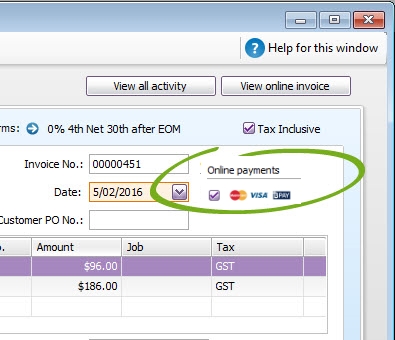
- Email the invoice to your customer.
- Your customer clicks the automatically generated link that’s in the email they receive, and their full invoice will appear online.
- They can click the Pay Now button to make their payment on the spot.

Handling the payment in your company file
When a customer makes a payment, the details will automatically be entered into your company file for you, and the invoice will be closed off.
Note that the individual payments you receive will be recorded in your Undeposited Funds account. You will need to clear the Undeposited Funds account regularly by preparing a bank deposit.
For example, say you receive three online payments on Monday. The payment details of each transaction will be listed in your Undeposited Funds account. MYOB will deposit the total of the three payments overnight into your bank account as one lump sum. So on Tuesday, you would prepare a bank deposit in your company file that includes the three payments, and that matches the deposit transaction that will appear on your bank feed and bank statements.
Online payments FAQs
What are the fees and charges for this service?
See fees and charges.
Can I still give customers discounts for early payment?
Yes. The online invoice will show your customers the amount due, and will take into account the credit terms to determine whether a discount applies if the invoice is paid in full.
Ensure that you've linked an account for early payment discounts in the Setup menu > Linked Accounts > Sales Accounts window.
Can I brand the invoice portal with my logo and colours?
You can't personalise the invoice portal, but remember that you can add your business logo to the invoice form itself, which will give the invoice portal your personal touch.
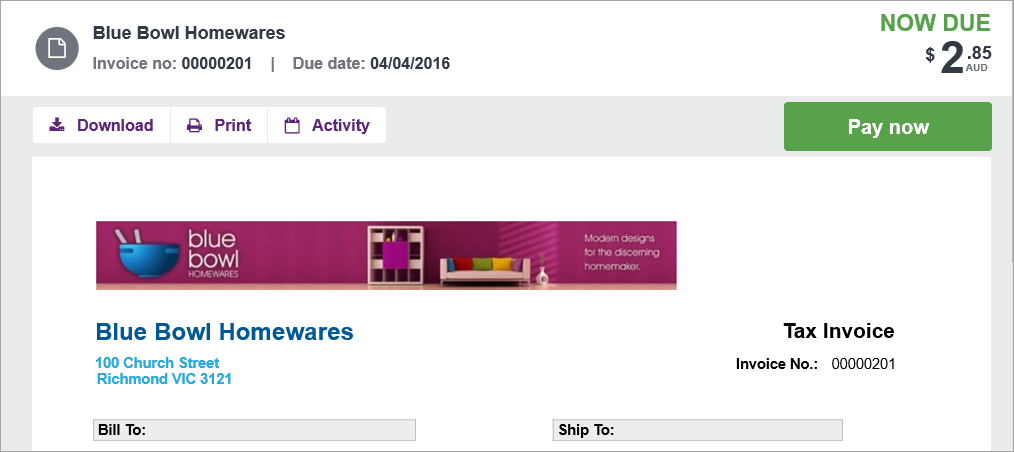
Can I charge a fee for payments made by credit card?
Surcharge fees for credit card payments are not currently supported.
Can invoices created using MYOB Invoices, or another add-on, be paid online?
If you email invoices from MYOB Invoices, or an invoicing add-on, your customers won't be able to pay them online (but we're working on adding this feature).
In the meantime, here's what you can do: Enter your sales using MYOB Invoices or your add-on, and later open them in AccountRight, click the Online Payments option, and email them using AccountRight.
How do I enable or disable online payments for an invoice that’s currently available to view online?
If you want to:
Enable online payments for an invoice that's already online:
- Display the invoice in AccountRight.
- Select the Online payments option.
- Email the invoice again. To avoid confusion, you can choose to email the invoice to yourself instead of the customer.
Note: The customer can click the link in the original email they received to access and pay the invoice online.
Disable online payments for an invoice that's already online:
- Display the invoice in AccountRight.
- Deselect the Online payments option.
- Email the invoice again. To avoid confusion, you can choose to email the invoice to yourself instead of the customer.
Note: If you don’t email the invoice again, the Pay now button will still appear for the online invoice, but will display an error when clicked.
Is it safe to make online payments?
MYOB's invoice portal, which displays your online invoices and processes online payments, complies with strict security standards.
You can check that the page you're viewing is secure and authentic, by taking note of the colour, icon or description shown in your browser's address bar.
Each browser or device might display the site's security information differently. Here's an example of how it appears in Microsoft Edge for Windows.

How do I deactivate online payments?
If you want to temporarily deactivate a payment method for all invoices, go to the Merchant Portal, and click Deactivate Service. This will remove the Pay now button from online invoices you have already sent, and any new invoices you send.
To reactivate the payment method, return to the Merchant Portal and click Activate.

 Yes
Yes
 No
No
 Thanks for your feedback.
Thanks for your feedback.