- Created by BrianQ, last modified by StevenR on Aug 29, 2016
You are viewing an old version of this page. View the current version.
Compare with Current View Page History
« Previous Version 63 Next »
https://help.myob.com/wiki/x/RgL
How satisfied are you with our online help?*
Just these help pages, not phone support or the product itself
Why did you give this rating?
Anything else you want to tell us about the help?
AccountRight updates are released throughout the year, and it's important you install them when they become available. Updates provide:
- compliance with the latest tax changes
- bug fixes
- speed improvements
- new and enhanced features
Is your company file online?
If your file is online, even if it's checked out, you must be using the latest AccountRight version. As new versions are released, older versions will no longer work online. Here is the current schedule:
| If you use: | You won't be able to open online files after: |
|---|---|
| AccountRight 2015.4 | 5 September 2016 |
| AccountRight 2016.1 | 14 September 2016 |
| AccountRight 2016.2.1 | TBA |
How to update AccountRight
When you open your company file, AccountRight will check for any updates you're entitled to. If an update is available, you will be prompted to download and install it.
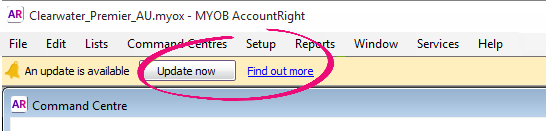
'Update now' not showing? That's OK, if you have a current AccountRight subscription you can download the update:
| PC Edition |
|
| Server Edition |
|
Updating AccountRight on multiple computers
If you work on a company file on more than one computer (e.g. at home and at the office), you should install the AccountRight update on each computer before upgrading your company file.
If you're using AccountRight on a network, learn how to update your networked computers .
FAQs
If an AccountRight update doesn't download and install when you click "Update Now", it usually means the antivirus or firewall program on your computer is preventing the update from downloading. Try temporarily disabling these programs then try the update again. Most programs like this can be temporarily disabled by right-clicking the program icon (near the clock in your Windows taskbar) and choosing the Disable option. See your antivirus or firewall program help for instructions.
After AccountRight has installed, turn these programs on again.
If you still have a previous AccountRight version on your computer, make sure you're using the correct shortcut icon to open the latest version.The desktop icon will label the version it will open. If you’re accessing the icon from the start menu hover over it to see the version.
| Desktop | Start Menu |
|---|---|
If you're asked to Modify or Uninstall this means you have already installed the latest version of the software. Click Close on this message and access the software from your desktop or start menu.
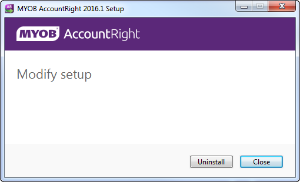
Make sure you're opening the new version of AccountRight that you've just installed. Look for the new AccountRight icon on your desktop and in the Windows Start menu.

 Yes
Yes
 No
No
 Thanks for your feedback.
Thanks for your feedback.