You are viewing an old version of this page. View the current version.
Compare with Current View Page History
« Previous Version 16 Next »
https://help.myob.com/wiki/x/aZGRAw
How satisfied are you with our online help?*
Just these help pages, not phone support or the product itself
Why did you give this rating?
Anything else you want to tell us about the help?
A closely held employee is someone who's directly related to the business, company or trust that pays them, such as:
- family members of a family business
- directors or shareholders of a company
- beneficiaries of a trust.
Single Touch Payroll (STP) reporting
The ATO require payments to closely held employees to be reported via STP at least quarterly. So if you're paying a closely held employee on a regular frequency, such as weekly, fortnightly, monthly or quarterly, you can process their payments through payroll like any other employee. This will also take care of the tax and superannuation obligations which are required on those pays. Learn all about setting up an employee and process your payroll.
However, if a closely held employee isn't paid on a set frequency, you'll still need to report their pays to the ATO via STP at least quarterly.
Here is the recommended way to handle these types of quarterly payments.
Seek expert advice
Our method below might not suit your business needs, so you should speak to your accounting advisor about what works best for you. Find an MYOB Partner near you.
You can set up closely held employees much the same as any other employee (Cards File > Cards List > Employee tab > New).
There's some mandatory information you'll need to enter to be able to report their payroll information via STP, including:
- First name
- Surname or family name
- Address (including suburb/town/locality, state/territory, and postcode)
- Tax file number
Also set the following in the employee's card:
- On the Payroll Details tab > Personal Details, set their Employment Basis to Individual, Employment Category to Permanent, and their Employment Status to Full Time, Part Time or Casual (as applicable).

- On the Payroll Details tab > Wages, set their Pay Frequency to Quarterly.

- On the Payment Details tab, set their Payment Method to Cash.

If you need a refresher on setting up an employee or you've never done it before, learn all about adding employees.
Super payments
As you'll need to pay superannuation for closely held employees, make sure you've set up Pay Super and added your closely held employees to Pay Super payments.
If you haven't already, you'll need to set up STP. You'll then be able to report your closely held employees' payroll information to the ATO each quarter.
To get started, go to the Payroll menu and choose Single Touch Payroll reporting.
For all the details, see Setting up Single Touch Payroll reporting.
Because you'll be reporting payroll information to the ATO once per quarter, you'll likely need to record interim payments to reflect the more regular payments you make to closely held employees.
Each business is different, so check with an accounting advisor about the best way track, record and reconcile these interim payments.
One suggestion would be:
- Create a payroll clearing account to keep track of interim payments made to closely held employees.
- Set the payroll clearing account as the linked account for payroll cash payments (Setup > Linked Accounts > Payroll Accounts > Bank Account for Cash Payments).
- Record interim payment as spend money transactions, allocated to the payroll clearing account. The balance of the payroll clearing account should be the amount you need to report to the ATO each quarter.
When you process a pay run for your closely help employees, you'll enter their pay amounts for the quarter (including earnings and deductions), then report it to the ATO.
If you've processed payroll before, this'll be easy. Here's a quick rundown—for more details see Processing your payroll.
- Go to the Payroll command centre and click Process Payroll.
- Select the option to Process all employees paid and choose Quarterly as the frequency.
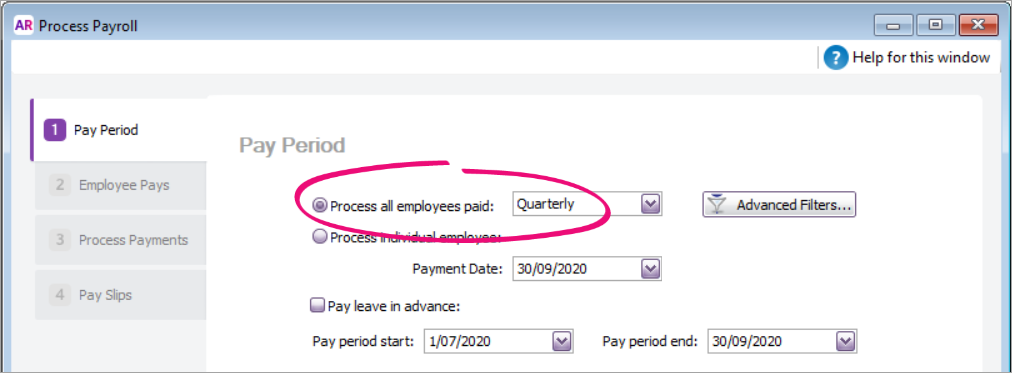
- Choose the pay dates and click Next. All the employees you've set up with a quarterly pay cycle will be listed. Deselect any employees you don't want to include in this pay run.
- Enter the pay amounts for each closely held employee:
- Click the blue zoom arrow
 to open the employee's pay details.
to open the employee's pay details. - Enter the hours and/or amounts for each applicable payroll category.
- Click OK when you're done.
- Click the blue zoom arrow
- Click Record then click Record again at the confirmation message.
- When prompted to send payroll information to the ATO, enter the name of the authorised sender and click Send.
- Finish the pay run as normal. Need a refresher?

 Yes
Yes
 No
No
 Thanks for your feedback.
Thanks for your feedback.