- Created by MichelleQ, last modified by AdrianC on May 30, 2022
You are viewing an old version of this page. View the current version.
Compare with Current View Page History
« Previous Version 59 Next »
https://help.myob.com/wiki/x/RhXYB
How satisfied are you with our online help?*
Just these help pages, not phone support or the product itself
Why did you give this rating?
Anything else you want to tell us about the help?
AccountRight Plus and Premier, Australia only
When you process your payroll, you'll report it to the ATO for Single Touch Payroll (STP) reporting. You can view your submitted payroll reports in the STP reporting centre (Payroll command centre > Payroll reporting > Payroll Reporting Centre > STP reports tab).
In the STP reporting centre you can:
- view your submitted STP reports (one report per pay run)
- send an update event to the ATO to sync your payroll data
- download a PDF report showing what has (and hasn't) been sent to the ATO
- send payroll reports that are yet to be sent (those with a status of Not Sent)
- view the ATO's response to a submission (to help work out why a report was rejected)
Also learn about viewing year-to-date reports when finalising your Single Touch Payroll information.
Which steps do I follow?
How you view your STP reports depends on whether you're set up for STP Phase 1 or STP Phase 2. If you set up STP after mid-December 2021, you're likely on STP Phase 2.
The easiest way to check is to look in one of your wage categories:
- Sign in to your company file and go to the Payroll command centre > Payroll Categories.
- Click the zoom arrow
 to open a wage category.
to open a wage category. - Check how many ATO Reporting Category fields there are.
- If there are two ATO Reporting Category fields (and a message about "STP Phase 2 is coming", you're on STP Phase 1 — which is fine!
- If there's only one ATO Reporting Category field, your file is set up for STP Phase 2.

View STP reports
To view payroll reports
- Go to the Payroll command centre and click Payroll Reporting.
- Click Payroll Reporting Centre.
- Click the STP reports tab. Reports are listed with basic information and their status.
- Click the Pay period dates for a report to view its details.
To download a report (PDF)
- Go to the Payroll command centre and click Payroll Reporting.
- Click Payroll Reporting Centre.
- Click the ellipsis
 button next to a report and choose Download report (PDF).
button next to a report and choose Download report (PDF).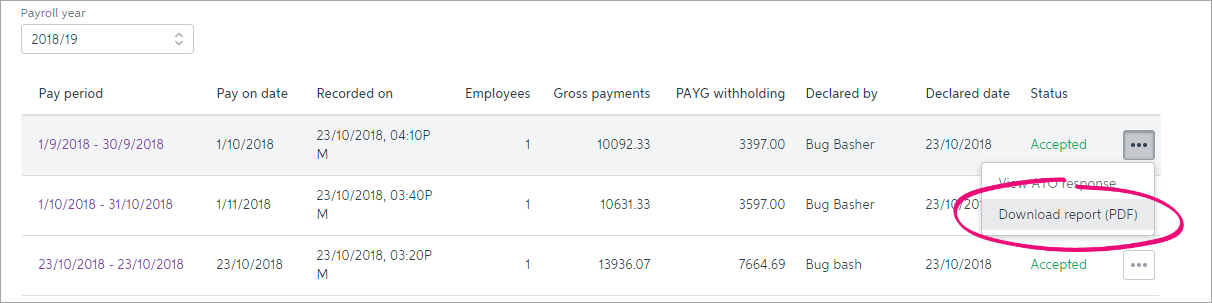
The report downloads and displays.
What the report shows
The report has 2 parts identified with these headings:
Payroll reporting - employer pay period - if the report has been accepted by the ATO, this part of the report shows the amounts that have been submitted for the pay period (pay run).

Payroll reporting - employee year-to-date - this shows the year-to-date amounts submitted to the ATO for each employee that was paid in this pay period (pay run).

To view ATO response
If a report you've sent to the ATO isn't accepted, you can view the ATO's response to find out why.
From the Payroll menu, choose Payroll Reporting.
- Click Payroll Reporting Centre.
- Click the ellipsis
 button next to a report and choose View ATO response.
button next to a report and choose View ATO response.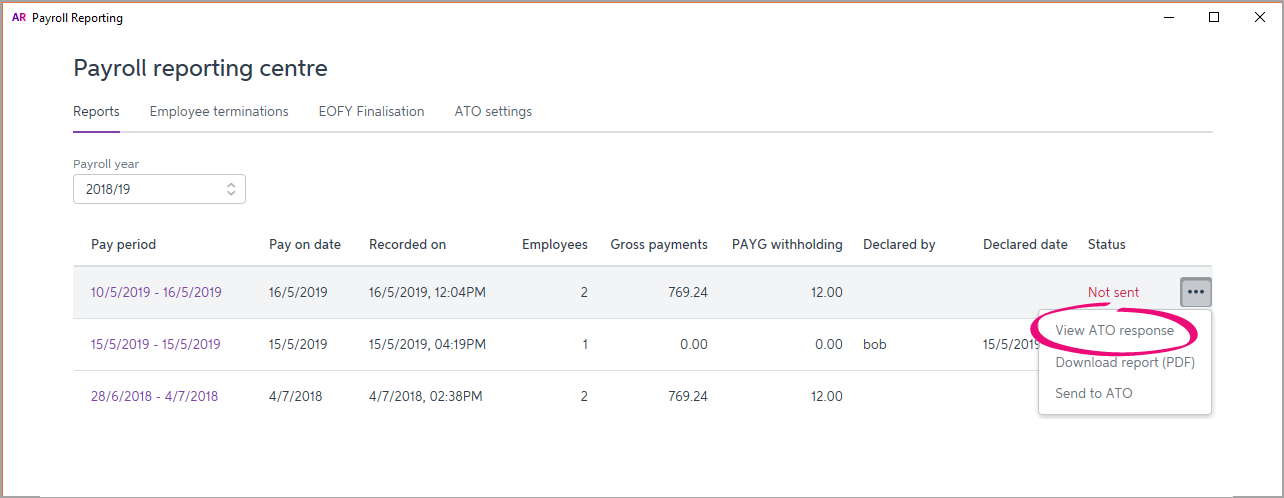
Details of the ATO's response are displayed. How do I fix a rejected STP report?
An update event is where you sync the payroll totals in MYOB with the figures held by the ATO. This is a quick way of ensuring the ATO has the current year to date payroll figures for your employees.
You can send an update event in AccountRight for an employee by recording a $0 pay. This type of pay is also called a void pay and it's like any other pay, but you'll enter zero for all hours and amounts.
When you record a $0 pay, the employee's latest year to date payroll totals will be sent to the ATO.
- Start a new pay run (Payroll command centre > Process Payroll).
- Choose the pay frequency or the individual employee you're sending an update event for.
- Ensure the Payment Date is in the payroll year you're sending the update event for and click Next.
- Select the employees you're sending an update event for,
- Click the zoom arrow to open the details of an employee's pay.
- Remove all hours and amounts from the pay, like this example.

- Click OK then click OK again to the message about recording a void paycheque.
- Repeat steps 5-7 for each employee you're sending an update event for.
- Complete the pay run as you normally do and declare it to the ATO. Need a refresher?
This update event will be listed with your other STP reports where you can check its status.
To view payroll reports
- Go to the Payroll command centre and click Payroll Reporting.
- Click Payroll Reporting Centre.
- If prompted, sign in using your MYOB account details (email address and password).
- Click the STP reports tab. Reports are listed with basic information and their status.
- Click a report to view its details.
An update event is where you sync the payroll totals in MYOB with the figures held by the ATO. This is a quick way of ensuring the ATO has the current year to date payroll figures for your employees.
- Go to the Payroll command centre > Payroll Reporting > Payroll Reporting Centre.
- If prompted, sign in using your MYOB account details (email address and password).
- Click the STP reports tab.
- Choose the applicable Payroll year.
- Click Send update event.

- When prompted, enter your details and click Send. The latest year to date payroll amounts for all employees you've paid in the chosen payroll year are sent to the ATO.
This update event will be listed with your other STP reports where you can check its status.
To download a report (PDF)
- Go to the Payroll command centre and click Payroll Reporting.
- Click Payroll Reporting Centre.
- If prompted, sign in using your MYOB account details (email address and password).
- Choose the applicable Payroll year.
- Click a report to view its details.
- Click View Employee YTD report (PDF). The report displays on a new browser tab.
What the report shows
The report has 2 parts identified with these headings:
Payroll reporting - employer pay period - if the report has been accepted by the ATO, this part of the report shows the amounts that have been submitted for the pay period (pay run).
Payroll reporting - employee year-to-date - this shows the year-to-date amounts submitted to the ATO for each employee that was paid in this pay period (pay run).
To view ATO response
If a report you've sent to the ATO isn't accepted, you can view the ATO's response to find out why.
- Go to the Payroll command centre and click Payroll Reporting.
- Click Payroll Reporting Centre.
- If prompted, sign in using your MYOB account details (email address and password).
- Choose the applicable Payroll year.
- Click the report you want to view. Details of the ATO's response are displayed.
Report statuses
Here's a description of each report status you might see in the STP reporting centre and what to do if something needs fixing.
| Status | Description | How to fix |
|---|---|---|
| Sending | The report has just been sent from MYOB and is in transit to the ATO. | Nothing to fix - reports will sit in Sending until the ATO receives them. This can take up to 72 hours during peak periods. Pays in reports with this status can only be reversed. Tell me more |
| Sent | The report has been sent and is awaiting a reply from the ATO. | Nothing to fix - wait for the ATO's response. Pays in reports with this status can only be reversed. Tell me more |
| Not sent | The report has not arrived at the ATO for one of these reasons:
| If you haven't added yourself as a declarer, learn how to do this. If you clicked Cancel at the declaration, follow these steps to send report after processing payroll (making sure to agree to the declaration). Pays in reports with this status can be deleted or reversed. Tell me more |
Accepted | Report has been sent to and accepted by the ATO with no errors. | All good! Pays in reports with this status can only be reversed. Tell me more |
| Rejected | The report has been sent but rejected by the ATO. Rejected reports will have a reason for the rejection, and what needs to be fixed for it to be accepted. The Rejected status will remain for the report. Once you've addressed the issue, updated payroll information will be sent to the ATO on your next pay run. | Fix the issue which caused the rejection Pays in reports with this status can be deleted or reversed. Tell me more |
| Accepted with errors | Report has been sent to and accepted by the ATO, however there are some things that you'll need to fix before the next pay run. |
Pays in reports with this status can only be reversed. Tell me more |
FAQs
What information is sent to the ATO?
Only your employees' year to date figures are sent to the ATO. So each time you process a pay run, your employees' latest year to date figures are sent to the ATO
How do I send an update event to the ATO?
An update event is where you send your employees' latest year to date payroll totals to the ATO. This ensures your payroll totals in MYOB sync with the figures held by the ATO.
If you're reporting via STP Phase 2, you can send an update event from the STP reporting centre. Otherwise you'll need to record a zero dollar ($0) pay for each employee whose year to data payroll totals you want to send to the ATO.
Am I reporting via STP Phase 2?
If you're on STP Phase 2, you'll see the Send update event button in the STP reporting centre (Payroll command centre > Payroll reporting > Payroll Reporting Centre). If you don't see this button, you're on STP Phase 1.

- Go to the Payroll command centre and click Payroll Reporting.
- Click Payroll Reporting Centre.

- If prompted, sign in using your MYOB account details (email address and password).
- Click the STP reports tab.
- Choose the applicable Payroll year.
- Click Send update event.

- When prompted, enter your details and click Send.
You can send an update event for an employee by recording a $0 pay for them. This type of pay is also called a void pay and it's like any other pay, but you'll enter zero for all hours and amounts.
When you record a $0 pay, the employee's latest year to date payroll totals will be sent to the ATO.
- Start a new pay run (Payroll > Process Payroll). Need a refresher?
- Choose the employee you're sending the update event for.
- Ensure the Payment Date is in the payroll year you're sending the update event for.
- Click the blue zoom
 arrow to edit the employee's pay.
arrow to edit the employee's pay. - Remove all hours and amounts from the employee's pay, like this example.
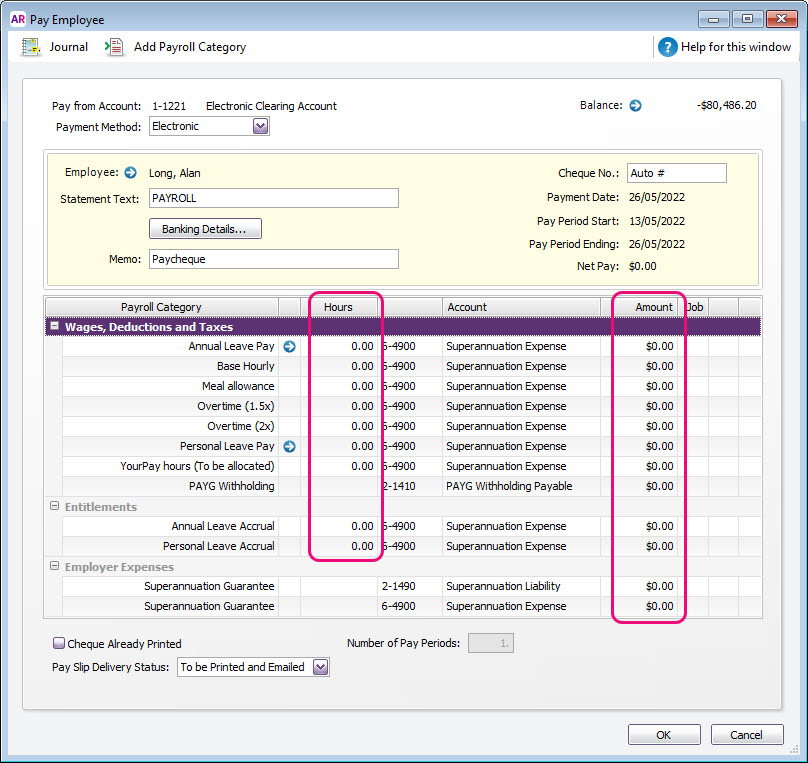
- Complete the pay run as you normally do and declare it to the ATO. Need a refresher?
Information submitted to the ATO via MYOB is sent as either a pay event or update event.
- A pay event can only occur in the current payroll year, where both employee and employer year-to-date totals are submitted to the ATO. A regular pay run is considered a pay event.
- An update event can occur in the current or a previous payroll year, and only the employee's year-to-date totals are sent to the ATO. For example, if you change a paid amount from one pay item to another—like changing a $20 bonus to a $20 commission. The pay amount won't change, but the details will. See the FAQ above about how to send an update event to the ATO.
How do I fix or delete a report that's been sent to the ATO?
You can't delete or "undo" a report from the STP reporting centre. Instead, you can reverse or delete the incorrect pay, record it again and submit it to the ATO.
All submitted reports will remain listed in the STP reporting centre, even if you change or delete a pay in AccountRight.

 Yes
Yes
 No
No
 Thanks for your feedback.
Thanks for your feedback.