- Created by BrianQ, last modified by AdrianC on Feb 20, 2023
You are viewing an old version of this page. View the current version.
Compare with Current View Page History
« Previous Version 73 Next »
https://help.myob.com/wiki/x/TAXFBQ
How satisfied are you with our online help?*
Just these help pages, not phone support or the product itself
Why did you give this rating?
Anything else you want to tell us about the help?
Activating a company file is a one-off task, and AccountRight will prompt you to do it. It ensures you're using a legitimate copy of our software to record your business data. Learn more about activation and why it's necessary.
You don’t need to activate company files created online or if you're using the file for learning or testing. (Did you know AccountRight has sample company files you can play with?)
If a new company file isn't activated within 30 days, it'll become read-only. This means you won't be able to enter new data. You'll only be able to view, print and export existing information.
How many files can I activate?
If you're using AccountRight Basics, Standard or Plus you can activate one company file. For AccountRight Premier you can activate two company files.
Purchase additional company files by calling us (numbers and times listed above).
For pricing details, check our website (click the FAQs tab here: Australia | New Zealand).
To activate a company file
If you've registered your software and know your serial number, you're ready to activate.
Let's step you through it.
Open the company file to be activated and sign on. The Activation Assistant appears. If your company file has become read-only, open it and go to the Help menu choose Activate your company file.
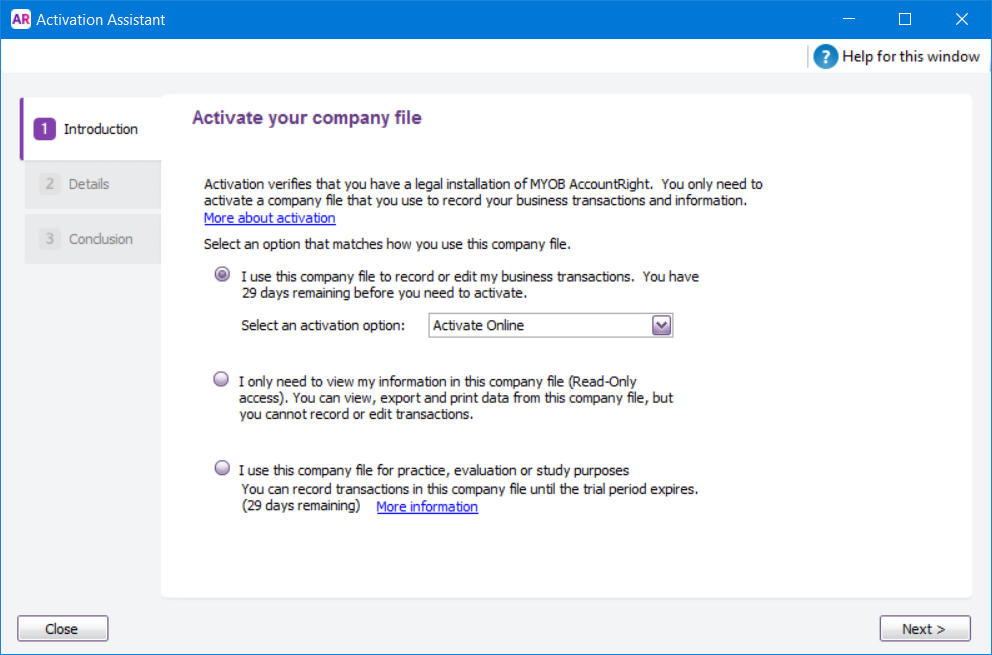
Click I use this company file to record or edit my business transactions, then choose an activation option:
If you choose... Do this... Activate Online (Recommended) - Ensure you are connected to the internet.
- Choose Activate Online and then click Next. The Details window appears.
- If you have not previously entered your serial number, type it in the Serial Number field.
- Click Activate.
Activate by Phone You can activate by phone, but wait times may apply. We recommend you use this option only if you can't activate your file online. Note that you'll still need internet access to receive an activation licence file which we'll email to you.
- Choose Activate by phone and then click Next.
- If you have not previously entered your serial number, type it in the Serial Number field.
- Contact product support and request a licence file to be emailed to you (on the Contact Us page, scroll down to see the phone number list).
- Once you have received the email (with the licence file attached), detach and save the licence file to your computer (for example, your desktop).
- In the Activation Assistant, click Browse (next to the Select the licence file to load field).
- Locate and select the licence file, then click Open.
- Click Activate.
Close the assistant.
Having trouble activating?
Check our Activation FAQs or Activation and confirmation errors.
To deactivate a company file
If you've activated a file in error or have an old file you no longer need, you can deactivate it. Just contact product support (on the Contact Us page, click the chat button at the bottom or scroll down for other options).
When you open a deactivated company file in AccountRight, it'll be read-only. Once we've deactivated the file, you'll be able to open a deactivated company file in read-only mode, but you won't be able to save any new information.
Can't find your answer?
| Live Chat | You can start a chat session from the Contact Us page of the MYOB website (look for the chat button at the bottom of the page).
Can't see the chat button? If you're using an ad blocker on your web browser, this might be stopping the chat button appearing. Otherwise it probably means our support team are swamped and can't start any new chats. Try again later, or call us (scroll down on the Contact Us page for options). |
|---|---|
| Call support | The Contact Us page of the MYOB website has phone numbers if you scroll down. Look for the Product support number. There is also an Overseas number if you need it. |

 Yes
Yes
 No
No
 Thanks for your feedback.
Thanks for your feedback.