| div |
|---|
| | div |
|---|
| class | col-lg-6 col-md-4 col-sm-12 |
|---|
| embed/medias/jnmh05zn3n?rel=0" frameborder="0"
allowfullscreen></iframe> |
| UI Text Box |
|---|
|
| size | medium |
|---|
| note | If you're moving from AccountRight v19 (or earler) to AccountRight 2018, this information is for you. If If you're updating AccountRight 2011 or later, check out out 'Getting the latest version' instead instead. To check your current AccountRight version, go to the the Help menu and choose choose About AccountRight. What's newWith the new AccountRight, you can choose to connect your bank, get ready for Introduction to Single Touch Payroll reporting, put your file in the cloud (or work offline - it's up to you), hook |
Upgrade AccountRight | UI Expand |
|---|
| title | Download and install AccountRight |
|---|
| - Download the latest version (AccountRight subscription required). If you don't have an AccountRight subscription for an online company file, visit our MYOB website (Australia | New Zealand) to purchase one.
 Image Added Image Added - Click the installer file you've saved to your computer to install the new AccountRight version. For more information about installing AccountRight, see Install AccountRight.
|
| UI Expand |
|---|
| title | Send your file to us to upgrade |
|---|
| MYOB can take the hassle out of upgrading—you can send your file to us and we'll put it online for you and let you know when it's ready to use. Upgrades usually take a couple of hours (depending on your company file size), and you can't make changes to your file during this time, so you should do it outside of business hours. - Start AccountRight (look for the new AR shortcut icon on your desktop or in the Start menu). The Welcome window appears.
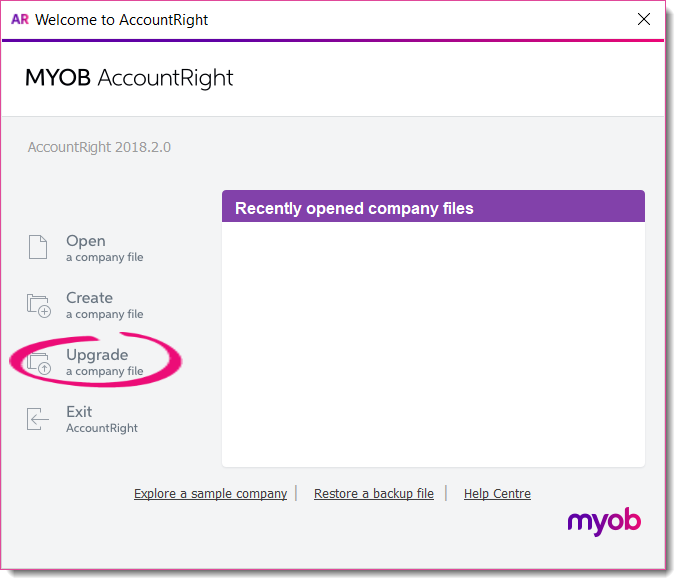 Image Added Image Added - Click Upgrade a company file. The Upgrade Assistant appears.
- Click Continue and then click Browse to locate and select the file you want to upgrade.
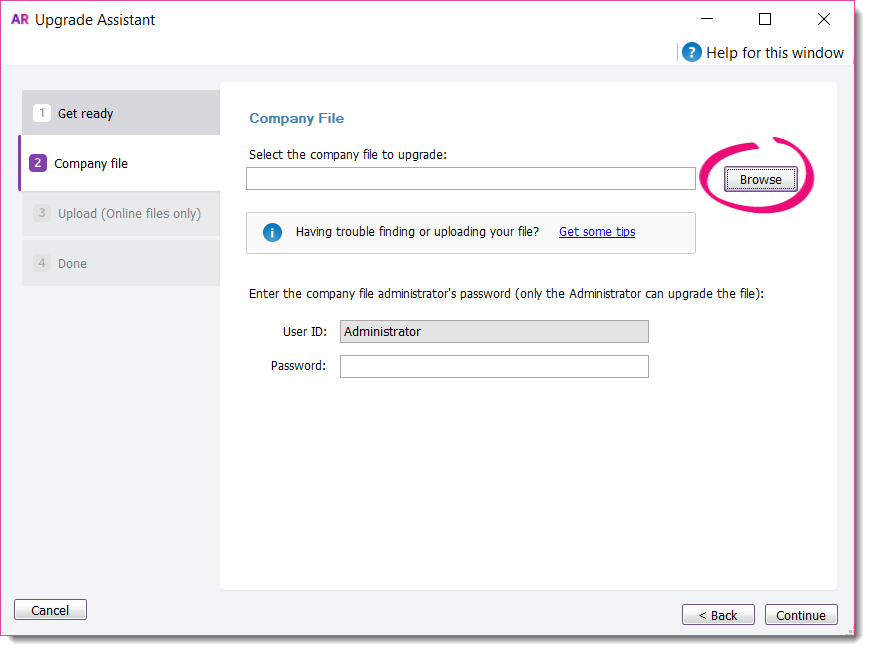 Image Added Image Added
Can't find your file? Try looking in your AccountRight v19 installation folder, like c:\Plus19 or c:\PremierClassic. Look for a file with a .myo or .prm extension. If you can only find a .MYOX file, it means it's already upgraded. Learn how to open a company file. Still having trouble? Get help finding your company file. - If the file you're upgrading is password-protected, type in the password and click Continue.
- Sign in to AccountRight with your MYOB account details and then click Upload.
- Once your file has uploaded, you can close AccountRight while we do the rest.
- We'll email you when the upgrade's complete, or if we come across any issues along the way.
|
| UI Expand |
|---|
| title | Complete post-upgrade tasks |
|---|
| After you get your upgraded file back, there may be a few more things you need to do (depending on the features you want to use). Don’t stress though, you only need to do them once. And if you need any help along the way, feel free to contact us. | HTML |
|---|
<p> </p><iframe width="560" height="315"
src="https://www.youtube.com/embed/iUkLJdZiSss?rel=0" frameborder="0"
allowfullscreen></iframe> |
The new AccountRight is accounting software designed to give you the benefits of online accounting, combined with the flexibility to work online or offline. It consists of 4 product levels: AccountRight Basics AccountRight Standard AccountRight Plus AccountRight Premier
You upgrade to the product level that corresponds to the desktop product you were using, for example, BusinessBasics to AccountRight Basics, Accounting to AccountRight Standard, etc. | UI Expand |
|---|
| title | Compare the features of the new AccountRight |
|---|
| There's a lot that's similar to your old software as well as features that are totally new if you've come from Classic AccountRight. Features | Basics | Standard | Plus | Premier |
|---|
NEW! Work online or offline |  Image Added Image Added
|  Image Added Image Added
|  Image Added Image Added
|  Image Added Image Added
| NEW! Link to your bank account ('bank feeds') |  Image Added Image Added
|  Image Added Image Added
|  Image Added Image Added
|  Image Added Image Added
| | NEW! Collaborate with your accountant, bookkeeper and staff on the same data in real time |  Image Added Image Added
|  Image Added Image Added
|  Image Added Image Added
|  Image Added Image Added
| | NEW! Work anywhere, anytime, that suits you |  Image Added Image Added
|  Image Added Image Added
|  Image Added Image Added
|  Image Added Image Added
| NEW! Hook up your data to a range of powerful add-ons |
|
Take a look at our What's new for v19 users help page. |  Image Added Image Added
|  Image Added Image Added
|  Image Added Image Added
|  Image Added Image Added
| NEW! Get paid faster by taking payments online (includes VISA, MasterCard or BPAY payments) |  Image Added Image Added
|  Image Added Image Added
|  Image Added Image Added
|  Image Added Image Added
| NEW! Send emails directly from AccountRight without needing Microsoft Outlook |  Image Added Image Added
|  Image Added Image Added
|  Image Added Image Added
|  Image Added Image Added
| NEW! Industry-best security (two-factor authentication) |  Image Added Image Added
|  Image Added Image Added
|  Image Added Image Added
|  Image Added Image Added
| NEW! Invoice on the go with our free mobile app |  Image Added Image Added
|  Image Added Image Added
|  Image Added Image Added
|  Image Added Image Added
| Calculate & track GST |  Image Added Image Added
|  Image Added Image Added
|  Image Added Image Added
|  Image Added Image Added
| Manage quotes, invoices & statements |  Image Added Image Added
|  Image Added Image Added
|  Image Added Image Added
|  Image Added Image Added
| Track jobs & manage inventory | |  Image Added Image Added
|  Image Added Image Added
|  Image Added Image Added
| NEW! Store your bills online | |  Image Added Image Added
|  Image Added Image Added
|  Image Added Image Added
| Create purchases & manage suppliers | |  Image Added Image Added
|  Image Added Image Added
|  Image Added Image Added
| NEW! (Australia only) Be compliant for Single Touch Payroll reporting | | |  Image Added Image Added
|  Image Added Image Added
| (Australia only) Pay super directly from AccountRight | | |  Image Added Image Added
|  Image Added Image Added
| Bill by time | | |  Image Added Image Added
|  Image Added Image Added
| Pay employees & track leave | | |  Image Added Image Added
|  Image Added Image Added
| Work with Multiple-currencies | | | | We're working on it |
| UI Text Box |
|---|
| Some features require an AccountRight subscription, |
|
What does it cost to upgrade? |
| div |
|---|
| class | col-lg-6 col-md-8 col-sm-12 |
|---|
| 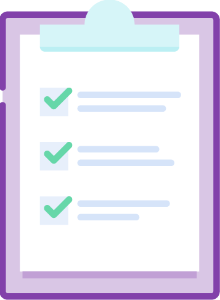 Image Removed Image Removed
|
| div |
|---|
| class | col-lg-6 col-md-4 col-sm-12 |
|---|
| Before you begin If you have an AccountRight subscription, you're entitled to upgrade to the latest version. For pricing and other subscription info, visit the MYOB website (Australia | New Zealand). | UI Text Box |
|---|
| Need a refresher? Brush up on your skills with free online courses or classroom training. Click below to start learning. 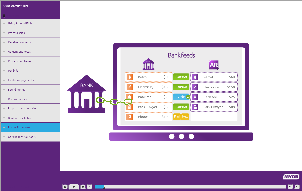 Image Removed Image Removed |
|
| div |
|---|
| class | col-lg-6 col-md-8 col-sm-12 |
|---|
| 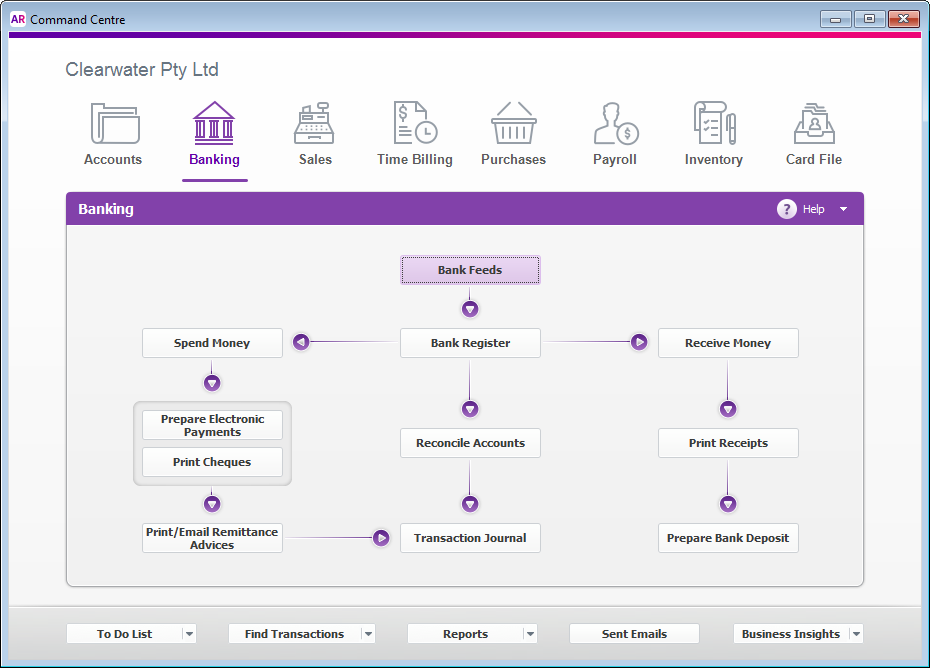 Image Removed Image Removed
|
| | div |
|---|
| Check our list of things you should know before upgrading, and complete any tasks that apply to you. How many company files can be put online? An AccountRight subscription enables AccountRight Basics, Standard and Plus users to put 1 file online. AccountRight Premier subscribers can move two files online. You can purchase more files to move online if you wish, see You can also upgrade additional files without putting them online–but you won't have access to online services for those files. | UI Text Box |
|---|
| If you were using the following Classic AccountRight features, you |
able to upgrade just yet because these features aren't yet available in the new AccountRight: - M-Powered Payments
- multi-currency, negative inventory or multi-location stock tracking
- add-ons that require ODBC. Are your add-ons compatible?
MYOB is working on building out features like multi-currency in the new AccountRight. We'll let you know when they're available so you can move. If you use ODBC add-ons, we recommend you contact the add-on provider to check if the add-on can work with the new AccountRight. |
Can't upgrade and need to be compliant for Single Touch Payroll (STP) |
worry, we've got your back. We've worked with the ATO and you |
've been granted a deferral from STP reporting until 31/5/2019. We'll build out the features you need to move in the meantime, such as multiple currency. More details about this deferral will be provided soon. |
| | div |
|---|
| class | col-lg-6 col-md-4 col-sm-12 |
|---|
| Ready, set... download!Before upgrading your company file, you'll need to download and install the latest AccountRight version (AccountRight subscription required). |
| | div |
|---|
| | don't have an AccountRight subscription, your company file will become read-only after 30 days.  Image Removed Image Removed
Once you've saved the installer to your computer, double-click it to install the new AccountRight version. For more information about installing AccountRight, see Install AccountRight. |
| div |
|---|
| class | col-lg-6 col-md-8 col-sm-12 |
|---|
| 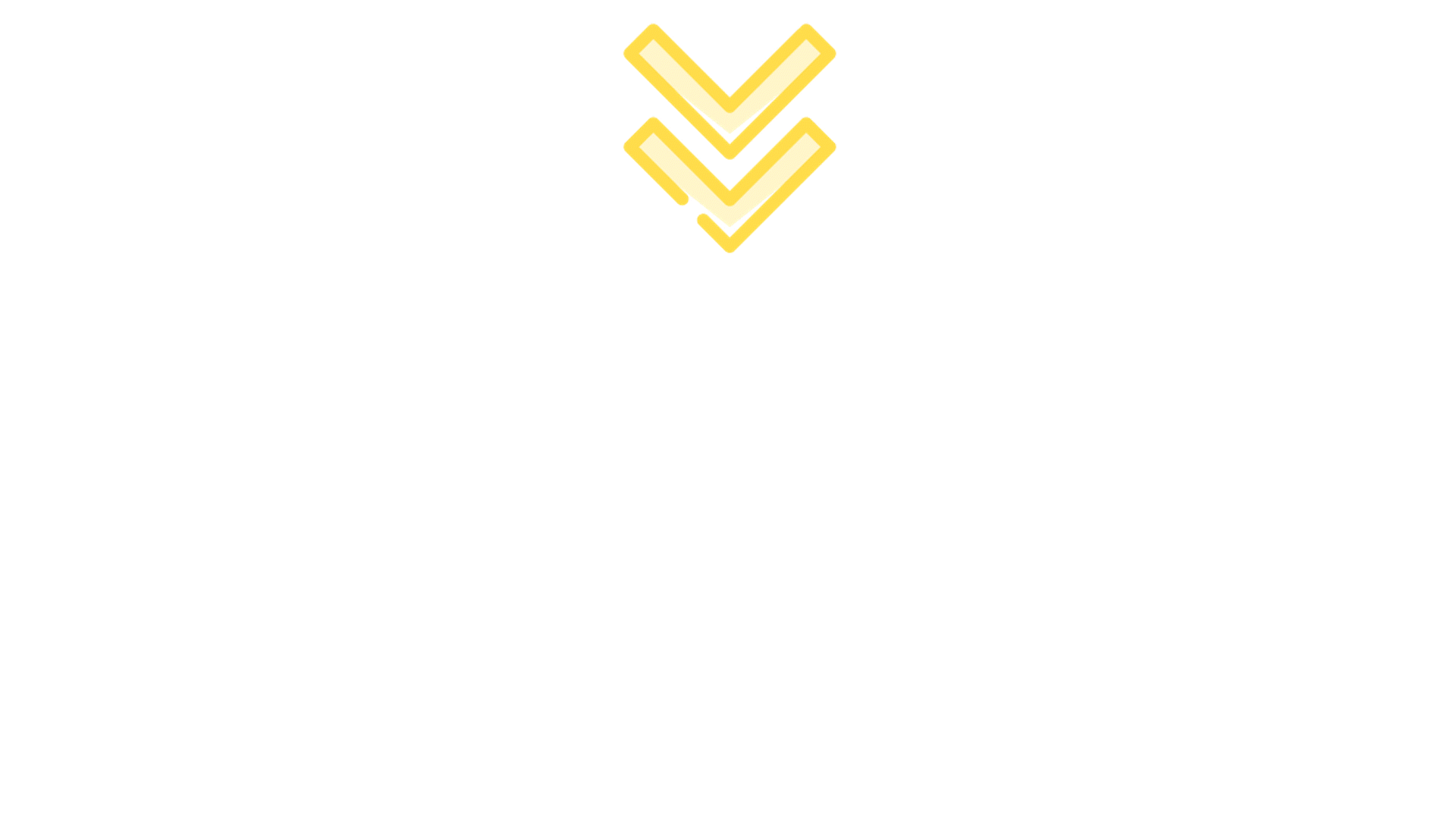 Image Removed Image Removed
|
|
| div |
|---|
| | div |
|---|
| class | col-lg-6 col-md-8 col-sm-12 |
|---|
| | HTML |
|---|
<div class="videoContainer">
<div class="embed-responsive embed-responsive-16by9">
<iframe class="embed-responsive-item" src="https://fast.wistia.com/embed/medias/jnmh05zn3n"></iframe>
</div>
</div> |
|
| div |
|---|
| class | col-lg-6 col-md-4 col-sm-12 |
|---|
| Let us upgrade your fileMYOB can take the hassle out of upgrading—you can send your file to us and we'll put it online for you and let you know when it's ready to use. If you don't have an internet connection, you can upgrade the file without putting it online—this does mean you won't have access to key features. | UI Text Box |
|---|
| Upgrades usually take a couple of hours (depending on your company file size), and you can't make changes to your file during this time, so you should do it outside of business hours. |
- Start AccountRight (look for the new AR shortcut icon on your desktop or in the Start menu).
- When the Welcome window appears, click Upgrade a company file .
Click Continue and then click Browse to locate and select the file you want to upgrade.
Can't find your file? Try looking in your AccountRight v19 installation folder, like c:\Plus19 or c:\PremierClassic. Look for a file with a .myo or .prm extension. If you can only find a .MYOX file, it means it's already upgraded. Learn how to open a company file.
Still having trouble? Get help finding your company file. If the file you're upgrading is password-protected, type in the password and click Continue. - Sign in to AccountRight Live with your MYOB account details and then click Upload.
Once your file has uploaded, you can close AccountRight while we do the rest. - We'll email you when the upgrade's complete, or if we come across any issues along the way.
|
|
| div |
|---|
| | div |
|---|
| class | col-lg-6 col-md-8 col-sm-12 |
|---|
| | HTML |
|---|
<div class="videoContainer">
<div class="embed-responsive embed-responsive-16by9">
<iframe class="embed-responsive-item" src="https://www.youtube.com/embed/iUkLJdZiSss?rel=0"></iframe>
</div>
</div> |
|
|
|


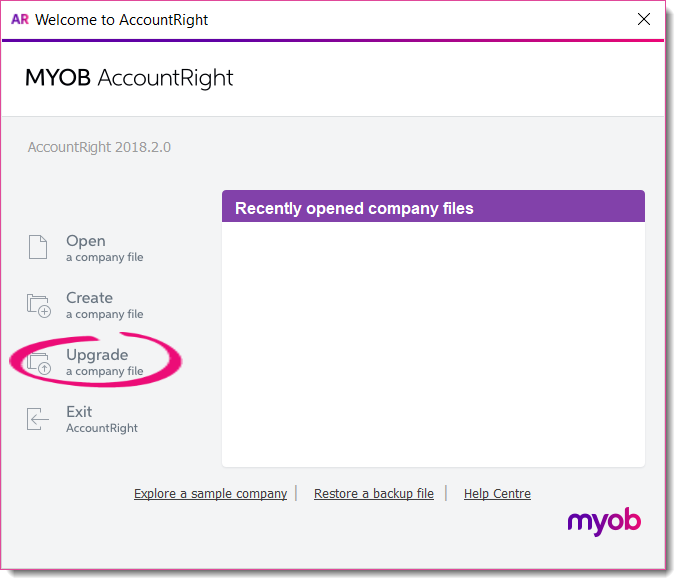
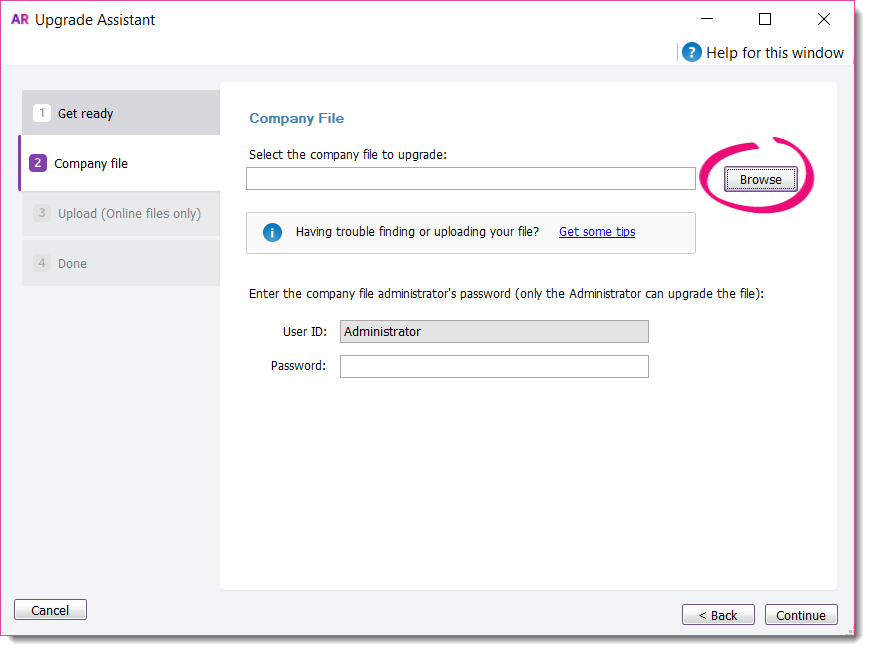

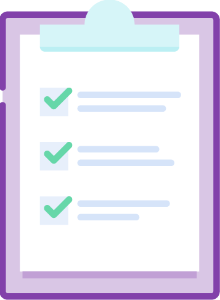
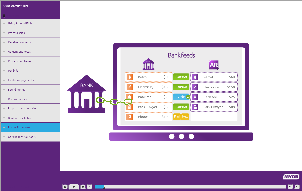
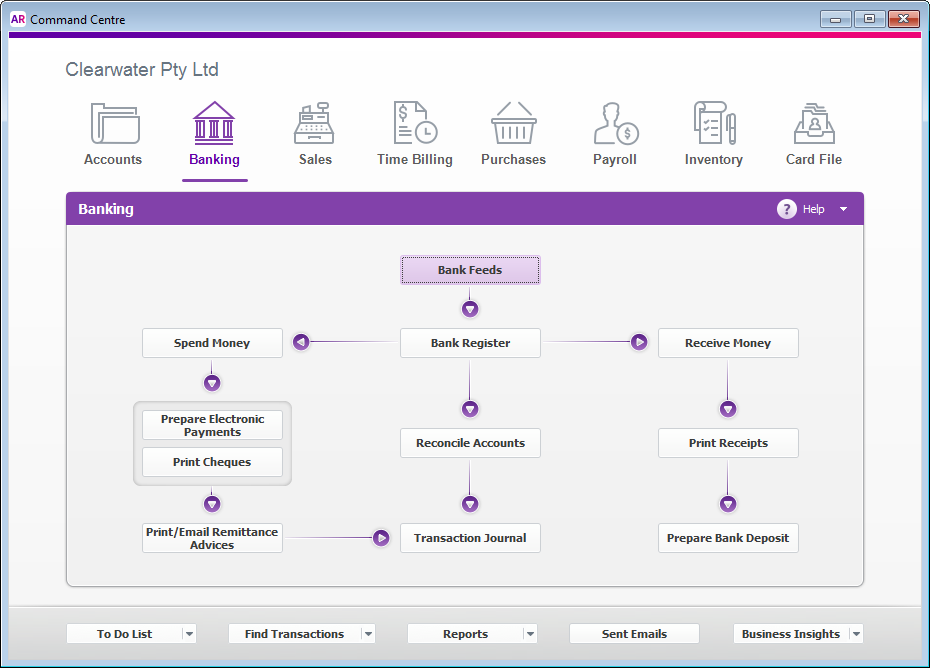
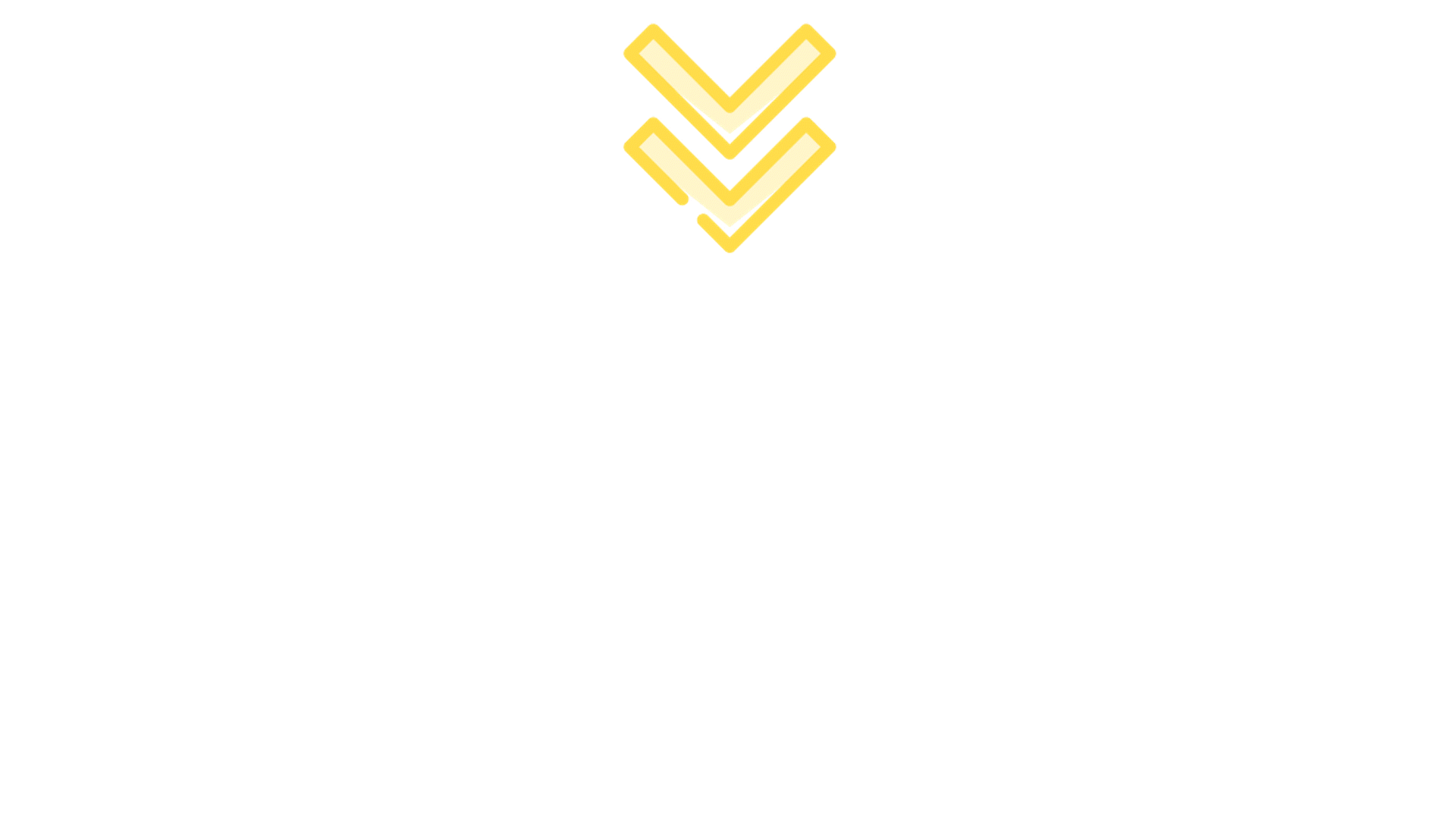
 Yes
Yes
 No
No
 Thanks for your feedback.
Thanks for your feedback.