- Created by DijanaN, last modified by RonT on Aug 05, 2020
You are viewing an old version of this page. View the current version.
Compare with Current View Page History
« Previous Version 68 Next »
https://help.myob.com/wiki/x/5gJCAw
How satisfied are you with our online help?*
Just these help pages, not phone support or the product itself
Why did you give this rating?
Anything else you want to tell us about the help?
Online company files only
If your AccountRight company file is online, you can now access that file using a web browser.
Choose which experience you prefer and switch between them with ease, whether you prefer working from home, in the office, or on the move.
This means you can now work on your company file using any device with an internet browser, like your computer (PC or Mac), tablet, or phone. If you've got internet, you've got AccountRight!
- Easy cashflow visibility. Make better business decisions with clear, easy to understand insights, directly from the dashboard
- Powerful reporting and business insights. A flexible, extensive reporting suite delivering clear insights into how a business is performing, and the ability to create custom report packs
- Robust new functionality. Powerful new features such as Quantities and the Excel Plugin.
- A consistent experience. Partners will be able to switch between MYOB Essentials and AccountRight clients seamlessly as both programs have identical workflows, payroll, banking rules and reporting.
- In-product help. Useful hints and tips on how to use browser features available for you without having to leave your software
Try it out
To access AccountRight in a web browser, go to app.myob.com and sign in using your MYOB account details.
To access AccountRight in a web browser, your company file must be online.
Different look, same data
When you access your AccountRight company file in a browser, you'll notice that some things are familiar and others are a little different.
The first thing you'll notice is the dashboard. This provides you with a simple, easy-to-read snapshot of how your business is going.
Across the top of the screen there are various menus corresponding to the command centres in AccountRight.
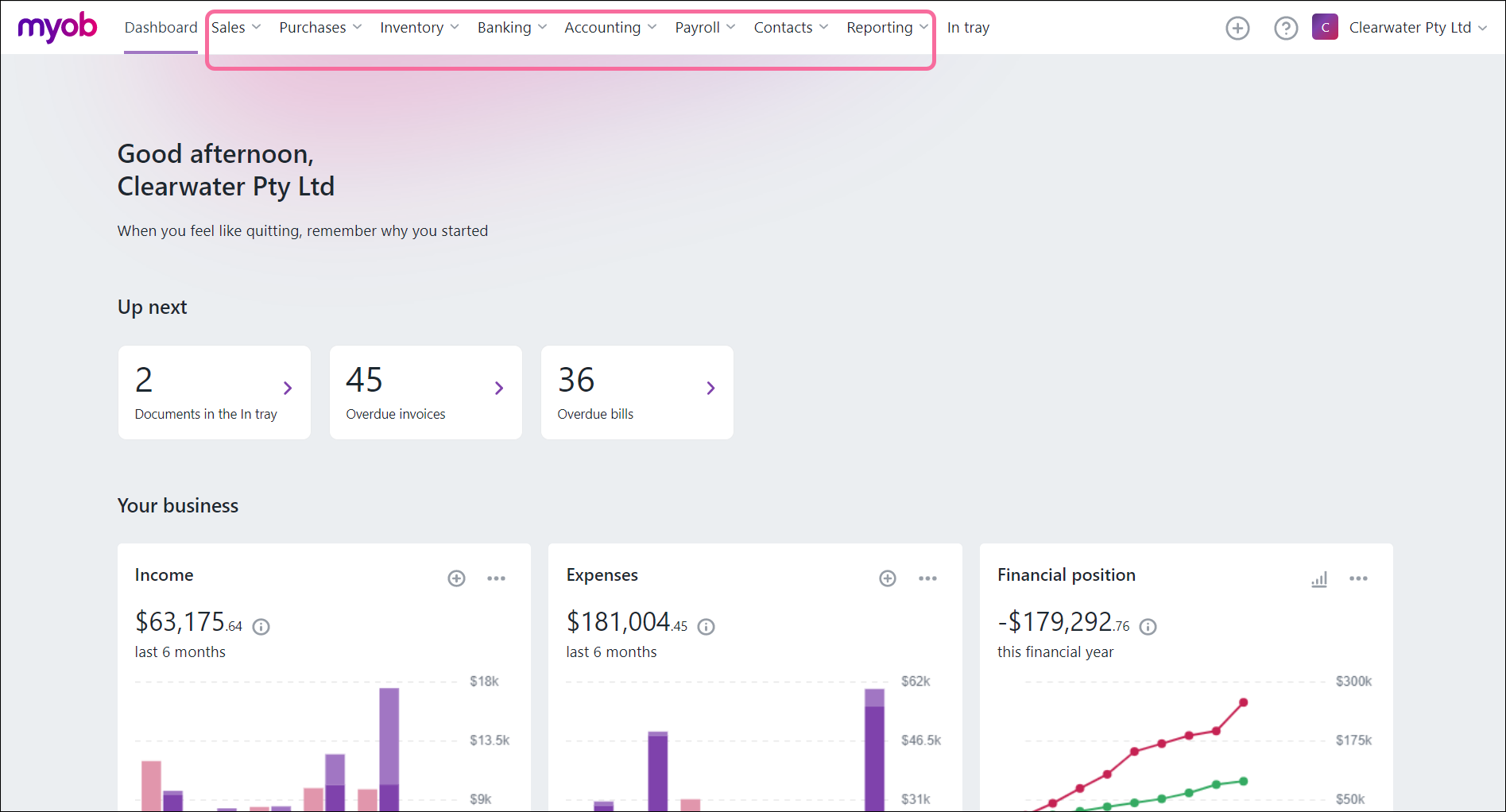
But even though some things look new, you're working on exactly the same information that's in your AccountRight software. You can switch between the browser and your software and your information is kept up to date.
Take the time to click menus and view pages and explore the various functions to see what's familiar and what's different.
For example, instead of the Bank Feeds window you get the Bank transactions page (Banking menu > Bank transactions). The way matching works on this page is the same as the Bank Feeds window. But if you haven't yet recorded a transaction for a payment in your bank feed, you simply allocate bank transactions directly to accounts rather than create a matching transaction as you would in your software.
Note that some features are still on the way.
Need help?
At the top right of any page, click the question mark ![]() to open the help panel.
to open the help panel.
You'll see info relating to the page you're on, without having to leave your software. Depending on the page, you might also see some frequently asked questions or links to more detailed help topics.
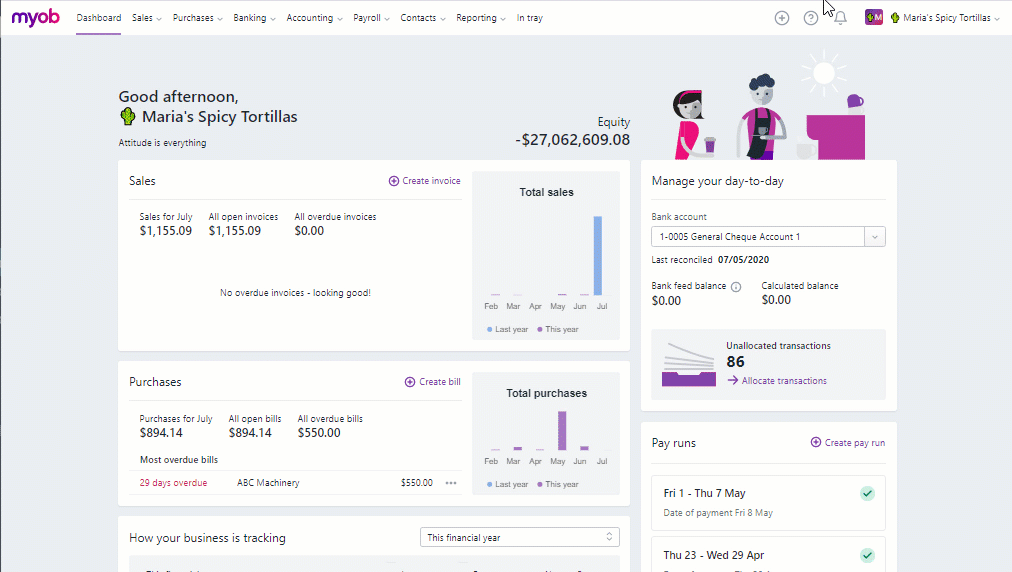
Some features are still on the way
There are a few features we're still working on so they're not yet available when using AccountRight in a web browser, including:
- Multi-currency
- Time billing
- Recurring transactions
- Remittance advices
- Sales and purchase orders
- Inventory management (you can buy and sell items only, no inventory)
- Professional, Miscellaneous, and Time Billing layouts
Even though you won't be able to see these features when using AccountRight in a web browser, you can keep using them in your AccountRight software.
FAQs
If I use AccountRight in a browser, can I also use my AccountRight software?
Yes. You can decide which way is the best for you to work – in a browser or in your software or both. As your company file data is stored in the cloud, AccountRight accesses and updates the same data whether from the browser or your installed software.
This information is synchronised immediately, so if you make a changes in the browser (for example, adding an invoice), then you would see that change in your AccountRight software (and vice versa).
Note that some windows in AccountRight need to be manually refreshed by clicking the refresh icon ![]() .
.
Do I need to install AccountRight software updates?
Yes. Your online company file needs to be able to run on the latest version of your AccountRight software. So you will need to install a software update every time one is available.
As AccountRight updates are announced in your software, open it at least once a month to check if any software updates are available.
Do I still need to confirm my AccountRight company file?
Yes. You'll still need to open your AccountRight software regularly to confirm your company file and confirm that you're using a licensed product.
What happens if I try to use an AccountRight feature that's not supported in the browser?
If you try to use a feature in the browser that isn't supported, such as opening a Professional layout invoice, we'll let you know with a message that the feature is either read-only or not available. You can still use the feature in your AccountRight software.

 Yes
Yes
 No
No
 Thanks for your feedback.
Thanks for your feedback.