- Created by BrianQ, last modified by RonT on May 07, 2018
You are viewing an old version of this page. View the current version.
Compare with Current View Page History
« Previous Version 143 Next »
https://help.myob.com/wiki/x/gpiyAQ
How satisfied are you with our online help?*
Just these help pages, not phone support or the product itself
Why did you give this rating?
Anything else you want to tell us about the help?
As new versions are released, older versions will no longer work online. So, if your file is online, even if it's checked out, you must be using the latest AccountRight version.
If any of these apply, you need to update:
- You can see the Update now button when you open AccountRight

- MYOB have advised you to update (for example, via email or in-product message)
- You try to open AccountRight and receive this message:
- You're not using the latest version (2018.1). To see which AccountRight version you're currently using, go to the Help menu and choose About MYOB AccountRight. Learn about the latest version.
Download and install the update
If you have a current AccountRight subscription you can download the latest version:
| Installer | Download this if you | |
|---|---|---|
| AccountRight PC Edition | Need a simple installation (this is the installation most AccountRight users require) | |
| AccountRight Server Edition | Store company files on a server | |
| All available updates are also accessible through my.MYOB. | ||
Want more information on which AccountRight installation to choose?
- Double-click the downloaded file. In the installer window that appears, follow the on-screen instructions.
- After the installation is complete, open AccountRight 2018, and when the Welcome window appears, click Upgrade a company file.
- Follow the on-screen instructions to upgrade your file. Now you're up to date.
Updating AccountRight on multiple computers
If you work on a company file on more than one computer (e.g. at home and at the office), you should install the AccountRight update on each computer before upgrading your company file.
If you're using AccountRight on a network, learn how to update your networked computers.
Keeping AccountRight up to date
Updating from within your software is the easiest way to keep it up to date. When you open your company file, AccountRight will check for any updates you're entitled to. If one is available, you'll be prompted to download and install it.

Click Update now and follow the onscreen instructions to install the update.
Have a question about updating? Ask the experts on the MYOB community forum.
Installation quick fixes
We've found the following things fix a lot of common install issues:
If clicking Update now in AccountRight isn't working, the latest version might already be installed—look for the 2018.1 desktop shortcut: ![]()
If 2018.1 is not installed follow the steps below:
- Download the latest AccountRight version (subscription required):
- download PC Edition| download Sever Edition
- Right-click the downloaded file and choose Run as administrator.
- Install Windows updates. Install all Important updates, and any Optional updates for .NET Framework.
If you're still having issues after installing your software, see Installation troubleshooting.
AccountRight updates FAQs
Why isn't an AccountRight update installing when I click "Update Now"?
If an AccountRight update doesn't download and install when you click "Update Now", it usually means the antivirus or firewall program on your computer is preventing the update from downloading. Try temporarily disabling these programs then try the update again. Most programs like this can be temporarily disabled by right-clicking the program icon (near the clock in your Windows taskbar) and choosing the Disable option. See your antivirus or firewall program help for instructions.
After AccountRight has installed, turn these programs on again.
After installing, why is the AccountRight icon opening my previous AccountRight version?
If you still have a previous AccountRight version on your computer, make sure you're using the correct shortcut icon to open the latest version.The desktop icon is labelled according to the version it will open. If you’re accessing the icon from the start menu hover over it to see the version.
| Desktop | Start Menu |
|---|---|
|
|
Why am I being asked to Modify or Uninstall?
If you're asked to Modify or Uninstall this means you have already installed the latest version of the software. Click Close on this message and access the software from your desktop or start menu.
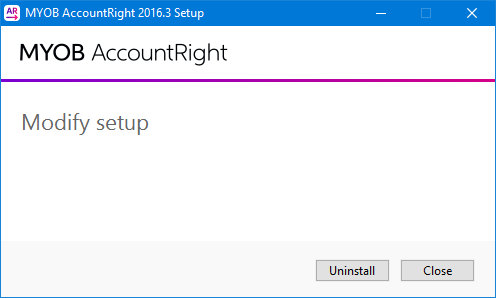
I just updated - why am I being asked to update again?
Make sure you're opening the new version of AccountRight that you've just installed. Look for the new AccountRight icon on your desktop and in the Windows Start menu.
How do I know if I'm using the Server Edition of AccountRight?
To check if you're using the Server Edition, look for SE in your desktop shortcut description.

If there's no SE, you're using the PC edition.


 Yes
Yes
 No
No
 Thanks for your feedback.
Thanks for your feedback.