- Created by BrianQ, last modified by AdrianC on Jun 16, 2021
You are viewing an old version of this page. View the current version.
Compare with Current View Page History
« Previous Version 497 Next »
https://help.myob.com/wiki/x/TQTlAw
How satisfied are you with our online help?*
Just these help pages, not phone support or the product itself
Why did you give this rating?
Anything else you want to tell us about the help?
The latest AccountRight version is 2021.3 which was released in June 2021. See what's new in this version or learn about all the recent releases in the AccountRight Blog. And once you're using the latest version, all updates will be installed automatically. If you use AccountRight Server Edition, see here for information about your update.
Checking your current version
If your AccountRight desktop icon looks like the one below, you're using AccountRight PC Edition and you'll receive automatic updates with every release. When an update is available, all you'll need to do is to restart AccountRight when prompted and it will be updated to the current version.
![]()
If you want to check what your current AccountRight version is you can open your company file, go to the Help menu and choose About MYOB AccountRight.
If the desktop shortcut contains SE, this means you have the AccountRight Server Edition installed:
![]()
See below for Server Edition info.
Downloading AccountRight PC Edition 2021.3
If you're using the PC Edition of AccountRight 2021.1 or later (which is most users), you'll have automatic updates. So when an update is available, you'll be prompted to restart AccountRight to install the update.
If you need to install AccountRight for the first time or on a different computer, you can follow the instructions below to install the PC Edition.
Use Google Chrome to download the installation file (download Chrome here). We've seen cases where other browsers, like Internet Explorer, can remove the '.exe' file extension of downloaded files. What browser am I currently using?
To install the PC Edition
Right-click the Download button below and choose Save link as or Save target as and save the installer file to your desktop.
Close all programs, including AccountRight.
Double-click the downloaded installer file to start the installation.
Receiving a message to Uninstall or Modify AccountRight? This means you've already installed the latest version. Click Close to close the message and proceed to step 4.
Repeat these steps to install the update on all computers that access your company file.
- After installing, you can start AccountRight using the AccountRight icon on your desktop:
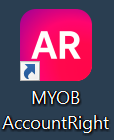
- Open your company file. If prompted to upgrade the file, click Upgrade.
Having trouble downloading or installing AccountRight? Some antivirus software can interrupt software downloads and installation. Try temporarily disabling your antivirus software and enable it again after installing. For more information, see Installation troubleshooting.
Instructions for other AccountRight editions
Not sure which edition to install? See Which AccountRight installation should I choose?
- If you work offline and share your file on a local network, see the Server Edition instructions.
- If you have a terminal server or roaming profile network setup, see the MSI installer instructions.
To install the Server Edition
If you use the AccountRight Server Edition, you'll see SE in your desktop shortcut.
![]()
To download the latest Server Edition
Right-click the Download button below and choose Save link as or Save target as and save the installer file to your desktop (AccountRight subscription is required). Close all programs, then double-click the downloaded file to install the new AccountRight version.
Updating an AccountRight network has changed. As a result of the release of automatic updates for AccountRight PC Edition, you now need to install Server Edition on all computers accessing a company file on a network. See Updating an AccountRight network.
To update using the MSI installer
If you have a terminal server, or roaming profile network setup, you can choose to administer AccountRight using the MSI installer. More information about this option is available from the AccountRight MSI installation instructions.
To download the AccountRight MSI installer, visit our downloads page.
To install an older AccountRight version
To download older AccountRight versions, visit our downloads page.
Automatic updates
From AccountRight 2021.1 onwards, AccountRight will check for available updates, download them and update you to the latest version automatically. This means no more having to pick a time to stop your business using the software, downloading and installing the update and upgrading your file. When a new version is available, the next time you open AccountRight it will be on the latest version – just like that!
Automatic updates are only available for the AccountRight PC Edition installer (which is the vast majority of users).
If you’re using AccountRight Server Edition, automatic updates will be available for you later this year. Until then, you'll need to install Server Edition on all computers accessing a company file on a network.
How automatic updates work
Once AccountRight 2021.1 (or later) is installed, any future updates will download automatically in the background while AccountRight is being used. When you close AccountRight, you'll be asked to restart it to complete the update. If you're using an online file, doing this will trigger the file to be upgraded to the latest version if no one else is using it.
If you want you can choose to restart AccountRight and upgrade your file later.

As this is a major change to the way you stay up to date with AccountRight, we've prepared some frequently asked questions below.
If you work online and don’t update for a while, you might be unable open your company file as your version is no longer supported online. In this case, you’ll need to update AccountRight to open your file. You'll see a message that guides you through updating when you try to open your file.
We email the primary contact for your AccountRight subscription 1-2 weeks before we end online support for a version, so keep an eye out (or just get in early!).
Need a helping hand?
Try our Installation troubleshooting guide, or contact us and we'll be happy to help:
Australia - 1300 555 123 | Monday to Friday 7am to 7pm, Saturday to Sunday 9am to 5pm (Melbourne time)
New Zealand - 0508 328 283 | Monday to Friday 9am to 9pm, Saturday to Sunday 11am to 7pm (New Zealand time)
Automatic updates FAQs
Why have we introduced automatic updates?
Having to manually download and install AccountRight is not an easy, modern software experience. Removing manual installation makes it much easier for you to work with AccountRight.
Who can get automatic updates?
Automatic updates are available to anyone who owns AccountRight or has an AccountRight subscription and is using the PC installer of AccountRight (which is most AccountRight users), whether their company file is online or offline.
Automatic updates for AccountRight Server Edition will be available later this year.
I work on a network - do I get automatic updates?
Not yet – automatic updates will be available for Server Edition later in 2021.
As automatic updates are now available for PC Edition, this requires a change to the way your network is set up. All computers accessing a company file on a network must now use Server Edition – see Updating an AccountRight network.
When will automatic updates be available?
Automatic updates are available now for PC Edition installer users from AccountRight 2021.1 onwards.
We’ll release automatic updates for Server Edition users later in 2021.
How do automatic updates work?
Once AccountRight 2021.1 (or later) is installed, any future updates will download automatically in the background while AccountRight is being used.
When you close AccountRight, you'll be asked to restart AccountRight to complete the update. If you're using an online file, doing this will trigger the file to be upgraded to the latest version if no one else is using it.
If you want you can choose to restart AccountRight and upgrade your file later.
I work offline - can I get automatic updates?
Yes. Automatic updates are available for all PC Edition users whether they’re online of offline – you just need an internet connection to install the update.
Can I turn off automatic updates?
No. To make updating easier, automatic updates are now a permanent feature of AccountRight PC Edition.
How do automatic updates work with multiple users?
If all users are using the PC Edition, they should all get access to an update at the same time. Restarting AccountRight completes the installation for all users.
If other users are logged into a file, it won’t update the file until all those users have signed out of it.
Offline files are not automatically updated, when the user opens a file for the first time after upgrading, they’ll be prompted to upgrade the file.

 Yes
Yes
 No
No
 Thanks for your feedback.
Thanks for your feedback.